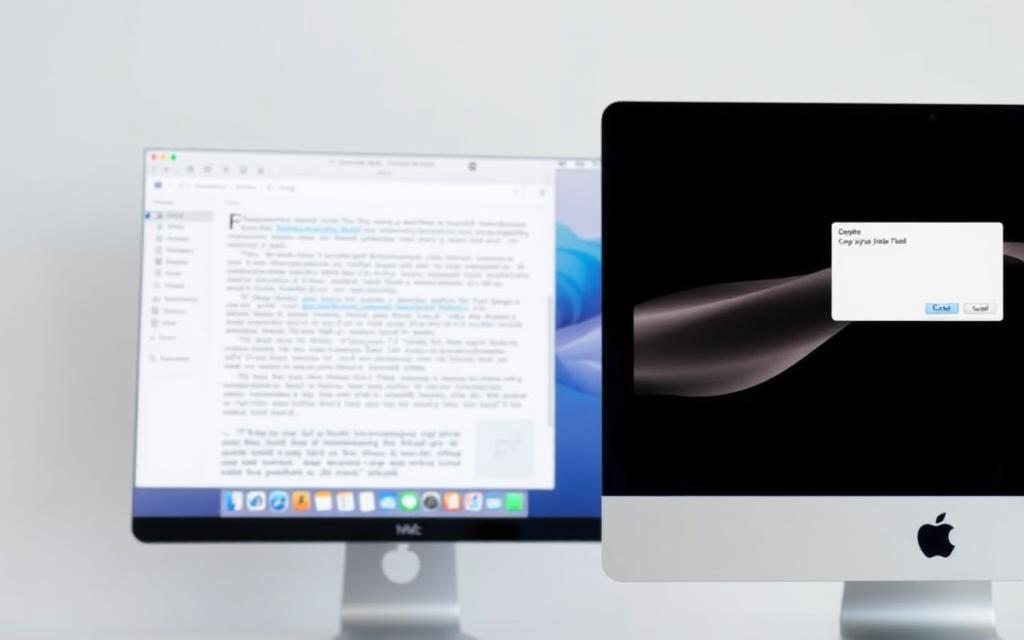Table of Contents
Transitioning from Windows to Mac can be challenging, especially when it comes to basic operations like copy and paste. The main difference lies in the keyboard shortcuts, with Mac using the Command (⌘) key instead of Control (Ctrl).
Mac’s clipboard system allows you to manipulate not just text, but also files, folders, and other data types. You can use the keyboard or the menu options to copy and paste content. Understanding these methods is crucial for efficient workflow.
Whether you’re working with text or files, knowing the right techniques can save you time and effort. In this article, we’ll explore the different approaches to copying and pasting on a Mac, helping you to master this fundamental skill.
Understanding Cut and Paste on Mac vs. Windows
The process of cutting and pasting is a fundamental computer operation that varies significantly between Mac and Windows systems. While both operating systems allow users to copy and paste content, the methods and keyboard shortcuts differ.
“The biggest difference lies in the keyboard shortcuts,” as noted by Apple support here. On a Mac, the Command (⌘) key is used instead of the Control (Ctrl) key used in Windows. This change can be confusing for users switching between the two systems.
Key Differences in Keyboard Shortcuts
The keyboard shortcuts for copy and paste are a primary area where Mac and Windows differ. On a Mac, you use ⌘+C to copy and ⌘+V to paste, whereas on Windows, you use Ctrl+C and Ctrl+V. If you’re using a Windows keyboard with a Mac, you can use the Windows key as a substitute for the Command key. For instance, pressing Win+C will copy, and Win+V will paste. This compatibility feature makes it easier for Windows users to adapt to Mac’s command structure.
Clipboard Functionality Comparison
The clipboard functionality is another area where Mac and Windows differ. Both systems store copied data temporarily, but the way they handle formatting and data types can vary. When copying between applications on Mac, the system tends to preserve formatting more consistently than Windows. Understanding these differences is crucial for users who frequently work across both platforms.
In summary, while the basic concept of copy and paste remains the same, the execution and keyboard shortcuts differ between Mac and Windows. By understanding these differences, users can more efficiently work across both systems.
How to Cut and Paste on a Mac Computer Using Keyboard Shortcuts
To enhance your workflow on a Mac, it’s essential to learn the keyboard shortcuts for cutting and pasting. Using copy and paste keys on a Mac is one of the easiest ways to complete this operation. It’s the Apple equivalent to the Ctrl+C and Ctrl+V shortcuts on Windows.
Basic Cut, Copy, and Paste Commands
The basic keyboard shortcuts for cut, copy, and paste on a Mac are Command+C (copy), Command+X (cut), and Command+V (paste). To select content efficiently, you can use Command+A to select all content, making it easier to copy large amounts of text or multiple files simultaneously.
For instance, to copy a file, you simply select it and press Cmd+C. Then, navigate to where you want the copied file to be pasted and press Cmd+V. This straightforward process simplifies tasks such as duplicating files or transferring text between documents.

Using Keyboard Shortcuts with External Windows Keyboards
When using an external Windows keyboard with a Mac, the keyboard shortcuts for cut, copy, and paste remain largely the same, with the Ctrl key replacing the Command key. So, Ctrl+C is used to copy, Ctrl+X to cut, and Ctrl+V to paste. However, some Mac-specific functions might require adjusting to the Mac keyboard layout or using specific key combinations to emulate Mac shortcuts.
Advanced Keyboard Shortcuts for Formatting Options
For advanced users, Mac offers additional keyboard shortcuts for formatting options. For example, Option+Shift+Command+V allows you to paste without formatting, which is particularly useful when copying text between different applications. This feature helps maintain consistency in document formatting and saves time by eliminating the need to manually remove unwanted formatting.
Alternative Methods for Cutting and Pasting on Mac
Beyond keyboard shortcuts, Mac users can employ several alternative methods to cut and paste content efficiently. These methods cater to different user preferences, offering flexibility and ease of use.
Using the Mouse or Trackpad
One of the most straightforward ways to copy and paste on a Mac is by using a mouse or trackpad. If you’re using a mouse, you can right-click to access the contextual menu. To do this, select the text or item you wish to copy by left-clicking and dragging over it. Then, right-click on the selected item and choose “Copy” from the menu. To paste, navigate to your desired location, right-click again, and select “Paste” or “Paste Item.”
If you’re using a MacBook without a separate mouse, you can achieve the same result using the trackpad. First, select your text or item. Then, tap the trackpad with two fingers to simulate a right-click, and select “Copy.” To paste, repeat the two-finger tap at your desired location and choose “Paste.”
Using the Menu Bar Options
Another way to copy and paste is by utilizing the Menu Bar options available in most applications. After selecting your text or item, you can click on “Edit” in the Menu Bar and then choose “Copy.” To paste, navigate to your desired location, click “Edit” again, and select “Paste.” This method is particularly useful for those who prefer visual navigation.
Drag and Drop Functionality
Mac also offers a drag and drop functionality that allows users to move or copy files directly between locations. To use this feature, select the file you wish to move or copy. If you want to move the file, simply drag it to your desired location. If you want to copy it, hold down the “Option” key while dragging. This method provides a direct and intuitive way to manage your files without needing to use the clipboard.
| Method | Description | Usefulness |
|---|---|---|
| Mouse/Trackpad | Right-click to copy and paste | High |
| Menu Bar | Use “Edit” menu to copy and paste | Medium |
| Drag and Drop | Drag files to move or copy | High |
Universal Clipboard: Cutting and Pasting Between Apple Devices
Seamlessly copy and paste between your Mac, iPhone, and iPad using Apple’s innovative Universal Clipboard feature. This functionality allows you to start working on one device and pick up where you left off on another, making it incredibly convenient to transfertext, images, and filesbetween devices.
Setting Up Universal Clipboard
To use Universal Clipboard, ensure that your devices meet the necessary requirements. Both devices must be compatible with Continuity, signed into the same iCloud account, and have Wi-Fi and Bluetooth enabled. To enable Universal Clipboard on your Mac, navigate toSystem Settings>General>AirPlay & Handoff, and toggle on “Allow Handoff between this Mac and your iCloud devices.” For detailed instructions, you can visitApple Support.
Using Universal Clipboard Between Mac, iPhone, and iPad
Once Universal Clipboard is set up, using it is straightforward. Simply copy the content you want to transfer on one device, and it will be available on your other connected devices. For instance, you can copy a piece of text on your Mac and paste it into a note on your iPhone. This feature works with various types of data, including text, images, and files, making it a versatile tool for those who work across multiple Apple devices.
| Device | Action | Result |
|---|---|---|
| Mac | Copy text or image | Available on iPhone/iPad |
| iPhone/iPad | Copy text or image | Available on Mac |
| Mac/iPhone/iPad | Paste copied content | Content transferred successfully |

By following these steps and ensuring your devices are properly configured, you can take full advantage of the Universal Clipboard feature, enhancing your productivity and workflow across all your Apple devices.
Troubleshooting Copy and Paste Issues on Mac
Issues with copying and pasting on a Mac can be caused by multiple different factors, requiring a closer look. Whether you’re dealing with a malfunctioning clipboard, problematic third-party apps, or issues with file permissions, this section will guide you through troubleshooting steps to resolve these problems.
Common Reasons Why Copy and Paste Might Not Work
Several factors can lead to copy and paste not working as expected on your Mac. These include files being set to read-only, a malfunctioning macOS clipboard, third-party apps not functioning properly, out-of-date software, unnecessary apps straining your Mac’s RAM, and physical issues with your keyboard. Understanding these potential causes is the first step in resolving the issue.

Restarting the Clipboard Service
The macOS clipboard is controlled by a background process called Pboard. If Pboard malfunctions, it can cause copy and paste to fail. Restarting this service can often resolve the issue. You can do this by using Activity Monitor to force quit Pboard or by using Terminal commands to restart the service. This simple step can reset the clipboard and get copy and paste working again.
To restart Pboard using Activity Monitor: Open Activity Monitor, search for “pboard,” select the process, and click “Quit Process.” Confirm that you want to force quit the process.
Fixing Read-Only File Issues
When a file or folder is set to read-only, your Mac prevents you from making edits to it. To change this, you’ll need to modify the file permissions. You can do this by selecting the file, going to “File” > “Get Info,” and adjusting the permissions at the bottom of the info window. This will allow you to make changes to the file, including copying and pasting content.
Other Quick Fixes for Copy Paste Problems
Besides restarting the clipboard service and fixing read-only files, there are other steps you can take. These include force-quitting problematic applications, closing unnecessary programs to free up RAM, and checking for macOS updates. Ensuring your system and apps are up-to-date can often resolve clipboard functionality issues. Additionally, checking for physical issues with your keyboard or other hardware can help identify and fix hardware-related problems.
By following these troubleshooting steps, you should be able to identify and resolve the issue preventing copy and paste from working on your Mac.
Conclusion
Mastering the art of cut and paste on Mac can significantly boost your productivity. This guide has explored various ways to cut and paste on Mac computers, including using keyboard shortcuts, the menu bar, and drag-and-drop functionality. Understanding the differences between Mac and Windows clipboard functionality is crucial, especially when transitioning between operating systems.
To optimize your workflow, it’s essential to know the most efficient approaches for different scenarios, whether you’re working with text, files, or folders. Troubleshooting techniques, such as restarting the clipboard service or updating macOS, can help resolve issues when copy and paste functionality isn’t working. Additionally, third-party clipboard manager applications can extend Mac’s native clipboard functionality with features like clipboard history and formatted paste options.
By following this comprehensive guide, both new and experienced Mac users can enhance their productivity and efficiently manage data using the cut and paste feature. Make sure to explore the various methods and features to get the most out of your Mac’s clipboard system.
FAQ
What is the keyboard shortcut for copying text or files on a Mac?
The keyboard shortcut for copying is Command (⌘) + C. This command copies the selected text or files to the clipboard, allowing you to paste them elsewhere.
How do I paste content that I’ve copied on my Mac?
To paste the copied content, use the keyboard shortcut Command (⌘) + V. You can also use the menu bar by selecting “Edit” and then “Paste.”
Can I use the Universal Clipboard feature to copy and paste between my Mac and iPhone?
Yes, the Universal Clipboard allows you to copy content on one Apple device and paste it on another, as long as both devices are signed in with the same Apple ID and have Bluetooth and Wi-Fi enabled.
Why is my copy and paste function not working on my Mac?
Common issues that might cause copy and paste to malfunction include a frozen clipboard service, read-only files, or software conflicts. Try restarting your Mac or the clipboard service to resolve the issue.
Can I access my clipboard history on a Mac?
By default, Macs do not provide a built-in clipboard history feature. However, you can use third-party apps to manage and access your clipboard history.
Is there a way to copy and paste files between different folders on my Mac?
Yes, you can copy files by selecting them and using Command (⌘) + C, then navigate to the desired folder and use Command (⌘) + V to paste the files.
What should I do if I’m having trouble copying and pasting due to file permissions issues?
If you’re encountering issues due to file permissions, check the file’s properties to ensure you have read and write access. You may need to adjust the file’s permissions or contact the file’s owner for assistance.