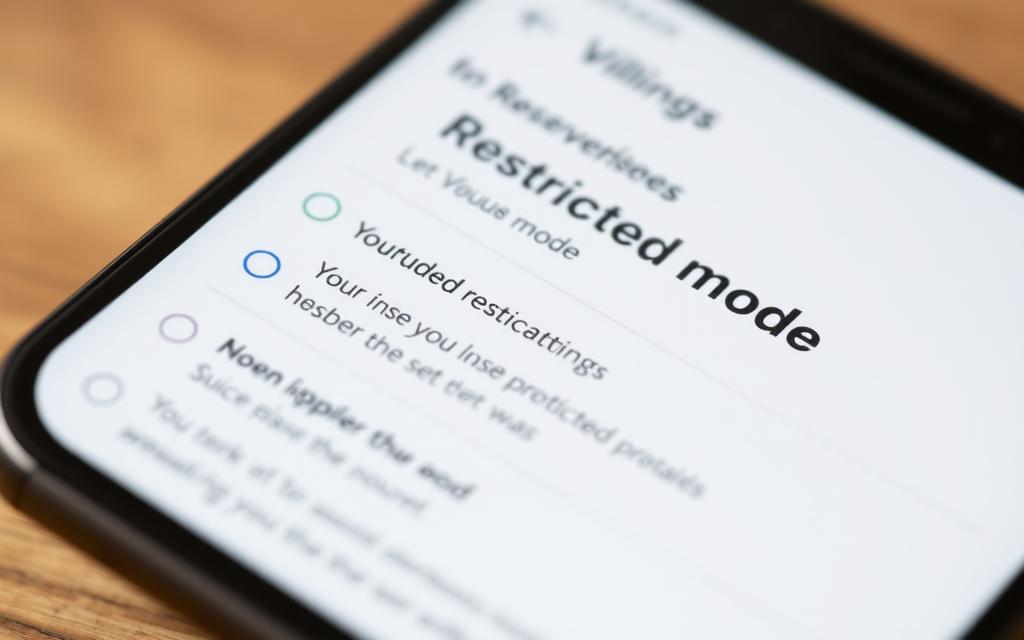Table of Contents
YouTube’s content filter helps limit access to mature videos, live streams, and comments. This feature is particularly useful for schools, libraries, and families managing children’s accounts.
The platform offers multiple control levels. Some settings require supervisor approval through Google’s Family Link. Others depend on network administrators or cached browser data.
This guide explores solutions across devices. It covers desktop browsers, mobile apps, and Android TV configurations. Age restrictions vary by region, with U.S. users needing to be 13+ for self-managed accounts.
Key challenges include locked parental controls and cached filter settings. Some institutions activate these features at network level, requiring additional steps for adjustment.
What Is YouTube Restricted Mode?
Activated manually or by administrators, Restricted Mode screens out potentially inappropriate videos. This optional feature filters content flagged for sexual themes, violence, or hate speech since its 2010 launch. Unlike default settings, it also hides comments and related suggestions.
How Restricted Mode Filters Content
Creators must tag uploads containing mature content to avoid unintended removal. Schools and libraries often enforce this system via IP or DNS settings, making adjustments impossible without network administrator access. Public networks may activate it automatically to comply with local policies.
Examples include blocking violent gameplay streams while allowing educational tutorials. The algorithm prioritizes community guidelines but may occasionally over-filter benign videos.
Restricted Mode vs. Age Restrictions
Age restrictions differ by requiring a signed-in Google account with verified age (18+). Restricted Mode operates independently, affecting all viewers on enabled networks. Families using Google’s Family Link can apply both protections for layered safety.
For instance, a documentary with mild profanity might be restricted in schools but remain accessible to verified adults. This dual-system approach balances flexibility with control.
Adjusting Restricted Mode on Desktop (PC/Mac/Chromebook)
Desktop users can adjust YouTube’s safety settings in just a few clicks. The process is identical across Chrome, Edge, and Firefox, ensuring consistency for all users.
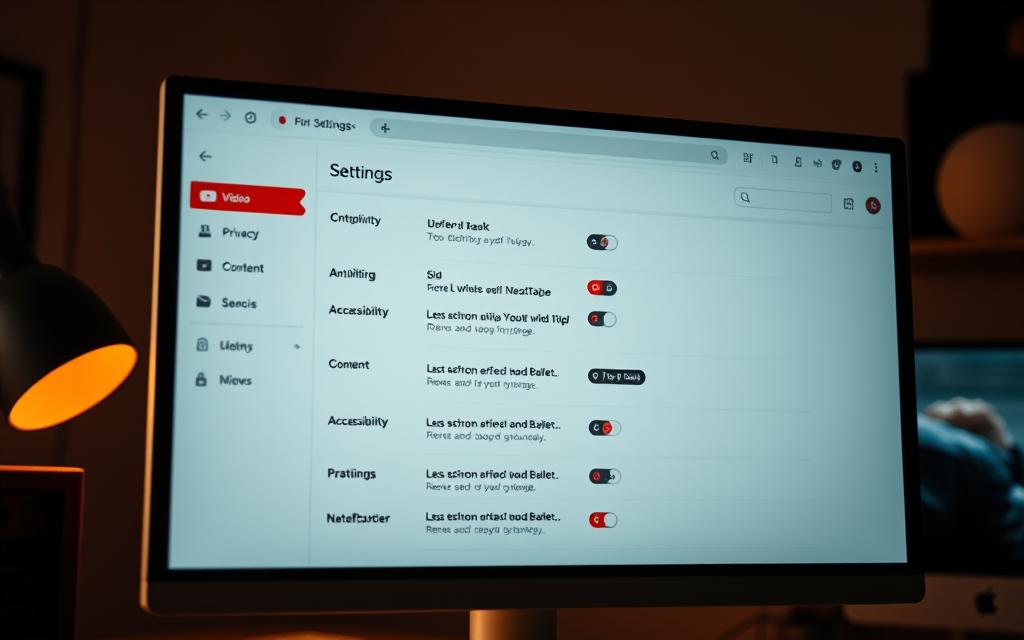
Step 1: Sign In and Access Profile Settings
Open YouTube in your browser and sign in. Click your profile picture in the top-right corner. Select settings from the dropdown menu.
Step 2: Toggle Off Restricted Mode
Under the General tab, locate the mode option. Slide the toggle to gray (inactive). Changes save automatically.
Step 3: Unlock Restricted Mode (If Locked)
If the toggle is blue and locked, click Unlock Restricted Mode. Enter your password when prompted. This ensures only authorized users make changes.
Note: Clear cached data if changes don’t appear immediately. Chromebook users follow the same steps but may need to adjust device-level filters separately.
Turning Off Restricted Mode on Mobile (iOS/Android)
The YouTube app offers straightforward controls for managing content filters. Both iOS and Android versions use the same steps, ensuring consistency across devices. Updates may slightly alter menus, but the core process remains unchanged.
Step 1: Open the YouTube App
Launch the app and ensure you’re signed in. Look for your profile picture in the top-right corner. Tapping it reveals account options.
Step 2: Navigate to Account Settings
Select Settings from the dropdown menu. Scroll to the General tab, where safety preferences are listed.
Step 3: Disable Restricted Mode
Find the restricted mode option and toggle it off. Changes apply immediately, granting access to all content.
Troubleshooting Tips:
- Grayed-out options? Your network administrator may enforce filters.
- Update the app if menus don’t match these steps.
Disabling Restricted Mode on Android TV
Smart TV users often need to adjust content filters for full YouTube access. Android TV systems require different steps than mobile or desktop devices. Signing in is essential before making changes.
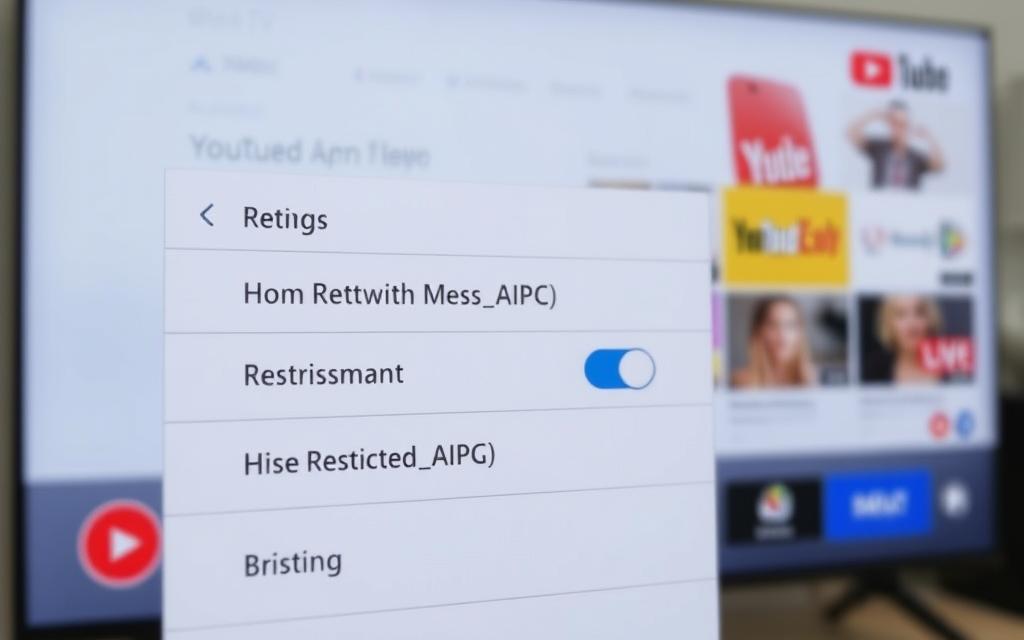
Step 1: Access YouTube App Settings
Open the YouTube app on your TV. Use the remote to select your profile icon. Choose settings from the dropdown menu.
Step 2: Locate Safety or Restricted Mode
Scroll to the General tab. Look for labels like “Restricted Mode” or “Safety Mode.” Older interfaces may hide this under Parental Controls.
Step 3: Turn Off the Feature
Toggle the setting to inactive. Restart the app if changes don’t apply immediately. Some ISPs enforce network-level restrictions, overriding local adjustments.
Device-Specific Tips
| TV Model | Navigation Path | Notes |
|---|---|---|
| Sony Bravia | Apps → YouTube → Settings | Uses “Safety Mode” label |
| Nvidia Shield | Home → YouTube → Profile | Requires Google account |
- Remote shortcuts: Press the “Options” button for quick access.
- Cache issues: Clear app data if toggles remain locked.
- ISP blocks: Contact your provider if filters persist.
Bypassing Network-Admin-Enabled Restrictions
Network-level restrictions often prevent users from modifying YouTube’s safety settings. Schools, workplaces, and public networks frequently enforce these filters. Solutions range from technical tweaks to direct communication with administrators.
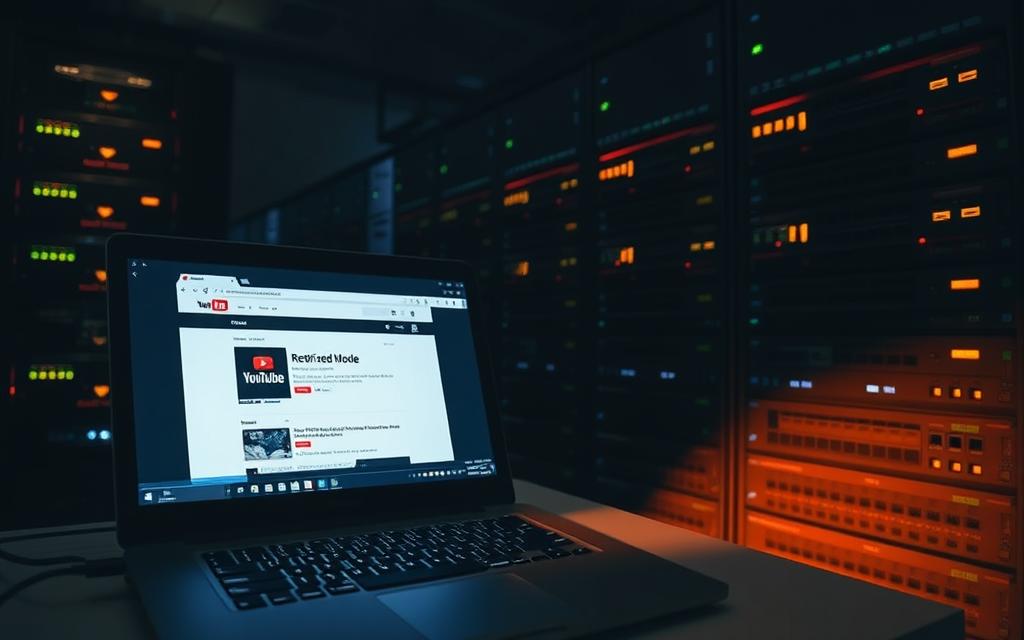
Check Browser Extensions and Cache
Some browser add-ons, like CleanTube, force content filters. Remove or disable them via browser settings:
- Chrome: Navigate to chrome://extensions and toggle off suspicious plugins.
- Firefox: Access about:addons and uninstall restrictive tools.
Clear your browser cache if changes don’t apply. Cached data may retain outdated restrictions.
Adjust Router DNS or Use a VPN
Switch to public DNS servers (e.g., 1.1.1.1) to bypass ISP-level blocks:
- Open router settings (typically 192.168.1.1).
- Replace default DNS with Cloudflare or Google DNS.
- Save changes and restart devices.
VPNs like NordVPN mask your IP, circumventing network filters. Note: This may violate institutional policies.
Contact Your Network Administrator
If other methods fail, request access from your network administrator. Provide a concise rationale:
“Hi [Admin’s Name], I’d like to adjust YouTube’s Restricted Mode for [reason]. Could you assist?”
Schools may require parental consent for changes. Businesses often maintain strict content policies.
Conclusion
Managing YouTube’s safety features ensures balanced content access across devices. Whether on desktop, mobile, or Android TV, adjusting settings follows similar steps—toggle off the filter in account settings. For families, separate Google accounts add an extra layer of control.
Schools and workplaces often enforce network-level restrictions. Avoid bypassing these without admin approval. Instead, explore YouTube’s native parental controls or third-party tools for safer browsing.
Report improperly tagged videos via YouTube’s feedback system. Remember, youtube restricted mode balances freedom and safety—use it wisely.
FAQ
What does YouTube Restricted Mode do?
Restricted Mode filters mature content by hiding videos that may contain explicit language, violence, or sensitive topics. It helps create a safer viewing experience.
Can I disable Restricted Mode if it’s locked by my network administrator?
If locked by an administrator, you’ll need their permission to turn it off. Alternatively, try adjusting router settings or using a VPN to bypass restrictions.
Why can’t I find the Restricted Mode option on my YouTube app?
Ensure you’re signed in and check under account settings. If using a school or work network, the feature may be controlled by the administrator.
Does Restricted Mode block all age-restricted videos?
Not always. While it filters mature content, some videos may still slip through. Age restrictions are separate and require age verification.
How do I clear my browser cache if Restricted Mode won’t turn off?
Go to browser settings, locate “Clear browsing data,” and select cached files. Restart the browser and check YouTube again.
Can I disable Restricted Mode on Android TV?
Yes. Open the YouTube app, go to settings, and toggle off Restricted Mode under the “Safety” or “Content filtering” section.