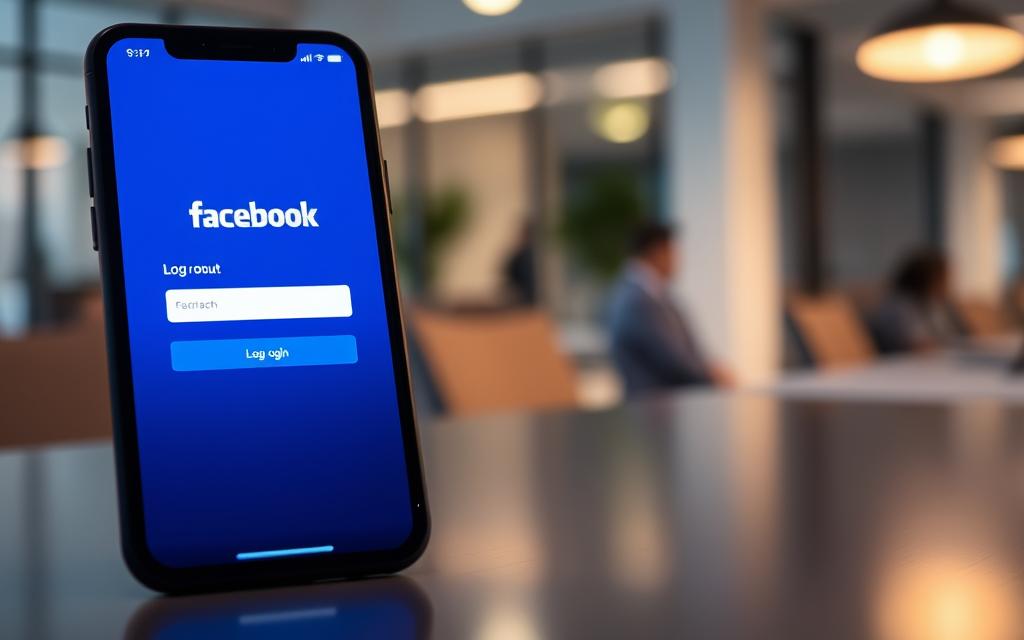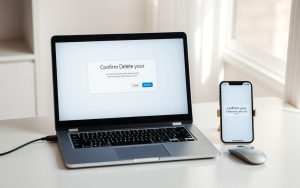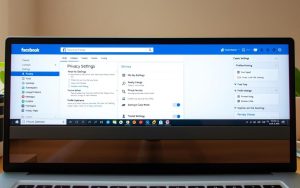Table of Contents
Protecting your personal information and account security is crucial, especially when using shared devices or public computers to access your Facebook account. Logging out of your account is a simple yet effective way to safeguard your data.
Whether you’re using an iPhone, Android device, or PC, there are various methods to log out of Facebook across different platforms. This guide will walk you through the step-by-step process to ensure you can manage your Facebook sessions safely.
We’ll also cover how to log out from all devices simultaneously in case you suspect unauthorized access to your account, as well as troubleshoot common logout issues.
Why You Might Need to Log Out of Facebook
The need to log out of Facebook arises from various concerns, including security and account management. Maintaining your privacy is crucial, whether you’re using your phone, a friend’s mobile, or a desktop at work. Managing your Facebook log-in sessions gives you peace of mind and control over your digital footprint.
Security Concerns When Using Shared Devices
When using shared devices, logging out of your Facebook account is essential to prevent unauthorized access. This is particularly important in public places or when using a friend’s device. Failing to log out can expose your personal information to others, potentially leading to identity theft or other malicious activities.
Switching Between Multiple Accounts
Managing multiple Facebook accounts, such as personal and business profiles, requires proper log-out procedures. Facebook’s policies allow for multiple accounts, but users must switch between them correctly to avoid violating terms of service. Using different browsers or browser profiles can simplify managing separate accounts, reducing the need for frequent log-ins and log-outs.
To efficiently manage multiple accounts, consider the following tips:
- Use different browsers or browser profiles for separate accounts.
- Log out of all devices when you’re finished using Facebook.
- Be aware of Facebook’s policies on multiple account management.
How to Log Out of Facebook on Mobile Devices
Ensuring your Facebook account is secure on your mobile device involves a simple logout process. This is particularly important when using shared or public devices. Logging out helps protect your personal information.
Logging Out on iPhone
To log out of Facebook on an iPhone, start by opening the Facebook app. Tap the menu icon, which is usually represented by three horizontal lines in the bottom right corner. Scroll down to the “Settings & Privacy” section, then tap “Log Out.”
Logging Out on Android Phones
For Android devices, open the Facebook app and tap the menu button (often represented by three horizontal lines or a hamburger icon) in the upper right corner. Scroll to the bottom of the menu and select “Log Out.” You will be prompted to confirm your decision to log out.
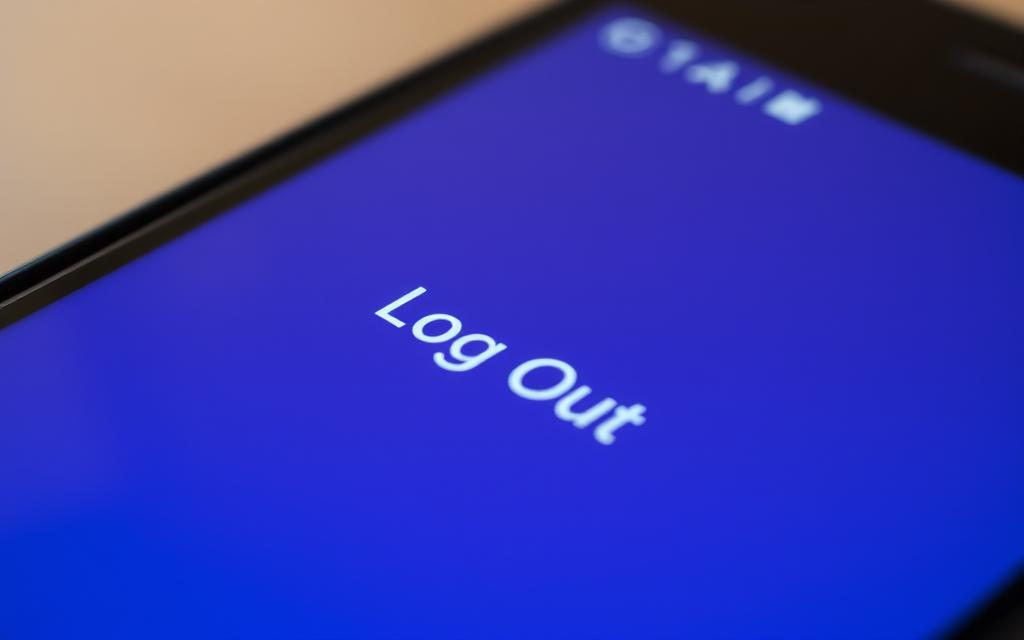
It’s essential to confirm that you want to log out to complete the process. This step helps prevent accidental logouts. By following these steps, you can ensure your Facebook account remains secure on your mobile device.
- Locate the menu icon within the Facebook app.
- Navigate to the “Log Out” option.
- Confirm your decision to log out.
How to Log Out of Facebook on a Computer
Logging out of Facebook on a computer is a straightforward process that ensures your account’s security. When you’re done using Facebook on a computer, especially if it’s a public or shared device, logging out is crucial to protect your privacy.
Logging Out from a Web Browser
To log out of Facebook on a computer, start by opening Facebook in your web browser. Navigate to the top-right corner of the page, where you’ll find your profile picture. Clicking on it will open a drop-down menu. From this menu, select the “Log Out” option to sign out of your Facebook account.
Finding the Log Out Option in the Menu
The “Log Out” option is typically found in the drop-down menu accessed by clicking your profile picture in the top-right corner. If you’re having trouble finding it, ensure you’re looking at the correct menu. Facebook occasionally updates its interface, so if you’re used to an older version, the logout option might be in a slightly different place.
Tips for a smooth logout: You can also use keyboard shortcuts to navigate more efficiently. Although Facebook doesn’t have a specific logout keyboard shortcut, you can use your browser’s shortcuts to navigate through the menu options.
“Logging out of Facebook when using a public computer is a good practice to protect your account from unauthorized access.”
How to Log Out of Facebook from All Devices at Once
Ensuring the security of your Facebook account involves knowing how to log out of all devices simultaneously, a process that is both straightforward and effective. This is particularly useful if you’ve accessed your account from a shared or public device and want to ensure that your account is secured.
Using the Facebook Website to Log Out Everywhere
To log out of Facebook from all devices at once using the Facebook website, start by opening Facebook in your web browser and clicking on your profile picture at the top right corner. From the dropdown menu, select “Settings & Privacy,” then click on “Settings.” Navigate to the “Security and login” section from the left sidebar. Under “Where you’re logged in,” click “See More” to view all active sessions. At the bottom right corner, you’ll find the “Log out of all sessions” option. Clicking this will prompt a confirmation pop-up where you need to confirm your decision to log out.

Using the Mobile App to Log Out Everywhere
While the primary method for logging out of all devices at once is through the Facebook website, you can initiate the process on your mobile device by accessing Facebook through a web browser, as the mobile app doesn’t directly offer this feature. The steps are similar to those on the desktop: navigate to the “Settings & Privacy” section, then “Settings,” and follow the same steps as on the desktop version to log out of all devices.
After confirming, Facebook will log you out of all devices except the one you’re currently using. It’s worth noting that it might take some time for the changes to propagate across all devices, so if you’re actively using your account on another device, you might remain logged in for a short period until the logout command is fully processed.
Troubleshooting Facebook Logout Issues
Dealing with Facebook logout problems requires a few troubleshooting steps. When you’re unable to log out of Facebook, it can be due to various technical issues or account settings.
What to Do When Facebook Won’t Log Out
If Facebook won’t log out, the first step is to try closing the app or restarting your browser. Sometimes, a simple restart can resolve the issue. If the problem persists, you may need to check your account settings or device configurations.
Using Password Changes to Force Logout
Changing your Facebook password can serve as an emergency measure to log out of all devices simultaneously. To do this, go to your account settings, select “Security and Login,” and then change your password. This action will automatically log out your account from all other devices where it’s currently logged in.
| Device | Steps to Change Password | Effect on Logged-in Sessions |
|---|---|---|
| Mobile | Go to Settings > Security > Change Password | Logs out all devices |
| Web | Go to Account Settings > Security and Login > Change Password | Logs out all devices |

Conclusion
As we’ve explored, there are multiple ways to log out of Facebook across different devices, ensuring your Facebook account remains secure.
Whether you’re using a mobile device or a computer, understanding how to log out properly is crucial, especially when using shared or public devices.
By summarizing the various logout methods, including how to log out from all devices at once, and highlighting key troubleshooting techniques, you’re better equipped to manage your Facebook sessions effectively.
Regularly reviewing your active sessions through security settings is a best practice that enhances your overall digital security hygiene.
FAQ
What are the benefits of logging out of Facebook on all devices?
Logging out of Facebook on all devices enhances your account’s security, especially when using shared or public devices. It ensures that your account is not accessible to others, protecting your personal data and privacy.
How can I log out of Facebook on my mobile device?
To log out of Facebook on your mobile device, open the Facebook app, tap the menu icon (usually three lines), scroll down, and tap “Settings & Privacy” then “Settings.” Scroll down to “Security and Login” and tap “Where You’re Logged In.” Find the device you want to log out and tap “Log Out.”
Can I log out of Facebook from all devices remotely?
Yes, you can log out of Facebook from all devices remotely. On the Facebook website or mobile app, go to “Settings & Privacy” > “Settings” > “Security and Login” > “Where You’re Logged In.” You can then log out of individual sessions or all sessions at once by tapping “Log Out of All Sessions.”
Why is my Facebook account still logged in on other devices after I’ve changed my password?
Changing your Facebook password will log out all devices, but if you have “Stay Logged In” or a similar feature enabled, some devices might remain logged in. To fully log out, go to “Settings & Privacy” > “Settings” > “Security and Login” > “Where You’re Logged In” and log out the desired devices.
What should I do if I’m having trouble logging out of Facebook?
If you’re having trouble logging out of Facebook, try clearing your browser’s cache and cookies or uninstalling and reinstalling the Facebook app. If issues persist, check for updates to your browser or operating system, or contact Facebook’s support team for assistance.
How do I check which devices are currently logged into my Facebook account?
To check which devices are currently logged into your Facebook account, go to “Settings & Privacy” > “Settings” > “Security and Login” > “Where You’re Logged In.” This section lists all devices with active Facebook sessions, including their location and device type.