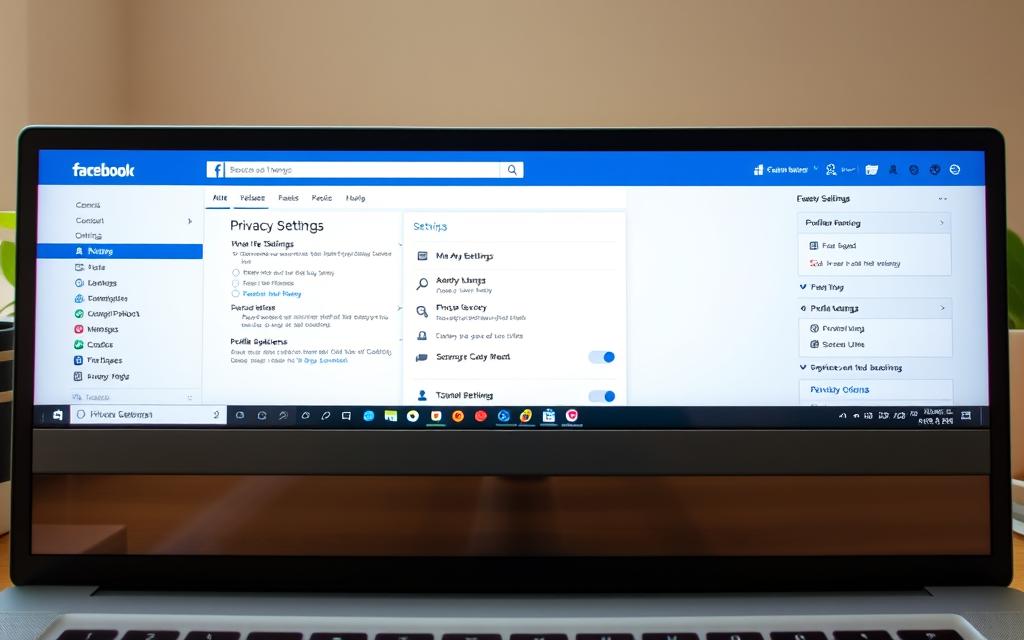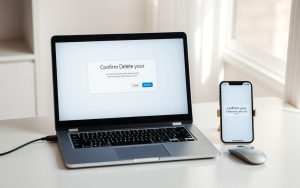Table of Contents
Protecting your personal information on Facebook is crucial in today’s digital age. With numerous privacy settings available, navigating the platform can be overwhelming. To ensure your Facebook account remains private, it’s essential to understand and adjust your settings.
Controlling who sees your content and personal data requires a comprehensive approach. By adjusting your profile visibility and post settings, you can significantly enhance your online privacy. For a more detailed guide on securing your Facebook presence, you can refer to resources like making your Facebook account private.
By taking control of your account settings and being mindful of the information you share, you can enjoy a more secure experience on Facebook. This involves understanding Facebook’s privacy ecosystem and adjusting your settings accordingly to use Facebook safely.
Understanding Facebook Privacy Basics
In today’s digital landscape, understanding Facebook’s privacy basics is crucial for protecting your online presence. Not everyone wants to be on Facebook, but sometimes you don’t have a choice, whether it’s to stay connected with family and friends or to participate in certain groups.
Facebook has come a long way in terms of privacy and security, offering users significant control over their data. However, the complexity of these settings can be overwhelming for many users.
Why Facebook Privacy Matters
Facebook collects vast amounts of personal data, including your posts, comments, messages, IP address, device type, GPS data, and interactions with content. If your profile privacy settings aren’t properly configured, sensitive information can be revealed to strangers, employers, marketers, and potential bad actors. Privacy breaches on social media can lead to real-world consequences, such as identity theft, stalking, harassment, and unwanted targeting by advertisers.
- Facebook’s default settings typically favor openness and sharing rather than privacy.
- Understanding the difference between public, friends-only, and custom privacy settings is fundamental to controlling your Facebook presence.
Overview of Facebook’s Privacy Controls
Facebook offers a comprehensive set of privacy controls that allow granular management of who sees what content and how your information is used. The platform’s privacy settings are divided into several key areas: profile information, posts and stories, friend requests, search visibility, and data sharing. Regular privacy audits of your Facebook account are necessary as the platform frequently updates its features and settings.
By understanding and utilizing these controls, you can significantly enhance your privacy on the platform and protect your data from unwanted access.
Using Facebook’s Privacy Checkup Tool
Facebook’s Privacy Checkup tool is a powerful feature that helps users manage their privacy settings efficiently. This tool provides a centralized location to review and adjust various privacy settings, ensuring that your Facebook account remains private and secure.
How to Access Privacy Checkup
To access the Privacy Checkup tool, start by clicking on your profile picture in the top right corner of the Facebook page. From the dropdown menu, select “Settings & privacy,” and then click on “Privacy Checkup.” This process is the same whether you’re using a browser or the Facebook mobile app. The Privacy Checkup feature is designed to guide you through a series of steps to enhance your account’s privacy.
Configuring “Who Can See What You Share”
The “Who can see what you share” section allows you to control the visibility of your profile information, future posts, stories, and past posts. To maximize your privacy, consider setting most of these visibility options to “Friends” or “Only me” rather than “Public.” This ensures that your content is only accessible to those you intend to share it with.
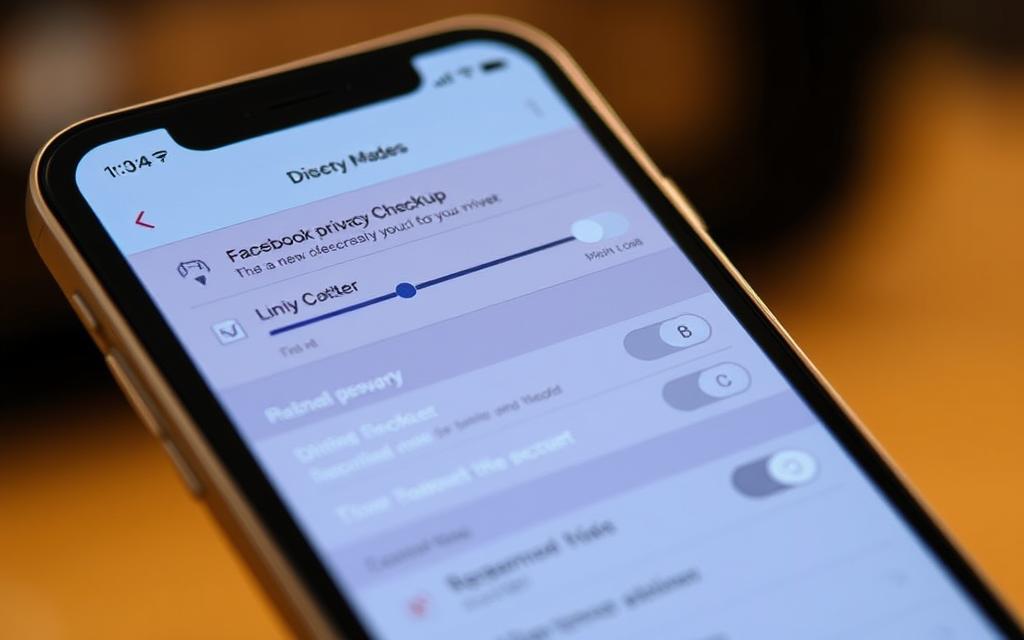
Managing “How People Can Find You on Facebook”
In the “How people can find you on Facebook” section, you can control who can send you friend requests and whether people can find you using your email address or phone number. For enhanced privacy, it’s recommended to limit friend requests to “Friends of friends” and set both email and phone number search options to “Only me.” This reduces the likelihood of unwanted contacts.
Reviewing “Your Data Settings on Facebook”
The “Your data settings on Facebook” section provides insights into which third-party apps and websites have access to your Facebook information. Regularly reviewing and removing apps and websites you no longer use is crucial to minimize data sharing. This step helps in maintaining your privacy and reducing the risk of data misuse.
By utilizing Facebook’s Privacy Checkup tool, you can significantly enhance your account’s privacy. Regularly reviewing these settings ensures that your information remains secure and is not misused.
How to Make Facebook Private: Essential Privacy Settings
To make your Facebook account private, it’s essential to understand and adjust your privacy settings. This involves several key steps that help you control who can see your information, posts, and other activities on the platform.
Controlling Your Profile Information Visibility
One of the first steps in making your Facebook account private is to control who can see your profile information. This includes your email, phone number, birthday, and other personal details. To maximize your privacy, you can set your profile information visibility to “Only me” or “Friends” rather than “Public” or “Friends of friends.”
- Adjust who can see your email, phone number, and birthday.
- Set your profile information visibility to “Friends” or “Only me.”
Managing Post and Story Privacy
Managing the privacy of your posts and stories is crucial. You can set the default audience for all future posts to “Friends” or a custom audience that excludes certain people. Story privacy works similarly, with options to choose between “Public,” “Friends,” or a custom audience.
- Set default audience settings for future posts to “Friends.”
- Choose who can see your stories by selecting “Friends” or a custom audience.
Limiting Past Posts Visibility
The “Limit Past Posts” feature is a powerful tool for privacy protection. It changes the visibility of all your previous public or friends-of-friends posts to “Friends only.” This bulk action saves you from having to manually adjust the privacy settings on each individual past post.
- Use “Limit Past Posts” to change the visibility of your past posts.
- This feature helps protect your privacy by limiting who can see your past content.
Restricting Search Engine Access to Your Profile
Another critical setting is controlling whether search engines can link to your Facebook profile. Disabling this option prevents your Facebook presence from appearing in Google searches, adding an extra layer of privacy.
- Disable the option that allows search engines to link to your profile.
- This helps keep your Facebook presence out of Google search results.
By following these steps and adjusting your Facebook privacy settings, you can significantly enhance your privacy on the platform. Regularly reviewing these settings is crucial to maintaining your desired level of privacy.
Advanced Privacy Controls for Facebook
Beyond the basic settings, Facebook offers advanced privacy controls that allow for more granular management of your presence. These controls enable you to refine your privacy settings further, ensuring that your information is shared only with those you intend.
Audience and Visibility Settings
The “Audience and Visibility” settings on Facebook provide you with the ability to control who can see your followers list, the pages you follow, and who can comment on your public content. For maximum privacy, it’s recommended to set these options to “Friends” or “Only me.” This ensures that your interactions on the platform remain private.
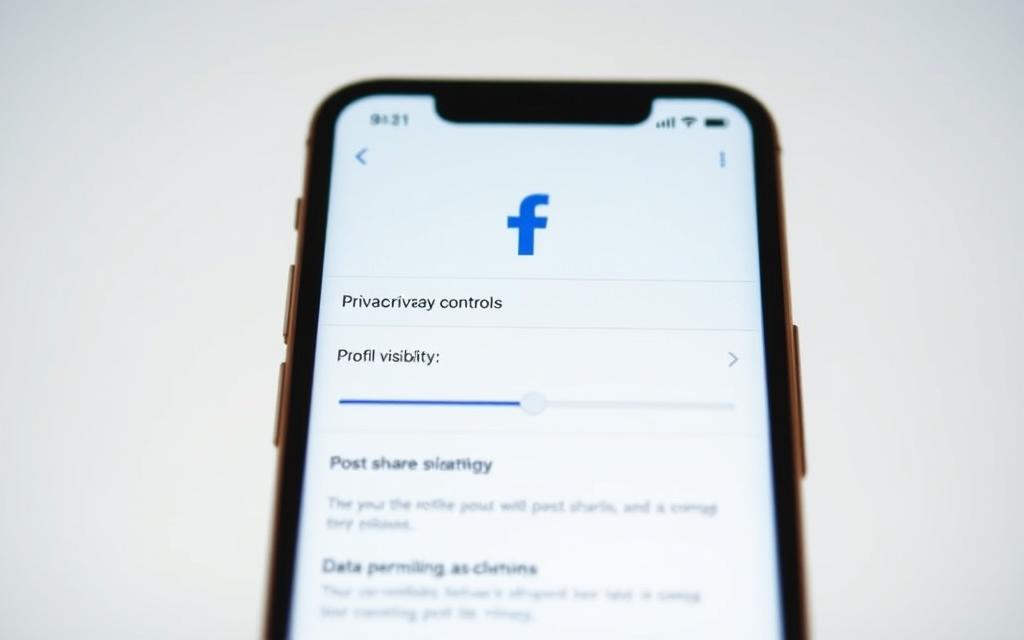
Profile and Tagging Controls
Profile and Tagging controls are crucial for managing how others interact with your profile. You can adjust who can post on your profile and who can see what others post there. Enabling the review feature for tags means you must approve any post you’re tagged in before it appears on your timeline, giving you more control over your profile.
Blocking Users and Content
The “Blocking” feature on Facebook is a powerful tool for managing your privacy. It allows you to block specific users, page invites, app invites, and event invitations. You can also create a restricted list for contacts you want to remain friends with but limit what they can see.
| Feature | Description | Benefit |
|---|---|---|
| Audience and Visibility Settings | Control who sees your followers and pages you follow | Enhanced privacy |
| Profile and Tagging Controls | Manage who can post on your profile and see posts | Better profile management |
| Blocking | Block users, invites, and more | Improved security |
Managing Your Facebook Activity for Better Privacy
Regularly reviewing your Facebook activity can significantly improve your account’s privacy. Your Facebook Activity Log is a comprehensive record of your interactions on the platform, including posts, comments, likes, and searches. Managing this data effectively is crucial for maintaining your privacy.
Accessing Your Activity Log
To access your Activity Log, navigate to your profile icon in the top right corner of your Facebook page, select “Settings & privacy,” then “Settings,” and click on “Activity log” under the “Your activity and permissions” tab. This log provides a detailed history of your Facebook activities, allowing you to review and manage your interactions.
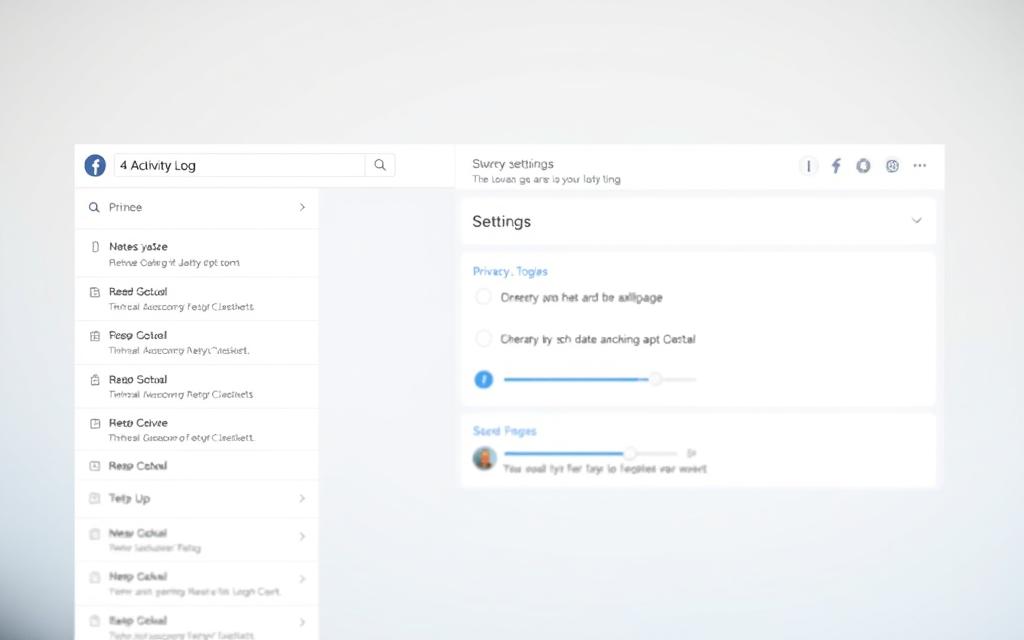
Deleting Past Activities in Bulk
Facebook allows you to delete past activities in bulk, making it easier to manage your privacy. You can remove multiple comments, likes, or searches at once, helping you control your digital footprint. This feature is particularly useful for maintaining your privacy by eliminating sensitive or outdated information.
Controlling Off-Facebook Activity
Off-Facebook Activity refers to the data shared with Facebook by other websites and apps. You can manage this data by disconnecting off-platform data collection or selectively choosing which websites and apps can share your data. Clearing your Off-Facebook Activity history can help reset the advertising profile Facebook has built about you, enhancing your privacy.
By regularly managing your Facebook activity and utilizing the tools provided, such as the Activity Log and Off-Facebook Activity controls, you can significantly enhance your privacy on the platform.
Protecting Your Facebook Data Beyond the Platform
Ensuring your Facebook data is secure requires a multi-faceted approach. While adjusting your Facebook settings is crucial, it’s equally important to consider how your data is handled beyond the platform itself.
Your Facebook information can be collected and stored by data broker websites, potentially compromising your privacy and putting you at risk of stalking, harassment, or identity theft. Data brokers aggregate personal details, creating searchable profiles that can include your name, contact information, and links to your social media accounts.
Removing Your Facebook Information from Data Broker Sites
To protect your data, it’s essential to remove your Facebook information from data broker sites. Services like Incogni or DeleteMe can automate the process of requesting data brokers to remove your information from their databases. This is a more practical approach than manual opt-out requests, given the hundreds of data broker sites.
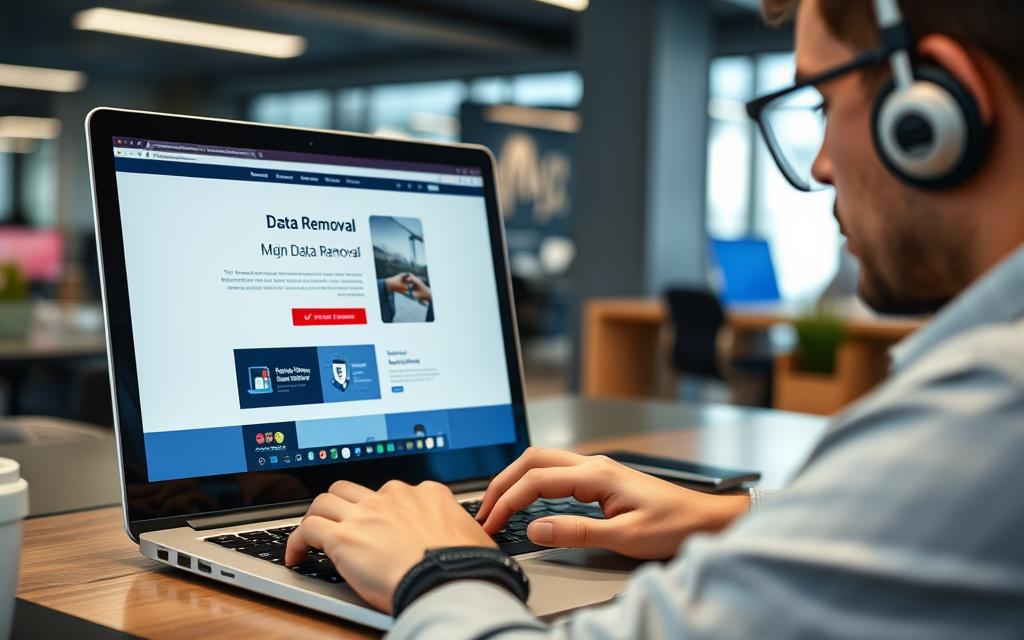
For more information on how to use data removal tools, you can visit this resource to learn more about protecting your online presence.
Using VPNs to Hide Facebook Usage
Using a VPN (Virtual Private Network) can provide additional privacy by encrypting your internet connection when using Facebook. This prevents your Internet Service Provider (ISP) and network administrators from seeing that you’re accessing Facebook, and also masks your real IP address from Facebook, limiting their ability to track your precise location.
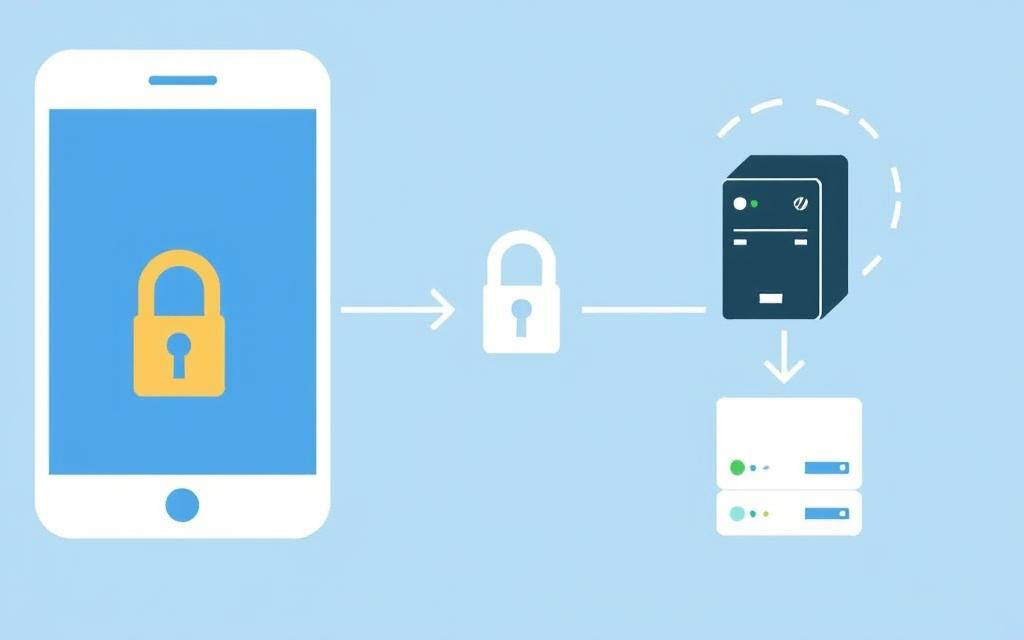
Additional Tools for Facebook Privacy Protection
Beyond data removal services and VPNs, other tools can enhance your Facebook privacy. Password managers can help you create and store strong, unique passwords for your account. Additionally, browser extensions that block tracking pixels and scripts can further limit Facebook’s ability to monitor your web browsing outside the platform.
By taking these steps, you can significantly enhance the security and privacy of your Facebook data, both on and off the platform.
Conclusion: Maintaining Your Facebook Privacy Long-Term
As Facebook continues to evolve, so too must your approach to privacy. Maintaining a private Facebook account requires regular attention to your settings and an understanding of the platform’s latest features.
To keep your Facebook experience private, it’s essential to create a privacy maintenance schedule. Review your settings quarterly to ensure they align with your preferences and check for new privacy options. Be cautious with friend requests, only accepting connections from people you know and trust, as your friends can gain significant access to your profile information.
Consider periodically reviewing your friends list and removing or restricting connections that no longer need access to your personal information. Additionally, be mindful of the groups and pages you follow, as they can reveal information about your interests and beliefs. If privacy concerns persist, consider alternatives like deactivating or deleting your account. Balancing your privacy needs with your reasons for using Facebook is crucial for a satisfactory online experience.
FAQ
What is the purpose of Facebook’s Privacy Checkup Tool?
The Privacy Checkup Tool is designed to help users review and adjust their privacy settings to control who can see their information, manage how people can find them, and review their data settings.
How can I control who can see my profile information on Facebook?
You can control your profile visibility by adjusting the audience selector when editing your profile information, choosing from options like public, friends, or specific groups.
Can I limit the visibility of my past posts on Facebook?
Yes, you can limit the visibility of your past posts by using the “Limit Past Posts” feature, which changes the audience for all your previous posts to friends or a specific group.
How do I stop search engines from indexing my Facebook profile?
You can prevent search engines from indexing your Facebook profile by adjusting your privacy settings to limit search engine access, ensuring your profile is not publicly visible.
What are audience and visibility settings used for on Facebook?
Audience and visibility settings allow you to control who can see your posts, stories, and other content on Facebook, giving you flexibility to share with specific groups or keep information private.
Can I block users on Facebook, and how does it affect my privacy?
Yes, you can block users on Facebook, which prevents them from seeing your profile, posts, and other content, enhancing your privacy and reducing unwanted interactions.
What is the Activity Log, and how can it help with managing my Facebook privacy?
The Activity Log is a record of your actions on Facebook, allowing you to review and manage your past activities, including posts, comments, and likes, to ensure your privacy settings are applied correctly.
How can I control my off-Facebook activity and why is it important for my privacy?
You can manage your off-Facebook activity through your Facebook settings, which helps control how data from other websites and apps is associated with your Facebook account, impacting your overall privacy.