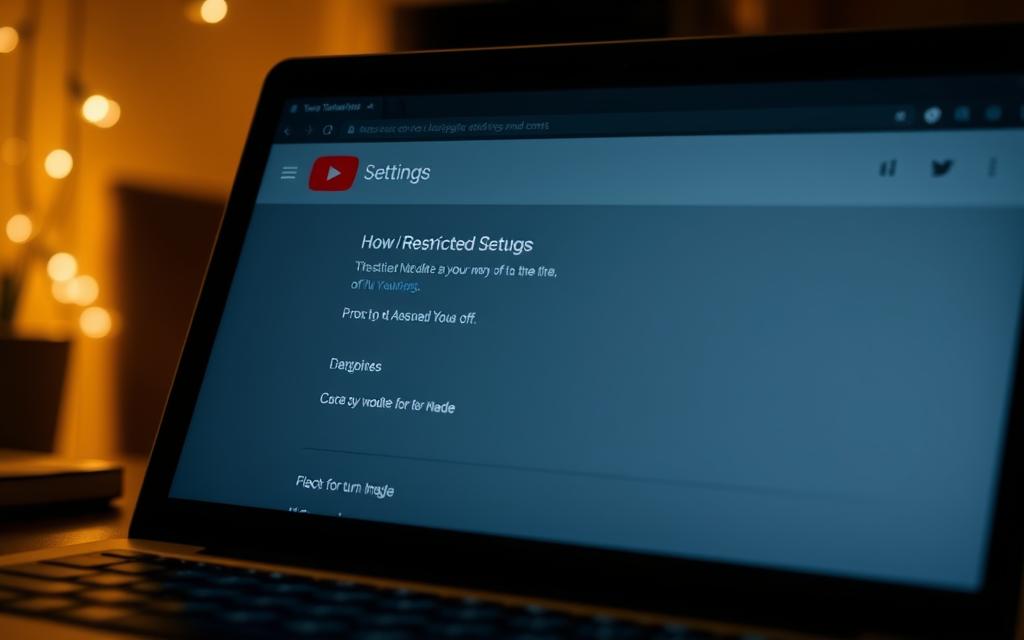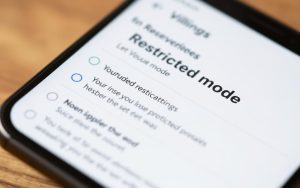Table of Contents
YouTube’s Restricted Mode acts as an optional filter to limit mature content. This feature helps users avoid videos that may contain sensitive material. Unlike age restrictions, it works across all devices when enabled.
Schools, libraries, and public networks often activate this setting. Personal accounts can also enable or disable it. The process varies slightly depending on the device used.
Some videos may disappear when this filter is on. Creators don’t control which content gets blocked. The system automatically hides videos based on community guidelines.
This guide explains the simplest ways to adjust these settings. Whether using a phone, computer, or shared device, the steps remain straightforward. Learn to customize viewing preferences for any situation.
What Is YouTube Restricted Mode?
Restricted Mode serves as YouTube’s automated safeguard against inappropriate content. This algorithmic filter hides videos based on signals like titles, metadata, and community guidelines. Unlike manual age gates, it operates without creator input.
Purpose of Restricted Mode
The feature aims to reduce exposure to potentially mature content, such as violence or explicit language. Schools and libraries often enable it to comply with institutional policies. Personal accounts may activate it for family-friendly browsing.
Filtering criteria include:
- Video titles and descriptions with flagged keywords
- User reports and community guideline violations
- Automated analysis of audio/visual content
How Restricted Mode Differs from Age Restrictions
Age restrictions require creators to manually flag content as 18+. Restricted Mode, however, applies broadly—even to unflagged videos—based on YouTube’s algorithms. Network administrators can enforce it system-wide, overriding individual settings.
For example, a video discussing medical procedures might be hidden under YouTube Restricted Mode but remain accessible with standard age restrictions if not explicitly flagged.
How Do You Turn Restricted Mode Off on YouTube?
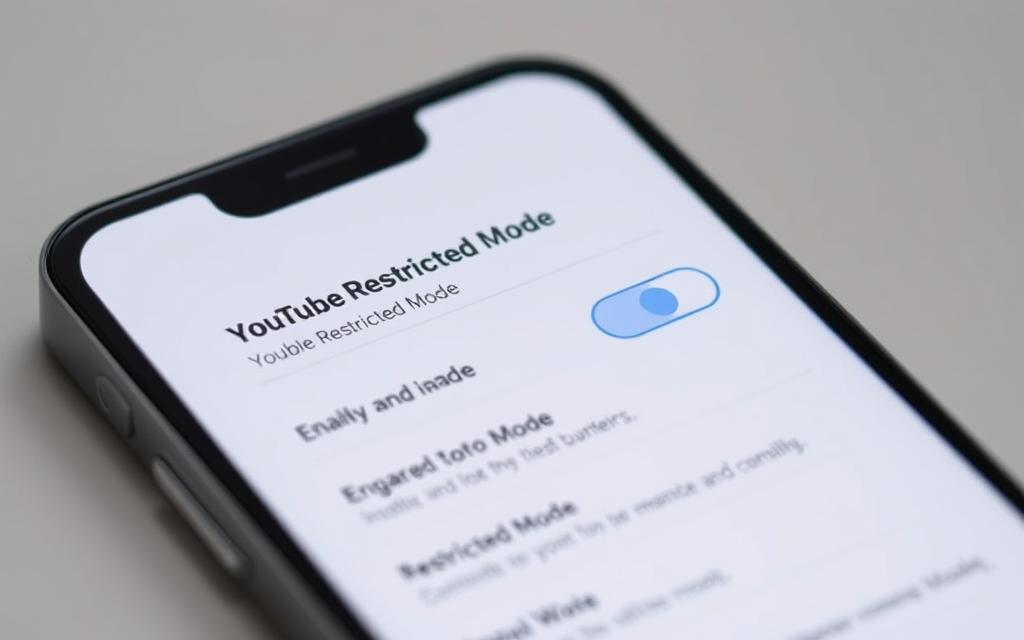
Adjusting content filters on mobile devices requires different steps depending on the platform. Personal accounts allow changes through the YouTube app or mobile browser, while shared devices like Android TV have separate controls.
Disabling Restricted Mode on the Android App
Open the YouTube app and tap your Profile photo in the top-right corner. Select Settings > General to find the Restricted Mode toggle.
Note that authentication may be required for personal devices. This ensures only account holders can modify these preferences.
Turning Off Restricted Mode on the Mobile Site
When using a mobile browser, tap the Profile icon and choose Account Settings. Navigate to Content Restrictions to disable the filter.
This method works across iOS and Android browsers but won’t affect app settings.
Disabling Restricted Mode on Android TV
From the TV home screen, open YouTube Settings and select Safety Mode. Unlike mobile devices, changes here apply only to the TV.
Network-enforced restrictions may override these settings on shared devices.
How to Turn Off Restricted Mode on a Computer
Desktop users can customize YouTube’s content filters directly through their browser settings. Unlike mobile devices, computers allow adjustments at both the account and system levels. This flexibility is useful for shared workstations or networks with strict policies.
Using a Web Browser
To disable the filter in your browser:
- Sign in to your YouTube account and click your profile photo.
- Select Restricted Mode at the bottom of the menu.
- Toggle the setting off in the pop-up box.
Note that changes apply only to the current browser. Clearing cookies or switching browsers resets the preference.
Managing Restricted Mode on Multiple Profiles
Shared computers often have separate profiles. Each requires individual adjustments:
- Repeat the toggling steps per user profile.
- For enterprise environments, contact your network administrator if settings are locked.
Schools and offices may enforce filters system-wide. Verify permissions on YouTube’s Content Restrictions page if changes don’t apply.
Troubleshooting Restricted Mode Issues
Sometimes, content filters don’t behave as expected. When settings won’t update or videos remain hidden, there are ways to diagnose the problem. The issue could stem from network policies or account configurations.
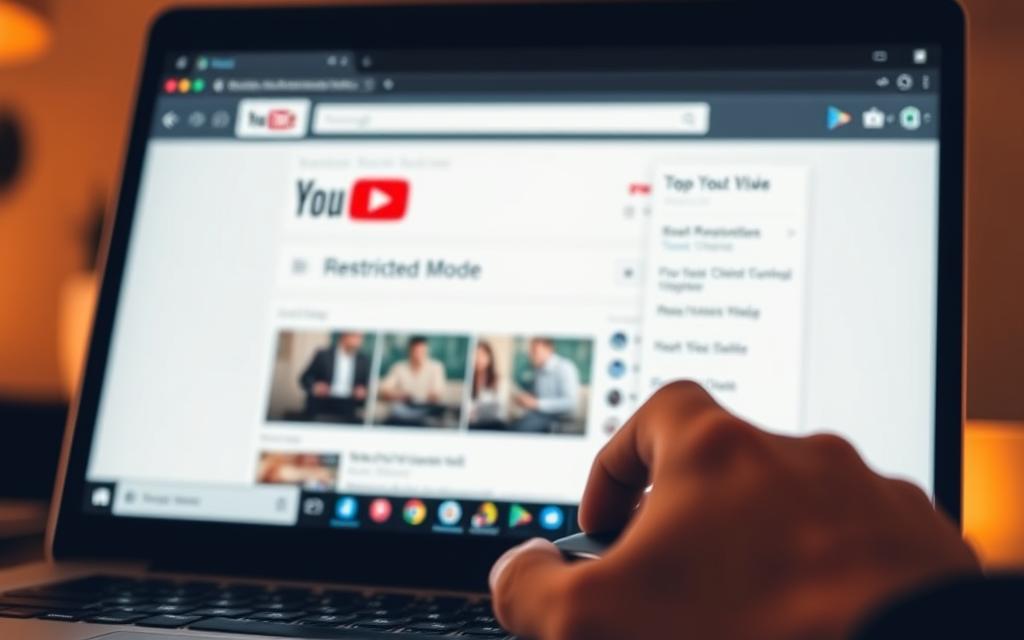
Checking Network or Account Restrictions
YouTube provides a diagnostic tool to identify why certain videos are blocked. Visit the content restrictions page while signed in. It shows whether limitations come from:
- Your personal account settings
- Network-enforced filters (like school or office Wi-Fi)
- Mobile carrier DNS restrictions
Look for checkmarks indicating active restrictions. Mobile networks often use “moderate” or “strict” filtering levels. These can override individual preferences.
Contacting Your Network Administrator
For enterprise or school networks, changes require administrator access. Common scenarios include:
- Corporate firewalls blocking video platforms
- Educational institutions enforcing content policies
- Public Wi-Fi with preconfigured filters
Reach out to your IT department with specific examples of blocked content. Provide video URLs and timestamps if possible. For mobile data issues, contact your carrier’s support team to adjust DNS restrictions.
Remember: Some networks permanently enable these filters. In such cases, switching to personal data or a different Wi-Fi may bypass limitations.
Controlling Restricted Mode for Family Accounts
Google’s Family Link offers granular control over younger users’ access. This tool lets parents manage parental controls across devices, including YouTube’s content filters. Settings sync automatically, ensuring consistent restrictions whether kids use phones or tablets.
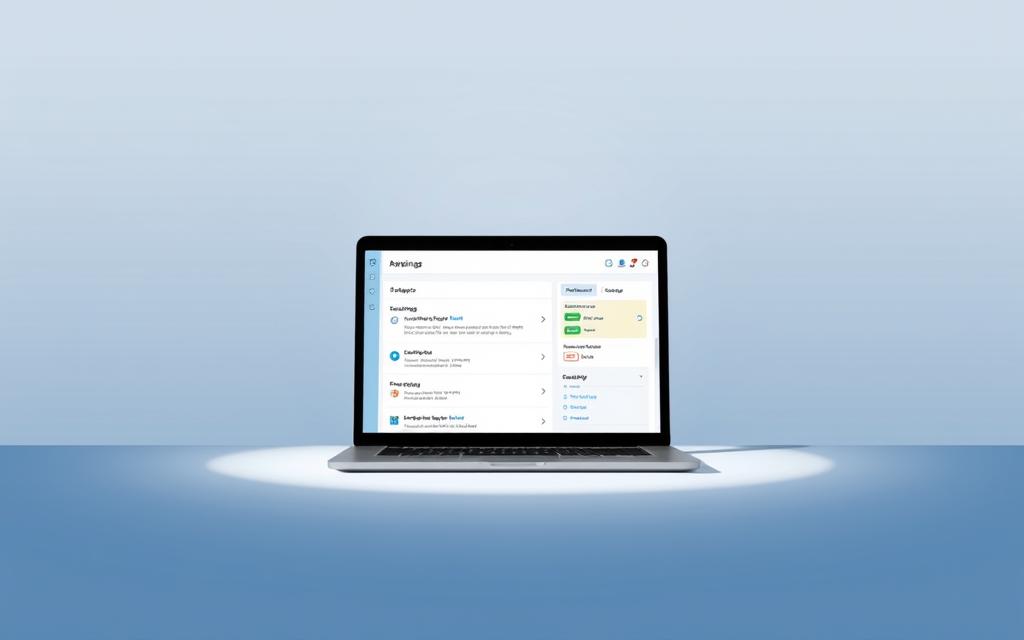
Using Family Link to Manage Restricted Mode
To set up a supervised account:
- Install Family Link on both parent and child devices.
- Select Content Restrictions and enable YouTube filtering.
- Adjust settings by age group—under 9, 9–12, or 13+.
For children over 13, some countries allow partial self-management. In the U.S., teens can request elevated access, but parents retain final approval.
Restrictions for Children Over 13
Accounts created before 2021 in the EU follow grandfathering rules. These users may bypass certain filters unless manually reset.
“EU regulations prioritize existing account permissions, but parents can opt for stricter controls.”
Emancipated teens with legal status can override supervised account limits. Submit proof of age to YouTube Support for review.
Note: Music videos often slip through standard filters. Enable Strict Restricted Mode to block unflagged lyrical content.
How Restricted Mode Affects Your YouTube Experience
Content filters shape what viewers see across YouTube’s platform. When enabled, they automatically hide videos with mature themes or controversial topics. This changes recommendations, search results, and even community interactions.

Impact on Video Content and Comments
The system blocks these common content types:
- Violence: Graphic imagery or detailed descriptions
- Explicit content: Sexual themes or profane language
- Controversial topics: Polarizing debates or sensitive events
Comment sections under videos may also disappear. YouTube’s policy states:
“Restricted Mode limits engagement features to reduce exposure to harmful discussions.”
Restricted Mode in YouTube Music
In YouTube Music, the filter skips tracks flagged for explicit lyrics. Songs remain playable but mute or skip problematic verses. Cultural norms influence filtering—some regions block religious or political content more aggressively.
Creators can check visibility issues via YouTube’s guidelines. Note: Filters update constantly, so previously allowed videos might get restricted later.
Conclusion
Managing content filters enhances viewing flexibility across devices. Whether on mobile, desktop, or shared networks, adjusting restricted mode follows similar steps. Changes apply universally when signed into your account.
For families, pairing these settings with parental controls adds extra safety layers. Explore YouTube’s Help Center for detailed guides. Note that updates may reset preferences periodically.
Customizing filters ensures a tailored YouTube experience. Balance safety with seamless access content by reviewing settings regularly. Adapt them as needs evolve.
FAQ
What does YouTube Restricted Mode do?
Restricted Mode filters out potentially mature content, making YouTube safer for younger audiences. It blocks videos with explicit language, violence, or sensitive topics.
Can Restricted Mode be turned off on mobile devices?
Yes. Open the YouTube app, tap your profile picture, go to Settings, then select Restricted Mode to disable it.
Why won’t Restricted Mode turn off on my computer?
If the setting is locked, your network administrator or Family Link settings may enforce it. Check your account or contact your administrator.
Does Restricted Mode affect YouTube Music?
Yes. The filter applies across YouTube services, including YouTube Music, limiting explicit songs and mature content.
How do I disable Restricted Mode for a child over 13?
In Family Link, adjust supervision settings for their Google Account. Older teens may have fewer restrictions based on parental controls.
Can Restricted Mode block comments?
Yes. When enabled, it hides comments on videos to reduce exposure to inappropriate interactions.
Is Restricted Mode the same as age restrictions?
No. Age restrictions are set by creators, while Restricted Mode is a user-controlled filter for hiding mature content.