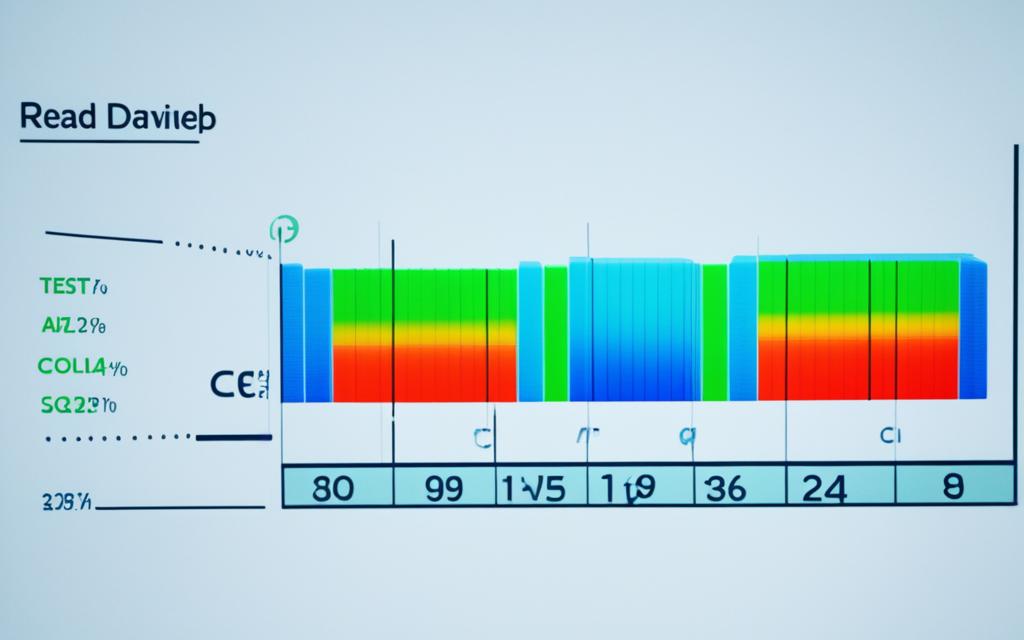Table of Contents
The performance of your hard drive greatly impacts your computer’s efficiency. Whether you’re just browsing or deeply into tech, knowing how to check your HDD speed can change your computing experience. Regularly testing your hard drive’s speed lets you spot problems before they turn into big issues or failures.
This guide shows you ways to measure your HDD’s speed using built-in tools and some trusted third-party software. With this info, you can decide when it’s time for upgrades or maintenance. This ensures your system runs at its best1.
Key Takeaways
- Regularly perform a hard drive speed test to maintain system performance.
- Utilise built-in tools like Task Manager for quick checks.
- Consider third-party applications such as AOMEI Partition Assistant for detailed analysis.
- Understand the difference between sequential and random read/write speeds.
- Identify potential performance issues before they affect your workflow.
- Keep your system optimised with proper upgrades and maintenance strategies.
Understanding Hard Drive Speed
Knowing how fast a hard drive operates is key to getting the best performance. It affects how quick data is handled, impacting how fast your computer responds. If your hard disk drive (HDD) is slow, it can make your computer sluggish.
It’s important to check your HDD regularly for any issues. This helps avoid bigger problems later on, showing why HDD speed matters.
Importance of Hard Drive Speed
Hard drive speed is crucial for a computer’s efficiency. It influences how quickly you can open programs and files, boosting your work rate. In settings where several programs are used at once, or for big data jobs, fast speed is key.
Keeping an eye on your hard drive’s health can help spot issues early. Tools like Hard Disk Sentinel provide updates on your HDD’s condition in real time. This makes it easier for you to tackle problems and keep your HDD in shape2.
Types of Hard Drive Speeds
There are two main kinds of hard drive speeds: sequential and random. Sequential speed is about handling large files efficiently, which makers often talk about. Random speed, on the other hand, deals with how the HDD manages smaller, mixed tasks.
Random access speed shows how good an HDD is at finding data quickly. To check these speeds, you can use tools like CrystalDiskMark and ATTO Disk Benchmark. They provide useful info on your HDD’s abilities3.
How to Check Speed of HDD using Built>in Tools
Understanding your hard drive’s speed can greatly enhance your computing experience. Windows offers effective built-in speed testers that help users swiftly assess their HDD performance.
Using Task Manager for Quick Checks
The Task Manager is a convenient tool for a rapid overview of your hard drive’s activity. It is accessed by pressing Ctrl + Shift + Esc or right-clicking the taskbar. Under the ‘Performance’ tab, the Task Manager shows live read and write speeds. This shows how much disk is used. Although helpful, it may not give a full performance analysis.
Using Command Prompt for Detailed Analysis
For a deeper look, the Command Prompt is top-notch. Type winsat disk -drive C (change C to your drive letter) for a full report on disk performance. The Command Prompt HDD test shows read and write speeds. It helps point out any issues affecting performance. Checking with your hardware maker’s diagnostic tools can also help check drive health and performance.
For the best performance, regularly checking with these built-in tools is wise. Use the Task Manager or a Command Prompt HDD test to understand your system better. Valuable resources like this guide can also provide more tips on keeping your HDD in tip-top shape4.
Third-Party Tools for Accurate Speed Testing
Using third-party HDD testers is key to getting precise details on your hard drive’s speed. While built-in options cover basics, special benchmark tools give detailed analyses and extra features.
Top HDD Benchmarking Tools
Some of the best benchmarking tools include:
- CrystalDiskMark: Known for ease of use and clear results. It works with both internal and external drives, making it a good choice for various setups5.
- Hard Disk Sentinel: Offers real-time HDD monitoring that tests speed and gives health reports. It’s great for keeping your drive in good shape6.
- AIDA64 Extreme: This tool is preferred for its thorough system and disk speed tests. It’s useful for users who need detailed information5.
- EaseUS Partition Master: Known for its DiskMark feature that checks disk speed. It helps with smooth performance checks on all Windows operating systems6.
- ATTO Disk Benchmark: Leads the industry with features like overlapping I/O. It’s ideal for constant testing in different conditions5.
Evaluation of Tool Performance
When looking at these tools, think about:
| Tool Name | Key Features | Best For |
|---|---|---|
| CrystalDiskMark | User-friendly, supports internal/external drives | Quick assessments |
| Hard Disk Sentinel | Real-time monitoring, health reports | Ongoing drive condition insights |
| AIDA64 Extreme | Comprehensive insights, detailed reports | In-depth performance analysis |
| EaseUS Partition Master | DiskMark for speed checks, user-friendly | Basic speed tests |
| ATTO Disk Benchmark | Accurate results, overlapping I/O support | Continuous performance testing |
Examining these points will guide you to the best software for your needs. Third-party HDD testers improve performance through thorough analyses and quick spotting of issues7.
Interpreting Speed Test Results
Knowing how your HDD performs is key, especially when looking at speed test results. These results help show your hard drive’s ability to read and write data. This is a major part of its overall performance.
Understanding Read/Write Speeds
Your HDD’s performance greatly depends on its read and write speeds8.CrystalDiskMark is a top choice for measuring these speeds across different devices. The sequential read/write speeds are important. They affect how quickly files transfer and programs start, showing how well the drive manages large files8.
4K random read/write speeds are also key. They matter for doing several tasks at once, showing how fast your system reacts when it’s busy8.
Identifying Potential Issues
If speed tests show your HDD is slower than expected, there could be issues. Problems might include wear over time or fragmentation. Identifying these can help take care of your drive’s health9.
Using tools like HD Tune Pro can spot these problems. It checks performance, health, and even helps securely erase data. Checking your HDD with various tools gives a fuller picture of where improvements can be made910.
| Benchmark Tool | Key Features | Supported Devices |
|---|---|---|
| CrystalDiskMark | Measures sequential and random read/write speeds | HDDs, SSDs, USB drives |
| HD Tune Pro | Performance measurement, health checks, error scanning | Internal and external drives |
| PassMark PerformanceTest | Measures data transfer speed and response times | Various hard drives |
| ATTO Disk Benchmark | Custom transfer size measurement | HDDs, SSDs, RAID arrays |
Staying up-to-date on your HDD’s performance and fixing problems quickly can greatly boost your device’s efficiency.
Knowing how your computer works is crucial. It helps with solving issues caused by slow speed test results9.
Understanding computer specifications is vital when troubleshooting speed-related issues.
Conclusion
It’s important to check your HDD’s speed often. This keeps your computer running smoothly. Tools like Windows Task Manager and AOMEI Partition Assistant help test speed. They show Average speed, Maximum speed, and more details11.
Knowing about IOPS, throughput, and disk speed is key. It helps you understand test results better. Speed testing makes sure your hard drive works well. This way, you won’t face unexpected slow-downs12.
Today, quick computing matters a lot. Regular speed tests keep your HDD in good shape. By doing these checks, you can keep things running smoothly. This lets you focus on what’s important.
FAQ
What is the significance of performing a hard drive speed test?
Testing your hard drive’s speed is crucial. It helps spot problems early, avoiding slowdowns or failures. Knowing your hard drive’s speed lets you manage and upkeep your system well.
How do I check HDD speed using built-in tools?
To see your HDD speed, you can use built-in tools like Task Manager and Command Prompt. Task Manager shows your current read/write speeds. Command Prompt gives more details. You run “winsat disk -drive C” for in-depth performance stats.
What are the advantages of using third-party benchmarking tools?
Tools like CrystalDiskMark and Hard Disk Sentinel give more precision and detail than built-ins. They have easy interfaces, track performance live, log past data, and check health. This gives you better insight into your HDD’s condition.
How do I interpret the results from a speed test?
To understand speed test results, look at the read/write speeds. High sequential speeds and good random speeds mean a healthy HDD. Speeds below what’s expected could point to issues like fragmentation, wear, or possible failures that need action.
Why is it necessary to regularly check my HDD speed?
Checking your HDD speed often keeps your computer running smoothly. Early testing catches problems before they impact you, improving efficiency and dependability.
Source Links
- https://askubuntu.com/questions/87035/how-to-check-hard-disk-performance – How to check hard disk performance
- https://hdsentinel.com/blog/how-to-test-hard-drive-speed – How to Test Hard Drive Speed and Maximize Performance
- https://softwarekeep.com/blogs/how-to/how-to-test-hard-drive-speed-windows – How to Test Your Hard Drive Speed on Windows 11/10
- https://learn.microsoft.com/en-us/answers/questions/1335069/how-to-check-my-hard-disk-health – how to check my hard disk health – Microsoft Q&A
- https://recoverit.wondershare.com/computer-problems/test-hard-drive-speed.html – Hard Disk Speed Test on Windows and Mac
- https://www.easeus.com/partition-master/hard-disk-speed-test-software-free-download.html – Best Hard Disk Speed Test Software Free Download for Windows 11/10 in 2024
- https://www.electronicshub.org/test-hard-drive-speed-windows/ – How To Test Hard Drive Speed Windows?
- https://www.buildcomputers.net/hard-drive-benchmark.html – Hard Drive Benchmark – How to Run a Hard Drive Speed Test
- https://www.easeus.com/partition-manager-software/test-hard-drive-speed.html – 6 Ways to Test Hard Drive Speed for Free [2024 🔥]
- https://www.pcmag.com/about/how-we-test-hard-drives – How We Test Hard Drives
- https://www.diskpart.com/articles/how-to-know-the-speed-of-my-hard-drive-1503.html – How to Know the Speed of My Hard Drive?
- https://www.partitionwizard.com/partitionmagic/disk-performance-test.html – How to Measure Disk Performance Easily [Step-By-Step Guide] – MiniTool Partition Wizard