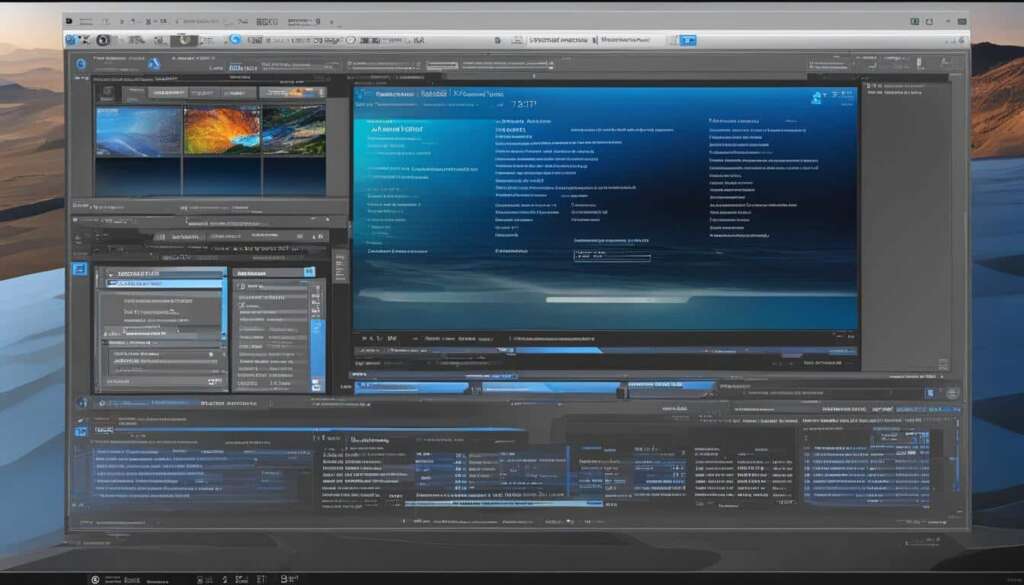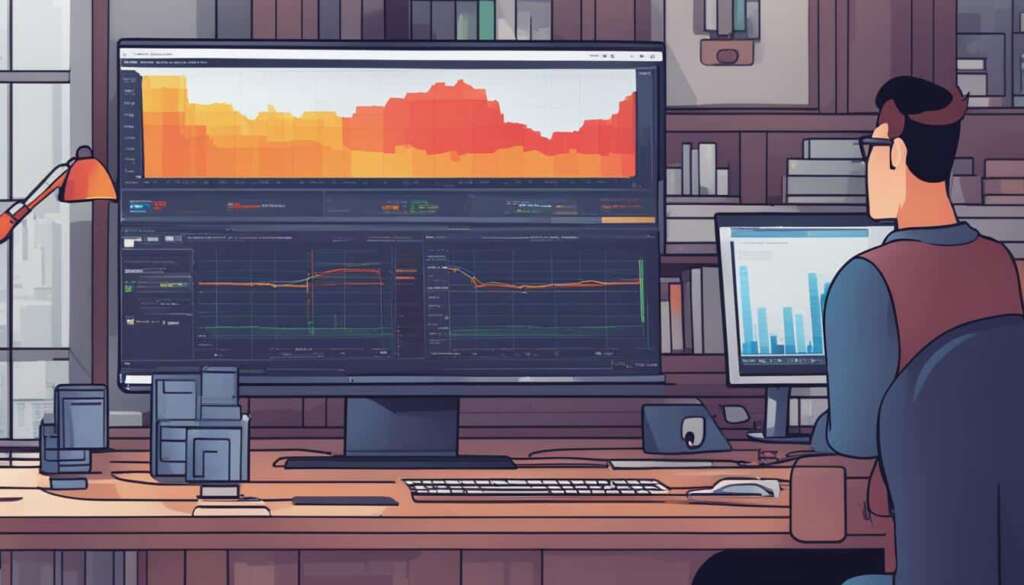Table of Contents
PC hardware specifications are a summary of a computer’s internal components, including its processor, memory (RAM), Windows version, and other system information. Checking your computer specs is important for troubleshooting issues, determining compatibility with software or games, and deciding whether an upgrade is necessary. By following a few simple steps, you can easily check your computer’s specs in Windows, Mac, Linux, Chromebook, Android, and iOS devices.
Key Takeaways:
- Checking computer specs is crucial for troubleshooting and ensuring compatibility.
- Easily check PC specs in Windows, Mac, Linux, Chromebook, Android, and iOS devices.
- Understanding hardware information empowers you to make informed decisions.
- Knowing your computer’s capabilities helps in planning for upgrades and optimizing performance.
- Following the provided steps in this guide ensures easy access to your computer’s specs.
How to Check PC Specs in Windows
When it comes to checking your PC specs in Windows, there are a few simple methods you can use. One of the easiest ways is by accessing the System Information page in the Windows Settings. This page provides a comprehensive summary of your hardware specifications, including details about your processor, installed RAM, device ID, and even the version of Windows you’re running. To access this page, simply open the Windows Settings by clicking on the Start menu and selecting the gear icon. From there, navigate to the “System” category and click on “About.”
Another method you can use to check your PC specs is by utilizing PowerShell or Command Prompt. These command-line tools allow you to view detailed hardware information, including CPU information, RAM details, and graphics card specs. To open PowerShell, right-click on the Start menu, select “Windows PowerShell,” and choose either “PowerShell” or “Windows PowerShell (Admin)” if you want to run it with administrative privileges. For Command Prompt, you can search for it in the Start menu and launch it from there.
By checking your PC specs in Windows, you can gain valuable insights into your computer’s capabilities. Whether you’re troubleshooting an issue, ensuring compatibility with software or games, or considering an upgrade, knowing your PC’s specifications is essential. With the methods outlined above, you can easily access and review your PC’s hardware information.
Table: Summary of PC Specs in Windows
| Component | Information |
|---|---|
| Processor (CPU) | Details of the CPU, including model, speed, and number of cores. |
| Memory (RAM) | Information about installed RAM, including capacity and speed. |
| Graphics Card | Details about the installed graphics card, such as the model and memory. |
| Storage | Information regarding the storage devices, including capacity and type (e.g., HDD or SSD). |
| Operating System | The version of Windows installed on your PC. |
How to Check PC Specs on Mac
On a Mac, you can check your computer specs by navigating to the About This Mac section in the Apple menu. This provides basic information about your Mac, including the model, processor type and speed, memory, and storage capacity. To view more detailed hardware specifications, you can access the System Report, which provides information about your Mac’s hardware components, including CPU, graphics card, storage, and more. Knowing your Mac’s specs is useful for troubleshooting issues, determining upgrade options, and ensuring software compatibility.
Here is an example table showcasing the basic specifications you can find in the About This Mac section:
| Specification | Details |
|---|---|
| Model | MacBook Pro |
| Processor | Intel Core i7 |
| Memory | 16GB DDR4 |
| Storage | 512GB SSD |
For more detailed specifications, you can access the System Report:
- Click on the Apple menu in the top-left corner of the screen.
- Select “About This Mac”.
- In the Overview tab, click on “System Report”.
- In the System Information window, you can navigate through various categories to view detailed hardware information.
Knowing your Mac’s specs is important for troubleshooting, upgrading your system, and ensuring compatibility with software or peripherals. Whether you’re a professional video editor or a casual user, understanding your computer’s hardware capabilities is essential for a smooth and optimized user experience.
How to Check PC Specs on Linux
In Linux, there are several methods to check your computer’s specifications. One popular option is to use the command line utility called “lshw”. By running the command “sudo lshw” in the terminal, you can retrieve a complete system report that includes detailed information about your CPU, motherboard, RAM, GPU, and other hardware components. This system report is useful for troubleshooting issues, administering your system, and ensuring compatibility with software or drivers.
Additionally, many Linux distributions offer graphical tools for viewing system information. These tools provide a user-friendly alternative to the command line and allow you to easily access and analyze your computer’s specs. With just a few clicks, you can obtain a comprehensive overview of your hardware, including CPU details, RAM capacity, storage information, and more.
To illustrate the process of checking PC specs on Linux, here is a table showcasing the output of the “lshw” command:
| Component | Details |
|---|---|
| CPU | Intel Core i7-8700K |
| Graphics Card | NVIDIA GeForce GTX 1080 Ti |
| Memory (RAM) | 16 GB DDR4 |
| Storage | 500 GB SSD |
| Motherboard | ASUS ROG Maximus XI Hero |
By referring to this table and utilizing the “lshw” command or graphical tools, you can easily obtain detailed information about your Linux system’s specifications. This knowledge is valuable for various purposes, such as troubleshooting hardware issues, optimizing performance, and ensuring compatibility with software or drivers.

Summary:
- Linux provides various methods to check your computer’s specifications.
- The command line utility “lshw” allows you to retrieve detailed system information.
- Many Linux distributions offer graphical tools for viewing system specs.
- Knowing your Linux system’s specs is helpful for troubleshooting and compatibility purposes.
How to Check PC Specs on Chromebook
Checking the specifications of your Chromebook can provide valuable insight into its capabilities and help you troubleshoot any performance issues. Fortunately, there is a user-friendly app called Cog system viewer that allows you to easily view your Chromebook’s system specs.
| Specifications | Details |
|---|---|
| CPU | Intel Celeron N3450 |
| RAM | 4GB LPDDR4 |
| Storage | 32GB eMMC |
| Display | 13.3-inch Full HD IPS |
The Cog app provides a comprehensive overview of your Chromebook’s hardware components, including the CPU, RAM, storage, display, and more. This information can be particularly useful when determining compatibility with specific apps or extensions, as well as planning for any potential upgrades.
“The Cog system viewer app is a fantastic tool for Chromebook users who want to know more about their device’s specifications. It provides a clear and concise summary of the hardware components, making it easy to understand and analyze the capabilities of your Chromebook.” – TechReview
By understanding the specifications of your Chromebook, you can make informed decisions about its usage and optimize its performance accordingly. Whether you’re a student, professional, or casual user, having access to your Chromebook’s system specs is essential for maximizing its potential.
How to Check PC Specs on Android and iOS
Checking your device’s specifications is important for troubleshooting issues, comparing device capabilities, and ensuring app compatibility. Whether you have an Android device or an iPhone/iPad, there are simple methods to view your system information.
For Android devices: Install the Inware app from the Play Store. It provides comprehensive details about your device’s CPU, RAM, storage, camera, and more. With Inware, you can easily identify the key hardware components of your Android device.
For iPhone and iPad: Access the Settings app on your device and navigate to the About section. Here, you can view basic system information such as the device model, capacity, and software version. If you need more detailed specifications, you can visit Apple’s website and search for the specific iPhone or iPad model you have.
Summary:
When it comes to checking PC specs on Android and iOS devices, there are dedicated apps and built-in settings that provide access to system information. Android users can utilize the Inware app from the Play Store to obtain detailed hardware specifications. iPhone and iPad users can find basic system information in the Settings app and explore more detailed specifications on Apple’s website. Understanding your device’s specs empowers you to troubleshoot issues, compare capabilities, and ensure compatibility with apps and software.

| Platform | Method |
|---|---|
| Android | Inware app from the Play Store |
| iOS | About section in Settings app or Apple’s website |
Conclusion
Checking your computer’s specifications is essential for various purposes, including troubleshooting, determining compatibility, and planning for upgrades. By following the easy steps outlined in this guide, you can quickly access and review your computer’s hardware information in Windows, Mac, Linux, Chromebook, Android, and iOS devices.
Understanding your computer’s specs empowers you to make informed decisions and optimize your device for better performance. Whether you’re a tech enthusiast, a gamer, or a regular computer user, knowing how to check your computer specs is an essential skill.
So, next time you encounter a software issue or want to ensure compatibility with the latest programs or games, don’t forget to check your computer’s specifications. It only takes a few simple steps, and you’ll have all the information you need at your fingertips.
Start exploring your computer’s capabilities today and unleash its full potential with a better understanding of its hardware specs. Stay up to date and make the most out of your computing experience!
FAQ
Why is it important to check my computer’s specifications?
Checking your computer’s specifications is important for troubleshooting issues, determining compatibility with software or games, and deciding whether an upgrade is necessary.
How do I check my PC specs in Windows?
In Windows, you can easily check your PC specs by accessing the System Information page in the Windows Settings. This page displays a comprehensive summary of your hardware specifications, including your processor type, installed RAM, device ID, Windows version, and more.
How can I check my PC specs on a Mac?
On a Mac, you can check your computer specs by navigating to the About This Mac section in the Apple menu. This provides basic information about your Mac, including the model, processor type and speed, memory, and storage capacity. To view more detailed hardware specifications, you can access the System Report.
How do I check my PC specs on Linux?
In Linux, you can use the command line utility called “lshw” to retrieve detailed hardware information. By running “sudo lshw” in the terminal, you can obtain a complete system report that includes CPU, motherboard, RAM, GPU, and other hardware details.
Can I check my PC specs on a Chromebook?
Yes, on a Chromebook, you can use the Cog system viewer app to check your system specs. The app displays detailed information about your Chromebook’s CPU, RAM, storage, display, and other hardware components.
How can I check my PC specs on an Android or iOS device?
On an Android device, you can install the Inware app from the Play Store to easily view your system specs. Inware provides information about your device’s CPU, RAM, storage, camera, and other hardware components. On an iPhone or iPad, you can access the About section in the Settings app to view basic system information such as the device model, capacity, and software version. For more detailed specifications, you can visit Apple’s website and search for the specific iPhone or iPad model.