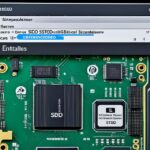Table of Contents
Today’s digital world makes it super important to securely erase data from SSDs. If you’re looking to sell, give away, or throw out your SSD, knowing how to properly remove data is key. Secure deletion is vital for good SSD performance. It ensures no old files remain and thoroughly wipes out entire data areas. This keeps your data safe, especially today, when data threats are on the rise.
SSD technology keeps advancing, so understanding how to manage its data is crucial. Before you move on to the next use of your SSD, make sure it contains no personal info. This will keep your sensitive data out of the wrong hands12.
Key Takeaways
- SSDs require around 20% of free space to function optimally.
- Employing the 3-2-1 backup strategy helps safeguard your data.
- Utilising tools like WinDerStat can uncover large files for deletion.
- Resetting Windows can efficiently wipe SSDs and HDDs.
- TRIM command enhances SSD performance by managing unused data blocks.
- Encryption is crucial before performing a secure erase to protect sensitive data.
The Importance of Clearing Data from Your SSD
The need to clear data from your SSD is incredibly important. As technology grows, attackers find new ways to access important info. It’s crucial to protect personal and business data from unwanted eyes. Many don’t realise that deleting files doesn’t fully erase them. The system just removes the file’s pointers. Without using secure deletion methods, bits of data can be recovered. This leaves data at risk.
Understanding the Need for Secure Data Deletion
Deleting data securely is a must for managing it well. SSDs use NAND flash memory, which doesn’t remove all data when you delete files. Thus, the original data stays until new data overwrites it. This means sensitive info might be retrieved. Tools like Parted Magic and HDDErase are often used for a thorough wipe3. Also, encrypting your SSD adds a layer of security. It makes data leftovers unreadable without the needed key3.
Risks of Inadequate Data Clearance
Not clearing data properly can lead to big problems, like identity theft and breaches. If you don’t sanitise data properly before selling or throwing away devices, you risk exposing sensitive info. The US Department of Defense now prefers physically destroying data over just overwriting it4. Overwriting alone might not reach all parts of an SSD, which could let data be retrieved4. With cyber threats on the rise, the need for thorough data clearance is more important than ever.
| Method | Description | Effectiveness |
|---|---|---|
| Overwriting | This involves rewriting the data with new information. | Not fully effective on SSDs due to reserved space. |
| Secure Erase | A low-level command to reset SSDs to factory state. | Highly effective when used correctly. |
| Physical Destruction | Involves physically damaging the SSD beyond repair. | Most effective but not always practical. |
| Encryption | Data is encoded making it unreadable without a key. | Enhances security significantly by preventing data access. |
How to Clear SSD: A Comprehensive Guide
Understanding SSD technology and using good data management is important for your data’s safety. SSDs change how we store data, delivering faster and more dependable results than old Hard Disk Drives (HDDs). Without mechanical parts, SSDs use special techniques like TRIM and overprovisioning. This helps them manage and improve performance over time. Knowing these details helps in applying the best data clearing methods.
Understanding SSD Technology and Data Management
Data management in SSDs is about how data is stored and erased. It’s different from HDDs. HDDs can just hide data by deleting files. But, SSDs need a better way. Simple deletions don’t fully protect sensitive data. It shows why normal deletion isn’t safe, and why SSDs need secure erase methods.
Why Standard Deletion is Not Sufficient
Even after deletion, files on an SSD can often be found unless strong erase techniques are used. This is mainly because of how SSDs handle memory. Many rely on simple deletion, not knowing the risks. Without a grasp of SSD tech and solid data techniques, keeping important info safe is a gamble.
For secure erasure tips, the full guide offers step-by-step protocols and tools for SSD clearing. This makes sure users can protect their data effectively2.
Methods to Clear Data from Your SSD
Clearing data from an SSD properly is key to keep it working well and safe. There are many ways to do this, depending on what you like. Some prefer manufacturer tools, while others use features from their computer’s operating system.
Utilising Manufacturer’s Software for Secure Erase
Using the manufacturer’s secure erase software is a good way to clear an SSD. Intel Solid-State Drive Toolbox and Samsung Magician can wipe all data. This includes the hidden parts, bringing your SSD back to its original state. These programs make everything simple for those who want a deep clean.
Using Windows Disk Management Tool
The Windows Disk Management tool is another way to clear your SSD. This utility lets you get rid of partitions and handle basic tasks. For more tech-savvy users, the Diskpart command is a strong option for a total wipe. It’s vital to use these methods carefully to make sure all private data is gone. These Windows tools are handy for those preferring not to use extra software.
| Method | Advantages | Considerations |
|---|---|---|
| Manufacturer’s Software | Thorough secure erase, tailored for specific SSDs | Requires download; may not be compatible with all systems |
| Windows Disk Management | Built-in tool; no extra software needed | Basic functionality; may not be as thorough as manufacturer software |
Knowing how to clear your SSD can help it last longer and stay secure. Choosing the right method depends on what result you want and how much you know about technology. This lets you manage your SSD well.
“Secure erasing is the best practice for ensuring your data is fully destroyed.”5
Both methods are great for keeping your SSD in good shape and secure. No matter which you pick, make sure to follow the steps closely. This will ensure your data is completely removed from your SSD.
Performing a Secure Erase on Your SSD
There are two main ways to securely erase your SSD. You can use the motherboard’s UEFI settings or third-party secure wipe tools. Each method has its benefits. It all depends on what you need for data safety and SSD health.
Steps to Secure Erase via Motherboard UEFI
To erase your SSD via the motherboard UEFI, you need to boot into the UEFI interface. This is usually done by pressing a specific key shown on the screen when your PC starts. Inside the UEFI, find the storage options and select secure erase. This is a reliable way to clean your SSD. Many SSDs have this feature built into their firmware for effective data deletion.
Utilising Third-Party Tools for Secure Wipes
If you can’t use UEFI settings or want another option, third-party tools are great. Parted Magic and EaseUS Partition Manager are popular choices. For about $15, Parted Magic can erase all data, including hard-to-delete sectors. It’s fast, wiping a 1TB SSD in about two minutes, which is handy for regular upkeep6.
On the other hand, Windows Diskpart is free and can also secure erase. But, it might not clean overprovisioned blocks as well. This means it might not be as thorough5.
Learn how to maintain yourbrowsing experience while keeping your data secure.
Formatting vs. Secure Erase: What’s the Difference?
It’s vital to know how to manage your data well, especially when clearing out data. You might think formatting an SSD is a quick solution. But it’s important to know how it differs from a secure erase. Formatting readies the drive for new data but might not fully erase all old data. This means someone could potentially recover your information.
The Completeness of Secure Erase
Secure erase, on the other hand, completely removes data. It makes recovering data almost impossible by overwriting the SSD with random data or zeros. Your original data cannot be gotten back7. How long it takes to securely erase an SSD depends on its size and the erasing method used7. If you’re dealing with sensitive data, particularly when selling or throwing away a device, secure erase is the better choice.
When to Use Formatting Over Secure Erase
Sometimes, formatting an SSD is more appropriate, like for a simple reset or to boost performance8. Formatting quickly doesn’t do a full read/write cycle, which helps your SSD last longer8. Knowing when to format instead of securely erasing is key for good data management. It comes down to what you need: quick formatting or complete data removal. Your choice depends on your need for speed or security.
FAQ
How do I securely clear data from my SSD before selling it?
To safely clear your SSD, use software from the maker like Samsung Magician or Intel Solid-State Drive Toolbox. These programs totally erase all data to protect your sensitive information. They even clean out extra sectors not used in daily operations.
What happens to my data when I delete files from an SSD?
Deleting files from an SSD only removes the pointers, not the actual data. This means pieces of your data can still be found. It’s crucial to use secure deletion methods to truly protect your information.
Why is format not enough for data clearance on an SSD?
Formatting an SSD doesn’t fully erase all data, it just gets it ready for new files. To fully delete all data, including what’s hidden, you need a secure erase. This is key for keeping your data safe.
Can I use third-party tools for secure data wiping on my SSD?
Yes, tools like Parted Magic and EaseUS Partition Manager can effectively clear your SSD. They’re great if you don’t have the SSD manufacturer’s software. These tools make sure every bit of data, including hidden parts, is gone for good.
What are the risks of inadequate data clearance from SSDs?
Not properly wiping an SSD can be risky, as it might lead to identity theft or data breaches. Without thorough clearing, your private data could get into the wrong hands. This is especially true if you sell or throw away the SSD.
How can I perform a secure erase through my motherboard’s UEFI?
To wipe your SSD via UEFI, reboot your PC and enter UEFI (usually pressing F2 or Delete as it starts). Look for the SSD factory reset options. Make sure to check your motherboard’s manual, as the steps can differ with each brand.
Source Links
- https://www.kingston.com/en/blog/pc-performance/full-ssd-solutions – What to Do if Your SSD Is Full
- https://www.backblaze.com/blog/how-to-wipe-pc-ssd-or-hard-drive/ – How to Wipe a Windows PC SSD or Hard Drive
- https://vstl.info/how-to-securely-erase-data-from-your-ssd/ – How to Securely Erase Data from Your SSD- Value Smart Trading
- https://superuser.com/questions/1102184/how-can-i-securely-wipe-an-ssd – How can I securely wipe an SSD?
- https://www.tomshardware.com/how-to/secure-erase-ssd-or-hard-drive – How to Securely Erase an SSD or HDD Before Selling It or Your PC
- https://www.makeuseof.com/tag/securely-erase-ssd-without-destroying/ – How to Securely Erase Your SSD Without Destroying It
- https://www.lenovo.com/us/en/glossary/how-to-secure-erase-ssd/ – Discover What is SSD Drives & How to Securely Erase
- https://www.crucial.com/articles/about-ssd/how-to-format-a-solid-state-drive – How to Format a Solid State Drive (SSD)