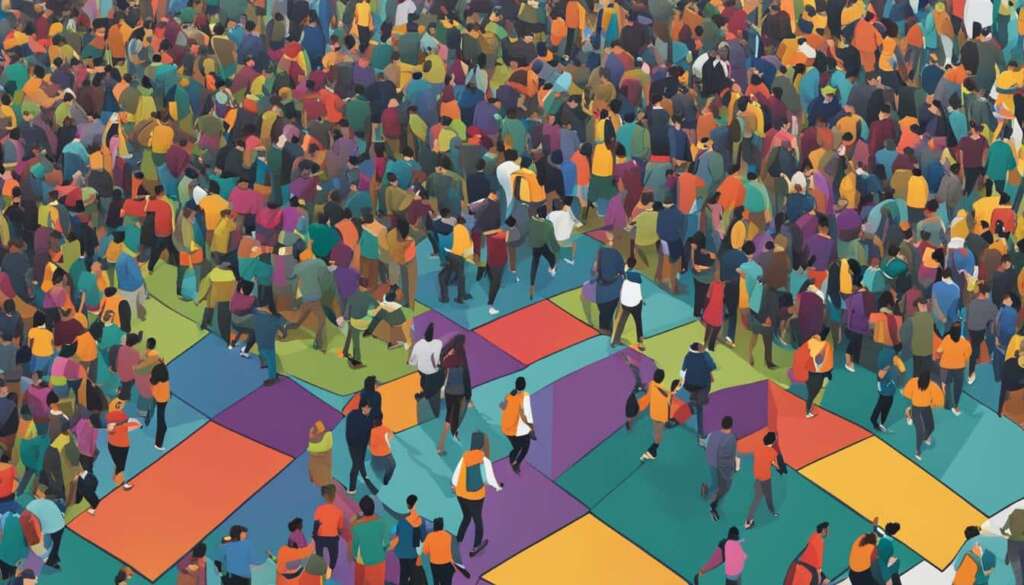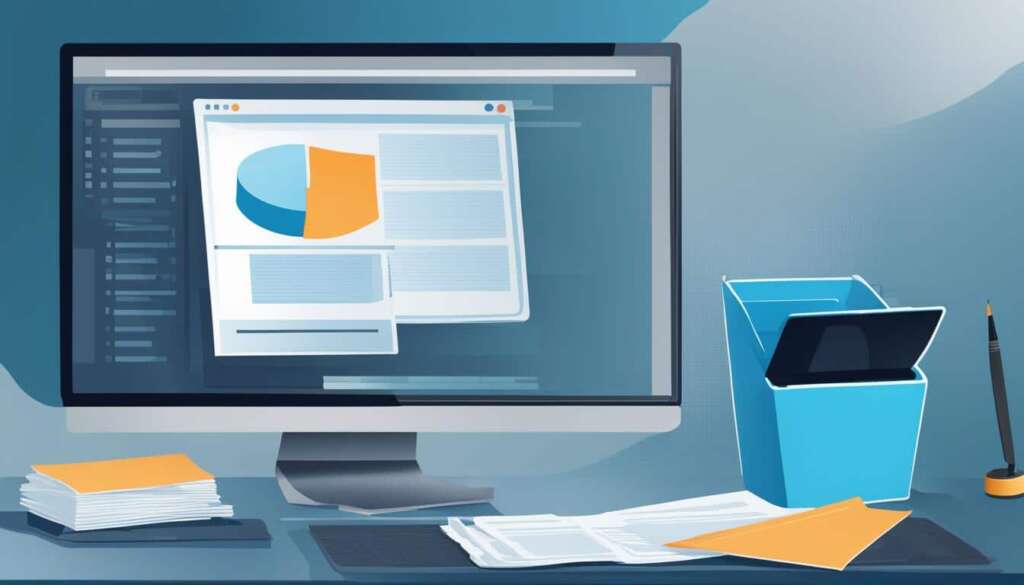Table of Contents
Caches and cookies are like little notes your web browser stores when you visit websites. Your browser saves these files, which can accumulate over time and cause performance and privacy issues. Clearing your cache and cookies regularly helps maintain privacy and security. Clearing cookies can also improve the performance of your web browser.
Key Takeaways
- Clearing cookies is essential for maintaining privacy, security, and optimal browser performance.
- Regularly clearing cookies can help prevent malicious actors from accessing your personal information.
- Outdated or invalid cookies can lead to browser errors and unexpected behavior.
- Clear your cookies after logging out from any website to enhance your online security.
- Follow the step-by-step guides for popular web browsers to easily clear your cookies.
Clearing Cookies on Google Chrome
Google Chrome is one of the most popular web browsers in the world, and clearing cookies on Chrome is a simple process that can help improve your browsing experience and protect your privacy. Follow these steps to clear cookies on Google Chrome:
- Open Google Chrome and click on the menu button (⋮) located at the top-right corner of the browser window.
- In the dropdown menu, hover over “More Tools” and then select “Clear browsing data” from the submenu.
- A new tab will open with the title “Clear browsing data.” Here, you can choose the time range for which you want to clear cookies. Select the desired time range from the dropdown menu.
- Under the “Advanced” tab, make sure the checkboxes for “Cookies and other site data” and “Cached images and files” are selected.
- Click on the “Clear data” button to clear your cookies and cached files.
By following these steps, you can easily clear your cookies on Google Chrome and enjoy a faster and more secure browsing experience.
Why Clear Cookies on Google Chrome?
Clearing cookies on Google Chrome offers several benefits. First, it helps protect your privacy by removing any stored data that websites may use to track your browsing activities. Second, clearing cookies can improve the performance of your browser by freeing up storage space and reducing the amount of data that needs to be loaded when you visit websites. Lastly, clearing cookies can resolve issues with website logins or unexpected behavior that may be caused by outdated or corrupted cookies.
It’s recommended to clear your cookies regularly to ensure optimal privacy, security, and functionality while browsing the web.
Table: Comparison of Clearing Cookies on Different Browsers
| Browsers | Steps to Clear Cookies |
|---|---|
| Google Chrome | Follow the steps mentioned in this section. |
| Mozilla Firefox | Refer to Section 3 for detailed instructions. |
| Microsoft Edge | Look at Section 4 for clear guidelines. |
Clearing cookies is an important aspect of maintaining your browser’s performance and safeguarding your privacy. By regularly clearing your cookies, you can ensure a smoother and more secure browsing experience.
Clearing Cookies on Mozilla Firefox
Mozilla Firefox is a popular web browser known for its user-friendly interface and customizable features. If you’re concerned about privacy and want to clear cookies on your computer, follow these simple steps:
Step 1: Open Mozilla Firefox
To begin, open Mozilla Firefox by clicking on the menu button ☰ located at the top right corner of the browser window.
Step 2: Access Settings
From the menu, select “Settings” to access the browser’s configuration options.
Step 3: Clear Cookies and Site Data
In the “Settings” menu, navigate to the “Privacy & Security” section. Scroll down until you find the “Cookies and Site Data” option and click on “Clear Data”.
Step 4: Select Options
A new window will appear with different options for clearing data. Ensure that both “Cookies and Site Data” and “Cached Web Content” are checked, as these are the files related to cookies that you want to remove from your computer.
Step 5: Clear Cookies
Once you’ve selected the appropriate options, click on the “Clear” button to delete the cookies stored in Mozilla Firefox.
By following these steps, you can easily clear cookies on Mozilla Firefox and ensure that your browsing experience is more secure and private. Regularly clearing cookies can help prevent third-party tracking, maintain browser performance, and safeguard your personal information.
| Advantages of Clearing Cookies on Mozilla Firefox | Disadvantages of Clearing Cookies on Mozilla Firefox |
|---|---|
|
|
In conclusion, clearing cookies on Mozilla Firefox is a crucial step in maintaining your online privacy and security. However, it’s important to weigh the advantages and disadvantages before proceeding. Consider the impact it may have on your browsing experience and make an informed decision. By following the step-by-step guide provided, you can easily clear cookies on Mozilla Firefox and enjoy a safer and more personalized browsing experience.
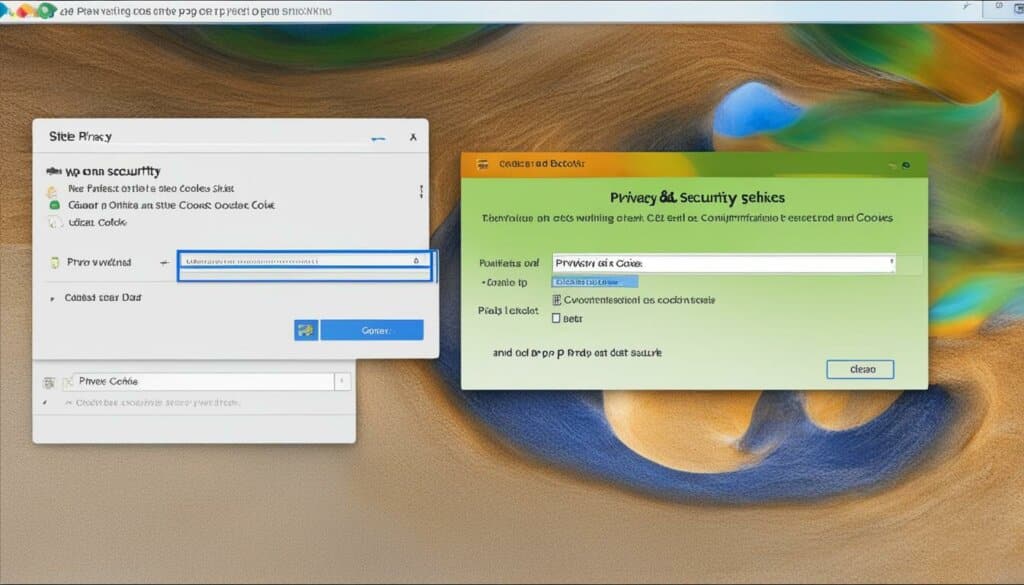
Clearing Cookies on Microsoft Edge
Microsoft Edge is a popular web browser that allows you to surf the internet with ease. However, over time, your browser may accumulate cookies that can impact your privacy and browsing experience. Clearing your cookies on Microsoft Edge is a simple and effective way to maintain your online security and optimize your browser’s performance.
To clear your cookies on Microsoft Edge, follow these steps:
- Open Microsoft Edge and click on the menu button … located at the top-right corner of the browser.
- From the dropdown menu, select Settings.
- In the Settings menu, scroll down and under the Clear browsing data section, click on Choose what to clear.
- A new window will appear, presenting you with various options to clear. Tick the boxes next to Cookies and saved website data and Cached data and files to ensure all the necessary data is cleared.
- Once you have selected the appropriate options, click on the Clear button.
| Steps to Clear Cookies on Microsoft Edge |
|---|
| 1. Click on the menu button … |
| 2. Select Settings |
| 3. Scroll down and click on Choose what to clear |
| 4. Tick the boxes next to Cookies and saved website data and Cached data and files |
| 5. Click on the Clear button |
By following these steps, you can easily clear your cookies on Microsoft Edge and enjoy a more secure and efficient browsing experience. It is recommended to perform this action regularly to ensure your online privacy and keep your browser running smoothly.
Importance of Clearing Cookies
Clearing cookies is crucial for maintaining your online privacy and security. Cookies store information about your browsing activities, including login credentials and personal data. By regularly clearing your cookies, you reduce the risk of malicious actors gaining unauthorized access to your sensitive information.
In addition to enhancing your privacy, clearing cookies also resolves browser errors and unexpected behavior caused by outdated or invalid cookies. This can greatly improve your overall browsing experience, ensuring smoother navigation and faster load times.
Remember, it’s important to clear your cookies on all your web browsers, including Microsoft Edge, to maintain optimal privacy and security. Take the necessary steps to protect yourself online and enjoy a worry-free browsing experience.
Why Is It Important to Clear Cookies?
Cookies are small files that web browsers store when you visit websites. They contain information about your browsing habits and preferences, allowing websites to remember you and personalize your online experience. While cookies can be useful, it is important to clear them regularly for several reasons.
Privacy and Security
Clearing cookies helps maintain the privacy and security of your personal information online. Over time, cookies can accumulate and store sensitive data such as login credentials and personal details. Malicious actors can exploit this information to gain unauthorized access to your accounts or steal your identity. By clearing cookies, you prevent these potential privacy breaches and protect your online security.
Improved Browser Performance
Outdated or invalid cookies can cause browser errors and unexpected behavior. Clearing cookies regularly resolves these issues and ensures a smoother browsing experience. It helps your web browser function efficiently by removing unnecessary data that may slow down performance. Whether you’re experiencing sluggish page loading or browser crashes, clearing cookies can often alleviate these problems.
Enhanced Browsing Experience
Regularly clearing cookies contributes to an overall better browsing experience. It allows websites to load fresh, updated versions, ensuring you have access to the latest features and content. By clearing cookies, you can avoid website errors, broken functionality, and other issues that may arise from outdated or corrupted cookie files.
| Benefits of Clearing Cookies | Summary |
|---|---|
| Privacy and Security | Clearing cookies safeguards your personal information and prevents unauthorized access. |
| Improved Browser Performance | Clearing cookies resolves browser errors and enhances browsing speed. |
| Enhanced Browsing Experience | Regular cookie clearance ensures access to the latest website features and content. |
In conclusion, clearing cookies on your computer is crucial for maintaining privacy, security, and optimal browser performance. By regularly clearing your cookies, you protect your personal information, prevent potential security breaches, and enjoy a smoother and more enjoyable browsing experience.
Risks of Saving Cookies
Saving cookies on your computer may seem convenient, but it comes with its fair share of privacy concerns and security vulnerabilities. These risks can compromise your personal information and online safety. It’s essential to understand the potential dangers associated with saving cookies.
Dangers of Saving Cookies
One of the primary privacy concerns of saving cookies is the risk of malicious actors gaining unauthorized access to your personal information. Cookies store data such as login credentials and browsing activity, which can be exploited by hackers for nefarious purposes. By regularly clearing cookies, you reduce the chances of these security breaches.
Another security vulnerability of saved cookies is their susceptibility to attacks. Since cookies hold sensitive information, they become attractive targets for cybercriminals. By clearing cookies, you remove potential vulnerabilities that could be exploited to gain unauthorized access to your data or compromise your online security. This simple step can go a long way in protecting your personal information from falling into the wrong hands.
Outdated and Invalid Cookies
Saving cookies over time can lead to the accumulation of outdated or invalid cookies. These cookies can cause browser errors and unexpected behavior, impacting your overall browsing experience. Clearing cookies regularly eliminates these outdated files, ensuring your browser functions smoothly and optimally. It also helps resolve any performance issues that may arise due to the presence of excess cookies on your computer.
| Privacy Concerns | Security Vulnerabilities | Outdated and Invalid Cookies |
|---|---|---|
| Malicious actors can exploit saved cookies to steal personal information. | Saved cookies are susceptible to attacks, compromising your online security. | Accumulated outdated or invalid cookies can cause browser errors and unexpected behavior. |
| Regularly clearing cookies mitigates privacy risks and safeguards personal data. | Clearing cookies reduces security vulnerabilities and protects against unauthorized access. | Clearing cookies ensures a smoother browsing experience and resolves performance issues. |
In conclusion, while saving cookies may offer convenience, it exposes you to privacy concerns and security vulnerabilities. Clearing cookies regularly is essential to protect your personal information, maintain online security, and ensure optimal browsing performance. By understanding the risks involved in saving cookies and taking necessary precautions, you can have a safer and more enjoyable browsing experience.
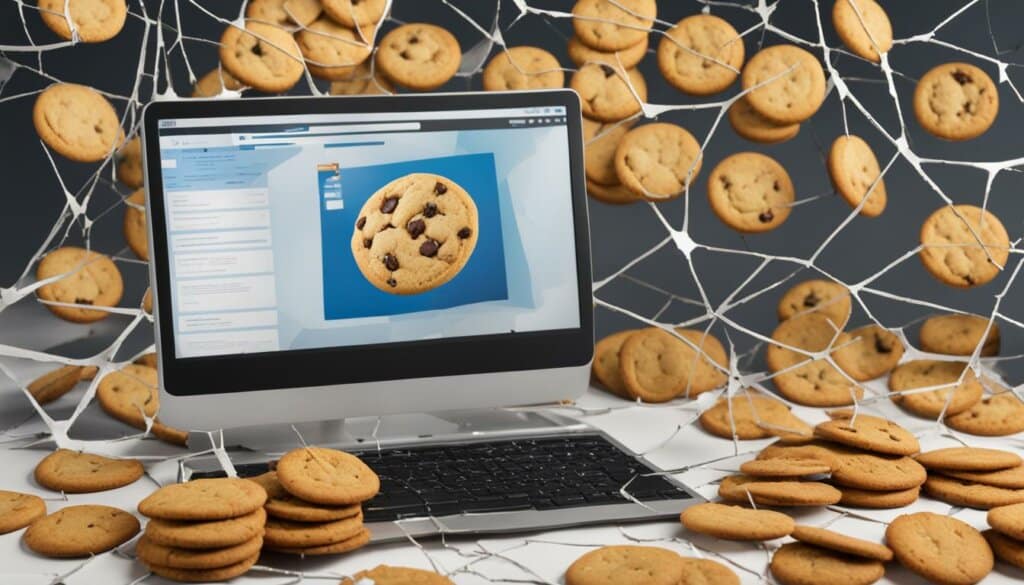
Conclusion
Clearing cookies on your computer is essential for maintaining privacy, security, and optimal browser performance. When you visit websites, your browser stores little notes called caches and cookies. Over time, these files can accumulate and cause issues. By regularly clearing your cache and cookies, you can ensure your personal information stays private and secure.
Clearing cookies can also improve the performance of your web browser. It prevents malicious actors from accessing your login credentials or personal data stored in cookies. Additionally, clearing cookies resolves browser errors and unexpected behavior caused by outdated or invalid cookies, enhancing your overall browsing experience.
Follow the step-by-step guides provided for popular web browsers, such as Google Chrome, Mozilla Firefox, and Microsoft Edge, to easily clear your cookies. Regularly clearing cookies is especially recommended before online purchases and when switching devices. Don’t forget to clear your cookies after logging out from any website to enhance your online security. Take control of your privacy and browse the internet with peace of mind!
FAQ
How do I clear cookies on my computer?
To clear cookies on your computer, follow these steps for popular web browsers:
How do I clear cookies on Google Chrome?
To clear cookies on Google Chrome, open the browser and click on the menu button ⋮. Go to “More Tools” and select “Clear browsing data”. Choose the time range you want to clear and select “Cookies and other site data” and “Cached images and files”. Finally, click on “Clear data”.
How do I clear cookies on Mozilla Firefox?
To clear cookies on Mozilla Firefox, open the browser and click on the menu button ☰. Go to “Settings” and select “Privacy & Security”. Scroll down to “Cookies and Site Data” and click on “Clear Data”. Check both “Cookies and Site Data” and “Cached Web Content”. Click on “Clear”.
How do I clear cookies on Microsoft Edge?
To clear cookies on Microsoft Edge, open the browser and click on the menu button …. Go to “Settings” and under “Clear browsing data”, click on “Choose what to clear”. Tick “Cookies and saved website data” and “Cached data and files”. Click on “Clear”.
Why is it important to clear cookies?
Clearing cookies is important to maintain privacy and security online. It prevents malicious actors from accessing your personal data and resolves browser errors caused by outdated or invalid cookies. Clearing cookies can also improve your browsing experience.
What are the risks of saving cookies?
Saving cookies can lead to privacy concerns as malicious actors can use the stored data to steal personal information. Cookies are also vulnerable to security attacks, putting your data at risk. Outdated or invalid cookies can cause browser errors and unexpected behavior.
How often should I clear cookies on my computer?
It is recommended to regularly clear cookies, especially before online purchases and when switching devices. Remember to clear cookies after logging out from any website to enhance your online security.