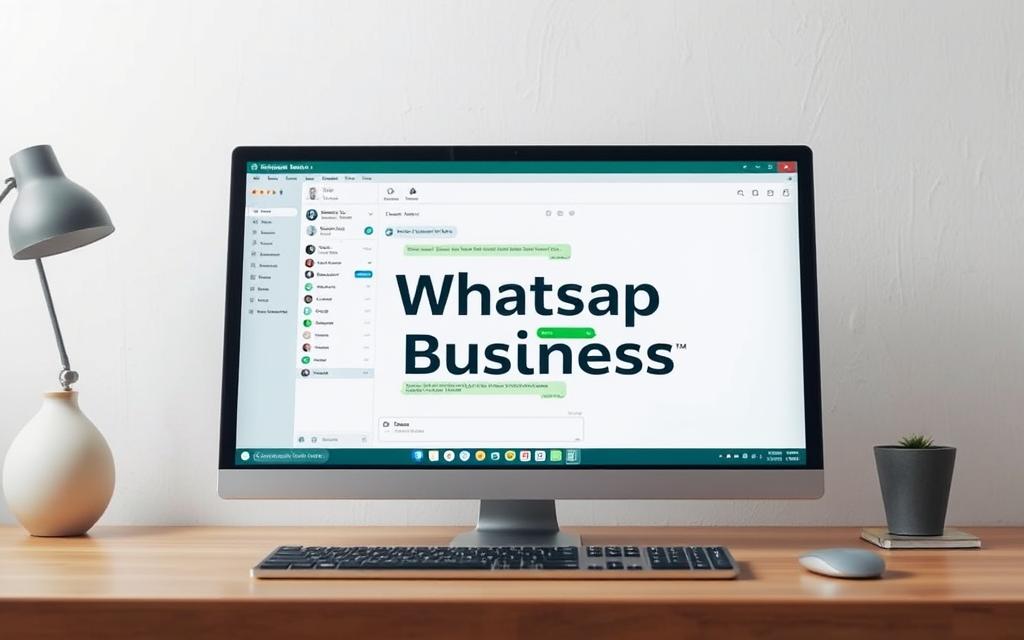Table of Contents
Managing customer interactions efficiently is crucial for any business. With the WhatsApp Business app, you can streamline communication directly from your desktop. This tool offers a seamless way to connect with clients, providing a professional edge to your operations.
Using the app on a computer comes with distinct advantages. A larger screen improves visibility, while a keyboard enhances typing speed. Multi-tasking becomes easier, allowing you to handle multiple conversations simultaneously.
The app is compatible with both Windows and Mac systems. Whether you prefer a browser-based version or a native application, there are multiple installation methods available. Keep in mind, a linked mobile device is required for authentication.
Explore the various ways to set up WhatsApp Business on your desktop. From browser extensions to dedicated apps, each method is designed to meet your specific needs. Learn more about setting up WhatsApp Business on PC for a smoother experience.
Why Use WhatsApp Business on Your PC?
Switching between devices for communication can disrupt workflow. Constantly moving from your phone to a laptop is inefficient and wastes valuable time. Using WhatsApp Business on your desktop streamlines this process, allowing you to focus on what matters most—your clients.
One of the key advantages is increased productivity. Keyboard shortcuts and drag-and-drop capabilities make it easier to manage messages and files. This saves time and reduces errors, especially when handling multiple conversations.
Another benefit is maintaining professional separation. Keeping personal and business communications on different devices ensures clarity and organization. Your phone remains for personal use, while your computer handles client interactions.
Accessing chat history and media files is also simpler. Storing data on your desktop provides quick retrieval and better organization. This is particularly useful for referencing past conversations or sharing important documents.
Handling high message volumes becomes more efficient with desktop notifications. You’ll never miss an important update, even while multitasking. Additionally, team collaboration is enhanced when multiple users can access the same computer setup.
Finally, using WhatsApp Business on your PC reduces phone battery drain during extended work sessions. This ensures your mobile device remains functional for other tasks.
How to Download WhatsApp Business for PC Using a Browser
Using a browser to connect WhatsApp Business enhances productivity. This method allows you to access your account directly from your desktop, offering a larger screen and faster typing capabilities. It’s a convenient way to manage messages without switching devices.
Step 1: Access WhatsApp Web
Start by opening your preferred browser and navigating to web.whatsapp.com. This is the official platform for accessing WhatsApp Business on a desktop. Ensure you use a compatible browser like Chrome, Firefox, or Safari for optimal performance.
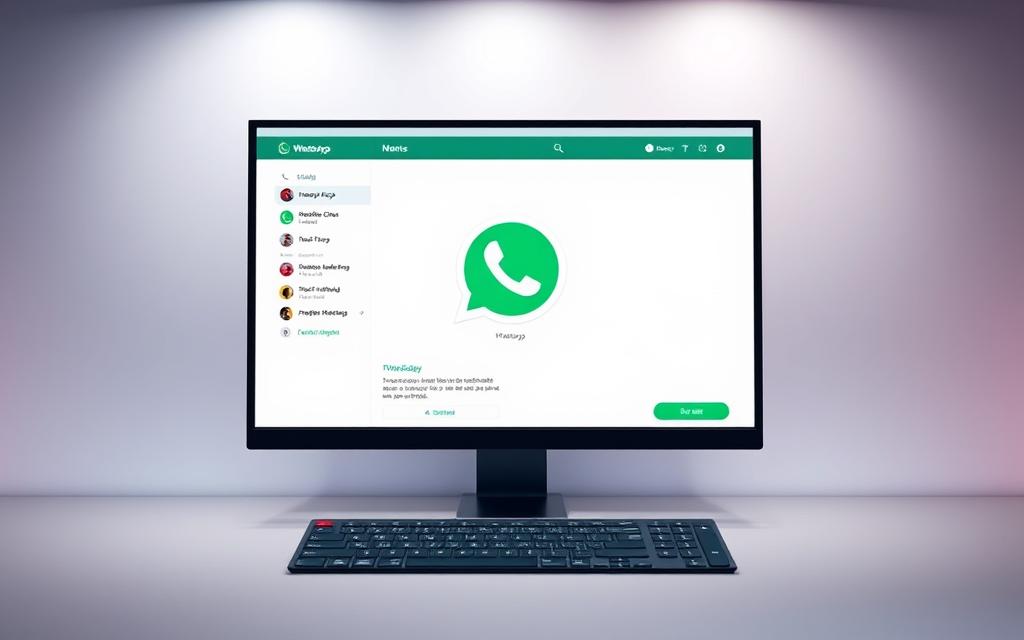
Step 2: Link Your Phone
On your mobile device, open the WhatsApp app and go to the settings menu. Select the WhatsApp Web/Desktop option. This will prepare your phone to link with the browser version.
Step 3: Scan the QR Code
Align your phone’s camera with the QR code displayed on the browser screen. Ensure proper lighting and steady alignment for a successful scan. Once scanned, your account will sync, and you can start using WhatsApp Business on your desktop.
Tips for Success:
- Keep only one browser tab open to avoid connection issues.
- Use different browsers if managing multiple accounts.
- Ensure your phone maintains an active internet connection.
For more detailed guidance, visit this resource. The browser-based setup is ideal for those who prefer flexibility and ease of use.
How to Download WhatsApp Business for PC via the Desktop App (Windows)
Streamlining communication on a Windows computer boosts efficiency. The desktop version of this tool enhances productivity, offering a seamless experience for professionals. Setting it up is straightforward, with clear steps to follow.
Step 1: Download from the Microsoft Store
Open the Microsoft Store on your Windows computer. Search for the official business app using keywords like “WhatsApp Business.” Ensure you select the verified version to avoid counterfeit applications.
Step 2: Install and Launch the App
Once downloaded, click the install button. Ensure your system meets the minimum requirements for smooth operation. After installation, launch the app from your desktop or Start menu.
Step 3: Link Your WhatsApp Business Account
Open the app and scan the QR code using your mobile device. This process is identical to the web version, ensuring quick synchronization. Once linked, you can start managing your communications directly from your desktop.
Tips for Success:
- Use the Microsoft Store search bar for accurate results.
- Ensure your system runs Windows 10 or 11 for compatibility.
- Grant administrator privileges during installation if prompted.
- For multiple accounts, use the website version alongside the desktop app.
- Pin the app to your taskbar for easy access.
| System Requirements | Details |
|---|---|
| Operating System | Windows 10 or 11 |
| Processor | 1 GHz or faster |
| RAM | 2 GB or more |
| Storage | 500 MB free space |
How to Download WhatsApp Business for PC via the Desktop App (Mac)
Mac users can optimize client communication with a dedicated desktop solution. While there’s no standalone WhatsApp Business app for macOS, the standard version works seamlessly for professional needs. Setup is straightforward, whether through the App Store or a direct download.
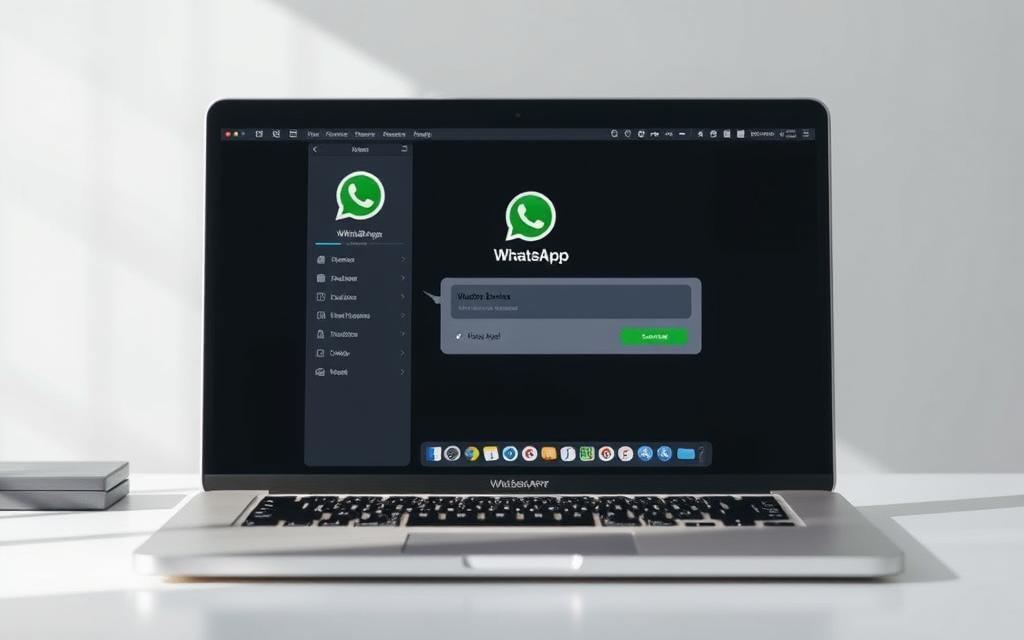
Step 1: Download from the App Store
Open the App Store on your Mac and search for WhatsApp. Install the official app, which supports both personal and business mac accounts. Ensure your system runs macOS Catalina or later for compatibility.
Step 2: Install and Launch the App
After installation, grant settings permissions for microphone and camera access. These are essential for voice notes and video calls. Launch the app from your Applications folder or Dock.
Step 3: Link Your WhatsApp Business Account
Scan the QR code using your mobile device to sync messages. For multiple accounts, use the browser version alongside the desktop app. This allows managing separate chats efficiently.
Key Advantages for Mac Users:
- Menu bar integration: Quick access without switching windows.
- Syncing across Apple devices: iCloud backups ensure data consistency.
- Security: macOS Gatekeeper verifies app authenticity during installation.
| Requirement | Details |
|---|---|
| Operating System | macOS Catalina 10.15 or newer |
| Processor | Intel Core i3 or Apple M1 |
| RAM | 4 GB minimum |
| Storage | 500 MB free space |
If microphone or camera access fails, check settings under System Preferences > Security & Privacy. Resolving these ensures smooth video conferencing and audio messaging.
How to Download WhatsApp Business for PC Using a Chrome Extension
Expanding your communication tools with a chrome extension simplifies workflow. This method allows you to manage client interactions directly from your web browser, offering flexibility and efficiency. Whether you handle multiple accounts or prefer a streamlined platform, this solution is ideal.
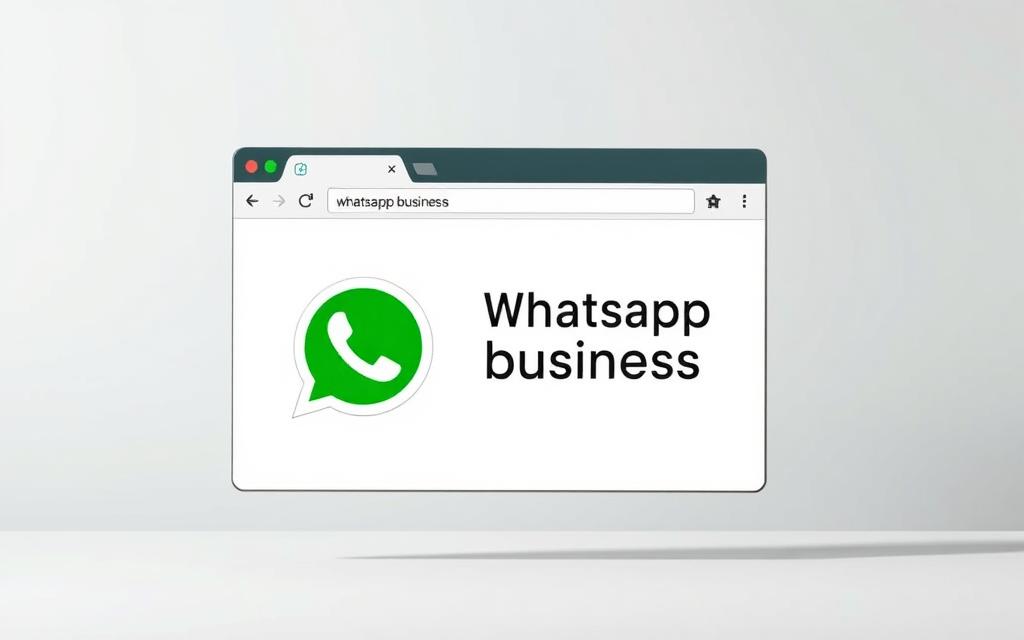
Step 1: Install the WhatsChrome Extension
Begin by visiting the Chrome Web Store. Search for the official WhatsChrome extension and click “Add to Chrome.” This process ensures you’re using a verified tool for your messaging needs. Once installed, the extension will appear in your browser’s toolbar for easy access.
Step 2: Link Your WhatsApp Business Account
Open the extension and scan the QR code using your mobile device. This syncs your account, allowing you to manage messages directly from your browser. For added convenience, pin the extension tab to avoid accidental closures.
Security is a priority when using third-party tools. Ensure the extension is updated regularly to maintain performance and protect your data. Unlike native apps, this method does not support video calls but works seamlessly for text and file sharing.
Managing multiple accounts is straightforward with a single browser. Simply switch between profiles without logging out. This feature is particularly useful for separating personal and professional communications.
| Feature | Details |
|---|---|
| Multi-Account Support | Switch between profiles within one browser |
| Security | Regular updates ensure data protection |
| Performance | Optimized for text and file sharing |
| Limitations | No video call support |
Get started with this chrome extension to enhance your messaging experience. It’s a practical solution for professionals seeking efficiency and flexibility.
Conclusion
Choosing the right method for your needs ensures smooth communication. Each approach—browser, desktop app, or Chrome extension—has unique benefits. Small teams may prefer browser-based solutions for flexibility, while larger teams might opt for dedicated apps for enhanced features.
For advanced users, the WhatsApp Business API offers robust tools for managing high-volume conversations. It’s ideal for enterprises seeking automation and integration with other platforms. Regardless of your choice, prioritize account security by enabling two-factor authentication and regularly updating your apps.
Stay ahead by scheduling updates for your computer apps. This ensures compatibility with the latest features and security patches. If you’re ready to get started, pick the method that aligns with your workflow and team size.
Have questions or feedback? Share your thoughts to help others make informed decisions. Streamline your business communication today and save valuable time.
FAQ
Can I use WhatsApp Business on my computer?
Yes, you can access it via WhatsApp Web or the desktop app. Simply link your mobile account by scanning the QR code.
Is WhatsApp Business free to download on PC?
Absolutely. The platform is free whether you use the web version or install the desktop app.
Do I need my phone to run WhatsApp Business on a PC?
Yes, your mobile device must stay connected to sync messages between devices.
Can I use WhatsApp Business on multiple computers?
No, the service currently supports only one active desktop session at a time.
Are all features available on the desktop version?
Most functions work, but some mobile-exclusive features like status updates may not be accessible.
How secure is WhatsApp Business on PC?
End-to-end encryption applies to all conversations, ensuring the same security as the mobile app.
Can I manage customer conversations from my computer?
Yes, the desktop platform lets you send, receive, and organize messages just like on mobile.
Will my chat history sync between devices?
Recent messages will appear, but full backup restoration requires your mobile device.
What browsers support WhatsApp Web?
Chrome, Firefox, Safari, Edge, and Opera work best for accessing the web client.
Can I use WhatsApp Business on PC without internet?
No, both your computer and phone need active internet connections for synchronization.