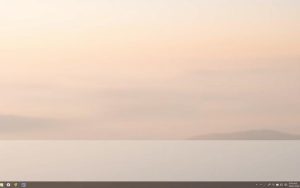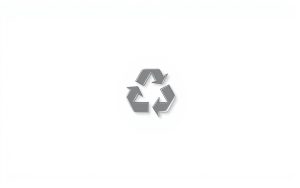Table of Contents
Customizing your desktop can boost both productivity and aesthetics. A clean workspace helps you focus, while a personalized setup reflects your style. One common customization involves managing system icons, such as the Recycle Bin.
This article provides three reliable methods to manage the Recycle Bin icon on your Windows system. Whether you’re using Windows 11, 10, 8, or 7, these steps are compatible across versions. Tools like Windows Settings, Registry Editor, and Group Policy Editor make the process straightforward.
While the Recycle Bin plays a core role in file management, its removal is reversible. If you accidentally delete files, data recovery solutions are available. Explore these methods to create a cleaner, more efficient desktop experience.
Introduction to Hiding the Recycle Bin
The Recycle Bin has been a staple of Windows systems since its introduction in 1995. Designed as Microsoft’s answer to Apple’s Trash concept, it serves as a temporary storage buffer for deleted files. By default, these files are stored at C:$Recycle.Bin, ensuring they can be recovered if needed.
On the desktop, the bin icon is typically positioned in the upper-left corner in modern versions of Windows. While it’s a useful feature, many users choose to remove it for various reasons. Reducing visual clutter, optimizing workspace, and maintaining privacy on shared computers are the primary motivations.
It’s important to note that hiding the Recycle Bin doesn’t disable its functionality. Deleted files remain recoverable through File Explorer. Microsoft’s system architecture ensures that permanent deletion isn’t immediate, providing an added layer of security for users.
“The Recycle Bin is more than just an icon; it’s a safety net for your data.”
Whether you’re looking to streamline your desktop or enhance privacy, understanding the Recycle Bin’s role is the first step. Its removal is a reversible process, allowing you to restore the icon whenever needed.
How to Hide the Recycle Bin Using Windows Settings
Managing desktop icons can significantly improve your workspace efficiency. Windows provides a straightforward way to customize your desktop through its personalization options. This method is safe, reversible, and doesn’t require advanced technical skills.
Access Personalization Settings
For Windows 11, press Win + I to open Settings. Navigate to Personalization and select Themes. In older versions like Windows 10, 8, or 7, right-click on the desktop and choose Personalize from the context menu.
![]()
Modify Desktop Icon Settings
Once in the related settings section, click on Desktop icon settings. This opens a window where you can control which system icons appear on your desktop. The interface is user-friendly, with checkboxes for each default icon.
Uncheck the Recycle Bin Option
To remove the icon, simply uncheck the box next to Recycle Bin. Click Apply and then OK to save your changes. Refresh your desktop to verify the icon is no longer visible.
| Windows Version | Navigation Path |
|---|---|
| Windows 11 | Win + I > Personalization > Themes > Desktop icon settings |
| Windows 10/8/7 | Right-click desktop > Personalize > Desktop icon settings |
This method is ideal for users who prefer a simple, non-invasive approach. Unlike editing the registry, it poses no risk to your system and can be undone easily.
How to Hide the Recycle Bin Using Registry Editor
Advanced users often turn to the registry for deeper system customizations. This method provides precise control over desktop icons, including the removal of specific elements. However, editing the windows registry requires caution, as incorrect changes can affect system stability.
Step 1: Open the Registry Editor
Press Win + R to open the Run dialog box. Type regedit and press Enter. This launches the registry editor, where you can make system-level adjustments.
Step 2: Navigate to the Correct Registry Key
In the editor, follow this path: HKEY_LOCAL_MACHINE\SOFTWARE\Microsoft\Windows\CurrentVersion\Explorer\Desktop\NameSpace. This folder contains keys that control desktop icons.
Step 3: Delete the Recycle Bin Key
Locate the key named 645FF040-5081-101B-9F08-00AA002F954E. Right-click it and select Delete. This action removes the icon from your desktop.
Step 4: Restart Your Computer
After deleting the key, restart your computer to apply the changes. The icon will no longer appear on your desktop.
“Editing the registry is powerful but risky. Always back up your system before making changes.”
For advanced users, an alternative is using PowerShell with the Remove-Item command. This achieves the same result without navigating the registry manually.
If you need to restore the icon, simply recreate the deleted key from a backup. This method is compatible with Windows 7 through 11, making it a versatile solution for desktop customization.
How to Hide the Recycle Bin Using Group Policy Editor
For system administrators and advanced users, the Group Policy Editor offers a robust solution for desktop customization. This tool is particularly useful in enterprise environments, where deploying consistent settings across multiple devices is essential. Unlike simpler methods, this approach provides permanent removal of the icon until the policy is reversed.
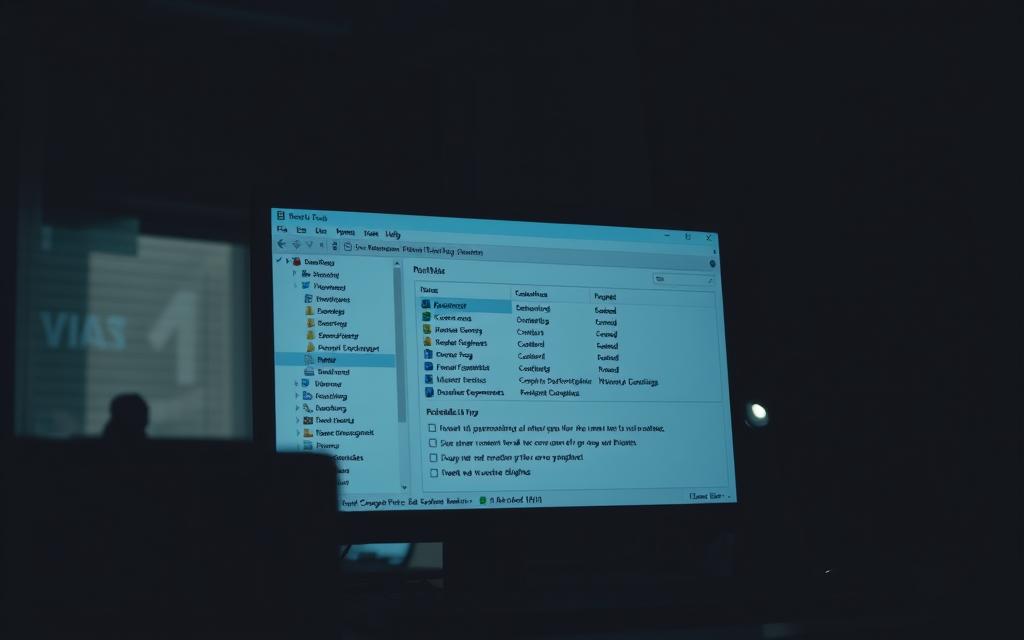
Step 1: Open the Group Policy Editor
To begin, press Win + R to open the Run dialog box. Type gpedit.msc and press Enter. This launches the Group Policy Editor, a powerful tool for managing system settings.
Step 2: Configure Desktop Settings
Navigate to User Configuration > Administrative Templates > Desktop. This path contains policies related to desktop customization. Locate the policy named Remove Recycle Bin icon from desktop.
Step 3: Enable the Remove Recycle Bin Icon Policy
Double-click the policy to open its settings. Select the Enabled option and click Apply. This action ensures the icon is removed from all desktops under the policy’s scope.
Step 4: Restart Your Computer
After enabling the policy, restart your computer to apply the changes. The icon will no longer appear on the desktop, streamlining the workspace for users.
“The Group Policy Editor is a cornerstone of enterprise-level system management, offering unparalleled control over user environments.”
This method is ideal for network deployments using Active Directory domains. It ensures consistency across all devices, making it a preferred choice for system administrators. For more detailed steps, refer to this ultimate guide to desktop customization.
| Method | Complexity | Reversibility | Best Use Case |
|---|---|---|---|
| Group Policy Editor | Advanced | Permanent until policy reversal | Enterprise environments |
| Registry Editor | Intermediate | Reversible with backup | Advanced users |
| Windows Settings | Beginner | Easily reversible | Personal use |
Whether you’re managing a single device or an entire network, the Group Policy Editor provides a reliable and efficient way to customize your desktop. Its integration with administrative templates ensures seamless deployment across multiple systems.
Conclusion
Streamlining your workspace enhances focus and efficiency. Whether you prefer simple adjustments or advanced customizations, each method offers unique benefits. For beginners, Windows Settings provide an easy, reversible solution. Advanced users may opt for the Registry Editor, while enterprise environments benefit from the Group Policy Editor.
Before removing the icon, ensure you’ve emptied it to protect deleted files. Tools like EaseUS Data Recovery Wizard and Auslogics File Recovery offer reliable solutions for accidental data loss, with recovery rates up to 99.7%.
Combine these steps with other desktop windows optimizations for a truly personalized setup. All methods are reversible, allowing you to restore the icon whenever needed. Download these tools today to enhance your workspace and safeguard your files.
FAQ
Can I remove the Recycle Bin icon without deleting it permanently?
Yes, you can hide the icon using desktop icon settings or the Registry Editor without permanently deleting it.
Will hiding the Recycle Bin affect my deleted files?
No, hiding the icon does not impact your deleted files. They remain accessible through File Explorer.
How do I restore the Recycle Bin icon after hiding it?
Re-enable it by revisiting desktop icon settings or restoring the registry key if you used the Registry Editor.
Is it safe to use the Registry Editor to hide the icon?
Yes, but proceed with caution. Incorrect changes in the Registry Editor can affect system stability.
Can I hide the icon using Group Policy Editor on all Windows versions?
No, the Group Policy Editor is only available on Windows Pro, Enterprise, and Education editions.
What happens if I delete the Recycle Bin key in the Registry Editor?
Deleting the key hides the icon. You can restore it by recreating the key or using desktop settings.
Do I need to restart my computer after hiding the icon?
Yes, a restart is required for changes made through the Registry Editor or Group Policy Editor to take effect.