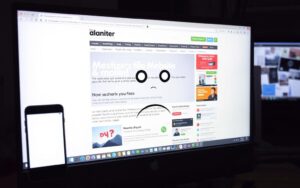Table of Contents
In today’s digital world, watching shows on streaming sites is key to our online fun. But, granting access to these sites on a PC can be tricky. This is due to the complex settings needed for site permissions.
Site permissions are important. Many platforms need to access data like your location, camera, or microphone. This helps make your streaming experience better. Knowing how to manage these can lead to easy and enjoyable viewing.
Understanding Site Permissions
Site permissions are key to how users engage with websites, especially streaming platforms. They help manage your online experience by determining website access. By understanding what are permissions, you can better control what websites can do. This includes security measures and how content is personalized for you.
What Are Site Permissions?
Site permissions are the approvals websites need to access features or info on your device. This can involve cookies, JavaScript, and access to your camera, microphone, and location services. You can adjust these in your browser settings. This lets you decide what info you share with websites. Managing these settings boosts your privacy and security online.
Why Site Permissions Matter for Streaming
Permissions are crucial for streaming sites to work well. They help with:
- Location data: Important for content that matches your region, like local news or events.
- Camera and microphone access: Needed for live streams or video chats.
- Cookies: Track what you like and do online, improving the services you receive.
- JavaScript: Makes interactive features work, like online games.
- Automatic downloads: Lets you download related files together, saving time.
Knowing about these permissions helps you enjoy streaming without issues. The right permissions ensure you get the content you want without interruptions. Otherwise, you might not get full access to streaming services, affecting your experience.
For tips on making your site comply with rules and manage user data, check out this guide.
| Permission Type | Usage Example | Impact on User Experience |
|---|---|---|
| Location | Personalised content delivery | Enhanced relevance of information |
| Camera | Video calls and streaming | Better interaction during sessions |
| Microphone | Audio communication in streams | Improved communication quality |
| Cookies | User preference tracking | More tailored browsing experience |
| JavaScript | Interactive features on sites | Smoother engagement with content |
How to Allow a Stream Site on PC
Granting access to stream sites on Google Chrome can make your online time better. You can adjust Chrome’s settings to control site access. This means browsing how you like. Let’s go through how to alter browser settings for accessing these sites.
Using Chrome to Set Permissions
First, open Google Chrome and head to the settings menu. Click ‘More Settings’, then head to ‘Privacy and security’. Choose ‘Site Settings’ to see options for permissions. This is where you decide on cookies and site data for streaming sites. Allowing cookies means you won’t have issues visiting your favourite streams.
Managing Third-Party Cookies
Third-party cookies are important for streaming sites, as they support things like ads and images from other sites. In Chrome’s ‘Site Settings’, you can choose to allow or block these cookies. Your choice affects how well the streaming site works. Remember, managing these settings improves your browsing and the site’s performance.
Managing Specific Permissions for Streaming Sites
Streaming sites need certain permissions to work better. These include camera and microphone access. Knowing how to turn these on is key for using the platforms’ interactive parts. Users can control these permissions in their web browser settings, especially in Chrome’s ‘Site Settings’. This lets you enjoy streaming services more fully.
Enabling Camera and Microphone Access
To get the most from streaming services, it’s important to allow camera and microphone use. Here is a simple guide to adjusting these settings:
- Open Chrome and go to the streaming site you want.
- Click the padlock icon in the address bar to see site settings.
- Find ‘Camera’ and ‘Microphone’ in the list.
- Select ‘Allow’ for both to improve the site’s interactive features.
- After changing settings, refresh the page to apply your new permissions.
By following these steps, users get better video calls and live streams. This makes using their favourite platforms a richer experience.
Allowing Location Access for Relevant Content
Many streaming services use your location to offer personalised content. They adjust what they show based on what’s available in your area. Here’s how to let them know where you are:
- Use the padlock icon in Chrome to open ‘Site Settings’.
- Pick ‘Location’ and then ‘Allow’.
Making this change improves your experience and the content you see. By managing location settings, users get content that’s right for them. It’s a big part of making streaming great.
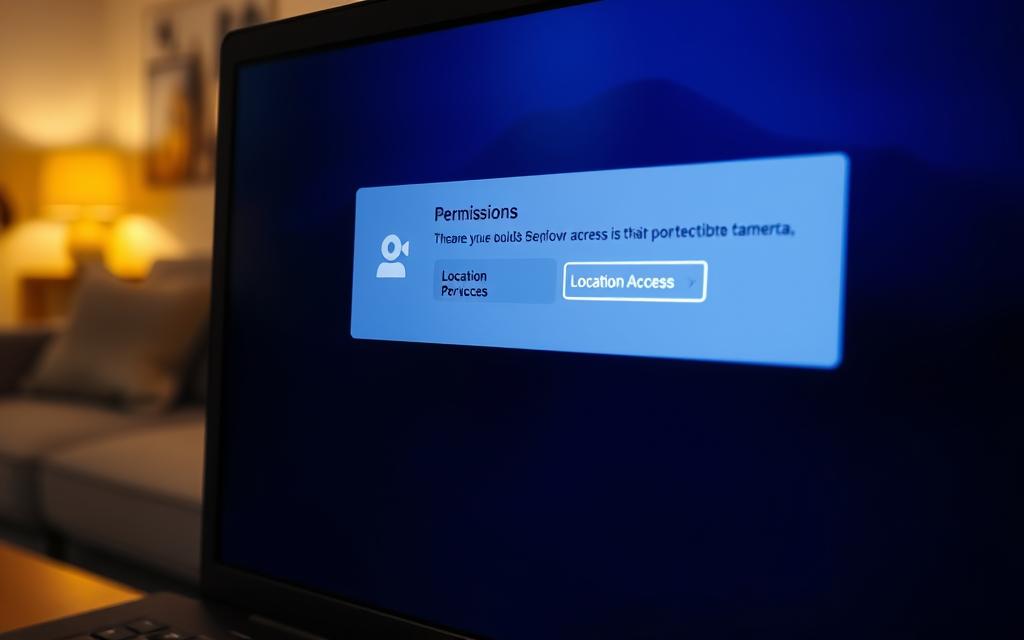
It’s good to check these settings often. This ensures they match how you’re using these services now. Keeping camera, microphone, and location settings updated means users get the most out of streaming. This adds great features to their devices.
For tips on handling these settings well, check out this resource.
Troubleshooting Access Issues
When you’re streaming, issues like denied access or error messages can pop up. This often happens on big sites like Netflix and Stan. To keep your show going, it’s key to spot these problems quickly.
Common Problems with Site Access
Access issues come from many places, including:
- Incorrect permission settings
- Blocked cookies stopping things working right
- Outdated browsers affecting site use
- Internet cuts, which are 44% of the trouble
- Issues unique to certain browsers, taking up 22% of fixes
Network setups cause 15% of errors, and Windows changes or updates 11%. Security apps block access in 8% of cases. Sometimes, router settings are to blame, affecting 7% of users. They need a close look.
Tips for Resolving Streaming Errors
Try these steps to fix streaming and permission issues:
- Keep your browser updated.
- Remove cache and cookies.
- Change security software settings for access.
- Switch DNS settings, using 103.86.99.100 or 103.86.96.100 for safer streaming.
- Check out this source for full troubleshooting steps.
- Make sure your router settings aren’t blocking you.
Using these tips can help fix streaming problems, so you can enjoy your favourite shows without stop. Remember, rare issues like browser extensions (4%) and checking “Protected” status on NordVPN matter too. They ensure a smooth streaming journey.
Conclusion
Knowing how to handle permissions for streaming sites is key for a great viewing experience. This guide has given a detailed summary on how to manage access on PCs. Now, users can easily change permissions settings. This lets them watch things on sites like YouTube, Facebook, and Twitch without any breaks, making it more enjoyable.
Streaming is becoming more popular in entertainment. So, it’s important to know how to manage permissions. This includes turning on camera access and fixing connection problems. Users can now easily enjoy their favourite shows and videos without issues. Video is becoming the preferred choice for many, making easy access vital.
To wrap up on streaming site access, being good at managing permissions means users can get the most out of different platforms. This is great for those who want to make content and use different ways to make money while their viewers watch smoothly. Following the steps we talked about means enjoying video streaming to the fullest, without any hiccups.
FAQ
What are site permissions and why are they important for streaming sites?
Site permissions are special permissions a website asks for. They let it access features or info on your device. For streaming sites, they’re crucial as they enable key features. Features like location-based content and chat functions through camera and mic permissions improve what you watch.
How can I manage site permissions in Google Chrome for streaming sites?
To manage site permissions in Google Chrome, first, go to ‘More Settings’. Then, click on ‘Privacy and security’ and choose ‘Site Settings’. This area lets you control permissions for each streaming site. You decide what information you share, especially regarding cookies and site access.
Why do some streaming services require camera and microphone access?
Streaming services sometimes need camera and microphone access for interactive features. These include video calls and live streaming to chat live. Turning on these permissions helps you fully enjoy streaming. It’s key for lively content that wants you to join in.
What can I do if I encounter access issues on streaming sites?
If you have trouble with streaming sites, make sure your browser is updated. Then, check and tweak your permissions settings. Clearing your cache and cookies might also fix it. These steps often sort out issues like denied permissions or not working features.
How do third-party cookies affect my streaming experience?
Third-party cookies help streaming sites use content from other places, like ads and videos. By managing these cookies in Chrome’s ‘Site Settings’, you can affect the site’s function. It changes the kind of ads or extra content you see when visiting.
How can I enable location access for streaming services?
To let streaming services know your location in Chrome, head to ‘Site Settings’. There, tweak the location settings for the site you want. Allowing this helps get content that’s right for where you are. It makes watching stuff more suited to you.