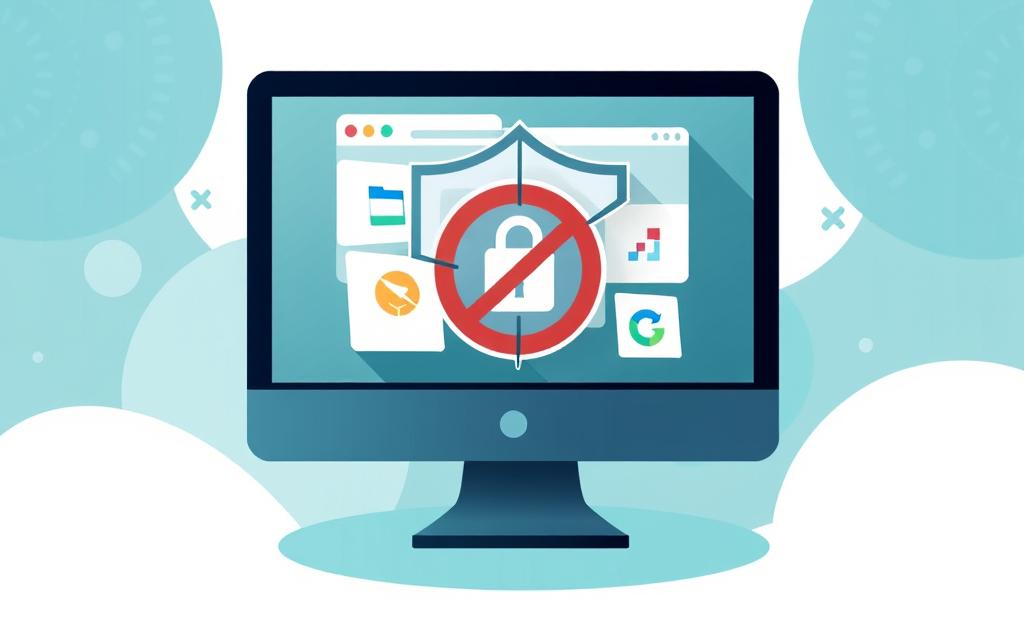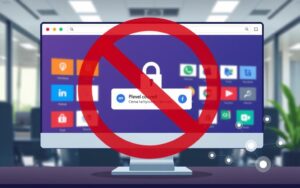Table of Contents
Controlling website access on PCs is vital in today’s digital world. It’s crucial for IT admins, parents, and individuals seeking enhanced productivity and security. This guide will help you restrict PC access to specific websites effectively.
We’ll explore various methods, including built-in Windows tools and browser-based restrictions. You’ll learn about advanced URL blocking techniques too. This knowledge will help you make informed decisions and enforce tailored policies.
Website restrictions can be complex, but don’t worry. This guide offers a clear roadmap for implementation. We’ll address common permission issues and provide troubleshooting solutions.
By mastering website restrictions, you’ll safeguard your digital environment. You’ll also boost productivity and maintain a secure browsing experience. Let’s dive in and learn how to take control of your PC’s web access.
Understanding Website Restrictions and Their Importance
Internet safety and productivity enhancement are vital in our digital world. Website restrictions help create secure, focused online spaces. These controls protect against cybersecurity threats and boost productivity.
They also offer benefits beyond content filtering. By implementing restrictions, we can foster a distraction-free digital experience. This approach safeguards users and organisations alike.
Benefits of Implementing Website Restrictions
Website restrictions offer numerous advantages. They shield users from harmful content, especially children and young adults. These controls also boost workplace productivity by limiting non-work-related sites.
Moreover, they strengthen cybersecurity measures. By blocking suspicious domains, they reduce the risk of data breaches. This protection is crucial in today’s digital landscape.
Common Scenarios for Website Control
- Parental controls: Allowing parents to monitor and restrict their children’s online activities, ensuring a safe and age-appropriate digital environment.
- Workplace internet management: Enabling employers to manage and control employee access to websites, promoting productivity and mitigating potential distractions.
- Educational institutions: Implementing website restrictions in schools and universities to foster a focused learning environment and prevent access to inappropriate content.
Security Implications of Unrestricted Access
Unrestricted access can have serious consequences. It exposes users to various security threats, including malware and phishing attempts. Data breaches become more likely without proper safeguards.
Unfiltered browsing may lead to inappropriate content consumption. This can undermine individual and organisational goals. It’s crucial to implement effective restrictions.
“Effective website restrictions are essential for maintaining a secure and productive digital environment, safeguarding users from potential harm and enabling them to focus on their goals.”
Understanding website restrictions is crucial for enhancing internet safety. They help boost productivity and strengthen cybersecurity measures. Individuals and organisations can take proactive steps to create safer digital spaces.
Built-in Windows Methods for Website Restriction
Windows offers tools to restrict website access without third-party software. These built-in methods help manage web access effectively. Let’s explore key approaches for website restriction on Windows.
Using Windows Family Safety Features
Windows Family Safety controls online activities, especially for children. It filters content, sets app usage limits, and restricts website access. This feature ensures safer browsing for your family.
Modifying Host Files
Blocking websites on Windows can be done by changing the host file. This file maps domain names to IP addresses. Adding entries redirects sites to a local IP, blocking access.
System-Level Control Settings
Windows provides system-level settings to restrict website access. These are found in the Control Panel or Settings app. You can set firewall rules and network adaptor settings here.
These controls help create tailored website restriction policies. They enhance focus, productivity, and online safety. Windows’ built-in methods offer versatile ways to manage website access.
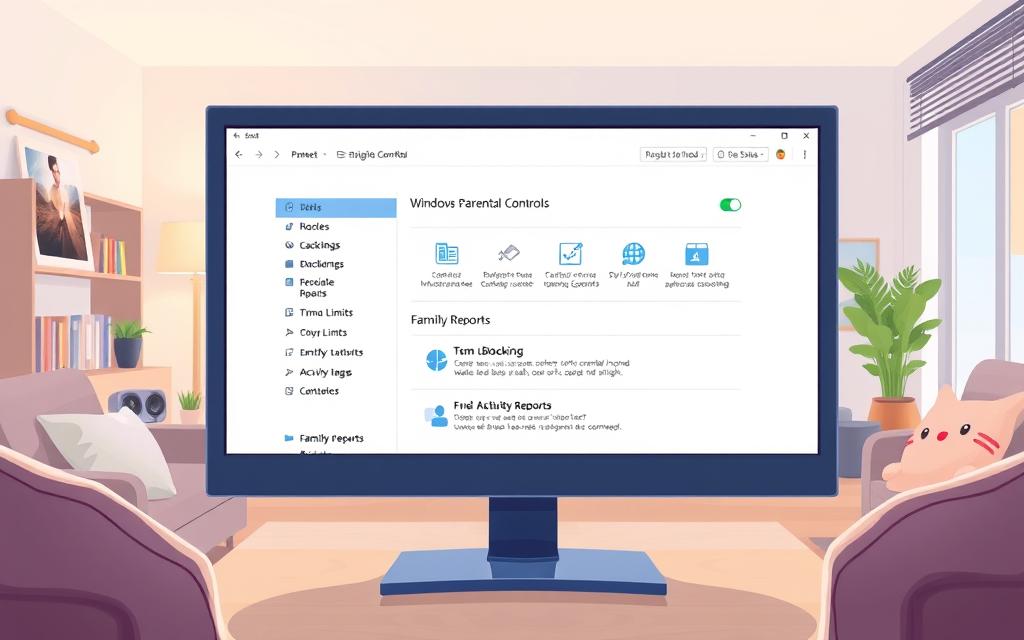
How to Allow Only Certain Sites on PC
Restricting website access on a PC can boost productivity and security. An allowlist policy permits access to only necessary websites. This can be done through Windows Group Policy, Chrome Enterprise settings, or browser extensions.
First, create a blocklist to restrict access to all websites. This is done by modifying the host file or Group Policy settings. Next, make an allowlist of accessible URLs or domains.
Administrators can use Windows Group Policy to define allowed websites. Chrome Enterprise settings let users configure a URL allowlist. Browser extensions offer a user-friendly way to manage website access.
- Using Windows Group Policy, administrators can define the allowed websites and apply these settings across the organisation or individual devices.
- For Chrome users, the Chrome Enterprise settings provide the ability to configure a URL allowlist, ensuring that only the permitted websites can be accessed.
- Browser extensions, such as those available for Chrome and Firefox, offer a user-friendly way to manage website access, allowing you to create customised allowlists and blocklists.
Consider exceptions for essential system URLs. These include Windows updates and security patches. This maintains proper functionality of the operating system and applications.
A carefully curated allowlist balances productivity, security, and content control. It ensures users access needed websites while reducing exposure to harmful content.
“Implementing an allowlist approach to website access can be a powerful tool in maintaining a secure and productive digital environment.”
Browser-Based Restriction Methods
Browser-based web security settings and content filtering can effectively restrict access to specific websites. Google Chrome, Mozilla Firefox, and Microsoft Edge offer built-in features and extensions for customised control over online activities.
Chrome Browser Extensions and Settings
Google Chrome offers various browser extensions for URL blocking and content filtering. These extensions allow administrators to curate allowed and blocked website lists. Chrome’s settings also provide options to manage web security settings.
Administrators can enable SafeSearch, restrict incognito mode, and configure cookie controls. These features help create a safer browsing environment for users.
Firefox Security Controls
Mozilla Firefox has robust security controls for managing web access. Administrators can set up allowlists and blocklists to regulate website visits.
Firefox also offers detailed settings to control pop-ups, downloads, and social media integration. This provides a tailored content filtering experience for users.
Microsoft Edge Restrictions
Microsoft Edge includes web security settings to restrict web access. IT professionals can use Edge’s URL filtering to block or allow specific domains.
Edge’s admin policies enable the enforcement of browser extensions and other security measures. This helps organisations maintain a secure digital environment.
These browser-based restriction methods offer greater control over online activities. They help mitigate risks and ensure a secure, productive digital space for users.
| Browser | Restriction Features | Key Benefits |
|---|---|---|
| Google Chrome |
|
|
| Mozilla Firefox |
|
|
| Microsoft Edge |
|
|
These browser-based restriction methods enhance online security and content filtering. They allow individuals and businesses to better control their digital activities and maintain a safer online presence.
Advanced URL Blocking Techniques
Businesses and individuals can use advanced techniques to restrict access to specific websites. These methods often involve content-filtering web-proxy servers or browser extensions. Such tools offer stronger URL filtering capabilities than basic Windows methods.
Chrome Enterprise policies, like URLBlocklist and URLAllowlist, are powerful solutions. IT admins can use these to manage URL access precisely. They can block or permit specific schemes, subdomains, ports, or paths.
This granular control helps organisations enforce strict content restrictions. It also allows for exceptions, such as keeping access to critical system URLs. However, URL blocking techniques can have limits, especially with Android apps.
These apps may bypass restrictions. In such cases, a network-level blocking solution or reliable proxy server can be more effective. These methods provide robust control over online access and improve URL filtering.
| Feature | Exchange Online Protection | Defender for Office 365 Plan 1 | Defender for Office 365 Plan 2 |
|---|---|---|---|
| Maximum Allow Entries | 500 | 1,000 | 5,000 |
| Maximum Block Entries | 500 | 1,000 | 10,000 |
| Total URL Entries | 1,000 | 2,000 | 15,000 |
| Maximum URL Entry Length | 250 characters | 250 characters | 250 characters |
| Time for Entry to Take Effect | 5 minutes | 5 minutes | 5 minutes |
| Allow Entry Expiration | 45 days | 45 days | 45 days |
These advanced techniques help create comprehensive URL filtering strategies. They ensure internet access aligns with security, productivity, and compliance needs. Organisations can tailor their approach to meet specific requirements.
“Effective website restrictions are crucial for maintaining a secure and productive digital environment, empowering organisations to mitigate risks and optimise user productivity.”
Troubleshooting Common Permission Issues
Managing website access and user permissions can be tricky. Yet, solving these issues doesn’t have to be complex. Let’s look at ways to fix access denied messages, user permissions, and configuration errors.
Resolving Access Denied Messages
“Access denied” messages can be frustrating when saving or changing files. Start by adjusting file properties and user permissions. Check if the user account has write access to the target location.
If problems continue, look for conflicting permissions at the system level. Resolving these conflicts can often solve the issue.
Managing User Permissions
Good user permission management is vital for a secure online environment. For organisations using Chrome browser policies, check that settings are applied correctly.
Visit the chrome://policy page on managed devices. This helps ensure the configuration works as planned.
Fixing Configuration Errors
Configuration issues can cause unexpected permission problems. Be careful when blocking system URLs. Use policies like SystemFeaturesDisableList to restrict functions without causing unwanted effects.
Tackling these issues helps maintain a secure online environment. A proactive approach to permission control is key. It ensures both security and productivity in your digital workspace.
Conclusion
Effective web access management combines built-in tools, browser settings, and advanced techniques. Users can control their online experiences by using these methods. This ensures productivity, security, and safety whilst balancing restrictions and essential system URLs.
Regular reviews of web access policies are crucial. They maintain the balance between security and usability. Staying informed about new developments empowers users to make smart decisions.
Successful web access management requires understanding available options. It’s about adapting them to individual needs and managing online risks. This approach creates a safer, more focused digital experience.
By embracing these strategies, users can foster online safety. They can also achieve web access control that meets their personal or organisational needs.
FAQ
What are the benefits of implementing website restrictions?
Website restrictions boost productivity and shield against harmful content. They’re useful for parental controls and workplace internet management. These measures create a secure and focused online environment.
Unrestricted access can expose users to security risks and inappropriate content. Implementing restrictions helps maintain a safer internet experience for all users.
How can I use Windows Family Safety to control my family members’ online behaviour?
Windows Family Safety is a built-in tool for managing family online behaviour. It filters inappropriate content and sets time limits on apps. You can also modify host files for additional control.
These built-in methods effectively manage web access without needing extra software. They offer a range of options to suit different family needs.
How can I allow only certain websites on my PC?
Use blocklist and allowlist policies to control website access. Block all URLs, then permit specific ones using the allowlist. This can be done through Windows Group Policy or Chrome Enterprise settings.
Remember to allow essential system URLs to maintain proper functionality. Browser extensions can also help implement these restrictions effectively.
What browser-based restriction methods are available?
Browser extensions and built-in settings offer various restriction methods. Chrome has extensions for URL blocking and content filtering. Firefox provides security controls for web access restrictions.
Microsoft Edge includes features to manage allowed websites. These browser-specific tools allow customised web access control across different platforms.
What advanced techniques can I use for stronger website filtering?
Use content-filtering web-proxy servers or extensions for robust filtering. Chrome Enterprise admins can use URLBlocklist and URLAllowlist policies to manage access. These policies can block or allow specific schemes, subdomains, ports, or paths.
Consider exceptions for system URLs when implementing these techniques. Be aware of URL blocking limitations in certain scenarios, like with Android apps.
How can I troubleshoot common permission issues when restricting website access?
Permission issues often result in access denied messages when saving or modifying files. To fix this, adjust file properties and user permissions. For Chrome policies, check chrome://policy on managed devices.
Understand the effects of blocking system URLs. Use policies like SystemFeaturesDisableList for specific functionality restrictions. This helps maintain a balance between security and usability.