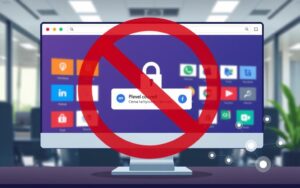Table of Contents
Tracking websites visited on a shared PC is vital for various reasons. It helps monitor internet usage and ensure online safety. Let’s explore methods to check website access on your computer.
The Parental Control feature in Control Panel is a simple way to monitor website access. It allows you to filter websites and review browsing history for different user accounts.
Remote desktop software can track website activity in real-time. It lets you observe browsing history and downloads from afar. This provides a thorough understanding of accessed websites.
Windows’ activity history feature is crucial for monitoring website access. It’s integrated across various Windows components like Timeline and Microsoft Edge Legacy. This feature records browsing and document editing activities.
Understanding PC Activity History and Website Tracking
Your computer’s activity history is a goldmine of data. It logs websites, applications, and files you interact with. This data is stored locally, enabling Windows features like Timeline and Microsoft Edge to personalise your experience.
What Data Gets Tracked on Your Computer
Activity history includes visited websites, opened files, and launched applications. This data is stored in various locations on your device. It allows you to retrace your digital footsteps easily.
How Windows Stores Browsing Information
Windows collects and organises your activity history for easy access. Browsing data from Microsoft Edge is included, except for InPrivate sessions.
Timeline and Microsoft Edge Integration
Windows Timeline offers a visual record of your recent activities. It helps you pick up where you left off quickly. Microsoft Edge integrates seamlessly with Timeline, making browsing data readily available.
Managing your activity history is vital for privacy and digital experience optimisation. Understanding data collection and storage empowers you to control your online presence. It ensures your browsing activities align with your personal preferences.
| Browsing Data Tracked | How it’s Used |
|---|---|
| Websites visited, including search queries | Personalised recommendations, targeted advertising |
| Applications launched, files opened | Productivity tracking, software utilisation analysis |
| Cookies and browser cache | Customised user experiences, website preferences |
“Monitoring your activity history can help you identify areas for improvement, optimise your software usage, and protect your online privacy.”
Using Windows Built-in Tools to Monitor Website Access
Windows provides tools to track website visits and online activity. These tools reveal insights into browsing habits and session lengths on Windows devices.
They offer a comprehensive view of a user’s online behaviour. This information can be valuable for various purposes.
Windows Settings and Privacy Controls
Users can manage website monitoring through Windows settings and privacy controls. These are accessible via Start > Settings > Privacy & security > Activity history.
Here, users can disable activity history storage. They can also clear existing history if needed.
Recent Windows updates have improved privacy controls. Activity data is now automatically deleted after 30 days, enhancing activity history management.
Task Manager and System Utilities
- The Task Manager shows device performance, including network usage and resource consumption.
- The Computer Management console manages system components, services, and settings related to website access.
- The Event Viewer diagnoses problems, audits system activity, and ensures security policy compliance.
- System Configuration helps troubleshoot performance issues or software conflicts affecting website access.
These built-in tools offer options to monitor website access and online activity. They provide a robust suite for managing online behaviour on Windows devices.
“The Settings app is continually updated to support the latest Windows features, providing users with greater control over their privacy and online activity.”
What Other Web Site is on My PC: Google Activity Controls
Google’s Web & App Activity saves searches and activities from Google services. It offers personalised experiences based on your preferences. You can manage these settings through the Activity controls page.
Enabling Web & App Activity can lead to faster searches and helpful recommendations. However, you can turn it off or delete past activity for privacy reasons.
Managing Web & App Activity Settings
To manage your settings, sign in to your Google Account. Then, go to the Activity controls page. Here, you can adjust various options.
- Turn Web & App Activity on or off
- Select which activities to include, such as Chrome sync and audio recordings
- Delete your past browsing data and activity history
On shared devices, you might need admin approval to activate Web & App Activity. This step helps protect your personal data.
Chrome History and Synchronisation
Google Chrome browsing history can be part of your Web & App Activity. This happens when you’re signed into your Google Account. It allows access to your history across devices.
Finding Saved Website Data
Access your Web & App Activity through the My Activity section of your account. Here, you’ll find a record of your searches and visited websites. You can review, delete, or set up automatic deletion of this data.
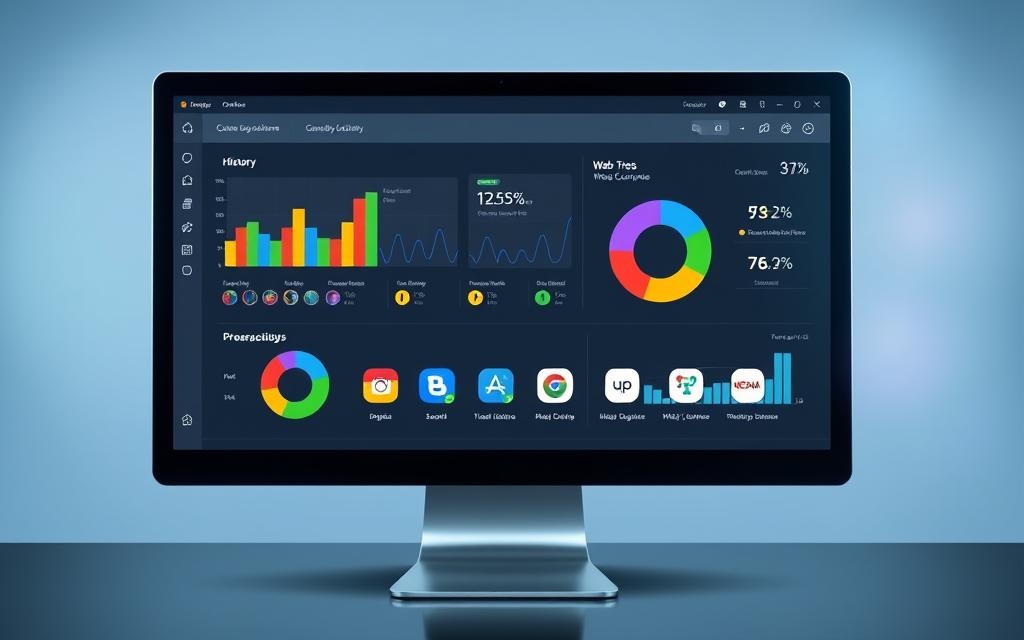
Advanced Methods for Website Access Monitoring
Advanced monitoring methods offer comprehensive oversight of PC activity and website access. The Windows Control Panel’s Parental Controls feature allows setting permitted computer hours. It also lets you modify user account types for greater device control.
Remote desktop monitoring enables real-time surveillance of target computer activities. This method requires the device’s IP address and port information. It grants direct access to browsing history and website visitation.
These techniques go beyond basic Windows tools. They deliver deeper parental controls, remote desktop monitoring, and IP tracking. These methods provide unparalleled insight into PC usage patterns.
| Tool | Features |
|---|---|
| Hotjar | Heatmaps, Recordings, Funnels, Surveys, Feedback |
| Pingdom | Synthetic monitoring, Real user monitoring, Infrastructure monitoring |
| UpTrends | Synthetics, Web performance monitoring, Web app monitoring |
| Datadog | Infrastructure monitoring, Logs management, Cloud security management |
| Site24x7 | Website monitoring, Server monitoring, Cloud monitoring, Network monitoring, Application performance, Real user monitoring |
Advanced monitoring solutions help keep tabs on online activities and website access. They offer enhanced digital safety for you and your family. These tools provide peace of mind in the digital world.
Conclusion
We’ve explored various methods to monitor and manage website access on your personal computer. From Windows’ built-in tools to Google Activity’s controls, there are many ways to understand your digital privacy.
These techniques can help you take control of your online footprint and browsing habits. By using these tools, you can balance personalised experiences with maintaining your desired privacy level.
Staying informed about monitoring website access is crucial as the digital world changes. Using online activity management techniques helps safeguard your digital privacy. This allows you to browse the internet confidently and securely.
FAQ
How can I check what websites are accessed on my PC?
Several methods exist to monitor website access on your PC. These include using Parental Control in Control Panel and changing account types. Remote desktop can also be used for real-time monitoring.
What data is tracked on my computer?
Activity history is collected and stored locally for each account on your device. Windows features use this data to provide personalised experiences. Browsing history from Microsoft Edge is included, except for InPrivate windows.
How does Windows store browsing information?
Users can manage activity history settings and stop data collection. Recent Windows updates have removed the option to send activity history to Microsoft. Data is now automatically deleted after 30 days.
How can I monitor website access using Google’s tools?
Google’s Web & App Activity feature saves searches and activity from Google services. Users can manage these settings through the Activity controls page. Chrome history can be included if synced with a Google Account.
What advanced methods can I use to monitor website access on my PC?
Advanced monitoring methods include using Parental Control in Windows Control Panel. This allows you to set allowed computer hours and change account types. Remote desktop can be used for real-time monitoring of website access.