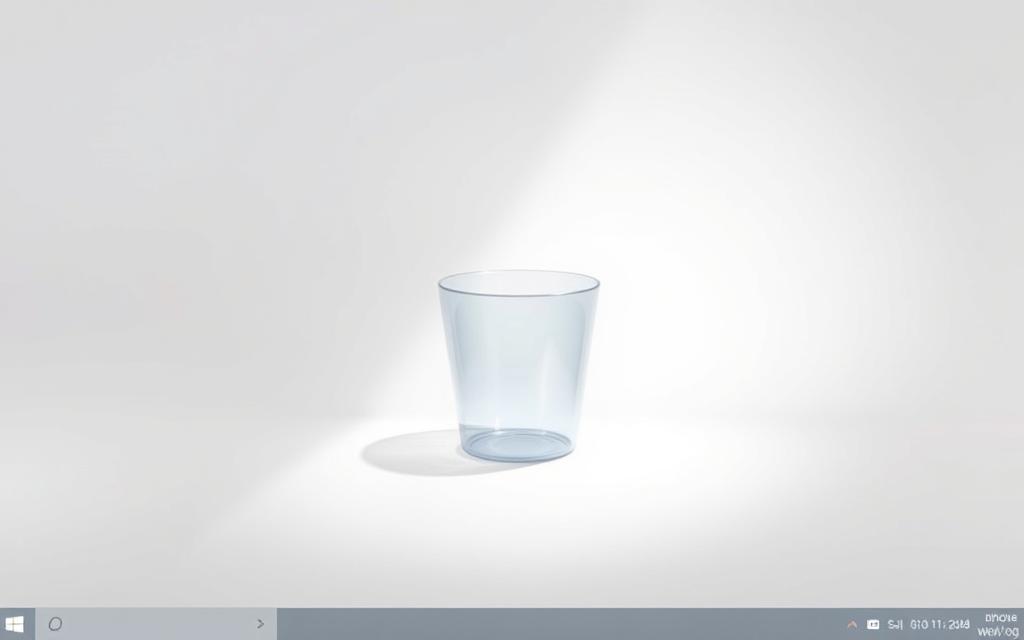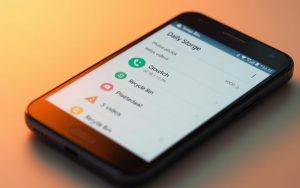Table of Contents
Many users struggle to find the Recycle Bin on their devices. This can be frustrating, especially when trying to recover deleted files. Understanding its location and functionality is crucial for efficient file management.
The Recycle Bin serves as a temporary storage for deleted items. It allows users to restore files if needed. Knowing how to access it ensures you never lose important data accidentally.
This guide covers multiple methods to locate the Recycle Bin. Whether you’re using a traditional PC or a touch device, these steps are easy to follow. Windows 10 offers unique features that simplify this process.
By the end of this article, you’ll know exactly how to find the Recycle Bin. This knowledge will save you time and help you manage your files more effectively.
Introduction to the Recycling Bin in Windows 10
The Recycle Bin has been a staple feature in Windows for decades. It serves as a temporary storage space for deleted files, allowing users to recover them if needed. This feature has evolved significantly since its introduction in Windows 95, becoming more intuitive and user-friendly in Windows 10.
By default, the Recycle Bin allocates a portion of your system drive’s storage. Once this limit is reached, older files are automatically deleted to make space for new ones. This ensures efficient storage management while providing a safety net for accidental deletions.
The Recycle Bin is closely tied to your system drives. Each drive has its own folder for deleted items, making it easy to manage files across multiple partitions. This structure helps maintain organization and accessibility.
Understanding the Recycle Bin in Windows 10 can simplify file management and prevent data loss. For more detailed insights, check out this guide on Recycle Bin in Windows 10.
Where is the Recycling Bin on Windows 10?
Locating the Recycle Bin icon on your desktop is simple and essential for file management. By default, it appears in the upper-left corner, making it easy to spot. If you’re unsure, look for a small trash can icon labeled “Recycle Bin.”
![]()
Activating the Recycle Bin is straightforward. You can double-click the icon, right-click and select Open, or use keyboard shortcuts. These methods work seamlessly on both traditional PCs and touch devices.
Locating the Recycle Bin Icon on the Desktop
The Recycle Bin icon is a key feature of your desktop. It’s usually placed in the upper-left corner by default. If it’s missing, you can restore it through desktop icon settings.
- Double-click the icon to open it.
- Right-click for advanced options like Empty Recycle Bin.
- Use keyboard navigation for quick access.
Opening the Recycle Bin from the Desktop
Once you’ve located the icon, opening it is quick. Double-clicking is the most common method. For touch devices, a single tap will suffice. If the icon isn’t responding, check your desktop icon settings to ensure it’s enabled.
Customizing the icon size and arrangement can also improve accessibility. Adjust these settings to suit your preferences and workflow.
How to Restore the Recycle Bin Icon if It’s Missing
Sometimes, the Recycle Bin icon disappears from the desktop, leaving users puzzled. This can happen due to accidental changes in icon settings or system updates. Fortunately, restoring it is simple and takes just a few steps.
Using Desktop Icon Settings
To bring back the icon, press Win + I to open Settings. Navigate to Personalization > Themes > Desktop icon settings. Here, you’ll find a list of system icons. Check the box next to “Recycle Bin” and click Apply.
Your desktop will refresh immediately, and the icon should reappear. If it doesn’t, restart your device to ensure the changes take effect.
Enabling the Recycle Bin in Personalization Settings
Another method involves accessing Personalization directly. Right-click on the desktop and select Personalize. Go to Themes and scroll down to Desktop icon settings. Toggle the Recycle Bin option to show it again.
Make sure to verify the changes by checking your desktop. This method is ideal for users who prefer a quick, context-menu-based approach.
Accessing the Recycle Bin Through File Explorer
File Explorer provides a versatile way to access the Recycle Bin, offering multiple methods for users. Whether you’re a beginner or a power user, these techniques ensure quick and efficient navigation. This section explores two primary approaches: typing in the address bar and using the Quick Access menu.
Typing “Recycle Bin” in the Address Bar
One of the fastest ways to access recycle bin is by typing directly into the File Explorer address bar. Press Win + E to open file explorer, then type “Recycle Bin” and hit Enter. This method bypasses unnecessary steps and takes you straight to the folder.
Ensure you type the exact phrase to avoid errors. Advanced users can also use the caret menu (>) for additional navigation options. This technique is particularly useful for those who prefer keyboard shortcuts over mouse clicks.
Using the Quick Access Menu
Another efficient method is leveraging the Quick Access menu. Open File Explorer and locate the Quick Access section on the left-hand side. Right-click on it and select Pin current folder to Quick Access. This creates a permanent shortcut for easy access.
Customizing Quick Access ensures the recycle bin file is always within reach. This method is ideal for users who frequently manage deleted items and need a streamlined workflow.
“File Explorer is a powerful tool for navigating system folders, and mastering its features can save you time and effort.”
By using these methods, you can efficiently manage your deleted files and ensure they’re always accessible. Whether you prefer typing in the address bar or customizing Quick Access, File Explorer offers solutions tailored to your needs.
Using Search to Find the Recycle Bin
Windows 10 offers multiple ways to locate the Recycle Bin using search. This feature is particularly useful for users who prefer quick access over navigating through menus. Whether you’re a beginner or an advanced user, the search tool simplifies the process.
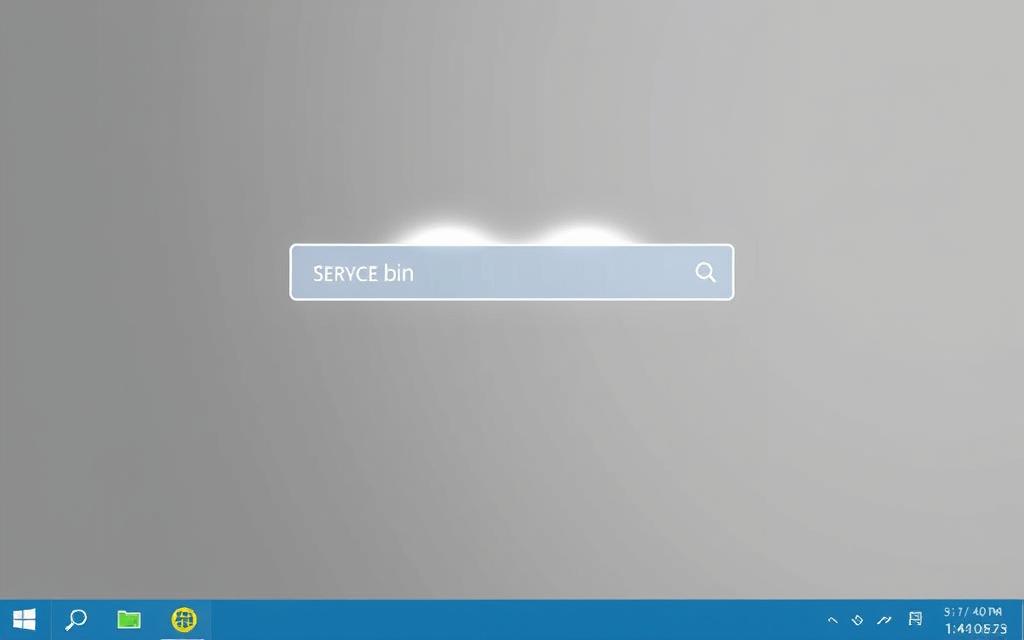
Activating the search function is straightforward. You can use the taskbar search box or press Win + S to open the search panel. Both methods are efficient and cater to different user preferences.
Searching for Recycle Bin in Windows 10
To find recycle bin, type “Recycle Bin” into the search bar. Windows prioritizes system folders, so the Recycle Bin should appear at the top of the results. This method works seamlessly with both keyboard and touch inputs.
Voice search is another option for hands-free navigation. If your device supports Cortana, simply say “Open Recycle Bin” to access it instantly. This feature is ideal for users who multitask or prefer voice commands.
For faster results, optimize your search terms. Avoid misspellings and ensure the search index is up to date. If results are delayed, troubleshoot the search index by rebuilding it through Indexing Options in settings.
Opening the Recycle Bin from Search Results
Once the Recycle Bin appears in the search results, click or tap to open recycle bin. This action takes you directly to the folder, where you can manage deleted files. Keyboard shortcuts like Enter can also be used for quick access.
Recent updates to Windows 10 have improved search functionality. Results are now more accurate and prioritized based on user behavior. This ensures that the Recycle Bin is always easy to locate.
“Search is a powerful tool in Windows 10, making it easier than ever to find and manage system folders like the Recycle Bin.”
By mastering these search techniques, you can efficiently locate and manage your deleted files. Whether you use the taskbar, keyboard shortcuts, or voice commands, Windows 10 provides a solution tailored to your needs.
Pinning the Recycle Bin to the Start Menu or Taskbar
Customizing your desktop for quick access to essential features can boost productivity. Adding the Recycle Bin to the Start Menu or Taskbar ensures it’s always within reach. This is especially useful for users who frequently manage deleted files.

Adding the Recycle Bin to the Start Menu
To pin recycle bin to the Start Menu, right-click the desktop icon and select Pin to Start. This creates a shortcut that appears in the Start Menu tiles section. It’s a simple yet effective way to enhance accessibility.
However, the Start Menu has some customization limitations. For example, you can’t group the Recycle Bin with other system folders. Despite this, it remains a reliable option for quick access.
Pinning the Recycle Bin to the Taskbar
For even faster access, consider pinning the Recycle Bin to the Taskbar. Right-click the desktop icon and select Pin to Taskbar. This places the Recycle Bin alongside other frequently used apps.
If the Taskbar is cluttered, create a toolbar for system folders. This allows you to organize icons neatly while maintaining quick access. Touchscreen users can also benefit from this setup, as it simplifies navigation.
- Start Menu vs. Taskbar: The Taskbar offers quicker access, while the Start Menu provides a more organized layout.
- Permanent vs. Temporary: Pinning is permanent, but you can unpin anytime.
- Enterprise Considerations: Group policies may restrict pinning in corporate environments.
By pinning the Recycle Bin, you can streamline your workflow and ensure it’s always just a click away. Whether you prefer the Start Menu or Taskbar, these methods enhance efficiency and accessibility.
Troubleshooting Common Recycle Bin Issues
Encountering issues with the Recycle Bin can disrupt your workflow. Whether the icon is missing or files aren’t accessible, these problems can be frustrating. Fortunately, most issues have straightforward solutions.
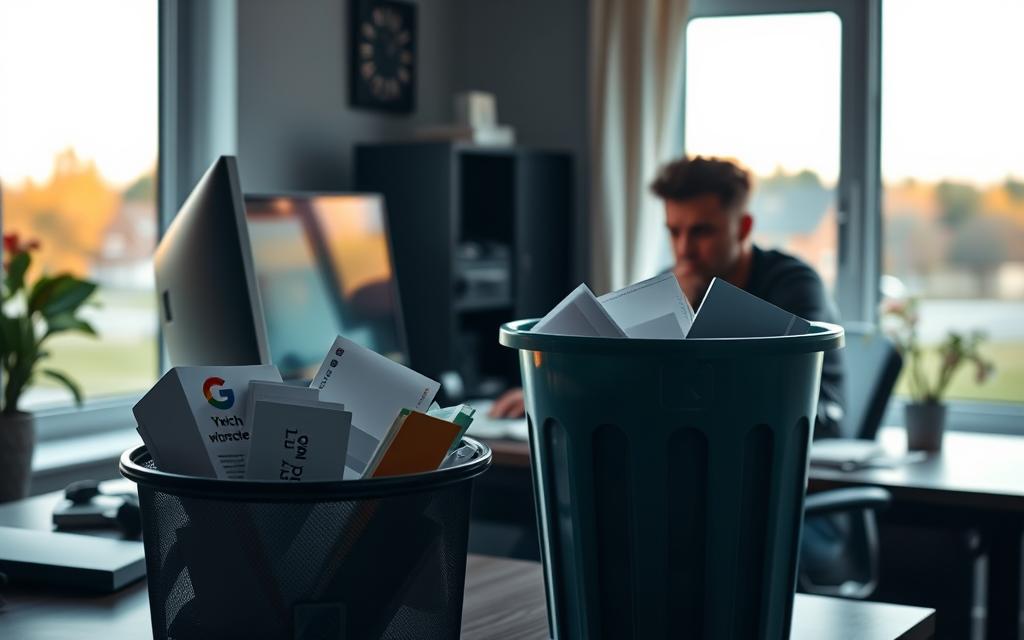
Tablet mode can sometimes hide the Recycle Bin icon. Switching to desktop mode often resolves this. If the icon remains missing, use the System File Checker utility. Run sfc /scannow in the Command Prompt to repair system files.
Fixing Missing Desktop Icons
If the Recycle Bin icon disappears, it’s often due to desktop settings. Right-click on the desktop, select Personalize, and navigate to Desktop icon settings. Check the box next to “Recycle Bin” to show recycle bin again.
For advanced users, accessing the hidden $RECYCLE.BIN folder can help. Enable hidden files in File Explorer and locate the folder on your system drive. This method is useful for recovering files directly.
Recovering Files from the Recycle Bin
Accidentally deleted files can often be restored. Open the Recycle Bin, right-click the file, and select Restore. If the file isn’t there, use third-party recovery tools like Recuva or EaseUS Data Recovery.
Shadow Copy is another alternative. Right-click the folder where the file was stored, select Properties, and go to the Previous Versions tab. This feature can restore earlier versions of files.
- Advanced System Restore: Use restore points to revert system settings.
- File Permissions: Resolve conflicts by adjusting file ownership.
- Cloud Conflicts: Ensure cloud storage sync doesn’t interfere with local files.
- System Updates: Check for compatibility issues after updates.
By following these steps, you can resolve most Recycle Bin issues efficiently. Always make sure to back up important files to avoid data loss.
Conclusion
Managing deleted files efficiently is essential for productivity. Whether you prefer desktop icons, File Explorer, or search tools, knowing how to access recycle bin ensures smoother file management. Protecting your data starts with regular maintenance, such as emptying the recycle bin periodically and backing up important files.
In enterprise environments, group policies may restrict certain features, so IT teams should configure settings accordingly. As windows evolves, future updates may introduce new functionalities for managing deleted items. Staying informed about these changes will help you adapt quickly.
By mastering these methods and best practices, you can enhance your workflow and ensure your files are always secure and accessible.
FAQ
How do I find the Recycle Bin icon on my desktop?
Look for the Recycle Bin icon on your desktop. If it’s not visible, check your desktop icon settings to enable it.
How can I open the Recycle Bin from the desktop?
Double-click the Recycle Bin icon on your desktop to open it and view deleted files.
What should I do if the Recycle Bin icon is missing?
Go to Personalization Settings, select Themes, and click Desktop Icon Settings to restore the Recycle Bin icon.
How do I access the Recycle Bin through File Explorer?
Open File Explorer, type “Recycle Bin” in the address bar, and press Enter to access it directly.
Can I search for the Recycle Bin in Windows 10?
Yes, type “Recycle Bin” in the search bar and select it from the results to open it.
How do I pin the Recycle Bin to the Start Menu?
Locate the Recycle Bin in File Explorer, right-click it, and select Pin to Start for quick access.
Is it possible to pin the Recycle Bin to the Taskbar?
Yes, create a shortcut for the Recycle Bin, then right-click and choose Pin to Taskbar for easy access.
How do I recover files from the Recycle Bin?
Open the Recycle Bin, select the files you want to restore, right-click, and choose Restore to return them to their original location.
Why are my desktop icons missing, and how do I fix it?
Missing icons can occur due to settings changes. Go to Desktop Icon Settings under Personalization to re-enable them.