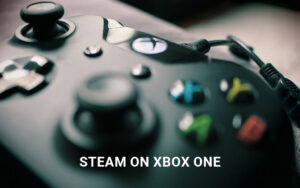Table of Contents
Welcome to our guide on how to play Roblox on PC! Roblox is an exciting online gaming platform that offers a vast collection of user-created games. Whether you’re a fan of action, adventure, or simulation games, Roblox has something for everyone.
Playing Roblox on your PC allows for a more immersive and enjoyable gaming experience. In this guide, we will walk you through the simple steps to download, install, and play Roblox on your PC.
Before we delve into the details, let’s briefly discuss the process. To play Roblox on your PC, you’ll need to download and install the Roblox Player, create an account, customize your avatar, and start exploring the vast virtual world of Roblox.
Whether you’re new to Roblox or a seasoned player, this guide will provide you with the information you need to get started. So, let’s jump right in and learn how to play Roblox on PC!
How to Download and Install Roblox on PC
To download and install Roblox on your PC, you will first need to create a Roblox account on the official website. After creating an account, go to the Roblox website and click on any game to start the download process. Make sure you are downloading from the official website to avoid any potential harm to your computer. Once the download is complete, run the downloaded file to install the Roblox Player on your PC. You can then launch the game and start playing.
Downloading and installing Roblox on your PC is a simple process that allows you to access a wide range of games and enjoy the immersive world of Roblox. By following these steps, you can join millions of other players and start exploring the endless possibilities within the platform.
How to Play Games on Roblox on PC
Playing games on Roblox on PC is a straightforward process that allows you to explore a wide variety of exciting games. Once you have the Roblox Player installed and launched on your PC, the fun begins.
To start playing a game on Roblox, simply browse through the extensive collection of games available on the platform. Find a game that captures your interest and click on it. The game will immediately start loading, and you’ll be ready to jump into the virtual world.
Once you’re in the game, you can control your character using the WASD or arrow keys to move and the spacebar to jump. Interacting with objects and other players is a breeze with the use of the mouse and different hotkeys. Feel free to explore, compete, or collaborate with friends and other players as you immerse yourself in the gameplay.
Whether you’re craving adventures, puzzles, or creative challenges, Roblox offers an extensive library of games to cater to every interest and skill level. So, put on your gaming hat, open up Roblox on your PC, and get ready to indulge in hours of immersive gameplay. Have fun!
FAQ
How do I create a Roblox account?
To create a Roblox account, visit the official Roblox website and follow the registration process. Provide the required information, choose a username and password, and complete the account setup.
How do I download and install Roblox on my PC?
To download and install Roblox on your PC, first, create a Roblox account on the official website. Then, visit the Roblox website and select a game to start the download process. Make sure you download from the official website to avoid potential harm to your computer. Once the download is complete, run the downloaded file to install the Roblox Player on your PC.
How do I play games on Roblox on my PC?
To play games on Roblox on your PC, ensure that you have the Roblox Player installed. Once launched, you can browse the wide variety of games available on the platform. Simply click on a game of your choice to start loading it. Use the WASD or arrow keys to move your character, the spacebar to jump, and the mouse and hotkeys to interact with objects and other players in the game.