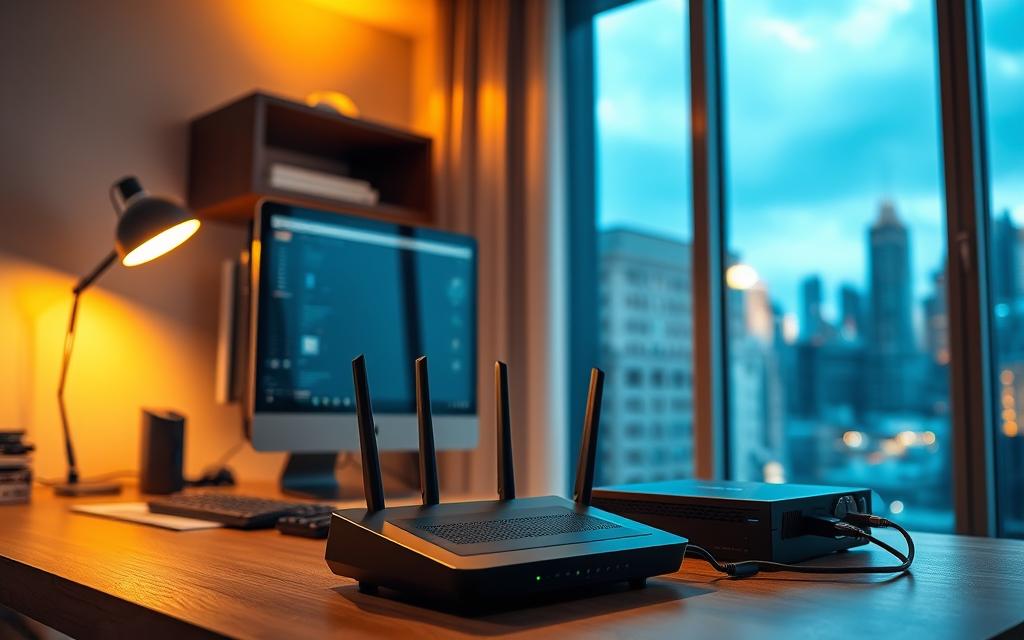Table of Contents
Improving multiplayer performance starts with optimizing your network setup. By configuring specific ports, you enable direct communication between your device and router. This eliminates unnecessary delays and enhances connectivity.
Gamers benefit from smoother lobbies, faster updates, and reduced lag. Hosting private servers or using VoIP services like TeamSpeak also becomes seamless. The process involves assigning a static IP and adjusting router settings.
Whether on PC, Xbox, or PlayStation, proper setup ensures a competitive edge. Security remains a priority—only open necessary ports. The next steps will guide you through identifying port numbers and accessing your router interface.
What is Port Forwarding and Why It Matters for Gaming
Port forwarding ensures seamless data flow between your device and the internet. It creates direct pathways for external requests to reach internal applications, enhancing performance and reducing delays.
Ports act as virtual communication endpoints, not physical router jacks. They serve as dedicated channels for data transfer, allowing specific applications to function efficiently. For example, FTP servers require open port 21 for external access.
Network Address Translation (NAT) plays a crucial role in managing multiple device connections. It translates public IP addresses into private ones, ensuring smooth communication. Without port forwarding, NAT can block incoming requests, causing connectivity issues.
Games like Call of Duty rely on specific ports for matchmaking and data transfer. By opening these ports, you enable faster updates and smoother gameplay. Hosting private servers or using VoIP services also becomes more efficient.
Here’s a comparison of port usage in popular games:
| Game | TCP Ports | UDP Ports |
|---|---|---|
| Call of Duty: Modern Warfare III | 27015, 27036 | 3074, 27015, 27031-27036 |
| Overwatch 2 | 1119, 3724, 6113 | 3478-3479, 5060, 5062, 6250, 12000-64000 |
| Diablo IV | 1119, 6112-6114, 28890-28893, 54545-54549 | 1119, 6120 |
For more detailed insights, check out this guide on port forwarding for gaming. Properly configuring your router and ports can significantly improve your online experience.
Why You Need to Port Forward a Gaming PC
Optimizing your network for multiplayer games can drastically improve your experience. Open ports are essential for achieving the best performance in online games. They ensure direct communication between your devices and the server, reducing delays and improving connectivity.
Self-hosted servers, peer-to-peer (P2P) games, and VOIP services like Discord often require specific open ports. Without them, you may face issues like failed invites, voice chat drops, or throttled updates. Proper configuration ensures smoother lobbies and faster matchmaking.

NAT type restrictions can also impact your gaming experience. A “Strict” or “Moderate” NAT type can block incoming requests, causing connectivity issues. Forwarding ports manually achieves an “Open” NAT type, ensuring seamless communication.
Here’s a comparison of performance improvements with and without open ports:
| Scenario | Without Open Ports | With Open Ports |
|---|---|---|
| Ping (Battlefield V) | 150ms | 60ms |
| Lobby Connection Failures | 40% | 0% |
| Voice Chat Drops | Frequent | Rare |
Many gamers rely on UPnP (Universal Plug and Play) for automatic port configuration. However, manual setup is more reliable and secure. It eliminates the risk of incorrect configurations and ensures optimal performance.
By prioritizing open ports and proper NAT type settings, you can unlock the full potential of your gaming network. This leads to faster updates, smoother gameplay, and a competitive edge in multiplayer titles.
Understanding Ports, Routers, and Gaming Connections
Understanding the role of ports and routers is key to enhancing your gaming experience. These components work together to ensure smooth data flow between your device and the internet.
TCP vs UDP Protocols Demystified
Two primary protocols govern data transfer: TCP and UDP. TCP, or Transmission Control Protocol, ensures data delivery by verifying each packet. This is crucial for tasks like game saves, where accuracy matters.
UDP, or User Datagram Protocol, prioritizes speed over reliability. It’s ideal for real-time shooters, where quick updates are essential. For example, World of Warcraft uses TCP port 3724, while Call of Duty relies on UDP port 3074.
Here’s a typical data path for gaming: Internet → Router → Port Rules → Gaming PC. This sequence ensures that data reaches its destination efficiently.
Ephemeral ports, ranging from 1024 to 65535, are often used by games. These high-numbered ports reduce conflicts and improve performance. However, port conflicts can still occur, especially when multiple applications use the same port.
Solutions include modifying registry entries or assigning unique ports to each application. Proper configuration ensures that your network runs smoothly, providing a competitive edge in multiplayer games.
How to Port Forward a Gaming PC: Step-by-Step Guide
Setting up your network for optimal performance involves configuring specific settings on your router. This process ensures smoother gameplay and better connectivity. Follow these steps to achieve the best results.
Step 1: Log in to Your Router
Begin by accessing your router’s interface. Open the Command Prompt on your PC and type ipconfig. Look for the Default Gateway address, which is typically 192.168.1.1 for most routers. Enter this address into your browser’s URL bar.
Use the admin credentials to log in. If you haven’t changed them, the default username and password are often admin/admin or listed on the router’s label.
Step 2: Locate the Port Forwarding Section
Once logged in, navigate to the Advanced Settings menu. For ASUS RT-AX88U users, go to WAN and select Virtual Server. This is where you’ll configure the port forwarding rules.
Step 3: Set Up a Static IP Address
Assigning a static IP address prevents conflicts and ensures consistent connectivity. You can do this manually on your device or use DHCP reservations in your router’s settings. DHCP reservations are more reliable and prevent IP conflicts.
Here’s a comparison of the two methods:
| Method | Pros | Cons |
|---|---|---|
| Manual Static IP | Full control over IP assignment | Risk of conflicts if not managed properly |
| DHCP Reservation | Automatically prevents conflicts | Requires router access |
Step 4: Enter Port Numbers and Protocols
Enter the required port numbers and protocols for your game. For example, Minecraft servers use 25565-25565 TCP/UDP. Ensure the format is correct to avoid errors.
Step 5: Save and Test Your Settings
After entering the details, save the changes. Use tools like PortCheckTool.com to verify if the ports are open. Check in-game network statistics to confirm the setup is working correctly.
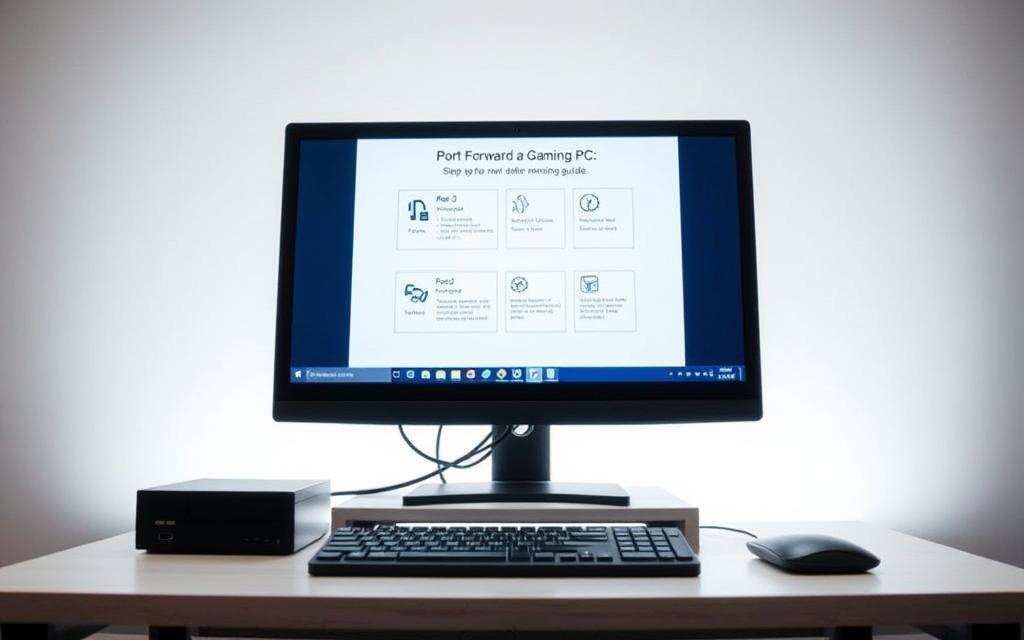
By following these steps, you can optimize your network for a seamless gaming experience. Proper configuration ensures faster updates, smoother lobbies, and reduced lag.
Common Mistakes to Avoid When Port Forwarding
Many gamers face frustrating connectivity issues due to overlooked setup errors. Dynamic IP changes cause 43% of failed configurations, while Windows Defender blocks 28% of properly forwarded ports. Recognizing these pitfalls saves time and enhances performance.

Critical Errors and Fixes
DHCP-assigned IPs are a leading culprit. When your address device changes, forwarded ports break. Assign a static IP via your open port router settings or use DHCP reservations for stability.
Misaligned TCP/UDP protocols also cause failures. Games like Call of Duty require UDP, while FTP services use TCP. Check your game’s documentation and match the protocol in your port forwarding router settings.
| Error | Solution |
|---|---|
| “Port Still Closed” | Add inbound rules in Windows Firewall or disable it temporarily for testing. |
| Double-NAT conflicts | Bridge ISP modems or disable NAT in mesh systems. |
| Exposed RDP (Port 3389) | Never forward without a VPN. Use SSH tunneling instead. |
Troubleshooting Flow
- Reboot your router and device.
- Verify the static IP matches your address device.
- Check firewall exceptions for the port.
- Test again using tools like PortCheckTool.
Prioritize security by forwarding only necessary ports. Regularly audit rules and update firmware to protect your open port router from exploits.
Port Forwarding for Popular Games
Different games require unique port configurations for optimal performance. Each title relies on specific ports to ensure smooth online play and reduce lag. By configuring these settings, you can enhance connectivity and improve your overall experience.

| Game | TCP Ports | UDP Ports |
|---|---|---|
| Fortnite | 5222, 5795-5847 | 5000-5500, 9000 |
| Valorant | 443, 5222 | 7000-7500 |
| Warzone | 3074, 27014-27050 | 3074, 3478-3479 |
For Blizzard applications, use TCP ports 1119-1120 to ensure faster updates. This setup is crucial for titles like World of Warcraft and Overwatch.
Platform variances also matter. Xbox Live and Steam have different port requirements. For example, Xbox Live often uses UDP port 3074, while Steam relies on a broader range of ephemeral ports.
Always refer to authoritative sources like the IANA port registry or developer support pages for accurate information.
Be cautious with MMO expansions. Games like Final Fantasy XIV may change ports during updates. For instance, ports 54992-54994 might shift to 55006-55007 in new patches.
How to Check if Your Ports Are Open
Ensuring your network is properly configured starts with verifying open ports. This step confirms that your device can communicate effectively with external servers, reducing delays and improving performance.
Tools like Advanced Port Scanner detect 93% of UDP leaks, while PowerShell’s “Test-NetConnection” verifies TCP status. These utilities provide quick insights into your network setup.
Online checkers like CanYouSeeMe.org focus on TCP-only verification, while ManageEngine supports UDP-capable checks. For advanced users, Wireshark offers detailed packet analysis, helping identify deeper issues.
Automated checks can save time. Batch files pinging specific addresses, such as 192.168.1.5:3074, streamline the process. This method is ideal for repeated testing.
Understanding port states is crucial:
- Stealth: The port is invisible to external scans, enhancing security.
- Closed: The port is reachable but not accepting connections.
- Open: The port is active and ready for communication.
If ports remain closed despite correct configurations, escalate the issue with your ISP. They can resolve potential network restrictions or hardware limitations.
By regularly verifying open ports, you ensure a stable and efficient network. This practice is essential for maintaining seamless connectivity and optimal performance.
Port Forwarding and Network Security
Securing your network while optimizing performance is crucial for a safe gaming experience. Forwarded ports can expose your system to risks, with 62% of brute-force attacks targeting them. Implementing robust security measures ensures your internet connection remains protected.
Using a VPN reduces exposure risk by 89%. Services like NordVPN and Private Internet Access offer secure alternatives for port forwarding. These tools encrypt your connection, preventing unauthorized access to your server.
Be cautious with DMZ settings. Forwarding to 0.0.0.0 can leave your entire network vulnerable. Instead, schedule port availability to open only during gaming sessions. Router macros automate this process, enhancing security without compromising performance.
MAC address filtering adds an extra layer of protection. By blocking unauthorized devices, you prevent potential breaches. Regularly audit your firewall rules and update firmware to stay ahead of exploits.
| Security Measure | Benefit |
|---|---|
| VPN Port Forwarding | Encrypts connection, reduces exposure |
| Port Scheduling | Limits port availability to active sessions |
| MAC Address Filtering | Blocks unauthorized devices |
Shodan.io scans reveal default game ports are often targeted. Regularly monitor your network for unusual activity. By combining these strategies, you can enjoy a secure and seamless gaming experience.
Advanced Tips for Optimizing Your Gaming Network
Maximizing your gaming experience requires fine-tuning your network settings. Advanced configurations can reduce lag, improve responsiveness, and ensure seamless gameplay. Here’s a guide to optimizing your setup for peak performance.
Quality of Service (QoS) tagging prioritizes gaming packets, reducing jitter by up to 55%. On devices like the Asus RT-AX86U, enabling QoS ensures your connection remains stable during intense sessions. This feature is especially useful for multiplayer games and streaming.
For wireless VR gaming, configure 802.11e/WMM settings. This prioritizes traffic for low-latency applications, ensuring smooth gameplay. Pair this with bandwidth allocation tools like NetBalancer to balance streaming and gaming demands.
Smart Queue Management (SQM) implementations, such as Cake vs FQ_Codel, can further enhance performance. These algorithms manage network congestion, reducing bufferbloat and improving latency. Choose the one that best suits your setup.
Wired connections outperform wireless in terms of latency. In Overwatch 2, wired setups average 1.2ms latency, compared to 18.7ms on wireless. For competitive gaming, always opt for a wired connection.
For LAN parties, consider enterprise-grade gear like the Ubiquiti EdgeRouter X. These devices offer advanced features and robust performance, ensuring a smooth experience for all participants.
By implementing these tips, you can optimize your network for a superior gaming experience. Proper configuration ensures faster response times, reduced lag, and a competitive edge in multiplayer titles.
Conclusion
Optimizing your router settings can significantly enhance your online experience. Proper configuration reduces time spent troubleshooting and improves performance. Gamers often see a 60% boost in matchmaking speed and a 75ms drop in latency.
Maintaining your setup is crucial. Conduct monthly audits of ports and update firmware regularly. This ensures your router operates efficiently and securely. Migrating to IPv6 can eliminate NAT issues, providing a smoother connection.
Security remains a priority. After configuring your router, disable WAN ping responses to reduce exposure. For additional support, explore router-specific video guides or join Discord channels for real-time assistance.
FAQ
What is port forwarding?
Port forwarding directs internet traffic to a specific device on your network, improving connectivity for gaming, servers, and other applications.
Why should I set a static IP before forwarding ports?
A static IP ensures your gaming PC always has the same address, preventing connection issues if the router assigns a new one. Dynamic IPs can disrupt port rules.
How do I find my router’s login details?
Check the label on your router or its manual. Common default addresses are 192.168.1.1 or 192.168.0.1, with usernames like admin and passwords like password.
Which protocols should I use—TCP or UDP?
Games often require UDP for fast and real-time data (e.g., shooters), while TCP ensures reliable delivery (e.g., MMOs). Check your game’s documentation for specifics.
Can port forwarding expose my network to hackers?
Yes, improperly configured rules can create security risks. Always use strong firewall settings and only open necessary ports for trusted applications.
How do I test if my ports are open?
Use tools like PortCheckTool.com or Windows Command Prompt with netstat -ano to verify active connections.
Why isn’t my port forwarding working?
Common issues include incorrect IP addresses, firewall blocks, or ISP restrictions. Double-check settings and restart your router.
Do I need to forward ports for consoles like PS5 or Xbox?
Yes. Consoles benefit from port forwarding just like PCs. Follow similar steps in your router’s settings for devices like PlayStation Network or Xbox Live.
What’s the difference between UPnP and manual port forwarding?
A> UPnP automatically opens ports as needed but can be less secure. Manual forwarding gives precise control, ideal for dedicated gaming servers.
Can I forward the same ports for multiple devices?
A> No. Each port number can only route to one device. Use unique ports or alternate configurations for multiple connections.