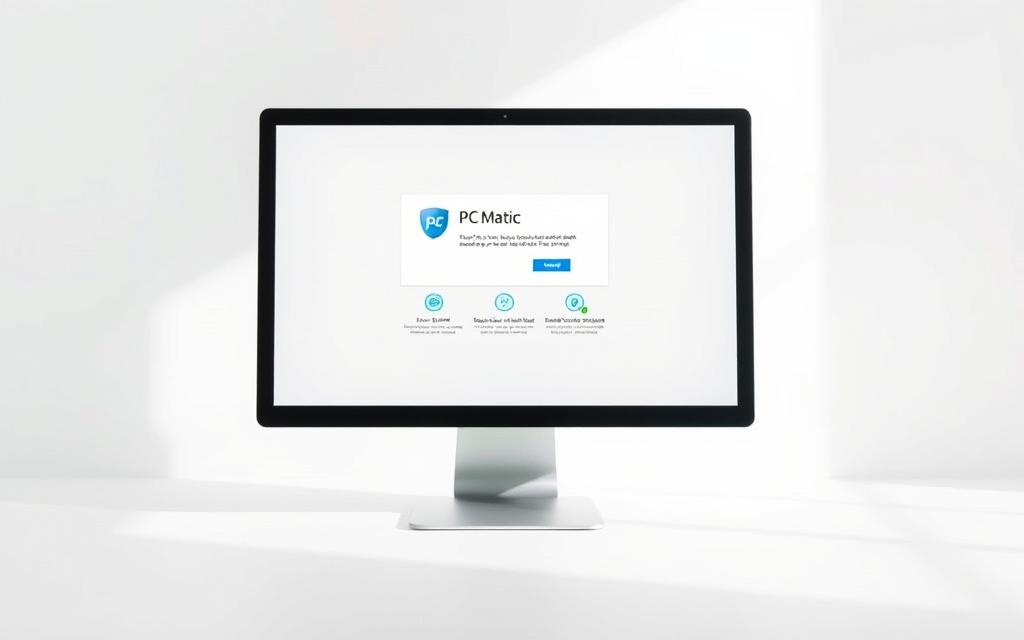Table of Contents
Ensuring your system runs smoothly often requires proper software maintenance. Reinstalling security tools like PC Matic can enhance performance and protect your device from threats. This process is straightforward, even for those with limited technical expertise.
Security is a top priority, and a fresh installation ensures your system remains protected. Whether you’re using a desktop, laptop, or other devices, this guide covers compatibility across various platforms.
The steps include downloading the necessary file, granting permissions, and following the installation flow. Each step is designed to be user-friendly, making the process seamless for everyone.
By following these steps, you can optimize your system’s performance and maintain its security. Let’s dive into the details to ensure a smooth and efficient install process.
Introduction to Reinstalling PC Matic
Maintaining optimal device performance often involves updating or replacing software. Reinstalling your antivirus ensures your system remains secure and efficient. This process is particularly important when upgrading your device or troubleshooting issues.
Before starting, ensure you have your account credentials ready. These are essential for activating the software after installation. Proper activation guarantees full access to all features and updates.
Uninstalling previous antivirus software is a critical step. This prevents conflicts and ensures a smooth installation. Proper maintenance of your antivirus safeguards your device from threats and enhances performance.
Reinstallation scenarios vary. You might be setting up a new device or replacing an existing installation. PC Matic supports up to five devices per account, making it versatile for multiple platforms.
Compatibility is another key factor. The installation process differs slightly depending on your operating system—Windows, Mac, or Android. Each version is tailored to provide seamless integration and robust security.
How to Download the PC Matic Installer File
Downloading the appropriate installer file is the first step to enhanced protection. This process ensures your system is equipped with the latest security features. Follow these steps to obtain the file effortlessly.
Visit the Official PC Matic Website
Begin by navigating to the official download page. Enter the URL www.pcmatic.com/download in your browser’s address bar. This ensures you access the legitimate source, avoiding potential malware risks.
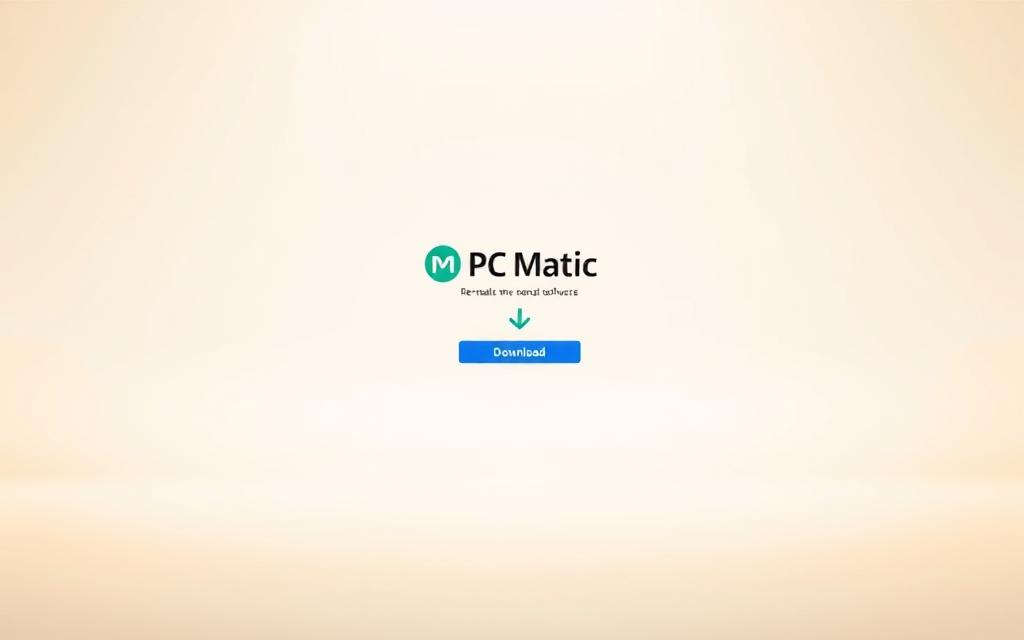
Choose the Correct Version for Your Needs
Select the version that aligns with your requirements. The home version is ideal for personal use, while the business version offers advanced features for professional environments. Review the features to make an informed decision.
Click the Download Button
Once you’ve selected the appropriate version, click the download button. The setup file will automatically initiate and save to your device’s default folder, typically the Downloads directory. Verify the file name, such as pcmaticsetupxxxx.exe, to ensure accuracy.
If the download fails, check your internet connection or contact support for assistance. Following these steps guarantees a smooth and secure software acquisition process.
Step-by-Step Guide to Reinstalling PC Matic
A fresh installation can resolve issues and improve system performance. Follow this step-by-step guide to ensure a smooth and secure process. Each step is designed to be straightforward, even for users with limited technical expertise.
Locate the Installer File
Begin by navigating to the folder where the installer file was saved. Typically, this is the Downloads directory. Use File Explorer to locate the file named pcmaticsetupxxxx.exe. Double-click the file to initiate the installation process.
Run the Installer and Grant Permissions
When the installer launches, you may be prompted by user account control to grant permissions. Click Yes to allow the application to make changes to your device. This step ensures the installer has the necessary access to complete the process.
Follow the On-Screen Instructions
The installer will guide you through several prompts. Select your preferred language and review the license agreement. Click Next to proceed. Choose the installation location or accept the default folder.
Complete the Installation Process
Once all settings are configured, click Install to begin the process. The installer will copy the necessary files to your system. After completion, you may be prompted to create a desktop icon for easy access. Press Enter to finalize the setup.
| Step | Action |
|---|---|
| 1 | Locate the installer file in the Downloads folder. |
| 2 | Double-click the file to start the installation. |
| 3 | Grant permissions via user account control. |
| 4 | Follow on-screen instructions and click Next. |
| 5 | Click Install to complete the process. |
Conclusion
Keeping your device secure and efficient is essential in today’s digital landscape. Proper installation ensures robust security and optimal performance. A well-maintained system protects against threats and enhances functionality.
Take advantage of multi-device protection within your account limits. This feature allows seamless integration across various platforms, ensuring comprehensive coverage. Regular updates and scans further strengthen your system’s defenses.
For assistance, contact support via phone, email, or chat. The team is ready to help with any installation or troubleshooting needs. Automatic updates ensure your software remains current without manual intervention.
Finally, review your window UAC settings and schedule routine system scans. These steps, combined with a consistent maintenance schedule, keep your device running smoothly. Prioritize cross-platform protection to safeguard all your digital assets effectively.
FAQ
Where can I download the PC Matic installer file?
Visit the official PC Matic website to access the download page. Ensure you select the correct version for your device and click the download button to start the process.
What should I do if prompted by User Account Control during installation?
When User Account Control appears, click “Yes” to grant the necessary permissions. This step ensures the installer can proceed without interruptions.
How do I locate the downloaded installer file?
The file is typically saved in your “Downloads” folder or on your desktop. Double-click the file to begin the installation process.
What are the key steps to follow during the installation?
After running the installer, follow the on-screen instructions. Accept the license agreement, choose your preferred language, and click “Next” to complete the setup.
Can I reinstall PC Matic on multiple devices?
Yes, you can install the software on multiple devices. Ensure you have the correct license or subscription to activate the antivirus on each system.
What should I do if the installation process fails?
Check your internet connection, ensure your system meets the minimum requirements, and disable any conflicting software. If issues persist, contact PC Matic support for assistance.