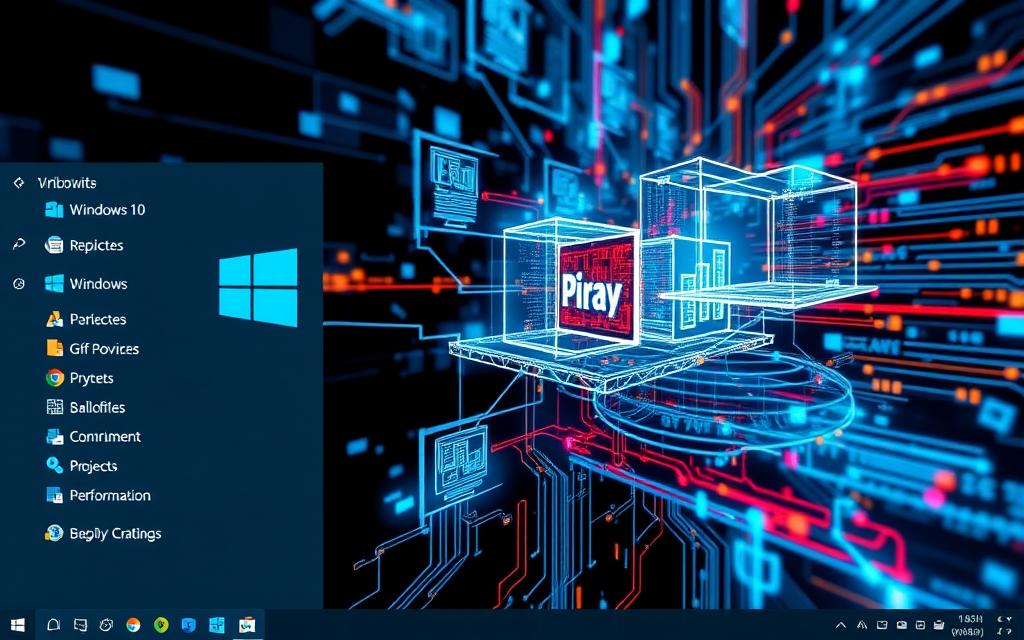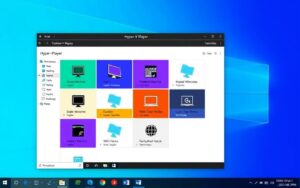Table of Contents
Windows 10 Hyper-V replication is key for protecting your virtual machines. It copies them from one server to another, helping in Hyper-V disaster recovery. This is vital for businesses to keep running smoothly, even if there are unexpected problems.
This Hyper-V guide will show you how to set up replication on Windows 10. By doing this, you can go back in time up to 24 hours to fix issues. You also get to choose how often your virtual machines are copied, either every 30 seconds or every 5 minutes, depending on what you need.
When setting up Hyper-V replication, keeping up to 24 hourly recovery points offers precise recovery options. While Hyper-V Replica keeps your virtual machine’s operating system consistent after failover, remember applications might need different treatment. Check out this resource for help with compatibility issues, so you can manage settings effectively.
If you’re looking for a solid backup method or want to improve your data protection, this guide walks you through configuring Hyper-V replication on Windows 10 step by step.
Understanding Hyper-V Replication
Hyper-V replication is vital for business continuity and efficient disaster recovery. It maintains exact copies of virtual machines in different Hyper-V environments. This allows quick data recovery with minimal loss. It’s crucial for keeping operations running smoothly.
What is Hyper-V Replication?
Hyper-V replication lets you copy virtual machines to another location. This can be nearby or in a different place altogether. The Hyper-V replication process starts with a snapshot of the virtual machine. Then, it captures changes regularly. This is a cost-effective way to back up machines without needing shared storage.
How Hyper-V Replication Works
With Hyper-V replication, you can set how often to replicate. Options range from 30 seconds to 15 minutes. This keeps data in sync and protects application integrity. If there’s an outage, different failover procedures can be triggered. These include tests, planned, or unplanned failovers. They help test disaster recovery plans while keeping the impact on production low.
Hyper-V Replica works well with Volume Shadow Copy Service for backups. This strengthens the recovery strategy. It’s essential for keeping operations going during unexpected events.
| Replication Type | Purpose | Downtime |
|---|---|---|
| Test Failover | Validate replica VMs without affecting production | No |
| Planned Failover | Prepares for maintenance or migrations | Zero RPO and RTO |
| Unplanned Failover | Responds to unexpected disasters | Yes |
Virtual machine backup through Hyper-V replication gives businesses confidence. They can manage data and recover from disruptions effectively.
To learn more, check out this guide on Hyper-V Replica and its operations.
Windows 10 Hyper-V Replication: Step-by-Step Setup
Setting up Hyper-V replication needs you to understand some Hyper-V replication prerequisites first. You need at least two servers with Microsoft Hyper-V installed and a good network connection. Each server must be set up correctly with firewall settings for safe replication through HTTP or HTTPS. Making sure of these things helps everything run smoothly.
Prerequisites for Setting Up Hyper-V Replication
Before you start the Hyper-V replication setup, make sure you have:
- A minimum of two Hyper-V hosts.
- Reliable network connection.
- Appropriate storage with high IOPS performance.
- Firewall rules to allow traffic through required ports (HTTP, port 80; HTTPS, port 443).
- Defined virtual disks for replication, omitting rapidly changing or non-essential data for efficient bandwidth use.
Step-by-Step Guide to Enable Replication
To enable Hyper-V replication, just follow these steps:
- Open Hyper-V Manager and select the virtual machine you wish to replicate.
- Right-click on the virtual machine and choose Enable Replication to start the wizard.
- Input the name of the replica server and configure the connection parameters.
- Select the VHDs that require replication.
- Choose the replication frequency that aligns with your objectives: 30 seconds, 5 minutes, or 15 minutes.
- Define the number of recovery points that need to be maintained.
- Review and confirm the settings to activate the replication process.
Testing and Managing Replication
After setting up, it’s crucial to test failover to ensure the replication works as expected. Doing a test failover lets the virtual machine run from the replica server, not affecting the main system. Managing the replication, or Hyper-V replication management, involves regular checks to keep things running right.
These checks include:
- Checking replication status in Hyper-V Manager.
- Pausing or removing replication if needed.
- Keeping up with security settings, especially for HTTPS connections.
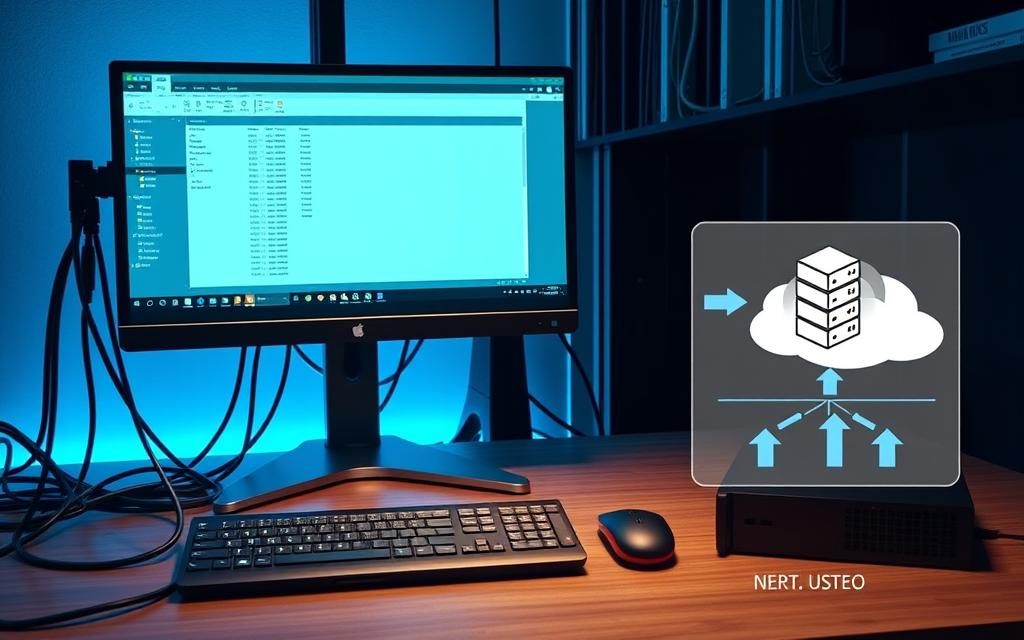
| Feature | Details |
|---|---|
| Replication Intervals | 30 seconds, 5 minutes, 15 minutes |
| Initial Replication Methods | Network transmission, external media, existing VM on the Replica server |
| Supported Scenarios | Disaster recovery, server failures, ransomware protection |
| Network Ports | HTTP (port 80), HTTPS (port 443) |
| Firewall Rules Needed | Hyper-V Replica HTTP Listener, Hyper-V Replica HTTPS Listener |
Conclusion
Putting Hyper-V replication into place on Windows 10 gives businesses a strong tool for disaster recovery. It makes extra copies of important virtual machines. This reduces the risks from sudden hardware problems or big disasters. It’s key to really understand Hyper-V replication to make IT setups more robust.
The advantages of Hyper-V replication are many. They include keeping business going smoothly and making better use of resources. With the right setup and management, it protects important data and makes work flow better in companies. By following the step-by-step guide, users gain the know-how to use Hyper-V replication well.
Adopting Hyper-V replication means businesses are ready for any interruptions. It brings peace of mind and steadiness to operations. By focusing on good setup and constant management, companies can get the most out of Hyper-V replication. They keep their digital assets safe from harm.
FAQ
What is Hyper-V Replication?
Hyper-V Replication is a tool from Microsoft’s Hyper-V. It keeps exact copies of virtual machines in another Hyper-V setting. This is key for disaster recovery. It lets you restore virtual machines fast with little data loss if there are outages.
How does Hyper-V Replication work?
Hyper-V Replication starts with making a first copy of a virtual machine on another server. It tracks changes using a change log file. Then, it updates these changes at set intervals. This means it can replicate asynchronously.
What are the prerequisites for setting up Hyper-V Replication?
To start Hyper-V Replication, you need at least two Hyper-V hosts. You also need the right network and firewall settings. Decide which virtual hard disks (VHDs) to replicate. It’s best to not replicate fast-changing data to save bandwidth.
How do I enable Hyper-V Replication?
Enabling Hyper-V Replication is done in Hyper-V Manager. Here, use the Enable Replication wizard on your virtual machine. You’ll enter the replica server’s name, pick VHDs to replicate, and set the replication and recovery options before finalising.
Can I test the failover process in Hyper-V Replication?
Yes, testing the failover is possible with Hyper-V Manager. Start a test failover to ensure a virtual machine can launch from the replica. This does not disturb the primary machine, proving your disaster recovery plan works.
How do I manage ongoing Hyper-V Replication?
Managing Hyper-V Replication means regularly checking its health in Hyper-V Manager. You can pause, remove, or check the replication status. Regular checks keep your disaster recovery plan reliable.
What are the benefits of using Hyper-V Replication?
Hyper-V Replication’s key benefits are better disaster recovery, less downtime, and stronger data protection. Having copies of virtual machines means you can keep going even when unexpected events happen.