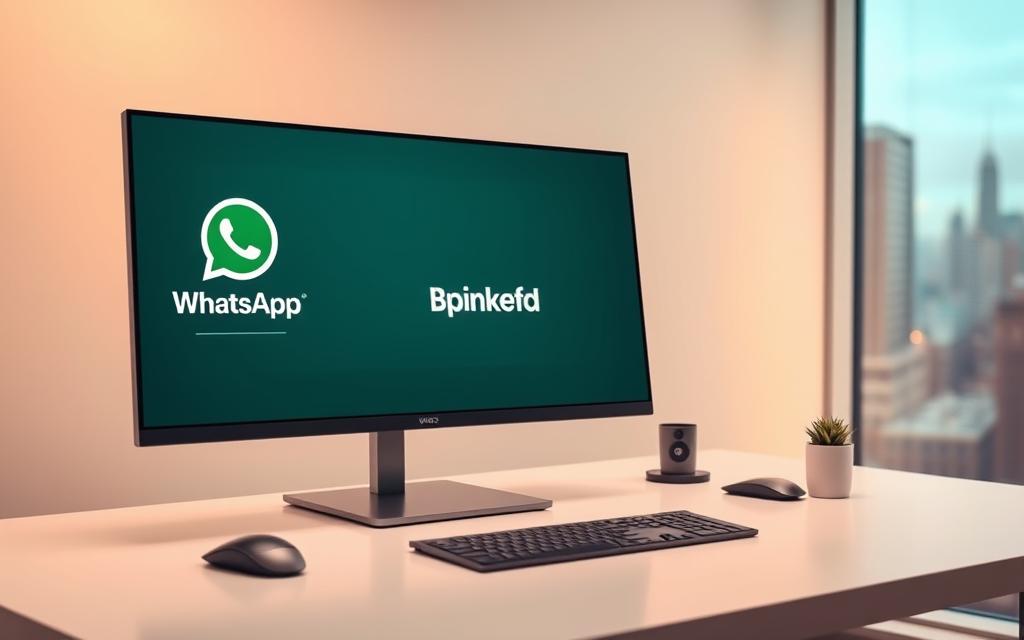Table of Contents
Many users wonder about using WhatsApp Business on a desktop. While a native app for computers doesn’t exist, several desktop solutions make it possible. These tools allow seamless integration between mobile and desktop devices, enhancing productivity.
Options like WhatsApp Web, desktop apps, and Chrome extensions provide flexibility. Cross-platform synchronization ensures messages stay updated across devices. This setup is ideal for keyboard efficiency and multi-screen management.
Team collaboration also improves with these methods. This guide covers all available solutions, including WhatsApp Web, Mac/Windows apps, Chrome extensions, and the WhatsApp Business API. Each method offers unique benefits tailored to different needs.
For more detailed insights, check out this comprehensive guide on using WhatsApp Business on a desktop. It’s a valuable resource for maximizing productivity and streamlining communication.
Introduction to WhatsApp Business on PC
Desktop messaging has become a game-changer for businesses. With 71% reporting improved response times, it’s clear why companies are adopting these tools. WhatsApp handles over 100 billion messages daily, making it a powerhouse for communication.
Mobile devices are convenient, but desktops offer unmatched efficiency. Larger screens and keyboard access streamline workflows. This shift is especially beneficial for customer support teams and sales departments.
To use WhatsApp Business on a computer, a smartphone is required for QR code pairing. This ensures secure access and synchronization. Supported operating systems include Windows 10+ and macOS 10.13+.
Primary use cases include:
- Customer support teams managing inquiries.
- Sales departments tracking leads and closing deals.
- Small business owners handling daily communication.
Security is a top priority. Business accounts must follow best practices to protect sensitive data. Two-factor authentication and regular updates are essential.
Desktop solutions like WhatsApp Web and dedicated apps provide flexibility. They bridge the gap between mobile and computer, ensuring seamless communication. This setup is ideal for businesses aiming to enhance productivity and customer satisfaction.
How to Use WhatsApp Business Web in Your Browser
Accessing messaging platforms on a computer can boost productivity. WhatsApp Web offers a browser-based solution to manage communication seamlessly. This method is ideal for those who prefer larger screens and keyboard efficiency.
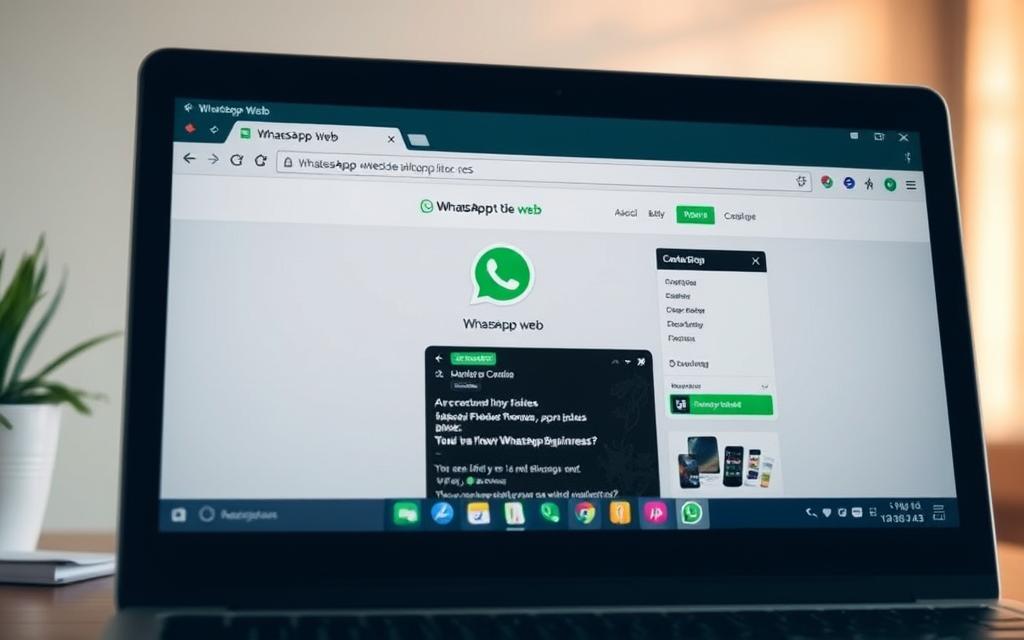
Step-by-Step Setup for WhatsApp Business Web
To get started, open a supported browser like Chrome, Firefox, Edge, or Safari. Avoid private modes, as they may limit functionality. Navigate to web.whatsapp.com to begin the setup process.
On your mobile device, open the app and go to Settings → Linked Devices → Link Device. Position your phone’s camera to scan the QR code displayed on your computer screen. Ensure proper lighting and steady positioning for a smooth scan.
Once linked, your messages will sync instantly. Keep in mind, only one active session is allowed per browser profile. For security, always log out after use by clicking Log out from all devices in the settings menu.
Browser-specific optimizations can enhance performance. For example, Chrome and Firefox users may benefit from extensions that improve speed and reliability. These tweaks ensure a seamless experience across devices.
- Supported browsers: Chrome, Firefox, Edge, Safari (excluding private modes).
- Single active session per browser profile.
- QR code scanning best practices: proper lighting, steady camera.
- Session management: log out protocols for security.
How to Use WhatsApp Business via the Desktop App (Mac)
Managing communication on a Mac has never been easier with the WhatsApp desktop app. This tool brings the convenience of messaging to your computer, enhancing productivity and workflow efficiency. Whether you’re handling customer inquiries or coordinating with your team, the desktop app ensures seamless integration with your mobile device.
Downloading and Installing the WhatsApp Desktop App on Mac
To get started, you can download the app directly from whatsapp.com/download or via the Mac App Store. Both methods are reliable, but the direct download often provides the latest version faster. Ensure your Mac runs macOS 10.13 High Sierra or newer for compatibility.
During installation, macOS may prompt you to grant specific permissions. These include access to your camera for QR code scanning, which is essential for linking your mobile account. Follow the on-screen instructions to complete the setup.
The app typically requires around 85MB of storage space. Regularly clearing the cache can help maintain optimal performance. If you encounter issues, such as permission errors or update failures, check your system settings or reinstall the app.
- Choose between direct download or Mac App Store for installation.
- Ensure macOS version 10.13 or higher for compatibility.
- Grant camera access for QR code scanning during setup.
- Manage storage and cache to keep the app running smoothly.
- Troubleshoot common issues by checking permissions or reinstalling.
How to Use WhatsApp Business via the Desktop App (Windows)
Running WhatsApp Business on a Windows desktop enhances productivity and streamlines communication. The desktop app offers a seamless experience, allowing users to manage messages efficiently. Whether you’re handling customer inquiries or coordinating with your team, this tool bridges the gap between mobile and computer.

Downloading and Installing the WhatsApp Desktop App on Windows
To get started, you can download the app from the Microsoft Store or directly from WhatsApp’s official website. Both methods are reliable, but the standalone EXE installer often provides the latest version faster. Ensure your system runs Windows 10 or newer for compatibility.
During installation, Windows may prompt you to grant specific permissions. These include access to your camera for QR code scanning, which is essential for linking your mobile account. Follow the on-screen instructions to complete the setup.
For those managing multiple accounts, running parallel instances is possible. This setup allows you to handle personal and professional communication separately. Taskbar integration and startup options further enhance the user experience.
| Feature | Microsoft Store | Standalone EXE Installer |
|---|---|---|
| Update Mechanism | Automatic updates via Microsoft Store | Manual updates required |
| Installation Speed | Slower due to store verification | Faster, direct download |
| Multiple Instances | Not supported | Supported with separate installations |
For a detailed guide on setting up WhatsApp Business on Windows, visit this comprehensive resource. It provides step-by-step instructions and troubleshooting tips to ensure a smooth installation process.
How to Use WhatsApp Business via a Chrome Extension
The WhatsChrome extension offers a convenient way to manage conversations directly from your web browser. This tool simplifies communication by integrating key features of WhatsApp into Google Chrome. It’s an excellent choice for users who prefer browser-based solutions over standalone apps.
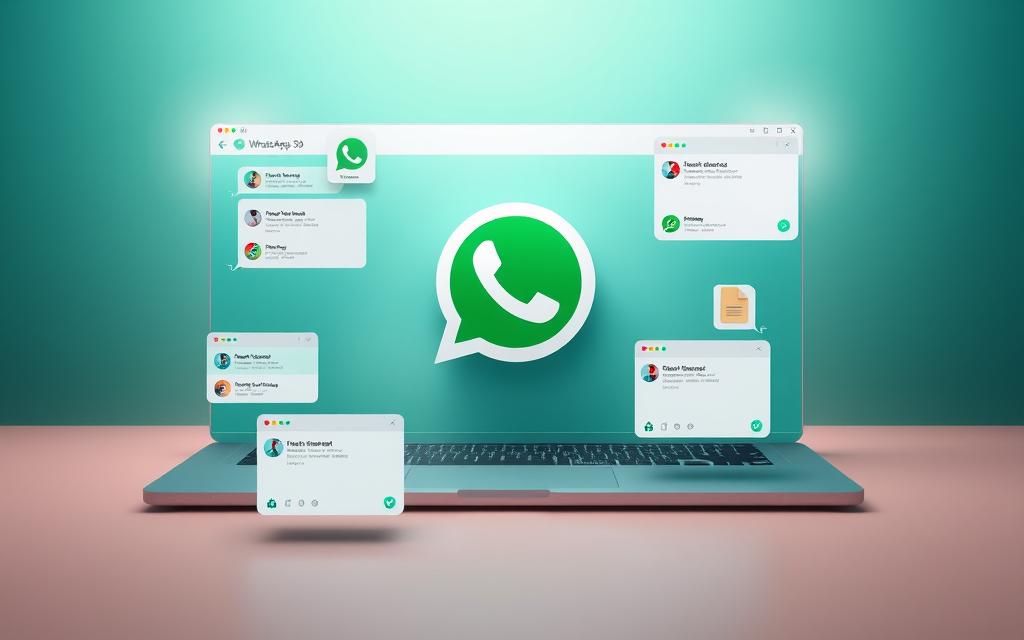
Installing and Setting Up the WhatsChrome Extension
To begin, visit the Chrome Web Store and search for the WhatsChrome extension. With a 4.5-star rating and version 3.2.1, this tool is highly reliable. Click Add to Chrome and grant necessary permissions during installation. These permissions ensure secure access to your account.
Once installed, open the extension and scan the QR code using your mobile device. This step links your account to the web browser. Custom notification settings can be configured to suit your workflow. This flexibility makes it ideal for both personal and professional use.
While the extension excels in many areas, it has limitations. Voice and video calling are not supported, which may affect users who rely on these features. However, for text-based communication, it’s a powerful tool.
| Aspect | WhatsChrome Extension | Native Desktop Apps |
|---|---|---|
| Installation | Via Chrome Web Store | Direct download or app stores |
| Features | Text messaging, notifications | Full functionality, including calls |
| Use Case | Browser-based convenience | Comprehensive desktop experience |
For enterprise use, the extension provides a streamlined way to handle multiple conversations. However, its limitations may require pairing with other tools for a complete solution. Security considerations, such as regular updates and permission reviews, are essential to protect sensitive data.
How to Use the WhatsApp Business API
The WhatsApp Business API transforms how larger teams handle communication. It provides advanced tools to manage customer interactions efficiently. This solution is ideal for businesses scaling operations and aiming to streamline workflows.
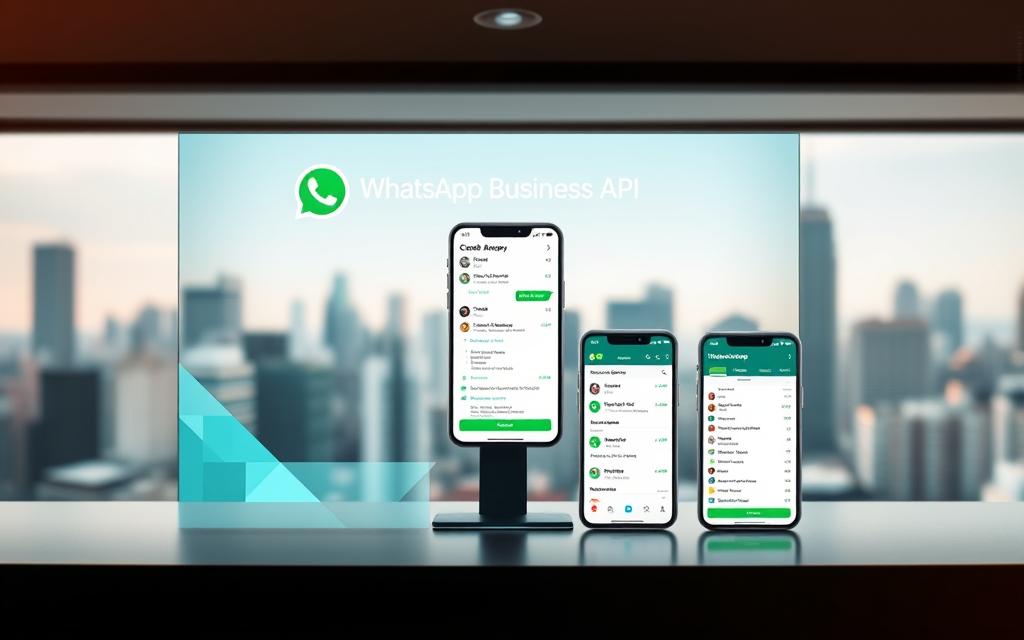
Setting Up the WhatsApp Business API for Larger Teams
To get started, businesses must meet eligibility requirements. These include having a verified account and adhering to WhatsApp’s commerce policies. Registration is done through official partners, ensuring a secure setup process.
Once registered, integration with CRM platforms like Salesforce and HubSpot becomes seamless. This allows teams to track conversations and manage leads effectively. Advanced features such as automated responses and conversation routing further enhance productivity.
Here’s a breakdown of key aspects:
- Eligibility: Verified business account required.
- Registration: Completed through official partners.
- CRM Integration: Compatible with Salesforce, HubSpot, and others.
- Advanced Features: Automated responses, conversation routing.
- Compliance: Must follow WhatsApp’s commerce policies.
For example, Trengo’s platform integration simplifies API setup. It offers a user-friendly interface and robust tools for managing messages. Pricing ranges from $0.005 to $0.01 per message, making it cost-effective for businesses of all sizes.
| Feature | Details |
|---|---|
| Pricing | $0.005-$0.01 per message |
| Verification | Business account required |
| Integration | CRM platforms like Salesforce, HubSpot |
| Advanced Tools | Automated responses, conversation routing |
By leveraging the WhatsApp Business API, teams can handle customer conversations more effectively. This solution ensures compliance while enhancing communication workflows.
Conclusion
Choosing the right tool for desktop communication can significantly impact efficiency. This guide explored various methods, including Web, Desktop apps, and the API, each offering unique benefits. Web provides browser-based convenience, while Desktop apps deliver a seamless experience. The API, on the other hand, suits larger teams with advanced needs.
Scalability depends on your team size. Small businesses may find Web or Desktop apps sufficient, while enterprises benefit from the API’s robust features. Security remains crucial across all platforms. Regularly update software, enable two-factor authentication, and log out after sessions to protect sensitive data.
Future updates may bring enhanced features, such as improved multi-device support and advanced automation. For now, evaluate your needs and choose the way that aligns with your goals. This approach ensures optimal use of time and resources, enhancing both productivity and customer satisfaction.
FAQ
Can I access WhatsApp Business on my computer?
Yes, you can use WhatsApp Business on a PC through WhatsApp Web, the desktop app, or third-party extensions like WhatsChrome.
How do I set up WhatsApp Business Web?
Open the WhatsApp Business Web page, scan the QR code with your phone, and your account will sync automatically.
Is the desktop app available for both Windows and Mac?
Yes, WhatsApp Business offers a desktop version compatible with Windows and macOS.
Can I use WhatsApp Business Web without my phone?
No, your mobile device must stay connected to the internet to keep the web version active.
Are all WhatsApp Business features available on the desktop version?
Most features work, but some mobile-exclusive options, like live location sharing, may not be available.
How secure is WhatsApp Business on a PC?
It uses end-to-end encryption, ensuring messages remain private whether on mobile or desktop.
Can I use multiple devices with one WhatsApp Business account?
Currently, only one device (phone) can be linked to the account, but web and desktop versions mirror conversations.
What browsers support WhatsApp Business Web?
Chrome, Firefox, Safari, Edge, and Opera are all compatible with WhatsApp Web.
Is the WhatsApp Business API different from the desktop app?
Yes, the API is designed for large-scale business communication, while the desktop app is for individual or small-team use.
Can I send automated messages via WhatsApp Business on PC?
Yes, but this requires the WhatsApp Business API or third-party tools integrated with your account.