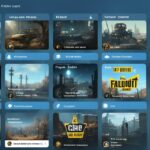Table of Contents
Fallout 4 is a game that pulls you in with its huge world and exciting stories. Yet, keeping your saves safe can be tough. This can lead to stress and even losing your progress. In this article, we’ll show you why it’s key to handle your Fallout 4 saves well. Plus, we’ll give tips to keep your progress safe.
Many players have run into trouble with their save files in Fallout 4. A big issue is losing saves because of Steam Cloud issues. Some people found all their saves gone, replaced with just one file. This shows how carefully managing your saves is super important to keep your achievements.
Also, crashes during quests can delete mods and limit how many saves you have. This is really frustrating, especially for those who’ve put lots of time into customizing their game. Knowing the dangers of mods clashing helps. You can then cut the risks and keep enjoying your game.
To keep your game moments safe, you need smart save file strategies. We’ll look at the dangers of relying on cloud saves. Plus, what to do if you meet crashes or mod problems. And finally, we’ll give you key tips for managing your Fallout 4 save files well.
Understanding the Risks of Cloud Saves
In Fallout 4, cloud saves are handy. They automatically sync your files. This means you can play on any device and pick up where you left off. But, there are risks you should know about.
One player lost several saves when a sync error with Steam Cloud happened. This loss was a hard lesson in the dangers of only using cloud saves. They found out the hard way that it’s risky to rely on them fully.
Using cloud saves isn’t risk-free. If a sync error happens, all your saved data might vanish. This is upsetting, especially if you’ve spent a lot of time playing the game.
Mods also have an impact on cloud saves. Turning off mods for the game to work might be needed. But, it’s not easy to handle mods and keep your saves safe. It just makes things more complicated.
Alternative Save File Management Methods
To lower the chance of losing your data, you can make manual backups. This method keeps your save files safe by making copies. Then, you store the copies in a safe place, like a hard drive or in the cloud.
Having manual backups helps safeguard your progress. If a sync error or data loss occurs, you won’t have to start over. You can bring back your game progress from the backup.
“Creating manual backups of save files can provide an additional layer of protection against data loss.”
It’s also key to stay updated on cloud save features and mod support. Developers often fix cloud save issues with updates. This keeps the syncing process smooth and reliable.
Avoiding Sync Errors and Preserving Progress
Here are tips to help keep your saved data safe from sync errors:
- Make sure your internet connection is strong when syncing
- Check your cloud saves’ status by downloading them manually sometimes
- Keep your save files clean and well-organised to avoid problems
Using these methods can help you deal with the risks of cloud saves in Fallout 4. Mixing the ease of syncing with your gaming security is important. It ensures you can keep playing without trouble.
| Pros | Cons |
|---|---|
| Convenient automatic syncing | Potential for sync errors |
| Access saves across different devices | Risk of losing all saved game data |
| Easy to use and set up | Disabling mods to ensure functionality |
| Updates from developers improve functionality | Additional complexity managing mods and compatibility |
Troubleshooting Crashes and Mod Conflicts
Crashes and mod conflicts can be very annoying for Fallout 4 players. They might cause you to lose your modded items and make saving difficult. It’s crucial to solve these issues quickly to play without problems and keep your progress safe.
To fix crashes and mod problems, you need to follow a clear method. This method helps you find, understand, and solve what’s wrong. Here are the steps to solve crashes and mod issues:
- Update mods: Always look for new updates for your mods to keep them up to date. Game developers often release patches and new updates to prevent issues and conflicts.
- Disable mods: If the game keeps crashing, switch off mods one by one to see which one is causing trouble. This strategy helps you find the troublesome mod and deal with it.
- Check mod load order: Sometimes mods influence the same parts of the game causing conflict. Change the order of your mods either with a mod manager or in-game tool to fix these issues.
- Verify game files: It’s essential to check if your game files are correct. This step finds any files that are damaged or missing, which can sometimes fix crashes or conflicts. Here’s how to do it:
- Start your Steam client and find Fallout 4 in your library.
- Right-click Fallout 4 and select “Properties”.
- Click on the “Local Files” tab and choose “Verify Integrity of Game Files”.
- Document crash details: Write down when and where the game crashed, what you were doing, and so on. You can share this information with others to get better help from mod experts or developers.
- Seek community support: Online forums or communities for Fallout 4 are great places to get advice. Sharing your crash info and mod list can help others help you better.
Preventing Progress Loss
Stopping progress loss from crashes is just as crucial as fixing them. Here’s what you can do to stay safe:
- Save frequently: Save your game often, especially during quests. Lots of save points can help avoid losing too much if a crash happens.
- Backup save files: Make copies of your save files regularly. This means you won’t lose everything if crashes happen. Keep the backups on another device safe.
- Read mod descriptions and comments: Before you install a mod, read what it does and what users say. This can prevent issues by avoiding mods with known problems.
- Monitor mod compatibility: Watch if mods are compatible with each other. Look for updates and patches from mod creators that make mods work better together.
Dealing with mod and crash issues is key for a smooth Fallout 4 experience. By taking the right steps and precautions, you can prevent the loss of progress and enjoy your time in the game.
Conclusion
It’s key to handle your Fallout 4 save files well. This will keep your game progress safe and prevent headaches. By using clever saving methods, you can make sure you’re always moving forward.
To keep your saves safe, try not to rely only on cloud saving. Even though it’s easy, you might face issues like data loss. Always back up your saves on devices like USB drives to protect your progress.
Dealing with crashes and mod problems quickly is also important. Make sure your mods are up-to-date and correctly installed. This lowers the chance of game issues. Remember to save often during quests to catch and solve problems early.
These save management tips will help players keep their progress secure and enjoy the game. Don’t get stuck by save file problems in Fallout 4. Take charge of your advancement with smart saving, and thrive in the post-apocalyptic landscape.
FAQ
What are the risks associated with cloud saves in Fallout 4?
Using cloud saves in Fallout 4 is handy for keeping files in sync. However, it comes with a risk. You could lose all your saves if there’s a sync error or you accidentally delete them.
How can I minimize the risk of losing my Fallout 4 saves?
To lower the chance of save loss, use more than just cloud saves. Make local backups often, manage your saves manually, and turn off cloud sync if needed.
What should I do if I encounter crashes or mod conflicts in Fallout 4?
Fixing crashes and mod issues is key to enjoying the game. Update mods to match the latest game versions. Check for problem areas in quests and install mods correctly to avoid conflicts.
How can I prevent the loss of progress in Fallout 4 due to crashes?
Save often during your quests to spot crash-prone areas early. This way, if your current save gets ruined, you can go back to a safer point.
What are some general tips for managing Fallout 4 save files?
Along with other save management, clean out old or unneeded saves. Use the game’s save renaming tool to tell your playthroughs apart. This avoids confusion.
Source Links
- https://steamcommunity.com/app/377160/discussions/0/7252559508582645555/
- https://gaming.stackexchange.com/questions/397383/how-do-i-preserve-my-save-data
- https://simsettlements.com/site/index.php?threads/save-issue.19353/