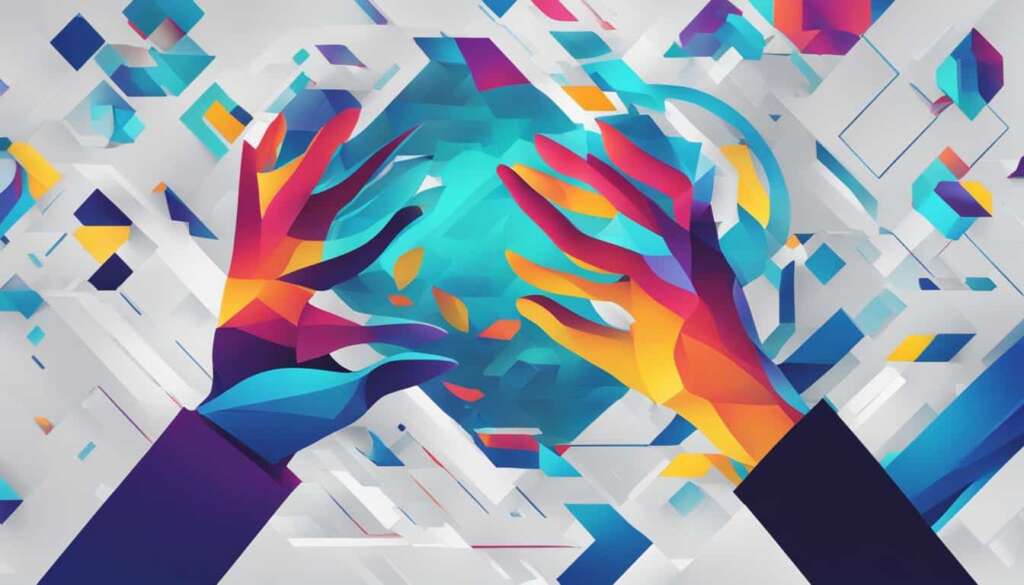Table of Contents
Managing computers remotely includes shutting down or restarting them. This applies to Windows, Linux, and Mac systems. You can do this via several methods. These include the PsExec command, net use command, PowerShell, GUI, RDP, or third-party software.
Remote shutdown or restart offers many benefits. It is key for solving problems swiftly and ensuring support sessions go smoothly. This approach also simplifies troubleshooting, regular maintenance, and enhancing security. It’s better for power saving and convenience too. With more people working from afar, remote support software has grown in significance. IT professionals now handle tasks remotely that previously needed direct access to the devices. This change leads to quicker solutions to problems.
One notable method includes using the PsExec command for remote shutdowns. Another method is the net use command. For those on Windows, a built-in command lets you restart or shut down machines remotely. This command has several options, such as /s for shutdown, /r for restart, and /m for targeting a remote computer. Other switches include /l for logging off, /t for setting a countdown to shutdown, and /c for showing a message1.
PowerShell is yet another effective tool for remote control of computers. It might offer fewer choices than the shutdown command but excels in flexibility and automation. The guide shares tips on using PowerShell to power off or reboot remote PCs. It even teaches how to manage multiple computers at once. Another useful tip is how to check the boot date and uptime of Windows servers across your network1.
Key Takeaways
- About 30% of all work happens remotely, bucking the trend to return to the office2.
- 63% of growing companies adopt a flexible “productivity anywhere” hybrid model2.
- Remote access tools allow IT staff to perform tasks without being physically present2.
- Remote computer management aids in troubleshooting, maintenance, boosting security, managing power, and adding convenience2.
- Platforms like GoTo Resolve combine many features in one place, saving effort and resources2.
Using PsExec Command to Shut Down Remote Computers
When you need to shut down remote computers, the PsExec command3 is a powerful choice. It was developed by Microsoft. PsExec lets users run commands on remote computers. This means you can shut down or restart them easily without installing any software by hand.
To use PsExec for remote shutdown, some criteria must be met. First, both local and remote computers need File and Printer Sharing turned on. They should also be on the same network. Plus, you need the remote computer’s admin account password3.
PsExec is secure and efficient for running commands on remote computers. It’s great for administrators who need to turn off many machines at once. With the right command, administrators can start the shutdown process remotely. This saves a lot of time and work3.
Compared to other remote shutdown methods, PsExec has its perks. Users can run commands with their own credentials. This makes sure the right permissions are used3. Also, PsExec uses Windows Management Instrumentation (WMI) for the shutdown. When WMI is enabled on remote machines, PsExec works perfectly for turning them off3.
While PsExec is useful, it’s wise to look at other options too. The native Windows shutdown command is built into Microsoft Windows 11 and earlier, plus Windows Server. This command lets administrators shut down or restart remote computers easily4. By choosing the right option, the shutdown process on remote computers becomes straightforward4.
PowerShell is another great tool for shutting down remote computers. Administrators can use “Restart-Computer” and “Stop-Computer”3. By entering the computer’s name and adding the “-Force” option, these commands work quickly to turn off machines4. PowerShell is both flexible and efficient for this task34.
When deciding how to shut down remote computers, think about your network’s needs. Whether you choose PsExec, the Windows shutdown command, or PowerShell, each has its benefits34.
In the end, the PsExec command stands out for remote computer shutdowns. It lets you run commands on remote machines without the hassle of manual installation. But, it’s crucial to compare PsExec with options like the Windows shutdown command and PowerShell. This way, you can choose the best method for your network’s requirements34.
Using net use Command to Shut Down Remote Computers
The net use command is a great tool for network admins. It helps connect to and manage shared resources on other computers. Not only for connections, but it can also shut down or reboot these systems.
For shutting down remote computers, first disable User Account Control (UAC) in the registry. This step makes sure you won’t hit snags with administrative rights. After disabling UAC, admins can use the net use command with certain switches for shutting down a computer.
Using the net use command means entering the computer name and the shutdown or restart option. There are extra choices like forcing a shutdown (/f), showing a message (/c) before shutdown, and setting a timer (/t). These options help admins manage and control remote systems accurately.
For more control, pair the net use command with shutdown -i. This opens a window for remote shutdowns by entering IP addresses. It’s an easy-to-use tool for managing remote shutdowns.
To remote shut down effectively, adjust network settings. Enable network discovery and file sharing. These steps help admins connect to and shut down systems smoothly.
Using “Regedit” or Registry Editor is key to enabling remote shutdowns. It lets admins change settings to avoid issues with administrative rights. This ensures shut down commands work right.
To allow remote shutdowns, add a new DWORD value in the registry, like “LocalAccountTokenFilterPolicy”. This helps get around some admin limits and shut down or restart systems on your network.
| net use command | Description |
|---|---|
| /s or /r | Specifies the remote system to connect to or disconnect from. |
| /f | Forces running applications to close without warning. |
| /c “comment” | Displays a custom shutdown message to users. |
| /t xxx | Sets the time-out period before shutdown to the specified number of seconds. |
Sources: windows-active-directory.com5
Using PowerShell to Shut Down Remote Computers
PowerShell is a key tool for managing Windows remotely. It makes shutting down remote computers easy. Using the Stop-Computer and Restart-Computer cmdlets, system admins can automate this task6.
It stands out for being able to shut down many computers at once. This is done without having to turn on remote shutdown features. The ComputerName switch lets admins list computers to shut down. This saves a lot of time and effort6.
PowerShell lets you tailor the shutdown process. For example, the Credential switch picks the account used for shutdown. This makes shutting down both secure and authorised6.
With PowerShell, admins can easily shut down computers across a network. Taking ‘w10-cl02’ and ‘w10-cl03’ as examples, varying parameters in the Stop-Computer cmdlet show PowerShell’s flexibility6.
Moreover, the Start-Sleep cmdlet allows for delays in shutting down. It means admins can set shutdowns for specific times. This adds flexibility and ease6.
Another way to shut down computers is through WMI queries. This gives system admins another method to shut down systems6.
PowerShell’s versatility shines with various examples. Admins can use credentials for secure shutdowns, time delays for precise shutdown timing, and text files for listing computers. It’s both efficient and adaptable6.
Before shutting down a computer in a workgroup, some steps are necessary. These include checking admin rights on the target computer. Also, both computers must be in the same workgroup. And you need the target computer’s name and IP address7.
Several factors can cause a remote shutdown to fail. Policies might block it, remote management or $ADMIN sharing might be off, or the account might lack admin rights7.
To make remote shutdowns simpler, various options exist. These include using cmd in Windows Command Prompt, the Remote Shutdown Dialog, batch files, and Windows Remote Desktop Connection. These methods provide control over remote shutdowns7.
For the easiest remote shutdown, try AnyViewer. It’s straightforward to use without needing an IP or username. It’s compatible with many Windows versions, making it a user-friendly choice7.
| Advantages of Using PowerShell to Shut Down Remote Computers | Methods for Shutting Down Remote Computers with PowerShell |
|---|---|
Conclusion
Being able to shut down a PC remotely is really handy. It saves time and energy. This article showed us five ways to do this, especially important in big places like offices8. Here, turning off computers when they’re not in use cuts down on electricity use. It also saves money8. For top-notch security during these operations, third-party software like Avica is recommended. It uses strong encryption to keep things safe8. PowerShell is another great tool for managing computers without being in front of them8.
For those who know their way around command lines, using the Command Prompt is a smart choice8. Windows offers the Remote Desktop Protocol too. It makes controlling far-away computers straightforward8.
Some data points out how great AutoExit is for handling lots of PCs at once9. It’s super quick, letting you turn off several PCs in under two minutes. This is much faster than using Remote Desktop Connection9. AutoExit also helps cut down on power use by turning off PCs at night9. This can really help lower electric bills, highlighting AutoExit’s perks9.
But, remember, the right setup and getting permission are key for remote PC management. Being good at this lets you take charge of your computers from anywhere, boosting work output8. To wrap up, the power to switch off or reboot PCs from afar brings lots of pluses. It makes life easier, saves energy, and is kinder to your wallet89. But, choosing the best method depends on what works for you.
FAQ
What is remote computer administration?
Remote computer administration lets you control a computer from afar. You can do things like turning it off or restarting it from a different location.
Can I shut down or restart a remote computer using different operating systems?
Yes, regardless of the operating system, you can shut down or restart a remote computer. There are various tools and methods for doing this.
What is PsExec command, and how can it be used to shut down remote computers?
PsExec is a tool from Microsoft for running commands on a remote computer. It helps shut down or restart a computer without needing to manually install any software. But, certain conditions must be right for PsExec to work properly.
How can the net use command help in shutting down remote computers?
The net use command helps manage connections to shared resources. This includes shutting down or rebooting a remote computer. Yet, to use this command right, some steps like turning off User Account Control for remote tasks in the registry are needed.
Is PowerShell an effective method for shutting down remote computers?
Yes, PowerShell is a strong automation tool from Microsoft for shutting down remote computers. It uses commands like Stop-Computer and Restart-Computer. You can even customize the process for bulk actions, like shutting down multiple computers with different settings.
What are the benefits of remotely shutting down or restarting a computer?
Shutting down a PC remotely offers convenience and efficiency. It’s helpful for system administrators or people who need to handle many computers from afar.
Source Links
- https://activedirectorypro.com/restart-shutdown-remote-computer/ – How to Restart or Shutdown a Remote Computer
- https://www.goto.com/blog/how-to-restart-or-shutdown-a-computer-remotely – How to restart or shutdown a computer remotely – GoTo Resolve
- https://www.websentra.com/shutdown-or-reboot-remote-computer/ – Shutdown or Reboot a Remote Computer: Step-by-step Guide 2024
- https://networkproguide.com/how-to-reboot-or-shutdown-remote-computer/ – How to Reboot or Shutdown a Remote Computer | NetworkProGuide
- https://www.wikihow.com/Shut-Down-or-Restart-Another-Computer-Using-CMD – 4 Ways to Shut Down or Restart Another Computer Using CMD
- https://community.spiceworks.com/t/how-to-shutdown-remote-computers-via-powershell/1013313 – How to Shutdown Remote Computers via Powershell
- https://www.anyviewer.com/how-to/shutdown-computer-remotely-2578.html – Four Easy Ways to Shutdown Computer Remotely
- https://www.avica.link/blog/restart-and-shutdown-remote-computer/ – Restart & Shutdown Remote Computer: 5 Effective Methods To Notice – Avica
- https://www.servethehome.com/asofts-autoexit-whs-addin-remotely-shutdown-restart-client-pcs/ – ASoft’s AutoExit WHS Add-in: A Better Way to Remotely Shutdown and Restart Client PC’s