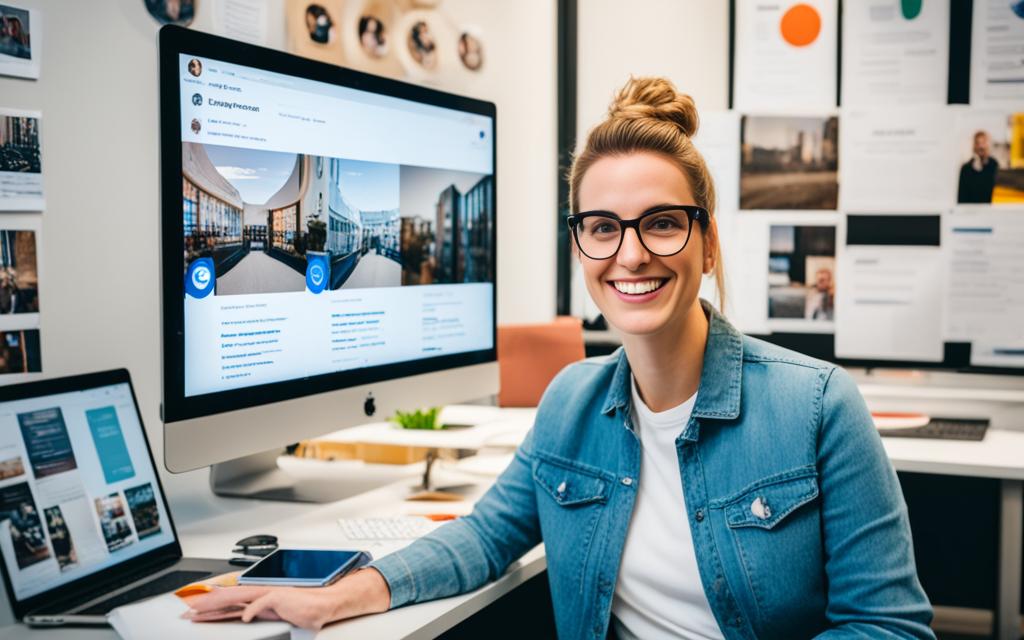Table of Contents
Instagram is well-loved, with over 500 million users active every month. But, it lacks a direct way to repost stories on PCs. This article will show you different tools and ways to repost Instagram stories from your computer.
Key Takeaways:
- Reposting Instagram stories helps grow your audience and brand1.
- It’s a free, effective way to connect with your followers1.
- To repost, just hit “Repost,” make your choice1.
- Or tap “share,” add a comment, then “post”1.
- AiSchedul and Preview App let you repost stories on a PC2.
AiSchedul exists to make Instagram management easier. It lets you repost images and videos straight from your PC for free2.
Preview App is another great choice. Instagram approves it for reposting. With it, sharing content from your desktop is simple2.
Even though Instagram doesn’t support direct posting from PCs, tools like AiSchedul and Preview App are big time-savers. Reposting takes just minutes1.
Reposting is more than sharing content. It’s about showing your daily life, reaching out worldwide, and boosting your brand1. Just be sure to stick to Instagram’s guidelines to stay out of trouble2.
With the right third-party tools, reposting Instagram stories on your PC is easy. It can greatly improve your social media reach.
Keep reading for more insights on the value of reposting on Instagram. We’ll explore more methods and share tips to boost your Instagram game.
Why Reposting on Instagram is important
Reposting content on Instagram can really help you grow your page. It’s great for engaging your audience and showing off content they have made. It also saves you time making new content.
Reposting lets you build trust with your audience. When you share content from your followers, it shows you value their work. This creates a strong community feel. It also encourages others to interact more with your page3.
Sharing posts from influencers or other brands boosts your visibility. It connects you with their followers, bringing more people to your page. This can really grow your page and create new opportunities3.
Reposting also keeps you in-the-know about what’s trending in your industry. It shows your brand knows its stuff and stays current. This makes your brand look like a leader in your field3.
By reposting, you can show how people use your products or services in real life. This helps potential customers see the value in what you offer. It makes them feel more connected to your brand3.
But remember, Instagram itself doesn’t let you repost Reels, Stories, or posts directly. Always ask for permission from the original creator before sharing their content. This respects their rights and follows Instagram’s rules3.
In conclusion, reposting on Instagram has many benefits. It helps engage your audience and save time on creating content. It’s key for building trust, increasing your reach, being informed about trends, and showing the value of your products. Always get permission and give proper credit when reposting
| Benefits of Reposting on Instagram |
|---|
| Builds trust and authenticity |
| Increases visibility and engagement |
| Helps stay current and informed about industry trends |
| Showcases diverse use cases and perspectives |
How to Repost Instagram Stories on PC using AiSchedul
Reposting Instagram stories on PC is a good way to share content. You can reach your audience easily. AiSchedul, an Instagram management tool, helps you repost stories right from your PC. You won’t even need your phone.
To use AiSchedul, start by signing up on their website. The process is straightforward and free. You just need your email, name, and password. You don’t have to give any credit card details4.
After setting up your account, you can add your Instagram to AiSchedul. This lets you manage many accounts at once. It’s handy for businesses, agencies, or anyone with several accounts4.
On the AiSchedul dashboard, reposting Instagram stories is easy. Just hit the “Repost” button. You can choose to repost a story or a post. To find a story, use hashtags, URLs, locations, or usernames. This way, sharing relevant content is simple5.
You can also edit reposts on AiSchedul. Add captions or hashtags, and change the post to fit your style. Plus, you can schedule it to go live at the best time. This ensures your story hits the mark and reaches lots of people4.
Remember to ask for permission before reposting. Always give credit to the original creator. This keeps the community respectful and supportive5.
Using AiSchedul for reposting Instagram stories saves you time. It helps manage your content better. Plus, it lets you connect with other creators. Sharing amazing content gets easier, boosting your presence54.
| AiSchedul Features | Benefits |
|---|---|
| Reposting Instagram Stories | Efficiently share engaging content with your audience |
| Scheduling Instagram Posts and Stories | Plan and publish your content at the right time for maximum impact |
| Editing Tools for Stories | Create professional and visually appealing stories |
| Multiple Account Management | Easily handle and switch between multiple Instagram accounts |
| Instagram Giveaway Contest Management | Automate contest steps and engage your audience with exciting giveaways |
| Bio-Link Feature | Add multiple URLs to your Instagram bios and posts for better promotion |
AiSchedul opens up many features to boost your Instagram skills. It’s great for anyone looking to make a mark, like businesses or influencers. Sign up for free and discover what you can do today [source].
Reposting Instagram Stories on PC with Preview App
Preview App lets users repost Instagram stories on PCs. This is great for those wanting desktop access or to work on a bigger screen. It’s known for its easy-to-use design and reliable reposting feature.
Follow these steps to repost on the desktop with Preview App:
- Download and install the Preview App on your PC.
- Launch the app and click on the “+” button for the repost feature.
- Click the Instagram logo to link your account.
- Find the story you want by searching the username or hashtag.
- Click “Add” to repost the story on your Instagram.
Preview App follows Instagram’s rules, making reposting safe and right. With this app, sharing stories is worry-free and respects guidelines.
Remember to credit the story’s original creator when reposting. Linking back to their page shows respect for their work. It also helps them get more views and recognition on Instagram.
Preview App doesn’t just repost stories. It lets you copy stories to your feed, share them, and even edit or add hashtags afterwards. This makes it a handy tool for boosting your Instagram game.
| Statistical Data | Data Source |
|---|---|
| 73% of Instagram users are between 18-34 years old, making this platform popular among the young (source:6). | Link 2 |
| Over 500k users have used the feature to repost IGTV videos as previews in their feeds (source:6). | Link 2 |
Using Preview App to repost Instagram stories on a PC is straightforward and aligns with the trend of desktop social media management. Its ease of use and strong features help you connect with your audience while following Instagram’s rules.
Reposting Instagram Stories on PC without Tagging
If you want to share someone else’s Instagram story without a tag, it’s easy. First, press the share button at the top. Then, copy the person’s username who posted it. You can add their username in your story as a shoutout. Another way is to like the story and go back to it. Then, press “Re-pin” or “Share” to put it on your profile. 7
Sharing Instagram stories on your PC lets you engage your followers in a new way. Although Instagram is mostly for phones, you can still post stories from your computer. This means you can grab great content from others and share it on your profile without using the app. 8
You can use special apps or websites made for sharing Instagram stories on PCs. These sites let you post stories without needing to tag anyone and sometimes even let you schedule posts. But remember, Instagram doesn’t officially say it’s okay to use these services. There’s a chance you might run into problems like security issues or breaking Instagram’s rules. So, be careful and check if these tools are safe before using them. 7
Instructions for reposting Instagram Stories on PC without tagging:
- Open your web browser and go to the Instagram website.
- Log in to your Instagram account.
- Navigate to the Instagram story you want to repost.
- Right-click anywhere on the screen and select “Inspect” or press Ctrl+Shift+I (Cmd+Option+I on Mac) to open the browser’s developer tools.
- In the developer tools panel, click on the “Toggle device toolbar” icon to enable the mobile view.
- Refresh the page to ensure the mobile view is activated.
- Now, you should be able to see the story as it appears on a mobile device.
- Right-click on the story and select the option to save the image or video to your computer.
- Once the story is saved, you can use it to repost on your own Instagram account without tagging the original creator.
Always give credit to the original creator when reposting stories. You can do this by mentioning their username in your post. It’s also good to ask permission if the content is personal or sensitive. By doing this, you show respect and support within the Instagram community. 8
Reposting stories without tagging is a great way to share content that fits your style. It helps you highlight exciting stories from others while keeping to your brand. Just make sure to follow Instagram’s rules and respect content creators. This way, you can share without tagging, still give proper credit, and help build a supportive community. 78,
Conclusion
Reposting Instagram stories on a PC can make your online presence stronger. It lets you engage with your followers and highlight content made by them. Sadly, Instagram doesn’t have a built-in option for reposting stories on a PC. Yet, you can find third-party tools and apps to help you with this9. For instance, Circleboom Publish helps repost stories easily. It also helps manage content across various social media platformsRemember to always ask for permission and credit the original creator when reposting. Not every Instagram user likes their content shared by businesses without credit10. Instagram makes sure your repost links back to the original story. It’s important to respect others’ wishes. Look for ways to share that don’t directly repost, like screenshots, direct messages, or links10.
Reposting benefits include boosting collaborations and showcasing user-generated content. It stimulates community involvement and adds variety to your posts10. Before you repost, think about how it fits your brand’s image. Use strategic hashtags, interactive stickers, and engage with polls and questions to keep your audience interested10.
Finally, reposting Instagram stories on a PC can significantly help your Instagram strategy. Use tools like Circleboom Publish, seek permission, give credit, and follow good practices. This approach will help you cultivate a supportive Instagram community, share impactful content, and foster a feeling of inclusivity11.
References:9Source: Circleboom Publish – Link 110Source: Instagram Etiquette Tips – Link 211Source: FAQ – Reposting Instagram Stories – Link 3
FAQ
How can I repost an Instagram story on my PC?
Instagram doesn’t let you repost stories on a PC directly. But, you can use apps like AiSchedul and Preview App for this. These tools offer a way to share Instagram stories from your computer.
Why is reposting on Instagram important?
Reposting on Instagram is great for engaging your followers. It also shows off content made by your fans. This can build trust and bring in more followers.
Sharing posts from similar accounts keeps your content fresh. It can also help you connect with more people.
How can I repost Instagram stories on PC using AiSchedul?
To repost a story with AiSchedul, sign up on their site. After adding your Instagram, you can manage it from the dashboard. Hit the Repost button to choose a story or post to share.
Search for the story by hashtags, URLs, locations, or usernames. AiSchedul lets you edit, caption, and schedule your repost. Remember to credit the original creator.
How can I repost Instagram stories on PC with Preview App?
Preview App also allows reposting stories on a PC. First, hit the “+” and then the Instagram logo to start. Search for the story by username or hashtag.
Click “Add” to repost the found story. Preview App is safe to use, following Instagram’s rules.
How can I repost an Instagram story without being tagged?
To repost without a tag, click the share button and copy the username. Then, paste it in your story’s caption for credit. Or, return to the original post, click “Re-pin” or “Share” to share it.
Always get permission and credit the original creator.
What are effective ways to repost Instagram stories on a PC?
Even though Instagram lacks a direct repost feature for PC, tools like AiSchedul and Preview App are useful. Remember, getting permission and crediting the creator is key when reposting.
Source Links
- https://www.pcguide.com/how-to/repost-a-story-on-instagram/ – How To Repost A Story On Instagram
- https://thepreviewapp.com/repost-instagram-from-desktop/ – How to Repost Instagram from Desktop? (Safe + Instagram-Approved)
- https://www.hopperhq.com/blog/repost-on-instagram/ – How to Repost on Instagram (Posts, Stories, Reels)
- https://socialpros.co/post-instagram-stories-on-computer/ – Post Instagram Stories on Computer: 3 Steps +Picture Guide – Social Pros
- https://aischedul.com/how-to-repost-stories/ – How to repost Stories on Instagram? – AiSchedul
- https://www.qoob.co/blog/how-to-repost-instagram-content-an-ultimate-guide/ – How to Repost Instagram Content: An Ultimate Guide
- https://thepreviewapp.com/how-to-repost-instagram-story/ – How to Repost Someone’s Instagram Story (The Ultimate Guide)
- https://mailchimp.com/resources/how-to-repost-instagram/ – How to Repost on Instagram: 4 Steps & Tips | Mailchimp
- https://circleboom.com/blog/how-to-repost-a-story-on-instagram/ – How to repost a story on Instagram!
- https://www.eclincher.com/articles/how-to-repost-a-story-on-instagram – How To Repost A Story On Instagram: An Easy Step By Step Guide
- https://www.electronicshub.org/how-to-repost-a-story-on-instagram/ – How To Repost A Story On Instagram?