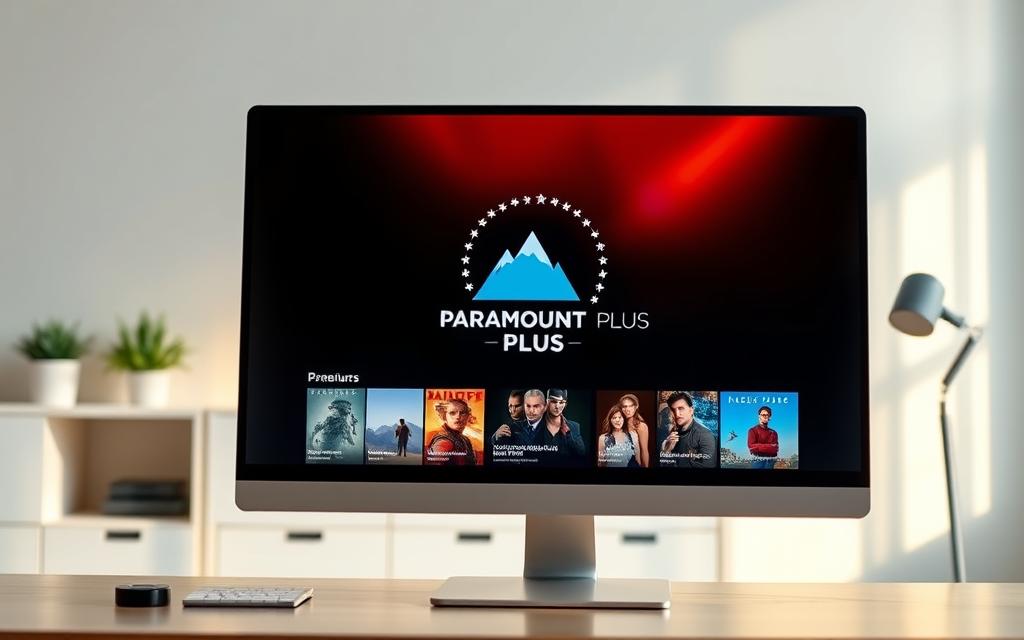Table of Contents
Paramount+ offers a budget-friendly way to enjoy movies, shows, and live sports. With a vast library of Paramount Pictures films and exclusive CBS Sports coverage, this streaming service competes with giants like Netflix and Amazon Prime Video.
High-definition streaming enhances the viewing experience, delivering crisp visuals and immersive sound. Whether you’re catching up on dramas or watching live events, HD quality makes a difference.
For international viewers, geo-restrictions may apply. A VPN can help bypass these limits, ensuring access to all content. The platform supports multiple devices, including computers, smart TVs, and smartphones.
Subscribers can also benefit from partnerships like Walmart+ or T-Mobile, which occasionally include free access to Paramount+ Essential. This makes the service even more appealing for cost-conscious users.
What You Need to Watch Paramount+ in HD on Your Computer
A smooth viewing experience depends on meeting specific technical requirements. Whether using a browser or the Paramount app, your device must support HD playback. Below, we outline the essentials for uninterrupted streaming.
System and Browser Requirements
For optimal performance, ensure your computer runs Windows 10 or macOS Catalina (or newer). Older systems may struggle with high-definition content. Here’s a quick reference:
| Component | Minimum Requirement | Recommended |
|---|---|---|
| OS | Windows 10 / macOS Catalina | Windows 11 / macOS Monterey |
| RAM | 4GB | 8GB+ |
| Browser | Chrome, Firefox, Edge | Latest versions |
“Hardware acceleration in browsers boosts streaming efficiency by up to 30%.”
Internet Speed Recommendations
HD content requires a stable connection. While 5 Mbps suffices for basic HD, aim for 25 Mbps for consistent 1080p quality. Use Speedtest.net to check your speed. Slower connections may trigger buffering or auto-quality downgrades.
- 5 Mbps: Minimum for HD (720p).
- 25 Mbps: Ideal for 1080p and multi-device use.
- 50+ Mbps: Best for 4K (if available).
Note: Older smart TVs or gaming consoles might not support the latest streaming service updates. Always verify device compatibility before subscribing.
How to See Paramount HD on Computer: Step-by-Step
Enjoying crisp visuals on Paramount+ starts with a simple setup process. Whether you’re a new subscriber or returning, these steps ensure you access Paramount+ in HD without hiccups.
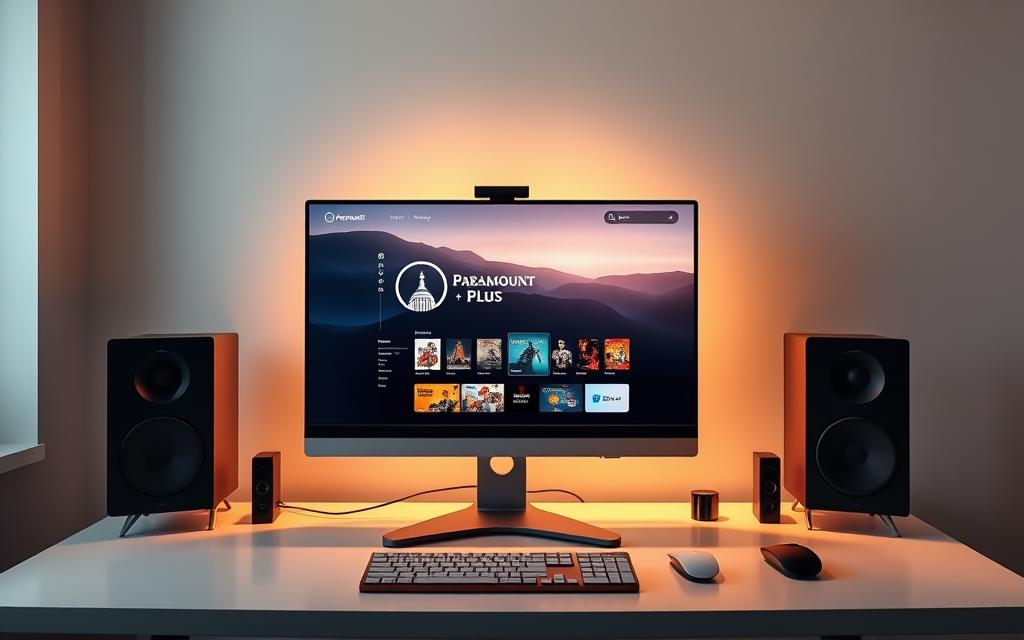
Creating or Logging into Your Paramount+ Account
New users can start with a free 7-day trial by visiting the Paramount website. Choose between standalone sign-up or integration with Amazon Prime for bundled benefits.
International viewers may need a VPN to bypass geo-blocks. Connect to a U.S. server before you sign paramount to avoid location errors. NordVPN’s Threat Protection enhances ad-free streaming.
Selecting the HD Streaming Option
Once logged into your paramount plus account, navigate to playback settings. Enable Best Quality to prioritize HD. Slow internet? Lower the resolution temporarily to reduce buffering.
For consistent 1080p, ensure your device meets the recommended specs. The platform auto-adjusts quality, but manual override guarantees optimal visuals when you stream content.
“VPNs mask your location, letting you unlock region-locked shows in HD.”
Optimizing Your Streaming Quality for Paramount+
Maximize your Paramount+ experience with crystal-clear visuals by fine-tuning streaming settings. Small adjustments can eliminate buffering and enhance detail, especially for live sports or blockbuster movies.
Adjusting Video Settings
Navigate to Playback Settings in your account dashboard. Select Best Quality for consistent 1080p, or let the app auto-adjust based on your connection. Premium subscribers gain access to 4K content, while Essential plans cap at HD.
For Dolby Vision support, enable it in the app settings if your device is compatible. This feature enhances contrast and color for supported titles like Mission: Impossible or Star Trek.
Enabling Hardware Acceleration
Boost performance by activating this feature in Chrome or Firefox:
- Chrome: Type chrome://flags > search “Hardware-accelerated” > Enable.
- Firefox: Options > General > Performance > Check “Use recommended settings.”
“Hardware acceleration reduces CPU load, ensuring smoother playback during peak hours.”
| Plan | Max Resolution | Data Usage/Hour |
|---|---|---|
| Essential | 1080p | 1.5GB |
| Premium | 4K (Dolby Vision) | 7.2GB |
Manage bandwidth by scheduling downloads or lowering quality during congestion. Tools like adjust playback quality help balance data and clarity.
Accessing Paramount+ Outside the U.S. with a VPN
Geo-restrictions shouldn’t stop you from enjoying your favorite shows. A VPN masks your location, letting you bypass regional locks on Paramount+. This is ideal for travelers or expats craving CBS live TV or exclusive movies.

Choosing the Right VPN Server
Not all VPNs work equally well with streaming services. Prioritize providers with U.S.-based servers optimized for speed. Below, we compare top options:
| VPN | Streaming Speed | Simultaneous Devices |
|---|---|---|
| NordVPN | 85 Mbps (4K-ready) | 6 |
| ExpressVPN | 90 Mbps (Dolby Vision) | 5 |
| Surfshark | 75 Mbps (1080p stable) | Unlimited |
“NordVPN’s SmartPlay DNS ensures automatic server selection for Paramount+.”
Connecting to Paramount+ After VPN Setup
Follow these steps to start watching:
- Install your VPN (e.g., NordVPN) and log in.
- Connect to a U.S. server (New York or Los Angeles recommended).
- Clear browser cache to remove location traces.
- Launch Paramount+ and sign in to your subscription.
For Fire TV Stick or Roku, configure the VPN directly on your router. Enable kill switches to prevent IP leaks during live sports.
Pro tip: Pair a free trial with a VPN’s 30-day money-back guarantee. Test multiple servers to find the fastest for your package.
Troubleshooting Common HD Streaming Issues
Streaming glitches can ruin your binge-watching sessions, but quick fixes restore HD quality. From buffering to login errors, we’ll tackle the top hurdles subscribers face. Follow these steps to keep your Paramount+ experience seamless.

Fixing Buffering or Low-Quality Playback
Buffering often stems from weak internet or device limitations. Start by testing your speed—aim for 25+ Mbps for 1080p. If speeds lag, try these fixes:
- Flush DNS: Clear cached data. On Windows, open Command Prompt and type ipconfig /flushdns. Mac users use sudo killall -HUP mDNSResponder.
- Close background apps: Bandwidth-heavy programs like Zoom throttle streaming.
- Swap browsers: Chrome or Firefox handle HD better than Safari on older Macs.
| Issue | Windows Fix | Mac Fix |
|---|---|---|
| Choppy playback | Enable hardware acceleration | Update macOS |
| HDMI no signal | Check cable/port | Reset PRAM |
“CBS Sports HQ blackouts? A VPN bypasses regional locks—connect to a server where the game airs.”
Resolving Account or Login Problems
Apple ID or Charter Spectrum TV Select errors? These steps recover access:
- Reset passwords: Use Paramount+’s Forgot Password tool. Avoid reused passwords from other services.
- Spoof your location: Got a “Content Not Available” error? A VPN like NordVPN masks your region.
- Check subscription status: Partners like T-Mobile may require re-linking after promo years end.
For persistent issues, contact Paramount+ Support with error screenshots. Most fixes take under 5 minutes.
Conclusion
Paramount+ delivers premium entertainment at a fraction of competitors’ costs. At $59.99/year, it saves 16% over pricier streaming services like Netflix. Subscribers enjoy offline downloads, live sports, and exclusive content.
For HD quality, ensure stable internet (25+ Mbps) and enable hardware acceleration. Sports fans can catch PGA Tour or UEFA Champions League in crisp detail.
International viewers: pair a VPN with your subscription to bypass geo-blocks. NordVPN’s U.S. servers optimize access to all Paramount+ shows.
Ready to start? Grab the free trial today and stream smarter.
FAQ
What are the system requirements for streaming Paramount+ in HD on a computer?
For smooth HD playback, ensure your device meets Paramount+’s requirements. Use updated browsers like Chrome, Firefox, Edge, or Safari. Enable hardware acceleration and ensure your OS is current.
How do I log into my Paramount+ account on a computer?
Visit the Paramount+ website, click “Sign In,” and enter your credentials. New users can select a subscription plan before accessing content.
Why is my Paramount+ stream buffering or displaying low quality?
Check your internet speed—HD streaming requires at least 5 Mbps. Close background apps, clear browser cache, or lower video quality in settings if issues persist.
Can I watch Paramount+ in HD outside the U.S.?
Yes, but geo-restrictions apply. Use a reliable VPN, connect to a U.S. server, then log into your account as usual.
How do I enable HD playback on Paramount+?
Navigate to “Settings” in your profile, select “Playback Quality,” and choose “High” or “Auto” for optimal resolution based on your connection.
What should I do if I can’t access Paramount+ after using a VPN?
Clear your browser’s cookies or try a different U.S. server. Some VPNs may be blocked; switching providers often resolves this.
Does Paramount+ offer 4K streaming on computers?
Currently, 4K is limited to select devices. Computers typically stream up to 1080p HD, depending on content availability.