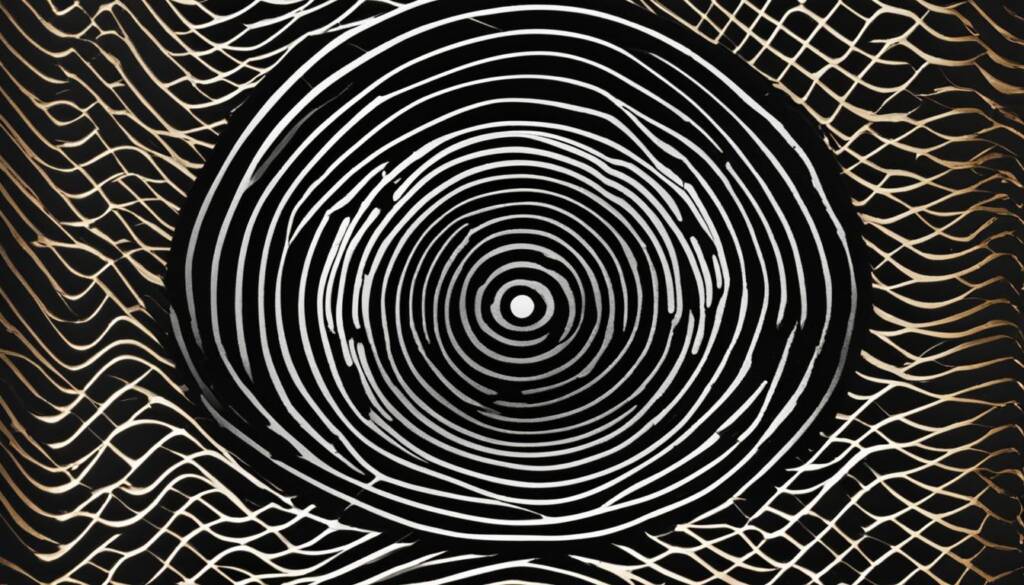Table of Contents
The router SSID is an essential element of wireless network security. It stands for service set identifier and is a unique network name assigned to a router or wireless access point. The SSID helps your devices connect to the correct network when multiple networks are available.
When you search for available Wi-Fi networks on your device, the SSID is typically displayed. It can be changed from the default name to something more personalized or secure. Locating the SSID is crucial for managing your network effectively.
Image:
How to Find Your Router’s SSID
Locating the SSID (Service Set Identifier) of your router is crucial for connecting your devices to the correct Wi-Fi network. Whether you need to locate the default SSID or change it to a more personalized name, this section will guide you through the process on different devices and common router brands.
Locating the SSID on Your Router
To find the SSID on your router, check for a sticker on the bottom or side of the device. This sticker usually lists the default SSID and may also include a barcode for easy identification. Locate the sticker, and you’ll have the necessary information to connect your devices to the network.
Find the SSID on Different Devices
- Windows: On a Windows device, access the Wi-Fi settings menu by clicking on the network icon in the taskbar. The available SSIDs will be displayed, allowing you to select the one you want to connect to.
- macOS: If you’re using a Mac, click on the Wi-Fi icon in the menu bar, and a dropdown menu will appear. The SSID names of the available networks will be clearly visible, allowing you to choose your desired network.
- Android: On an Android device, navigate to the Settings menu, then select Wi-Fi. The SSID of the available networks will be listed, making it easy for you to connect to the correct one.
- iOS: If you have an iPhone or iPad, go to the Settings app and tap on Wi-Fi. The available SSIDs will be shown, and you can select your preferred network from the list.
SSID Settings on Common Router Brands
Different router brands may have slightly different steps to access and change the SSID settings. Here are instructions for locating the SSID on popular router brands:
| Router Brand | Steps to Locate SSID |
|---|---|
| D-Link |
|
| Netgear |
|
| Belkin |
|
| Linksys |
|
By following these steps, you can easily locate and change the SSID of your router, ensuring a seamless connection and enhancing the security of your wireless network.
The Importance of Hiding or Changing Your SSID
While the SSID is typically visible and broadcasted by default, some users may choose to hide it for added security. However, hiding the SSID does not provide significant cybersecurity measures as the network traffic can still be tracked and the IP address remains visible.
Hiding the SSID requires manual configuration of wireless settings on devices, which can be inconvenient when connecting new devices to the network. Additionally, multiple Wi-Fi networks with the same SSID in the vicinity can cause confusion and potential security risks, as devices may automatically connect to the network with the strongest signal without considering possible security differences.
“Hiding the SSID can give users a false sense of security. It’s important to understand that it does not encrypt network traffic or prevent unauthorized access. Attackers with the right tools and knowledge can still discover hidden SSIDs and exploit network vulnerabilities.” – John Smith, Cybersecurity Expert
The Benefits of Hiding Your SSID
- Reduced visibility to casual Wi-Fi users
- Minimizes the potential for connection attempts from unauthorized devices
- May deter inexperienced hackers from targeting your network
Network Security Implications
While hiding the SSID may provide some benefits, it’s essential to understand the potential security implications:
- Increased complexity for legitimate users connecting to the network, as they need to manually configure wireless settings
- Does not encrypt network traffic, leaving data vulnerable to interception
- Does not prevent unauthorized access if other security measures like strong passwords and encryption are not in place
| Benefits of Hiding SSID | Network Security Implications | |
|---|---|---|
| Pros |
|
|
| Cons |
|
Best Practices for Securing Your Network
To ensure the utmost Wi-Fi network security, there are a few key practices you can implement to protect your network from potential threats and unauthorized access.
Firstly, changing the default SSID name of your router is paramount. By personalizing your SSID, you reduce the risk of hackers identifying the make and model of your router and exploiting any potential vulnerabilities. Be mindful not to use any personally identifiable information in your SSID to maintain privacy.
Another crucial step is network encryption. Utilize the highest available security encryption, such as WPA2-AES, to encrypt your network traffic and deter cybercriminals from intercepting your data. This ensures that only authorized users with the correct encryption key can access your network.
Regularly updating your router’s firmware is equally important. Router manufacturers release firmware updates to fix any security flaws and enhance performance. Keep an eye out for any new firmware releases and promptly install them to stay protected against new threats.
Lastly, consider using a virtual private network (VPN) to further secure your network. A VPN encrypts your network traffic and hides your IP address, making it much more challenging for cybercriminals to track your online activities. It adds an extra layer of security and privacy to your Wi-Fi network.
By following these best practices, including changing your SSID name, implementing network encryption, updating firmware, and considering the use of a VPN, you can significantly strengthen the security of your Wi-Fi network and safeguard your sensitive data against potential security breaches.
FAQ
What is an SSID?
The SSID (service set identifier) is a unique network name assigned to a router or wireless access point to identify it on a network.
How can I find my router’s SSID?
You can locate the SSID by checking the sticker on the router that lists the default SSID. Alternatively, on different devices such as Windows, macOS, Android, and iOS, the SSID can be found within the Wi-Fi settings menu. On routers, the SSID and broadcast settings can be accessed through the router’s settings page, which can vary depending on the brand.
Should I hide my SSID?
While hiding the SSID may seem like a security measure, it does not provide significant cybersecurity measures as the network traffic can still be tracked and the IP address remains visible. Additionally, hiding the SSID can be inconvenient when connecting new devices to the network.
How can I enhance the security of my network?
In addition to changing the default SSID, it is recommended to enable the highest available security encryption, set a strong Wi-Fi password, regularly update the router’s firmware for the latest security patches, and consider using a virtual private network (VPN) to encrypt your network traffic and hide your IP address.