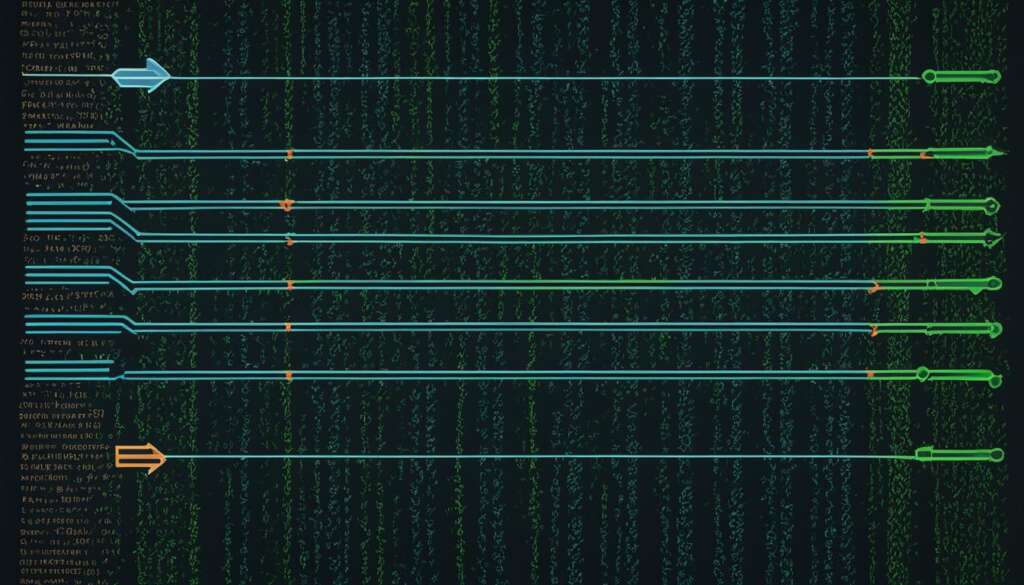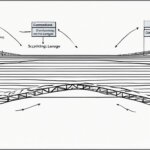Table of Contents
In Linux, process automation relies heavily on shell scripting. This involves creating a file containing a series of commands that can be executed together. Bash scripting, short for Bourne-Again Shell scripting, is a powerful and versatile tool for automating system administration tasks, managing system resources, and performing other routine tasks in Unix/Linux systems. This comprehensive guide will cover the basics of bash scripting, including variables, commands, inputs/outputs, and debugging, with examples provided along the way.
Shell scripting is an essential skill for anyone involved in system administration or Linux-based development. By mastering bash scripting, you can save time, increase efficiency, and streamline your workflow by automating repetitive tasks and managing complex systems effortlessly. Whether you’re a beginner or an experienced Linux user, this guide will equip you with the knowledge and skills needed to harness the power of bash scripting for command execution and automation in Linux.
Definition of Bash scripting
Bash scripting refers to writing a file containing a sequence of commands that are executed by the bash program line by line. These commands can include actions such as navigating to a specific directory, creating a folder, and launching a process using the command line. By saving these commands in a script, you can repeat the same sequence of steps multiple times and execute them by running the script.
Example Bash Script:
#!/bin/bash
# This is a sample bash script
echo "Hello, World!"
mkdir myfolder
cd myfolder
In the example above, the bash script starts by printing “Hello, World!” to the terminal using the echo command. It then creates a folder named “myfolder” using the mkdir command and navigates into the folder with the cd command. This is just a basic example to demonstrate the concept of bash scripting.
Benefits of Bash Scripting:
Bash scripting provides several benefits for automating tasks and improving productivity:
- Saves time by automating repetitive tasks
- Enables the execution of a sequence of commands with a single command
- Improves consistency and reduces errors
- Increases flexibility by allowing scripts to be easily modified
- Enhances system administration capabilities
By leveraging the power of bash scripting, users can streamline their workflow by automating common tasks and achieving greater efficiency in managing their system resources.
Advantages of Bash scripting
Bash scripting provides numerous advantages for system administrators and power users. Let’s explore the key benefits:
- Automation: Bash scripting allows for the automation of repetitive tasks. By writing scripts that execute a series of commands, you can save time and reduce the risk of errors that may occur with manual execution.
- Portability: Bash scripts can be run on various platforms and operating systems, including Unix, Linux, macOS, and even Windows through the use of emulators or virtual machines. This portability enables flexibility and accessibility across different environments.
- Flexibility: Bash scripts are highly customizable and can be easily modified to suit specific requirements. With its powerful syntax and extensive set of built-in commands, bash scripting provides a flexible foundation for creating tailored automation solutions.
- Integration: Bash scripts can be seamlessly integrated with other programming languages or utilities to create more powerful scripts. This integration allows for enhanced functionality and enables the utilization of additional tools and libraries in the automation process.
- Easy Debugging: Bash scripts are easy to debug, thanks to the built-in debugging and error-reporting tools in most shells. These tools aid in the identification and resolution of issues, ensuring smooth execution and quick troubleshooting.
Overall, bash scripting offers a combination of automation, portability, flexibility, integration, and debugging capabilities. Its accessibility and wide-ranging applicability make it an essential tool for simplifying system administration tasks and maximizing productivity.

Overview of Bash Shell and Command Line Interface
The Bash shell is widely used in Unix/Linux systems and serves as the default shell in many Linux distributions. It provides users with a powerful command-line interface to interact with the operating system and execute various commands.
When using the Bash shell, users can enter commands directly into the shell prompt, which is displayed as a cursor on the screen, indicating that the shell is waiting for input. For example, the prompt might appear as:
zaira@Zaira$
Here, “zaira” is the username, and “Zaira” is the hostname.
One of the key features of the Bash shell is its ability to interpret and execute shell scripts, which are files containing a series of commands that can be executed together. These scripts can be used to automate tasks, manage system resources, and perform various routine operations.
It’s important to note that the Bash shell is just one type of shell available in Unix/Linux systems. Other popular shells include the Korn shell (ksh), C shell (csh), and Z shell (zsh). Each shell has its own syntax and set of features, but they all serve the common purpose of providing a command-line interface for interacting with the operating system.
Comparison of Different Shells
| Shell | Features |
|---|---|
| Bash | Default shell in many Linux distributions |
| Korn shell (ksh) | Enhanced version of the Bourne shell (sh) |
| C shell (csh) | C-like syntax and interactive features |
| Z shell (zsh) | Extended features and improved user experience |
How to Get Started with Bash Scripting
If you’re interested in bash scripting and want to get started, the first thing you’ll need is a running version of Linux with access to the command line. If you don’t have Linux installed or are just starting out, there are a couple of ways to easily access the Linux command line.
One option is to use platforms like Replit, which provide an online Linux environment where you can practice running bash commands and creating and executing bash scripts. Another option is to install Linux on top of your Windows system using the Windows Subsystem for Linux (WSL). This allows you to run a Linux distribution alongside your Windows environment.
Once you have access to the Linux command line, you can start exploring bash scripting. Bash commands follow a specific syntax, with the command followed by options and arguments. For example, the command ls -l lists the contents of a directory in a detailed format.
ls -l
To create and execute bash scripts, you’ll need to familiarize yourself with a text editor. Popular choices include vi, nano, and gedit. Simply open a new file in the text editor, write a series of commands, and save the file with a .sh extension. For example, a bash script that prints “Hello, World!” to the terminal would look like this:
echo "Hello, World!"
Once you’ve written a bash script, you’ll need to make it executable by assigning execution rights. You can do this using the chmod command. For example:
chmod +x myscript.sh
Finally, you can run the bash script using the sh or bash command, followed by the name of the script file. For example:
sh myscript.sh
Executing the script will run the commands within it and display the output in the terminal. This allows you to automate tasks and perform complex operations by simply running the script.
Getting Started with Bash Scripting: Step-by-Step
- Ensure you have a running version of Linux with command line access.
- If necessary, install Linux or use online platforms like Replit.
- Choose a text editor to write and edit your bash scripts.
- Create a new file in the text editor and write a series of bash commands.
- Save the file with a .sh extension.
- Assign execution rights to the script using the chmod command.
- Run the script using the sh or bash command.
- Review the output in the terminal to see the results of the script.
By following these steps, you’ll be able to start running bash commands, creating bash scripts, and automating tasks in Linux. With practice and experience, you can unlock the full potential of bash scripting and streamline your workflow.
Example Bash Script
Here’s an example of a bash script that copies files from one directory to another:
#!/bin/bash # This script copies all .txt files from the source directory to the destination directory. source_dir="/path/to/source" destination_dir="/path/to/destination" if [ ! -d "$destination_dir" ]; then mkdir "$destination_dir" fi for file in "$source_dir"/*.txt; do cp "$file" "$destination_dir" done echo "Copying complete!"
This script starts by defining variables for the source and destination directories. It then checks if the destination directory exists and creates it if it doesn’t. The script then uses a for loop to iterate over each .txt file in the source directory and copies it to the destination directory using the cp command. Finally, it prints a message to the terminal indicating that the copying process is complete.
| Command | Description |
|---|---|
| #!/bin/bash | Specifies the interpreter for the script (in this case, Bash). |
| source_dir=”/path/to/source” | Defines the path to the source directory. |
| destination_dir=”/path/to/destination” | Defines the path to the destination directory. |
| if [ ! -d “$destination_dir” ]; then mkdir “$destination_dir” fi |
Checks if the destination directory exists and creates it if it doesn’t. |
| for file in “$source_dir”/*.txt; do cp “$file” “$destination_dir” done |
Iterates over each .txt file in the source directory and copies it to the destination directory. |
| echo “Copying complete!” | Prints a message to the terminal indicating that the copying process is complete. |
Bash Scripting Basics
Bash scripting basics cover various essential elements for creating effective scripts in Bash. Understanding these fundamentals is crucial for building robust and efficient automation workflows. This section will introduce you to comments in Bash scripting, variables and data types, input and output in Bash scripts, as well as basic Bash commands that are commonly used in script development.
Add Comments in Bash Scripting
Comments in Bash scripts serve as documentation for your code, making it easier for others to understand your scripts and their functionality. You can add comments by prefixing them with the # symbol. The interpreter ignores comments, allowing you to provide explanations, instructions, or notes within your script.
Variables and Data Types in Bash
Variables in Bash scripts are used to store and manipulate data. Unlike other programming languages, the data types in Bash are not strict. You can store numeric values, individual characters, or strings of characters in a variable without explicitly specifying their type. Bash variables can be defined using the syntax variable_name=value, and the value can be accessed or modified later in the script.
Input and Output in Bash Scripts
Bash provides several commands for input and output operations in scripts. The echo command is commonly used to print text or variables to the terminal. It allows you to display messages, display the values of variables, or even format complex output. On the other hand, the read command enables you to prompt the user for input during script execution. It waits for the user to enter a value and assigns it to a variable for further processing.
Basic Bash Commands
Basic Bash commands are essential for performing common tasks and interacting with the system within a script. Here are a few examples:
date: Retrieves the current date and timepwd: Prints the present working directoryls: Lists the contents of a directoryecho: Displays text or variables to the terminal
These commands can be combined with variables, conditionals, and loops to build more complex and powerful Bash scripts.
| Command | Description |
|---|---|
| date | Retrieves the current date and time |
| pwd | Prints the present working directory |
| ls | Lists the contents of a directory |
| echo | Displays text or variables to the terminal |
Mastering these basic concepts and commands will lay a solid foundation for your Bash scripting journey. Let’s move on to exploring more advanced topics and techniques in the subsequent sections.
Looping and Branching in Bash
Looping and branching are essential concepts in bash scripting that allow you to repeat commands or execute different blocks of code based on certain conditions. These constructs are powerful tools for automating processes and creating dynamic scripts that can handle various scenarios.
While Loop
The while loop is used to repeat a block of commands as long as a specific condition is true. It continually evaluates the condition before executing the code block. If the condition is true, the code block is executed, and the loop continues. If the condition evaluates to false, the loop terminates, and the program moves on to the next section of code.
Example:
counter=0 while [ $counter -lt 5 ] do echo "The counter is: $counter" counter=$((counter+1)) done
For Loop
The for loop allows you to iterate over a list of items and execute a block of commands for each item in the list. It provides a convenient way to perform operations on multiple elements and perform repetitive tasks efficiently.
Example:
fruits=("Apple" "Banana" "Orange") for fruit in "${fruits[@]}" do echo "I love eating $fruit" done
Case Statements
Case statements are used to perform different actions based on the value of a variable or an expression. They provide a structured way to handle various conditions within a script. The case statements compare the value of the variable against different patterns and execute the corresponding code block for the matching pattern. If no pattern matches, an optional default block can be executed.
Example:
day="Tuesday" case $day in "Monday"|"Tuesday"|"Wednesday"|"Thursday"|"Friday") echo "It's a weekday. Time to work!" ;; "Saturday"|"Sunday") echo "It's the weekend. Time to relax!" ;; *) echo "Invalid day entered." ;; esac
Branching in Bash Scripts
Branching in bash scripts can be achieved using conditional statements like if/else, which allows you to execute different blocks of code based on the outcome of a condition. With conditional statements, you can create decision-making logic in your scripts and control the flow of execution.
Example:
age=25 if [ $age -ge 18 ] then echo "You are an adult." else echo "You are under 18." fi
| Loop Type | Function |
|---|---|
| while loop | Repeats a block of commands as long as a specific condition is true |
| for loop | Iterates over a list of items and executes a block of commands for each item |
| case statements | Performs different actions based on the value of a variable or an expression |
| branching with if/else | Executes different blocks of code based on the outcome of a condition |
How to Debug and Troubleshoot Bash Scripts
Debugging and troubleshooting are essential skills when it comes to bash scripting. These skills enable you to identify and fix issues that may arise in your scripts. Thankfully, bash shells provide built-in debugging and error-reporting tools that can assist you in identifying and resolving errors effectively.
Debugging techniques involve using the set -x command, which enables the debugging mode. This mode prints each command and its arguments before executing them, allowing you to trace the flow of your script and pinpoint any potential errors.
Troubleshooting bash scripts requires a systematic approach. Start by checking for syntax errors, ensuring that variables are properly defined and used, and verifying the output of commands at each step. By thoroughly analyzing and resolving issues at each stage, you can ensure that your bash scripts run smoothly and efficiently.
FAQ
What is bash scripting?
Bash scripting refers to writing a file containing a sequence of commands that are executed by the bash program line by line. These commands can include actions such as navigating to a specific directory, creating a folder, and launching a process using the command line.
What are the advantages of bash scripting?
Bash scripting offers several advantages for system administrators and power users. Firstly, it allows for automation of repetitive tasks, saving time and reducing the risk of errors that can occur with manual execution. Secondly, it is highly portable and can be run on various platforms and operating systems, including Unix, Linux, macOS, and even Windows through the use of emulators or virtual machines. Thirdly, bash scripts are highly customizable and can be easily modified to suit specific requirements. They can also be integrated with other programming languages or utilities to create more powerful scripts. Additionally, bash scripts are easy to write and don’t require any special tools or software. They can be edited using any text editor, and most operating systems have a built-in shell interpreter. Furthermore, bash scripts can be integrated with other tools and applications, such as databases, web servers, and cloud services, allowing for more complex automation and system management tasks. Finally, bash scripts are easy to debug, and most shells have built-in debugging and error-reporting tools that can help identify and fix issues quickly.
What is the Bash shell?
The Bash shell is one of the most commonly used Unix/Linux shells and is the default shell in many Linux distributions. It provides a command-line interface for interacting with the operating system.
How do I get started with bash scripting?
To get started with bash scripting, you need a running version of Linux with access to the command line. If you don’t have Linux installed or are just starting out, you can easily access the Linux command line through platforms like Replit or by installing Linux on top of your Windows system using the Windows Subsystem for Linux (WSL). Once you have access to the Linux command line, you can run bash commands directly from the command line and create and execute bash scripts. Bash commands follow a specific syntax, with the command followed by options and arguments. Bash scripts can be created by writing a series of commands in a text editor and saving the file with a .sh extension. To execute a bash script, you need to make it executable by assigning execution rights and then run it using the sh or bash command.
What are the basics of bash scripting?
Bash scripting basics include understanding how to add comments to your scripts for documentation purposes. Comments start with a # symbol and are ignored by the interpreter. Variables in bash scripts allow you to store data, and the data types in bash are not strict, allowing you to store numeric values, individual characters, or strings of characters in a variable. Input and output in bash scripts can be achieved using commands like echo for printing text and read for taking user input. Basic bash commands, such as date, pwd, ls, and echo, are used to perform common tasks like displaying the current date, the present working directory, listing the contents of a directory, and printing text to the terminal.
How do looping and branching work in bash scripting?
Looping and branching are essential concepts in bash scripting that allow you to repeat commands or execute different blocks of code based on certain conditions. The while loop is used to repeat a block of commands as long as a specific condition is true. The for loop allows you to iterate over a list of items and execute a block of commands for each item. Case statements are used to perform different actions based on the value of a variable or an expression. They provide a structured way to handle various conditions within a script. Branching in bash scripts can be achieved using conditional statements like if/else, which allows you to execute different blocks of code based on the outcome of a condition.
How do I debug and troubleshoot bash scripts?
Debugging and troubleshooting are important skills in bash scripting, as they help identify and fix issues in scripts. Bash shells have built-in debugging and error-reporting tools that can assist in identifying and fixing errors. Debugging techniques include using the set -x command to enable debugging mode, which prints each command and its arguments before executing them. Troubleshooting bash scripts involves systematically identifying and resolving issues, starting with checking for syntax errors, ensuring variables are properly defined and used, and verifying the output of commands at each step.