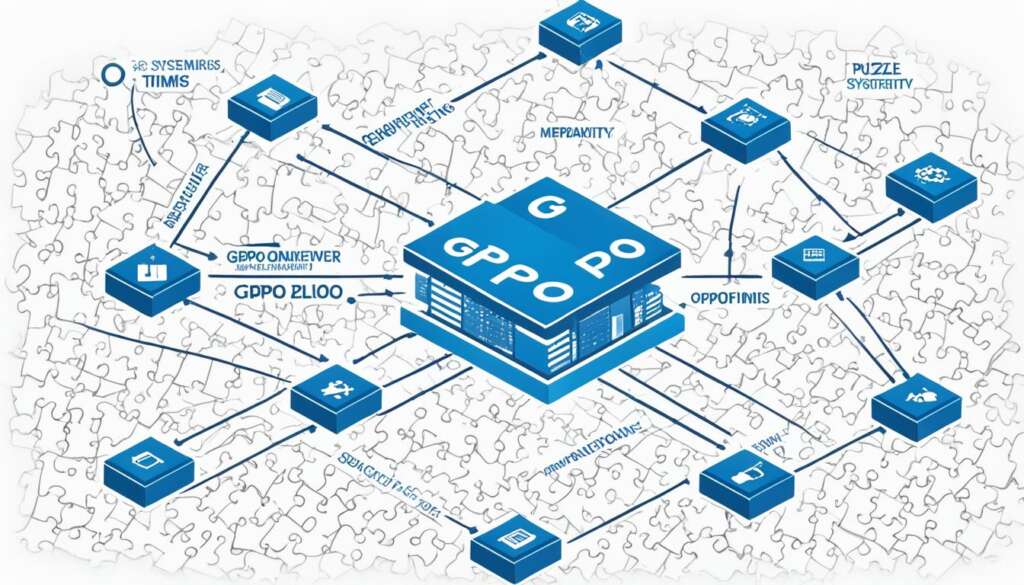Table of Contents
Microsoft’s Group Policy Object (GPO) is a collection of Group Policy settings that defines the appearance and behaviour of a system for a specific group of users. GPOs are created using the Group Policy Management Console (GPMC) and are associated with Active Directory containers such as sites, domains or organisational units (OU).
There are three types of GPOs: local, non-local and starter. Local GPOs apply to a single computer and its users, while non-local GPOs can be applied to multiple computers or users linked to Active Directory objects. Starter GPOs are templates for Group Policy settings.
The benefits of GPOs include more efficient management, ease of administration, and better password policy enforcement. GPOs can be used to configure folder redirection, define security settings, control access to features and applications, and much more. However, GPOs also have their limitations such as sequential processing, limited flexibility, and difficulty in maintenance.
Types of GPOs
Group Policy Objects (GPOs) are essential for managing system behavior and appearance for specific groups of users. There are three types of GPOs: local GPOs, non-local GPOs, and starter GPOs.
Local GPOs
Local GPOs apply to the local computer and the users who log onto that computer. They come pre-configured on all Windows computers, providing a baseline set of policy settings for individual machines. Local GPOs enable administrators to enforce consistent configurations and restrictions on a single device.
Non-local GPOs
Non-local GPOs are used when policy settings need to apply to multiple computers or users and are linked to Active Directory objects. By linking non-local GPOs to domains, sites, or organizational units, administrators can streamline policy application across an entire network. This allows for centralized management and ensures a consistent user experience across multiple devices.
Starter GPOs
Starter GPOs serve as templates for Group Policy settings. They provide a starting point for creating new GPOs with predefined configurations, making it easier to implement consistent settings throughout an organization. Starter GPOs save administrators time and effort by offering a foundation that can be customized to meet specific requirements.
Local GPOs are ideal for managing policies on individual workstations, while non-local GPOs enable network-wide policy enforcement. Starter GPOs provide a convenient starting point for policy configuration.
To summarize, local GPOs are applied to a single computer and its users, non-local GPOs are used for multiple computers or users linked to Active Directory objects, and starter GPOs serve as templates for future policies.
Data Security and Group Policy Object
When it comes to safeguarding your company’s network, implementing the right Group Policy settings is essential. Group Policy settings enable administrators to define granular access controls, prevent unauthorized software installations, and enhance data security measures. By leveraging the power of Group Policy, you can ensure the integrity and protection of your system resources.
One of the key areas where Group Policy settings excel is access control. By restricting access to critical components of the operating system, such as the Control Panel, you can mitigate the risk of unauthorized changes that could compromise system stability or expose sensitive information. Additionally, disabling the Command Prompt helps prevent high-level access and restricts the execution of potentially harmful commands.
Another crucial aspect of data security is preventing unauthorized software installations. Group Policy settings allow you to control which applications can be installed on the network, ensuring that only approved and trusted software is utilized. By limiting the installation privileges, you can prevent the introduction of unwanted applications that may carry security risks or potentially hamper productivity.
Image:
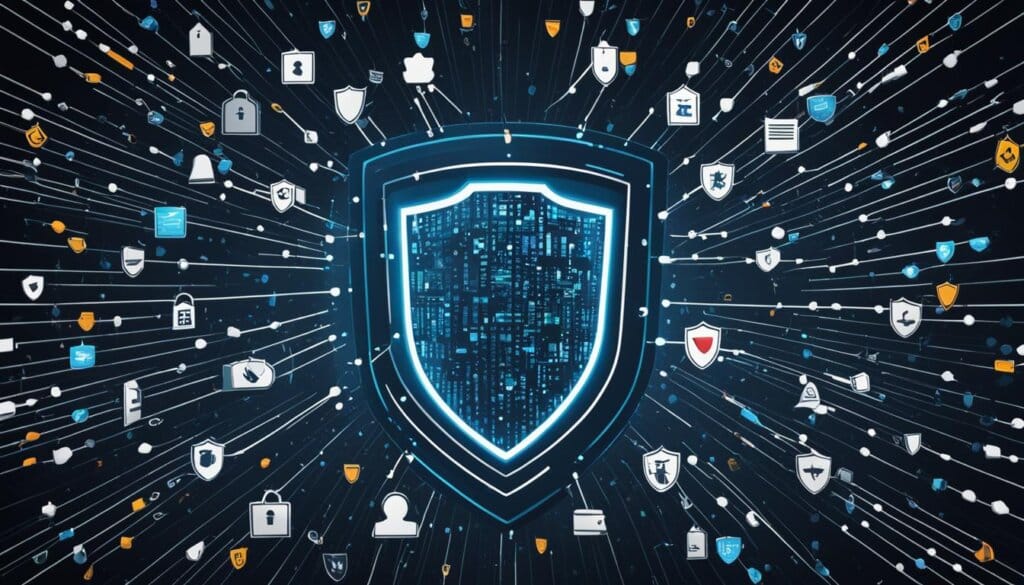
Group Policy settings provide a robust framework for securing your network environment. By strategically configuring access controls and preventing unauthorized software installations, you can build a strong defense against potential threats and ensure the confidentiality, integrity, and availability of your data.
Benefits of Group Policy Objects
GPOs offer several benefits that contribute to efficient management and ease of administration in an organization’s IT infrastructure. By applying standardized settings to new users and computers, GPOs streamline the configuration process and ensure consistency throughout the network.
One of the key advantages of GPOs is their ability to simplify software deployment. Administrators can easily push software installations or updates to multiple computers using GPOs, saving time and effort. This centralized approach eliminates the need for manual installations on individual machines, reducing the risk of errors and inconsistencies.
Another area where GPOs excel is password policy enforcement. With GPOs, administrators can implement and enforce strong password requirements across the network, ensuring better security against unauthorized access.
Moreover, GPOs enable configuring folder redirection, which is essential for efficient data management. By redirecting certain folders, such as the Documents or Desktop folders, to a centralized system, organizations can ensure that important files are backed up regularly and accessed from a secure and reliable location.
In summary, the benefits of GPOs include:
- Efficient management through standardized settings
- Ease of administration with software deployment
- Better password policy enforcement for enhanced security
- Configuring folder redirection for improved data management
By leveraging these benefits, organizations can effectively manage their IT infrastructure, streamline administrative tasks, and enhance security and data management practices.
Limitations of Group Policy Objects
While Group Policy Objects (GPOs) offer numerous benefits for managing system settings and configurations, they also have some limitations that organizations should be aware of.
Sequential Processing
One limitation of GPOs is sequential processing. When multiple GPOs are applied to a system, it can take a significant amount of time for all the policies to be processed. This can result in delays in applying the desired settings and configurations, especially in environments with complex policy structures.
Limited Flexibility
Another limitation of GPOs is their limited flexibility in applying settings based on context. GPOs are typically applied based on the user or computer’s location within Active Directory, such as the site, domain, or organizational unit. This hierarchical structure may not always align with the specific needs or requirements of an organization, resulting in less flexible policy enforcement.
Difficulty in Maintenance
GPOs can also pose challenges in terms of maintenance. As policies become more complex and the number of GPOs increases, it can become difficult to find and manage specific settings within a GPO. Making changes or troubleshooting issues within GPOs may require a deep understanding of the policy structure, making maintenance a complex and time-consuming process.
Despite these limitations, GPOs remain a powerful tool for managing system configurations and enforcing security policies. Understanding these limitations can help organizations make informed decisions and develop strategies to mitigate their impact.
| Limitation | Description |
|---|---|
| Sequential Processing | Multiple GPOs can take a long time to apply, causing delays in implementing desired configurations. |
| Limited Flexibility | GPOs are applied based on hierarchical structures in Active Directory, which may not align with specific organizational needs. |
| Difficulty in Maintenance | Managing and finding specific settings within GPOs can be challenging, especially in complex policy structures. |
Processing Order of GPOs
GPOs are processed in a specific order known as the LSDOU processing order. Understanding this order is crucial for effectively managing and applying Group Policy settings in your organization. The LSDOU order stands for local, site, domain, and organizational unit.
Local
The first step in the processing order is the local computer policy. This policy applies to the individual computer and the users who log onto that computer. Local GPOs contain settings that are specific to that machine and are not linked to Active Directory.
Site
After the local policy, the next level in the processing order is the site GPOs. Site GPOs are linked to Active Directory sites and apply to all computers and users within that site. They allow you to set policies that are specific to a geographical location or network segment.
Domain
The third level in the processing order is the domain GPOs. These GPOs are linked to the entire domain and apply to all computers and users within that domain. Domain GPOs are useful for setting policies that need to be applied consistently across the entire domain.
Organizational Unit
The final level in the processing order is the organizational unit (OU) GPOs. OUs are containers within a domain that allow you to organize and manage objects, such as users and computers, with specific Group Policy requirements. GPOs linked to OUs apply to all objects within that OU and override any policies set at the site or domain level.
If there are conflicts between GPO settings at different levels, the last applied policy takes effect. This allows you to have granular control over policy enforcement and ensures that the most specific policy settings are applied.
To summarize, the processing order of GPOs follows the LSDOU sequence: local, site, domain, and organizational unit. Understanding this order helps administrators effectively manage and apply Group Policy settings within their organization.
Key Takeaways:
- GPOs are processed in the order of local, site, domain, and organizational unit (LSDOU).
- Local GPOs apply to the local computer and its users, while site GPOs apply to a specific Active Directory site.
- Domain GPOs apply to the entire domain, and OU GPOs apply to specific organizational units within the domain.
- If there are conflicts between GPO settings, the last applied policy takes effect.
Best Practices for GPOs
When it comes to managing Group Policy Objects (GPOs), following best practices can streamline administration and prevent potential conflicts or undesired settings. Implementing a well-designed organizational unit (OU) structure is crucial for efficient GPO management. By organizing OUs based on departments, teams, or locations, you can easily apply GPOs to specific user groups or computers, ensuring that the right settings reach the intended recipients.
Descriptive names for GPOs are essential for clarity and ease of understanding. By using meaningful names, such as “Password Policy” or “Software Restrictions,” you can quickly identify the purpose of each GPO, making it easier to manage and troubleshoot policies as needed.
Adding comments to GPOs provides additional context and documentation. These comments act as a helpful reference, detailing the purpose, scope, or any relevant information about the GPO. Documenting the rationale behind policy decisions helps future administrators understand the intended functionality.
It is advisable to avoid implementing GPOs at the domain level whenever possible. Domain-level GPOs can unintentionally impact the entire domain, leading to unexpected or conflicting settings. Instead, apply GPOs at lower levels, such as OUs or specific groups, to ensure more granular control and minimize the risk of unintended consequences.
Lastly, when a GPO is no longer needed, deletion is preferable to simply disabling it. Disabling a GPO may still incur processing overhead and potential conflicts. By deleting obsolete GPOs, you maintain a cleaner and more streamlined environment, reducing unnecessary complexity.
FAQ
What is a Group Policy Object (GPO)?
A Group Policy Object (GPO) is a collection of Group Policy settings that defines the appearance and behavior of a system for a specific group of users.
How are GPOs created and associated with Active Directory containers?
GPOs are created using the Group Policy Management Console (GPMC) and are associated with Active Directory containers such as sites, domains, or organizational units (OU).
What are the types of GPOs?
The types of GPOs include local, non-local, and starter. Local GPOs apply to a single computer and its users, while non-local GPOs can be applied to multiple computers or users linked to Active Directory objects. Starter GPOs are templates for Group Policy settings.
How do GPOs help secure a company’s network?
GPOs help secure a company’s network by limiting access to Control Panel, disabling Command Prompt, and preventing software installations.
What are the benefits of GPOs?
The benefits of GPOs include more efficient management, ease of administration, better password policy enforcement, and configuring folder redirection.
What are the limitations of GPOs?
The limitations of GPOs include sequential processing, limited flexibility, and difficulty in maintenance.
What is the processing order of GPOs?
GPOs are processed in the order of local, site, domain, and organizational unit (LSDOU). The last applied policy takes effect in case of conflicts.
What are the best practices for GPO management?
The best practices for GPO management include creating a well-designed organizational unit structure, giving GPOs descriptive names with comments, avoiding domain-level GPOs, and deleting instead of disabling GPOs.