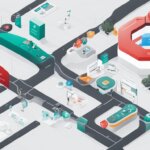Table of Contents
In the world of software development and containerization, Docker images play a crucial role. These images allow developers to package and run applications in a containerized environment, separating the application from the underlying infrastructure.
With Docker images, the process of software delivery becomes faster and more efficient. Developers can easily manage their infrastructure and streamline the development lifecycle. Image source:
What is Docker and How Does it Work?
Docker is an open platform that empowers developers to create, deploy, and manage applications efficiently. It revolutionizes the software development process by providing a comprehensive suite of tools and services built around containerization. With Docker, developers can package applications in lightweight and isolated environments called containers, enabling seamless development, deployment, and scaling.
Developing applications using Docker offers numerous benefits, including enhanced portability, simplified deployment, and improved resource utilization. Containers encapsulate all application dependencies and configurations, making them agnostic to the underlying infrastructure. This allows developers to build applications once and run them on any Docker-supported platform, eliminating compatibility issues and enabling seamless deployment across diverse environments.
In addition to its containerization capabilities, Docker provides a robust ecosystem of tools and services to streamline the application development lifecycle. Developers can leverage Docker Hub, a curated platform hosting millions of pre-built Docker images, to expedite application development. Docker Compose facilitates management of multi-container applications, allowing developers to define complex application architectures in a single file.
How does Docker work?
Docker operates on a client-server architecture. The Docker client, also known as the Docker command-line interface (CLI), is the primary interface for developers to interact with Docker. It communicates with the Docker daemon, the background service running on the host machine responsible for building, running, and distributing Docker containers.
The Docker daemon manages containers, images, networks, and volumes. It creates and manages containers based on the instructions provided by the Docker client. Containers run independently and can be isolated from other containers on the same host, ensuring secure and efficient execution of applications.
Containers can be built from Docker images, which are portable snapshots that encapsulate all the necessary components to run an application. Docker images are composed of multiple layers, each representing a specific component or file in the application. These layers are combined to create the final image.
Once a Docker image is built, it can be stored in Docker registries. Docker Hub, the official registry provided by Docker, serves as a central repository for Docker images. Developers can also utilize self-hosted registries to store and share images within their own infrastructure.
Benefits of Docker for Software Development
Docker offers several benefits for software development. It streamlines the development lifecycle by allowing developers to work in standardized environments using containers. Containers are great for continuous integration and continuous delivery workflows. Docker also enables responsive deployment and scaling, allowing applications to run on different environments and be dynamically managed. Additionally, Docker is lightweight and efficient, allowing for more workloads to be run on the same hardware.
Continuous Integration and Continuous Delivery
Docker simplifies the process of continuous integration and continuous delivery (CI/CD) in software development. With Docker, developers can create containerized environments that encapsulate all the dependencies and configurations required for their applications. This ensures consistent and reproducible builds across different stages of the software development lifecycle, making it easier to test and deploy software updates.
Containerization with Docker enables seamless integration with CI/CD pipelines, allowing developers to automate the build, test, and deployment processes. The use of containerized environments ensures that software updates can be released quickly and reliably, reducing the time and effort required for manual configuration and troubleshooting.
Responsive Deployment and Scaling
Docker empowers teams to deploy and scale applications with ease. By encapsulating applications and their dependencies in containers, Docker enables portability across different environments. This means that applications developed and tested in one environment can be deployed and run in another environment without significant modification.
Furthermore, Docker allows for responsive scaling of applications based on demand. With container orchestration tools like Docker Swarm or Kubernetes, developers can automatically scale the number of container instances running an application to match the workload. This enables efficient utilization of resources and ensures that applications can handle increased traffic or spikes in demand without sacrificing performance.
Resource Efficiency
Docker’s lightweight and efficient nature makes it an ideal choice for optimizing resource usage in software development. Containers consume fewer resources compared to traditional virtualization methods, allowing for more workloads to be run on the same hardware, thus maximizing resource efficiency.
The use of Docker also reduces the overhead associated with managing multiple virtual machines or physical servers. With Docker, developers can create and manage multiple containers on a single host machine, reducing the complexity and cost of infrastructure management.
| Traditional Virtualization | Docker |
|---|---|
| Requires separate operating systems for each virtual machine, leading to higher resource utilization. | Shares the host operating system, resulting in lower resource consumption. |
| Longer startup times for virtual machines. | Almost instant startup times for containers. |
| Each virtual machine requires significant disk space. | Containers are lightweight and have a smaller disk footprint. |
| Higher memory requirements for running multiple virtual machines. | Containers use less memory and allow for efficient resource allocation. |
Key Components of Docker
In order to understand how Docker works, it is essential to familiarize yourself with its key components. Docker operates on a client-server architecture, where each component plays a crucial role in building, running, and distributing Docker containers. The primary components of Docker include the Docker client, Docker daemon, Docker Compose, Docker Desktop, and Docker registries.
Docker Client
The Docker client is an essential component that enables users to interact with the Docker daemon, facilitating the entire containerization process. It provides a command-line interface (CLI) as well as a graphical user interface (GUI) for managing Docker containers and images. Through the Docker client, developers can execute various commands to build, deploy, and manage containers efficiently.
Docker Daemon
The Docker daemon, also known as the Docker engine, acts as the backbone of the Docker platform. It is responsible for executing and managing Docker containers on a host system. When the Docker client sends a command, it communicates with the Docker daemon via a REST API, instructing it to perform specific actions such as running containers, pulling images, or creating networks.
Docker Compose
Docker Compose is an additional tool offered by Docker that simplifies the management of applications consisting of multiple containers. It allows developers to define and configure multi-container applications using a YAML file. With Docker Compose, complex application deployments become more streamlined and manageable.
Docker Desktop
Docker Desktop is an easy-to-install application that provides developers with a user-friendly interface for building, running, and sharing containerized applications. It is available for Windows and macOS operating systems and offers a seamless development experience with Docker.
Docker Registries
Docker images are stored in Docker registries, which act as repositories for container images. Docker Hub is the default public registry provided by Docker, offering a vast collection of pre-built images that developers can use. It also allows users to host their private images securely. In addition to Docker Hub, there are other third-party registries such as Red Hat Quay and Amazon Elastic Container Registry (ECR) that provide extended image management capabilities.
To summarize, the Docker client and Docker daemon form the core of Docker’s client-server architecture. Docker Compose simplifies the management of multi-container applications, while Docker Desktop serves as an easy-to-use application for building and sharing containerized applications. Docker images are stored and retrieved from Docker registries, with Docker Hub being the default public registry.
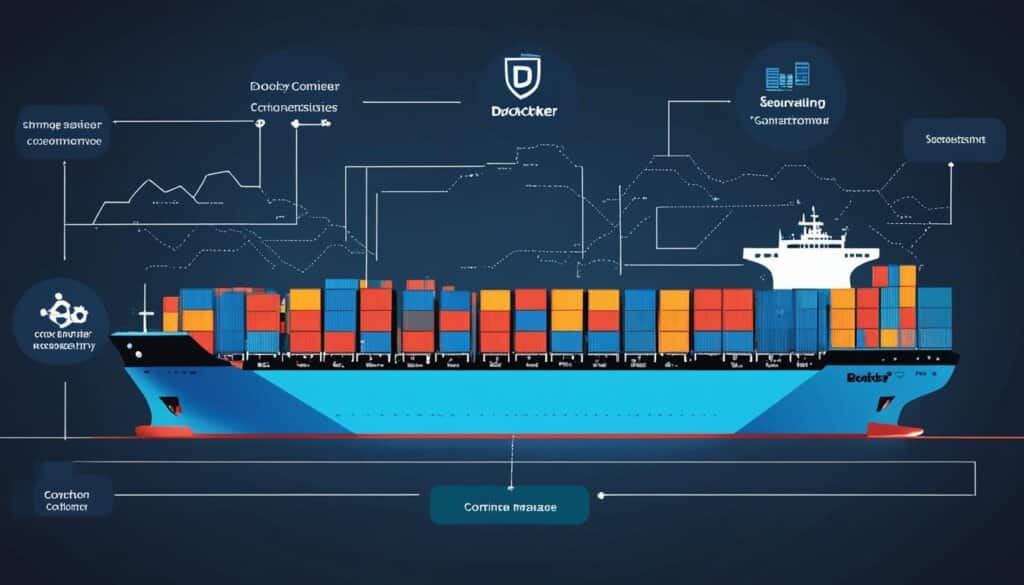
Understanding Docker Images
A Docker image is a read-only template that contains instructions for creating a container. It includes everything needed to run a containerized application, such as code, dependencies, and configuration files.
Docker images are built using a layering system, where each layer adds to the previous one and forms the image. This layering system allows for efficient storage and retrieval of images, as only the changes made in each layer need to be stored.
The layering system also enables the reusability of Docker images. Common layers between different images can be shared, reducing the overall storage space required.
Deploying containerized applications using Docker images offers several advantages. Images are lightweight and portable, making them easy to distribute across different environments. Furthermore, Docker images can be efficiently scaled and managed, allowing for the seamless deployment of applications in a dynamic and responsive manner.
| Benefits of Docker Images |
|---|
| 1. Lightweight and portable |
| 2. Efficient storage and retrieval |
| 3. Reusability of common layers |
| 4. Dynamic and responsive deployment |
“Docker images provide a layering system that simplifies the packaging and distribution of containerized applications. With their lightweight nature and reusability, Docker images have revolutionized the way developers deploy their software.”
A closer look at Docker layering
Each layer in a Docker image is read-only and represents a specific set of changes to the filesystem. These layers are stacked on top of each other to form the complete image.
When a container is launched from an image, a container layer is added on top of the existing image. This container layer stores any changes made during the runtime of the container, such as temporary files or user modifications.
The parent image serves as the foundation for building an image. It can be a reused image, such as a base operating system image, or a custom image created by developers. The parent image provides the initial filesystem state for subsequent layers to build upon.
Overall, Docker’s layering system provides a flexible and efficient way to manage and distribute containerized applications.
*Note: The displayed image is for illustrative purposes only. It represents the concept of Docker images and their layering system.*
In the next section, we will explore the Dockerfile and the process of creating Docker images.
Layers in Docker Images
Docker images are composed of multiple layers, each building upon the previous layer and contributing to the final image. These layers provide a modular structure that allows for efficient image creation and management.
At the core, we have the parent image, which serves as the foundation for building a Docker image. The parent image can be a reused image or a base image that contains the initial configuration and dependencies.
On top of the parent image, additional layers are added, representing the changes introduced to the image. These layers are read-only and cannot be modified directly. Instead, any modifications made during runtime are stored in the container layer, which is added when a container is launched from the image.
The container layer acts as a writable layer, storing all the changes made within the container. This separation between read-only layers and the container layer allows for efficient resource allocation and isolation.
Understanding the concept of Docker layers is essential for optimizing the build process and managing image size. By leveraging layer caching, Docker can utilize previously built layers when constructing new images, resulting in faster builds and reduced network bandwidth usage.
In Docker, layers provide a means of incremental change and efficient resource utilization, making it possible to build lightweight and portable containerized applications.
To illustrate the layered architecture of Docker images, consider the following example:
| Layer | Description |
|---|---|
| Layer 1 | Parent image: Ubuntu 20.04 |
| Layer 2 | Install dependencies: Python 3.9 |
| Layer 3 | Add application code |
| Layer 4 | Set configuration |
| Layer 5 | Container layer |
In this example, Layer 1 represents the parent image, Layer 2 includes the installation of Python 3.9 and its dependencies, Layer 3 adds the application code, Layer 4 sets the necessary configuration, and Layer 5 is the container layer.
By utilizing layers, Docker provides a powerful mechanism for creating modular, efficient, and reproducible containerized applications.
Dockerfile and Creating Docker Images
A Dockerfile is a plain-text file that contains instructions for building a Docker image. It provides a systematic and repeatable method to create custom Docker images tailored to specific requirements. With Dockerfile, developers have the flexibility to define the environment and dependencies necessary for their application.
Creating a Docker image can be done using two methods: the interactive method and the Dockerfile method.
The interactive method involves running a container from an existing image, making changes to the environment or installing additional software packages, and then saving the resulting state as a new image using the Docker commit command. This method is useful for experimentation and quick iterations but may not be suitable for reproducibility in a production environment.
The Dockerfile method, on the other hand, provides a more structured approach. It involves writing a Dockerfile that includes all the necessary commands and configurations to build the desired image. The Dockerfile contains instructions such as pulling a base image, installing dependencies, copying files, and running commands during the build process.
The Docker build command is used to build the image based on the instructions in the Dockerfile. This command reads the Dockerfile and executes each instruction, creating the image layer by layer. The resulting image can then be tagged and pushed to a Docker registry for distribution.
Using the Dockerfile method offers several advantages over the interactive method:
- Reproducibility: The Dockerfile provides a documented and version-controlled recipe for building the image, ensuring consistency across different environments.
- Automation: The build process can be automated, facilitating continuous integration and deployment workflows.
- Scalability: Dockerfiles can be easily shared and reused, enabling teams to scale their development efforts efficiently.
Below is an example of a Dockerfile for a simple Node.js application:
# Use a base image FROM node:14 # Set the working directory WORKDIR /app # Copy package.json and package-lock.json COPY package*.json /app/ # Install dependencies RUN npm install # Copy application files COPY . /app/ # Expose a default port EXPOSE 8080 # Start the application CMD ["npm", "start"]
This Dockerfile sets up a working directory, installs the required Node.js dependencies, copies the application files to the container, exposes a default port, and specifies the command to start the application.
| Dockerfile Command | Description |
|---|---|
| FROM | Sets the base image for the Dockerfile. |
| WORKDIR | Sets the working directory for subsequent commands. |
| COPY | Copies files from the host machine to the container. |
| RUN | Executes a command during the build process. |
| EXPOSE | Specifies the ports to expose on the container. |
| CMD | Sets the default command to run when the container starts. |
By using a Dockerfile and the Docker build command, developers can easily create and customize Docker images, enabling efficient and reproducible application deployment.
Docker Image Registries
Docker images can be stored in container registries, making them easily accessible for developers and organizations. The most well-known registry is Docker Hub, the official registry provided by Docker itself. Docker Hub offers a vast collection of pre-built images that users can pull and use in their projects. It also allows users to host their own private images, ensuring complete control over their containerized applications.
However, Docker Hub is not the only option available. There are several third-party registry services that provide additional functionalities for image management and access control. For example, Red Hat Quay and Amazon Elastic Container Registry (ECR) offer advanced features, enabling users to organize, secure, and distribute their Docker images effectively.
Alternatively, users have the option to set up their own self-hosted registries. Self-hosted registries provide the flexibility to store Docker images on their own infrastructure, ensuring data ownership and avoiding dependency on external services. A self-hosted registry allows organizations to establish their own container repositories, where they can group related images, enable versioning, and easily share images within their development teams.
FAQ
What is a Docker image?
A Docker image is a fundamental concept in containerization and software development. It is a read-only template that contains instructions for creating a container. It includes everything needed to run a containerized application, such as code, dependencies, and configuration files.
What is Docker and how does it work?
Docker is an open platform that allows developers to develop, ship, and run applications. It provides the ability to package and run applications in a container, which is a lightweight and isolated environment. Docker separates applications from the underlying infrastructure, making software delivery faster and more efficient.
What are the benefits of using Docker for software development?
Docker streamlines the development lifecycle by allowing developers to work in standardized environments using containers. It is great for continuous integration and continuous delivery workflows. Docker also enables responsive deployment and scaling, allowing applications to run on different environments and be dynamically managed. Additionally, Docker is lightweight and efficient, allowing for more workloads to be run on the same hardware.
What are the key components of Docker?
Docker uses a client-server architecture. The Docker client interacts with the Docker daemon, which is responsible for building, running, and distributing Docker containers. Docker also has additional components such as Docker Compose, which allows working with applications consisting of multiple containers, and Docker Desktop, which provides an easy-to-install application for building and sharing containerized applications. Docker images are stored in Docker registries, with Docker Hub being the default public registry.
What are layers in Docker images?
Docker images are composed of multiple layers. Each layer is built on top of the previous layer and contributes to the final image. The container layer is added when a container is launched from an image and stores any changes made during runtime. The parent image serves as the foundation for building an image and can be a reused image or a base image. Layers in a Docker image are read-only, and any changes made are stored in the container layer.
What is a Dockerfile and how can it be used to create Docker images?
A Dockerfile is a plain-text file that contains instructions for building a Docker image. It provides a systematic and repeatable way to create custom Docker images. The interactive method involves running a container from an existing image, making changes to the environment, and saving the resulting state as a new image using the Docker commit command. The Dockerfile method, on the other hand, involves writing a Dockerfile with the necessary commands and using the Docker build command to create the image.
Where can Docker images be stored?
Docker images can be stored in container registries. Docker Hub is the official registry provided by Docker, where users can access a wide range of images and also host their own private images. Other third-party registry services, such as Red Hat Quay and Amazon ECR, offer additional image management and access control capabilities. Alternatively, users can set up their own self-hosted registries for hosting Docker images on their own infrastructure. Container repositories contain related images with the same name and enable versioning and sharing of images.