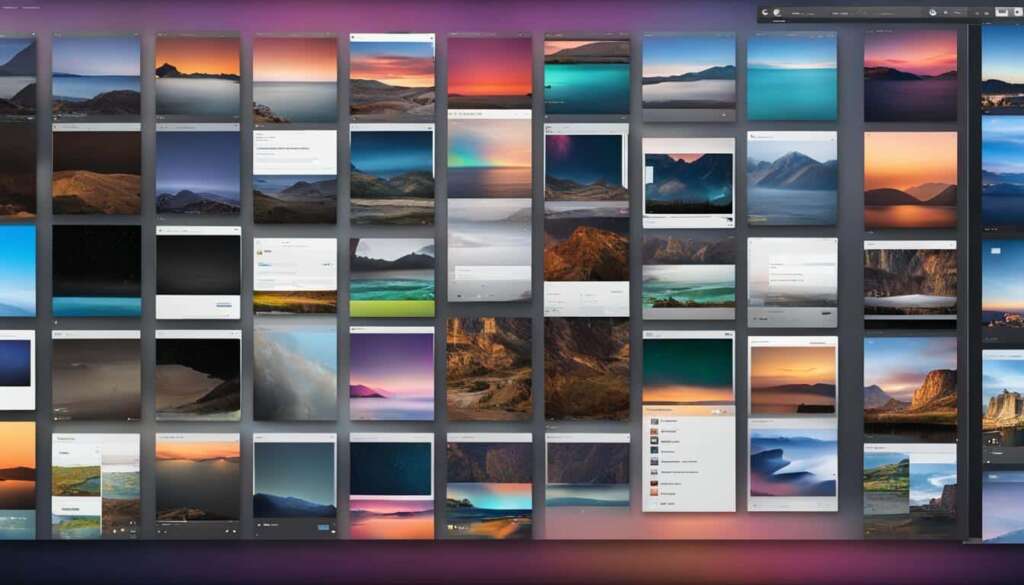Table of Contents
The default file manager in macOS is called Finder. It is the primary tool for navigating and managing files and folders on Mac computers. While Finder is sufficient for most users, it has some limitations that may lead users to consider third-party file manager options.
These limitations include a lack of advanced features, difficulty in performing certain tasks like renaming multiple files or syncing folders, limited capabilities for working with remote servers and cloud storage, and limited search capabilities.
However, there are several third-party file managers available for macOS that can address these limitations and provide additional features and functionality.
In the next sections, we will explore the limitations of macOS Finder in more detail, discuss third-party file manager options for Mac users, and provide tips for choosing the right file manager based on individual needs and productivity requirements.
Limitations of macOS Finder
macOS Finder, while a useful tool for file management, has several limitations that may be frustrating for advanced users. These limitations include a lack of advanced features available in other file managers, such as those in Windows and Linux. Finder also has limited capabilities for working with remote servers and cloud storage, making it less suitable for users who require these features. Furthermore, Finder’s search capabilities are limited, lacking support for case-sensitive searches, regular expressions, and efficient searching of large amounts of data. These limitations can make certain file management tasks more time-consuming and inefficient.
https://www.youtube.com/watch?v=ltRXHUlieL4
Despite its user-friendly interface and basic file management abilities, macOS Finder falls short when it comes to providing advanced features and functionalities that are readily available in other file managers. Windows and Linux users, accustomed to more sophisticated file managers, may find Finder’s simplicity limiting and struggle to perform certain tasks efficiently.
One of the major limitations of macOS Finder is its limited capabilities for working with remote servers and cloud storage. While Finder allows users to connect to remote servers and access files stored in the cloud, its capabilities in this area are limited compared to some third-party file managers. Users who heavily rely on remote servers and cloud storage for their file management needs may find Finder’s capabilities insufficient.
Another area where Finder lacks compared to other file managers is its search capabilities. Finder’s search functionality lacks support for case-sensitive searches, making it challenging for users who require precise search results. Additionally, Finder does not support regular expressions, further limiting its search capabilities. For users dealing with a large amount of data, Finder’s search can be slow and inefficient compared to other file managers that offer more advanced and efficient search functionalities.
Comparison of Finder and Third-Party File Managers
| Features | macOS Finder | Third-Party File Managers |
|---|---|---|
| Advanced File Management Features | Limited | Varies by software |
| Remote Server and Cloud Storage Connectivity | Limited | Varies by software |
| Search Capabilities | Basic | Varies by software |
When comparing macOS Finder to third-party file managers, it becomes evident that Finder’s limitations hinder its ability to compete in terms of advanced features, Remote Server and Cloud Storage Connectivity, and search capabilities. Third-party file managers offer a wide range of features and functionalities that cater to the needs of advanced users, providing more efficient and versatile file management solutions.
Third-Party File Manager Options for Mac
To overcome the limitations of macOS Finder, users can consider using third-party file managers that offer advanced features and functionality. Three popular options for Mac users are Commander One, ForkLift, and Path Finder.
Commander One
Commander One is a powerful file manager for Mac that provides a dual-pane interface, allowing users to easily navigate and manage files and folders. It offers advanced features such as FTP/SFTP client, Google Drive integration, file compression, and extraction capabilities. With Commander One, users can perform various file operations, including copying, moving, renaming, and deleting files, with ease. Its intuitive interface and customizable layout make it a user-friendly choice for both beginners and advanced users.
ForkLift
ForkLift is another feature-rich file manager for Mac that offers a wide range of tools and functionalities. It provides a dual-pane interface, quick access to favorite folders, and advanced searching capabilities. ForkLift supports various file transfer protocols, such as FTP, SFTP, WebDAV, Amazon S3, and more, making it suitable for users who frequently work with remote servers and cloud storage. Additionally, ForkLift offers synchronization options, batch renaming, file compression, and advanced file management features.
Path Finder
Path Finder is a comprehensive file manager alternative for Mac that offers a wealth of features and customization options. It provides a dual-pane interface with tab support, making it easy to navigate and manage files and folders. Path Finder includes powerful search functionality, allowing users to perform advanced queries with support for regular expressions and boolean operators. It also offers various tools for file management, such as batch file renaming, file tagging, advanced file sorting, and folder comparison. Path Finder’s extensibility and integration with other applications make it a versatile choice for Mac users.
If you are looking for an alternative to macOS Finder that offers advanced features and improved functionality, Commander One, ForkLift, and Path Finder are three excellent options to consider. Each file manager provides unique features that can enhance your file management workflow on a Mac.
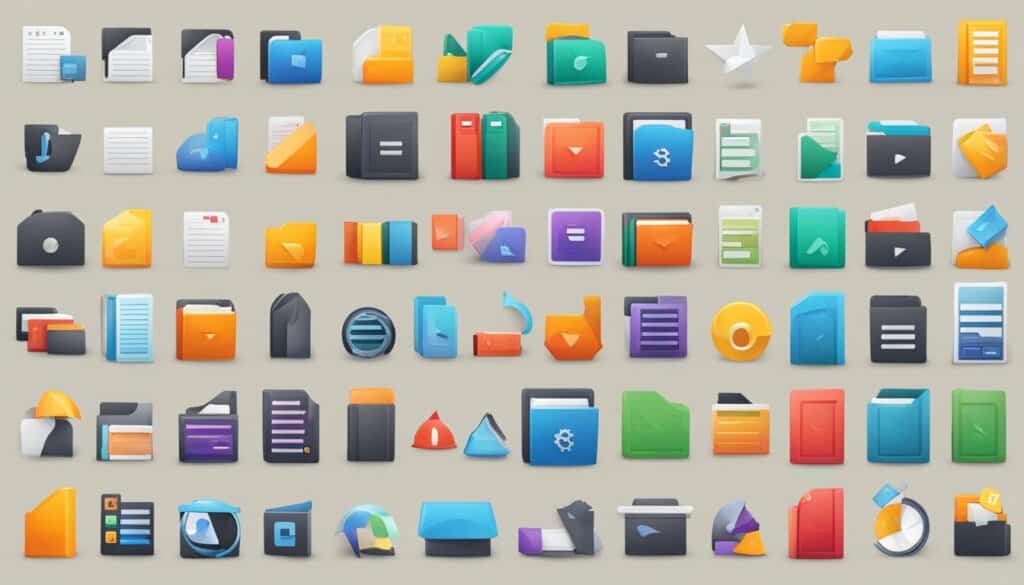
Choosing the Right File Manager for Mac
When it comes to file management on your Mac, selecting the right file manager is crucial. It all depends on your specific needs and requirements. To make an informed decision, consider the features and functionality that different file managers offer.
First, evaluate the advanced search capabilities of each file manager. A robust search feature can save you time and effort when locating files. Also, consider the remote server and cloud storage connectivity options. If you work extensively with these services, a file manager that seamlessly integrates with them can greatly enhance your workflow.
Customization options are another aspect to consider. Look for a file manager that allows you to tailor the interface and settings to your liking. Additionally, preview and synchronization features can be beneficial, allowing you to view files without opening them and ensuring files across devices are always up to date.
Finally, consider how the file manager integrates with other tools and services you use. Seamless integration enables a smooth workflow, enhancing your productivity. Take stock of your individual workflows and file management tasks and evaluate which file manager offers the most productivity benefits and efficiency gains tailored to your needs.
FAQ
What is the default file manager in macOS called?
The default file manager in macOS is called Finder.
What are the limitations of macOS Finder?
Finder has limitations such as a lack of advanced features, difficulty in performing certain tasks like renaming multiple files or syncing folders, limited capabilities for working with remote servers and cloud storage, and limited search capabilities.
Are there any third-party file manager options for Mac?
Yes, there are several third-party file managers available for macOS, including Commander One, ForkLift, and Path Finder.
How do I choose the right file manager for my Mac?
When choosing a file manager for Mac, consider the specific needs and requirements, features and functionality offered by different file managers, productivity benefits and efficiency gains, and integration with other tools and services.