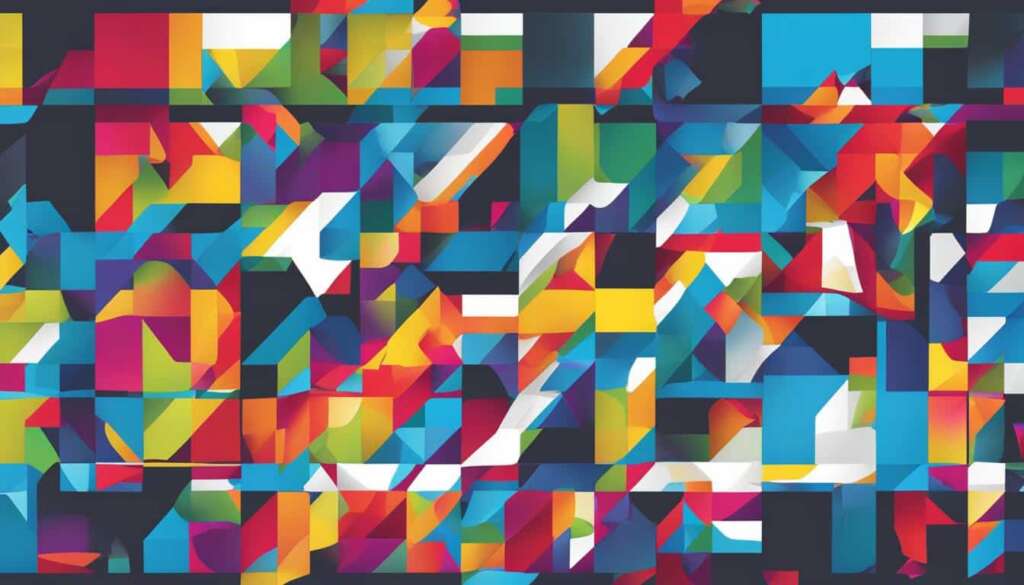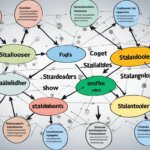Table of Contents
The Windows logo key is a key found on most PC keyboards, typically located next to the Alt and Ctrl keys. It is a crucial tool for PC navigation and productivity, enabling users to quickly perform various tasks and functions.
When pressed in conjunction with other keys, the Windows logo key can open the Start menu, switch between open applications, take screenshots, and much more. By mastering these functions, users can navigate their computers with ease and efficiency, saving time and effort in the process.
In this section, we will explore the various capabilities of the Windows logo key and how it can enhance your PC navigation skills to increase productivity.
Key Takeaways
- The Windows logo key is a key found on most PC keyboards, used for various functions
- By mastering the shortcuts enabled by the Windows logo key, you can enhance your PC navigation skills
- Increased productivity can be achieved by utilizing the functions and shortcuts of the Windows logo key
Exploring Windows Logo Key Shortcuts
If you’re looking for ways to boost your PC productivity, then understanding and using Windows logo key shortcuts is essential. These shortcuts are designed to help you easily access different features and applications on your computer. Here are some of the most useful shortcuts:
| Shortcut | Description |
|---|---|
| Win | Display or hide the Start menu |
| Win + D | Show or hide the desktop |
| Win + E | Open File Explorer |
| Win + S | Open the Search bar to search for files, settings, and apps |
| Win + L | Lock your PC or switch accounts |
These are just a few examples of the many Windows logo key shortcuts available. By familiarising yourself with them, you can navigate your computer with ease and efficiency, ultimately improving your workflow.
Conclusion
In conclusion, the Windows logo key is an essential tool for navigating your PC and increasing your productivity. By understanding the various functions and shortcuts available through this key, you can quickly access important features, applications, and settings.
Whether you’re a casual user or a power user, mastering the Windows logo key shortcuts can greatly enhance your computing experience. You can easily switch between open windows, open the Start menu, open Task View, and more.
To summarize, the Windows logo key is a powerful and versatile tool that can save you time and effort while using your computer. By remembering the different shortcuts available and using them consistently, you can become more proficient and efficient in your PC navigation.
FAQ
What is the Windows logo key?
The Windows logo key is a key on your keyboard that is typically located between the left Ctrl and Alt keys. It features the iconic Windows logo and is used to perform various functions and shortcuts on your PC.
To access the Start menu using the Windows logo key, simply press the key once. This will open the Start menu, allowing you to quickly access your apps, settings, and more.
Yes, there are several shortcuts for navigating the Taskbar using the Windows logo key. For example, you can press Windows logo key + T to cycle through the apps on the Taskbar, or Windows logo key + Number (1-9) to launch or switch to a specific app pinned to the Taskbar.
How can I open File Explorer quickly using the Windows logo key?
To open File Explorer quickly using the Windows logo key, simply press Windows logo key + E. This will launch File Explorer, allowing you to browse and manage your files and folders with ease.
Can I customize the Windows logo key shortcuts?
Yes, you can customize the Windows logo key shortcuts to suit your preferences. You can do this by accessing the Keyboard settings in the Control Panel or Settings app, depending on your version of Windows. From there, you can assign different functions or actions to specific key combinations involving the Windows logo key.
Are there any other useful Windows logo key shortcuts?
Absolutely! There are numerous other useful Windows logo key shortcuts that can help you navigate and operate your PC more efficiently. Some examples include Windows logo key + D to quickly show or hide the desktop, Windows logo key + L to lock your PC, and Windows logo key + R to open the Run dialog box. Experiment with different key combinations to discover shortcuts that can streamline your workflow.