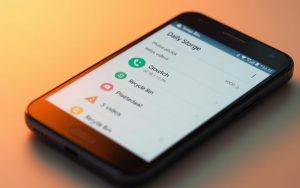Table of Contents
The Recycle Bin is a crucial feature in Windows 11, acting as a temporary storage for deleted files. It allows users to recover items accidentally removed from their system. However, many users face frustration when the Recycle Bin icon disappears from the desktop.
With the updated interface of Windows 11, traditional navigation methods have changed. This can make locating essential features like the Recycle Bin more challenging. Whether you’re a beginner or an experienced user, understanding these changes is key to efficient file management.
This guide will walk you through practical solutions, including desktop restoration, File Explorer access, and Run commands. By the end, you’ll have the tools to easily locate and manage the Recycle Bin in Windows 11.
Introduction to the Recycle Bin in Windows 11
The Recycle Bin plays a vital role in managing deleted files within the Windows operating system. It acts as a temporary storage space, ensuring that accidentally removed items can be restored. This feature is essential for maintaining control over your files and folders.
When you delete a file, it isn’t immediately erased from your system. Instead, it moves to the Recycle Bin, where it remains until you choose to empty it. This process provides a safety net, allowing users to recover deleted files with ease.
The desktop icon for the Recycle Bin is more than just a shortcut. It represents the actual storage location, which is managed through hidden $Recycle.Bin folders on each drive. These folders store deleted items, making them accessible until they are permanently removed.
Windows 11 introduces subtle changes compared to its predecessor. While the core functionality remains the same, the interface and navigation have been updated. This ensures a smoother experience but may require some adjustment for long-time users.
It’s important to note that the Recycle Bin has storage limits. Once it reaches its capacity, older files are automatically purged to make space for new ones. Regularly checking and managing the Recycle Bin can help avoid unexpected data loss.
How to Find the Recycle Bin on Your Desktop
Desktop icons are a quick way to access important features like the Recycle Bin. If the icon is missing, it can be frustrating. Fortunately, adjusting your desktop settings can restore it in just a few steps.
Checking Desktop Icon Settings
To ensure the Recycle Bin is visible, start by right-clicking on your desktop. Select View and then Show desktop icons. This simple action toggles the visibility of all desktop icons, including the Recycle Bin.
![]()
For touchpad or touchscreen users, keyboard shortcuts can be a helpful alternative. Press Windows + D to minimize all windows and access the desktop. Then, use the right-click method to adjust icon settings.
The hierarchical structure of desktop icon settings is managed through the Personalization menu. Navigate to Settings > Personalization > Themes > Desktop icon settings. Here, you can control which icons appear on your desktop by default.
If icons appear but the Recycle Bin is still missing, it may be due to a deeper configuration issue. In such cases, restarting your system or checking for updates can often resolve the problem.
- Right-click the desktop and select View > Show desktop icons.
- Use Windows + D to quickly access the desktop.
- Navigate to Settings > Personalization > Themes > Desktop icon settings for advanced control.
By following these steps, you can easily restore the Recycle Bin to its default position on your desktop. This ensures quick access to deleted files and efficient file management.
Restoring the Recycle Bin Icon If It’s Missing
If the Recycle Bin icon disappears, it can disrupt your workflow. Fortunately, Windows 11 provides tools to restore it quickly. The Settings app is your go-to solution for this task.
Using the Settings App
To restore the icon, open the Settings app by pressing Win + I. Navigate to Personalization, then select Themes. Scroll down and click Desktop icon settings.
In the new window, you’ll see a list of system icons. Check the box next to Recycle Bin and click OK. This action ensures the icon reappears on your desktop.
If the icon doesn’t restore immediately, try restarting your system. Sometimes, a quick reboot resolves configuration issues. For advanced users, checking system updates can also help.
- Press Win + I to open the Settings app.
- Navigate to Personalization > Themes > Desktop icon settings.
- Check the Recycle Bin box and click OK.
Alternative methods include using the Start menu search bar to access the Settings app. Simply type “Settings” and follow the same steps. This approach is handy for users who prefer keyboard navigation.
By following these steps, you can easily restore the Recycle Bin icon. This ensures quick access to deleted files and maintains efficient file management.
Accessing the Recycle Bin via File Explorer
File Explorer offers a straightforward way to manage system files, including the Recycle Bin. This tool provides a unified view of all drives, making it easier to locate and organize deleted items. Whether you’re a beginner or an advanced user, mastering File Explorer enhances your file management efficiency.
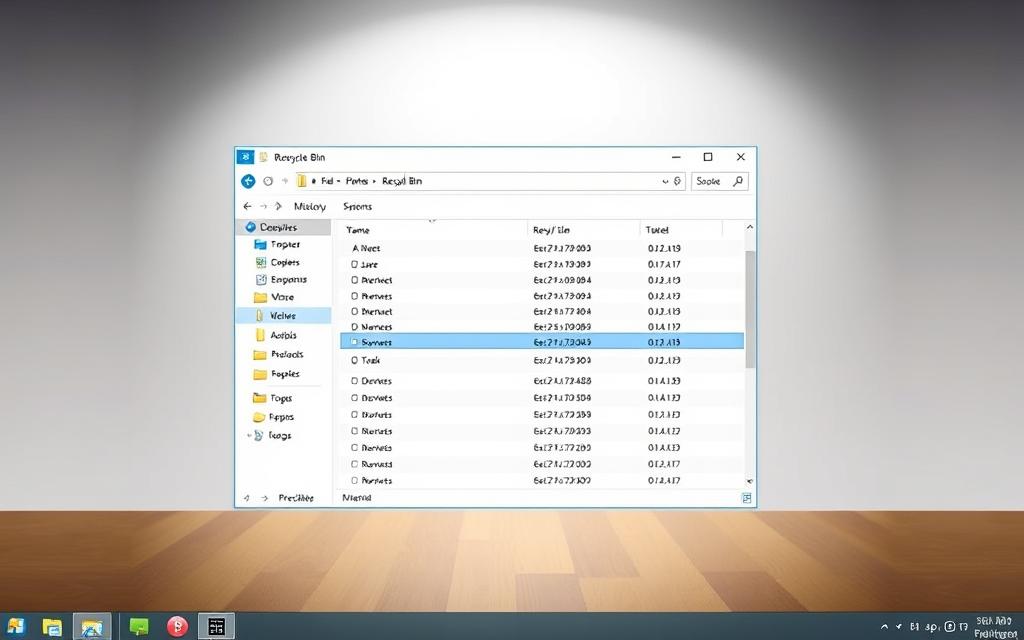
Using the Address Bar
One of the quickest ways to access the Recycle Bin is through the address bar. Press Win + E to open File Explorer, then type “Recycle Bin” in the address bar and press Enter. This method bypasses traditional folder navigation, saving time and effort.
Alternatively, click the caret (˅) next to the address bar and select “Recycle Bin” from the dropdown menu. This approach is ideal for users who prefer visual navigation over typing.
- Use Win + E to open File Explorer instantly.
- Type “Recycle Bin” in the address bar and press Enter for direct access.
- Click the caret in the address bar to select the Recycle Bin from the dropdown.
File Explorer’s unified view ensures that deleted items from all drives are accessible in one place. This eliminates the need to navigate through multiple folders, streamlining the recovery process.
For added convenience, consider pinning the Recycle Bin to the Quick Access menu. Right-click the Recycle Bin in File Explorer and select Pin to Quick Access. This ensures the feature is always within reach, enhancing your workflow.
Opening the Recycle Bin Using the Run Command
The Run command offers a quick and efficient way to access system features like the Recycle Bin. This method is particularly useful for users who prefer keyboard shortcuts over navigating menus. By leveraging the Run dialog, you can open the Recycle Bin in just a few steps.
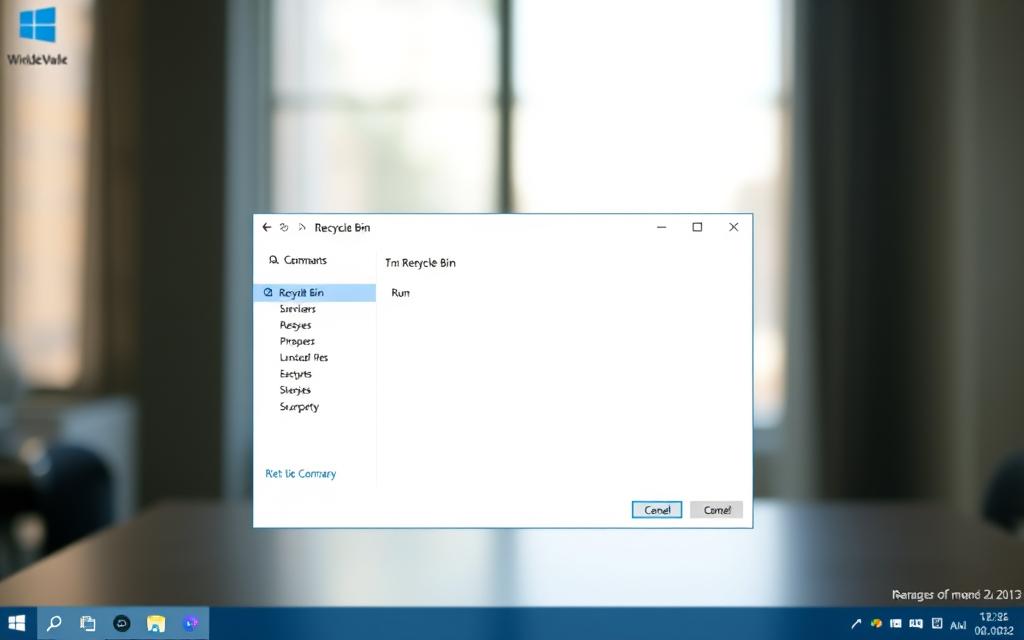
Step-by-Step Instructions
To open the Recycle Bin using the Run command, press Win + R to launch the Run dialog. Type explorer.exe shell:RecycleBinFolder and click OK. This command directly accesses the Recycle Bin folder, bypassing traditional navigation.
For advanced users, the same shell command can be executed in PowerShell. Simply open PowerShell and type shell:RecycleBinFolder, then press Enter. Both methods achieve the same result, offering flexibility based on user preference.
- Press Win + R to open the Run dialog.
- Type explorer.exe shell:RecycleBinFolder and click OK.
- Use PowerShell for an alternative method with the same command.
Understanding the difference between shell commands and traditional paths is key. Shell commands provide direct access to system folders, while traditional paths require navigating through directories. This distinction can save time and streamline your workflow.
When using command-line interfaces, always exercise caution. Ensure you type commands accurately to avoid unintended actions. For more detailed guidance on system commands, refer to this comprehensive resource.
Creating a Recycle Bin Shortcut on Your Desktop
Customizing your desktop with shortcuts can significantly enhance your productivity and accessibility. A desktop icon for the Recycle Bin ensures quick access to deleted files, saving time and effort. Whether you prefer manual shortcut creation or system-generated icons, the process is straightforward and user-friendly.
![]()
Manual Shortcut Creation
To create a shortcut manually, right-click on your desktop and select New > Shortcut. In the location field, type explorer.exe shell:RecycleBinFolder and click Next. Name your shortcut and click Finish. This method allows you to place the shortcut anywhere on your desktop.
Manual shortcuts offer flexibility, but they differ from system-generated icons. System icons are managed through the Desktop icon settings in the Personalization menu. Manual shortcuts, on the other hand, are independent and can be customized further.
Customization Options
Once the shortcut is created, you can personalize its appearance. Right-click the shortcut and select Properties. Under the Shortcut tab, click Change Icon to select a new visual representation. This level of customization ensures your desktop reflects your preferences.
For added convenience, consider pinning the shortcut to the taskbar or Start menu. Right-click the shortcut and select Pin to Taskbar or Pin to Start. This multi-platform access strategy ensures the Recycle Bin is always within reach.
| Feature | Manual Shortcut | System-Generated Icon |
|---|---|---|
| Creation Process | Manual, customizable | Automatic, managed by system |
| Customization | Full control over icon and name | Limited to system settings |
| Accessibility | Can be pinned to taskbar or Start menu | Appears on desktop by default |
Backup strategies are essential for critical system shortcuts. Exporting shortcut paths or creating backups ensures you can restore them if needed. This proactive approach minimizes disruptions and maintains workflow efficiency.
“Customization is the key to a personalized and efficient computing experience.”
By mastering these techniques, you can create a Recycle Bin shortcut tailored to your needs. This ensures quick access to deleted files and enhances your overall productivity.
Conclusion: Mastering the Recycle Bin in Windows 11
Efficiently managing deleted files is essential for maintaining a clean and organized system. The Recycle Bin serves as a safety net, allowing users to recover files accidentally removed from their hard drive. By mastering various access methods, you can ensure seamless file management and avoid unnecessary data loss.
Regular maintenance of the Recycle Bin is crucial. Emptying it periodically frees up space, but always double-check for important files before doing so. For permanent deletions, tools like EaseUS Data Recovery Wizard can help retrieve lost data, even after the bin has been emptied.
Advanced recovery options, such as cloud storage integration, provide an additional layer of security. Services like OneDrive store deleted files for up to 30 days, offering a backup solution for critical data. This approach is particularly useful for sensitive file deletion, ensuring privacy and security.
As Windows continues to evolve, staying updated on new features and strategies is key. Future-proofing your system involves adapting to updates and leveraging tools that enhance productivity. For more detailed recovery methods, explore this comprehensive guide.
FAQ
Why is the Recycle Bin icon missing from my desktop?
The icon might be hidden due to changes in desktop icon settings. You can restore it through the Personalization menu in the Settings app.
Can I access the Recycle Bin without the desktop icon?
Yes, you can open it via File Explorer by typing “Recycle Bin” in the address bar or using the Run command by entering “shell:RecycleBinFolder”.
How do I recover deleted files from the Recycle Bin?
Open the Recycle Bin, locate the file or folder, right-click, and select Restore. The item will return to its original location on your hard drive.
Is it possible to create a shortcut for the Recycle Bin?
Yes, you can create a shortcut by right-clicking on the desktop, selecting New > Shortcut, and entering “explorer.exe shell:RecycleBinFolder” as the location.
What happens if I delete files from the Recycle Bin?
Files removed from the Recycle Bin are permanently deleted from your system and cannot be recovered without specialized software.
Can I customize the Recycle Bin icon on my desktop?
Yes, you can change its appearance by accessing Desktop Icon Settings in the Personalization menu and selecting a different icon from the Themes section.
How do I open the Recycle Bin using the Run command?
Press Win + R, type “shell:RecycleBinFolder”, and press Enter. This will open the Recycle Bin directly.