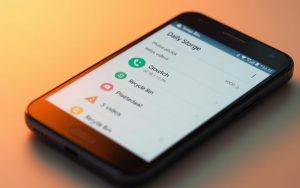Table of Contents
The Recycle Bin serves as a safety net for deleted files in Windows 10 and 11. It temporarily stores items until they are permanently removed, giving users a chance to restore them if needed.
By default, the Recycle Bin icon appears in the upper-left corner of the desktop. It features a distinct trash can design, making it easy to identify. However, some users may notice the icon missing due to changes in desktop icon settings or system issues.
If the icon isn’t visible, there are alternative ways to access recycle bin. These methods ensure you can manage deleted files efficiently, even if the desktop icon is unavailable. This guide covers all the essential steps to locate and use the Recycle Bin on Windows 10 and 11 systems.
Introduction to the Recycle Bin on Windows 10
Since its debut in Windows 95, the Recycle Bin has been a cornerstone of file management. It provides a safety net for deleted files, allowing users to restore items accidentally removed. This feature has evolved over the years, becoming an essential tool for both casual and professional users.
The Recycle Bin stores deleted items until they are permanently removed or the storage limit is reached. This ensures users have a window of opportunity to recover important folders or files. The mechanics behind this process are simple yet effective, making it a reliable solution for accidental deletions.
In addition to the local Recycle Bin, OneDrive offers a separate version for cloud-stored files. This dual-layer protection ensures that whether your data is on your device or in the cloud, it’s safeguarded against accidental loss. Below is a comparison of the two:
| Feature | Local Recycle Bin | OneDrive Recycle Bin |
|---|---|---|
| Storage Location | On your device | In the cloud |
| Retention Period | Until storage limit is reached | 30 days by default |
| Access | Through desktop or File Explorer | Via OneDrive website or app |
Accidental deletions can happen to anyone, but the Recycle Bin minimizes the risk. For those who’ve emptied it, data recovery options are available to retrieve lost files. This feature underscores the importance of the Recycle Bin in modern computing.
Where Do I Find the Recycle Bin on Windows 10?
Locating the Recycle Bin on your desktop is straightforward and intuitive. By default, the desktop icon appears in the upper-left corner, making it easy to access. Its familiar trash can design ensures quick identification, even for new users.

Right-clicking the bin icon desktop opens a context menu with useful options. You can open it, pin it to the Start menu, or access its properties. These features streamline file management and enhance user convenience.
If the desktop icon is missing, navigate to Settings > Personalization > Themes > Desktop icon settings. Here, you can restore the Recycle Bin icon with a few clicks. This method resolves most visibility issues quickly.
Windows 10 and 11 have slight differences in the recycle bin desktop icon design. While both versions retain the trash can motif, Windows 11 features a more modern and streamlined appearance. Users transitioning between versions will notice this subtle change.
For touchscreen devices, accessing the Recycle Bin is equally simple. Tap the icon directly or use the context menu for additional options. This flexibility ensures seamless functionality across various device types.
Using Search to Locate the Recycle Bin
Searching for the Recycle Bin on your system is quick and efficient. Windows provides a built-in search box that simplifies the process. Pressing the Win + S shortcut activates the search function instantly.
Type “Recycle Bin” or simply “recycle” into the search box. The results will display the app executable and location options. This method is ideal for users who prefer keyboard shortcuts over navigating menus.
For permanent access, pin the Recycle Bin to the start menu. Right-click the search result and select “Pin to Start.” This creates a convenient access point for future use.
“The search feature in Windows is a game-changer for locating system tools like the Recycle Bin.”
Windows 10 and 11 differ slightly in how the start menu organizes pinned items. Windows 10 uses tiles, while Windows 11 opts for a cleaner, pinned layout. Both versions ensure the Recycle Bin is easily accessible.
Voice search capabilities further enhance the experience. Simply activate Cortana or Windows Voice Search and say, “Open Recycle Bin.” This feature is particularly useful for touchscreen devices or hands-free scenarios.
| Feature | Windows 10 | Windows 11 |
|---|---|---|
| Start Menu Layout | Tiles | Pinned Items |
| Voice Search | Cortana | Windows Voice Search |
| Search Shortcut | Win + S | Win + S |
Whether you’re using a keyboard, touchscreen, or voice commands, the search function ensures you can find recycle Bin effortlessly. This flexibility makes it a go-to method for users of all experience levels.
Accessing the Recycle Bin Through File Explorer
File Explorer offers a versatile way to manage deleted items on your system. It provides multiple methods to locate and interact with the recycle bin folder, ensuring efficient file recovery and management.
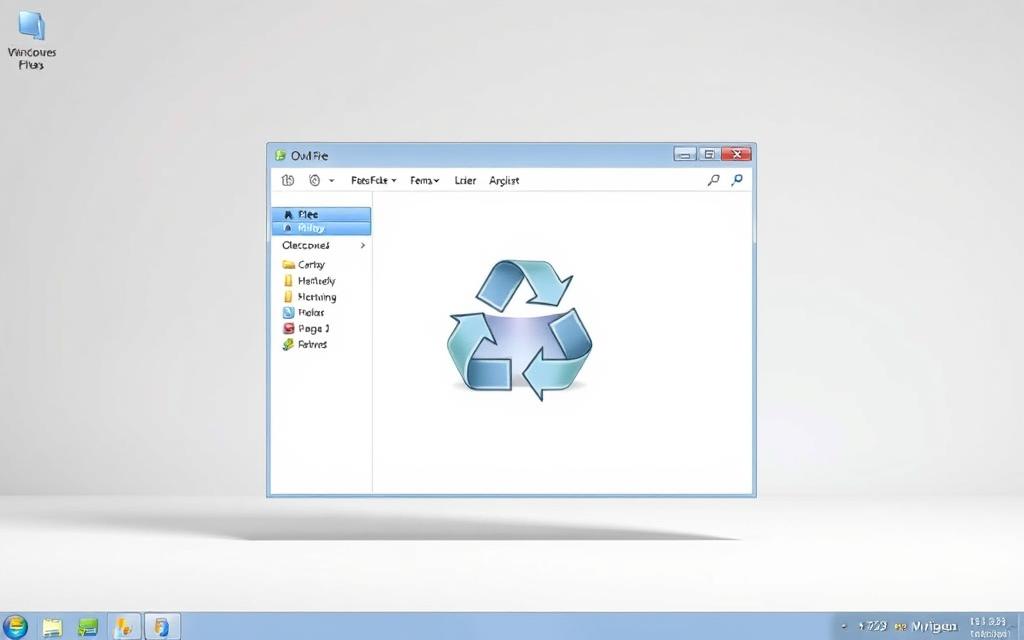
Address Bar Navigation
One of the quickest ways to access the recycle bin folder is through the address bar in File Explorer. Simply type “Recycle Bin” and press Enter. This direct method bypasses menus and takes you straight to the folder.
For advanced users, the caret menu in the navigation pane also provides access. Click the small arrow next to “This PC” to expand the list and select the Recycle Bin. This method is ideal for those who prefer navigating through folders.
Quick Access Configuration
Customizing quick access in File Explorer can save time. Right-click the Recycle Bin and select “Pin to Quick Access.” This adds the folder to the top of the navigation pane for easy access.
For frequent users, creating a desktop shortcut is another efficient option. Right-click the Recycle Bin in File Explorer, select “Create shortcut,” and place it on your desktop. This eliminates the need to open File Explorer repeatedly.
- Navigate to the file explorer address bar for direct access.
- Use the caret menu in the navigation pane for advanced folder options.
- Pin the Recycle Bin to quick access for streamlined navigation.
- Create a desktop shortcut for frequent use.
When accessing system folders like the Recycle Bin, ensure you follow security best practices. Avoid modifying system files unless necessary, as this can lead to unintended issues. File Explorer’s flexibility makes it a powerful tool for managing deleted items effectively.
Restoring the Recycle Bin Icon on Your Desktop
Restoring the Recycle Bin icon on your desktop is a simple process that ensures easy access to deleted files. If the icon is missing, it’s often due to changes in icon settings or system configurations. Follow these steps to get back the familiar trash can icon.
Navigate to Settings > Personalization > Themes > Desktop icon settings. Here, you’ll find a list of system icons. Check the box next to “Recycle Bin” and click “Apply.” This instantly restores the icon to your desktop.
![]()
If you’re using Tablet Mode, desktop elements like the Recycle Bin may be hidden. To adjust this, go to Settings > System > Tablet Mode and toggle it off. This ensures all desktop icons are visible.
For persistent issues, consider these troubleshooting steps:
- Run the System File Checker by opening Command Prompt as an administrator and typing
sfc /scannow. This scans and repairs corrupted system files. - Perform a malware scan using trusted antivirus software to rule out infections that might hide system icons.
- Check for Windows updates, as missing updates can sometimes cause icon visibility issues.
By following these steps, you can quickly restore the Recycle Bin icon and maintain efficient file management on your system.
Advanced Methods to Access the Recycle Bin
For power users, advanced methods to access the Recycle Bin offer greater flexibility and efficiency. These techniques go beyond the standard desktop icon or File Explorer, providing quick access through command-line tools and system modifications.
Command Line Solutions
Using the Run dialog box is one of the fastest ways to open the Recycle Bin. Press Win + R, type explorer.exe shell:RecycleBinFolder, and hit Enter. This shell command directly opens the folder, bypassing unnecessary steps.

For those comfortable with Windows Terminal, PowerShell or Command Prompt can also be used. Open either tool as an administrator and type shell:RecycleBinFolder. This method is ideal for users who prefer keyboard commands over graphical interfaces.
Creating a batch file for one-click access is another efficient option. Save a text file with the command start shell:RecycleBinFolder and change its extension to .bat. Double-clicking this file will instantly open the Recycle Bin.
Registry Modifications
Advanced users can customize the Recycle Bin’s behavior through the Windows Registry. Open the Registry Editor by typing regedit in the Run dialog box. Navigate to HKEY_CLASSES_ROOT\CLSID\{645FF040-5081-101B-9F08-00AA002F954E} to modify settings.
Exercise caution when editing the registry. Always back up your system before making changes to avoid unintended issues. For detailed guidance on advanced command line implementations, refer to trusted resources.
Taskbar customization is another powerful option. Right-click the taskbar, select “Toolbars,” and create a new toolbar pointing to the Recycle Bin folder. This adds a shortcut directly to the taskbar for quick access.
Conclusion
Efficient file management includes knowing how to restore accidentally deleted items. Whether using desktop shortcuts, File Explorer, or advanced methods, accessing deleted files is straightforward. Tools like MiniTool Power Data Recovery and Disk Drill (with its 500MB free recovery limit) offer professional solutions for data recovery when files are permanently removed.
To prevent permanent deletions, regularly back up important files and avoid emptying the storage folder unnecessarily. For additional support, engage with online communities to explore alternative methods and share best practices.
Remember, the storage folder has limitations, so always act promptly to recover files before they’re permanently erased. By following these tips, you can ensure seamless file management and minimize data loss risks.
FAQ
What is the default location of the Recycle Bin on Windows 10?
The Recycle Bin is typically located on the desktop by default. If it’s missing, you can restore it through desktop icon settings.
How can I locate the Recycle Bin using the search feature?
Open the Start Menu, type “Recycle Bin” in the search bar, and select it from the results to access it quickly.
Can I access the Recycle Bin through File Explorer?
Yes, open File Explorer, navigate to the address bar, and type “Recycle Bin” to access it directly. You can also add it to Quick Access for convenience.
How do I restore the Recycle Bin icon on my desktop?
Right-click on the desktop, select Personalize, go to Themes, and click Desktop icon settings. Check the box next to Recycle Bin to restore the icon.
Are there advanced methods to access the Recycle Bin?
Yes, you can use Command Line tools like `explorer.exe shell:RecycleBinFolder` or modify the Registry to customize access.
Can I recover deleted files from the Recycle Bin?
Yes, open the Recycle Bin, right-click the file or folder, and select Restore to recover it to its original location.
What happens if I permanently delete files from the Recycle Bin?
Permanently deleted files bypass the Recycle Bin and require data recovery software to retrieve them, though success isn’t guaranteed.