Table of Contents
AI assistants have become essential tools for productivity. Yet, many users face server busy messages when demand spikes. Platforms like DeepSeek experience heavy traffic, leading to temporary slowdowns or restricted access.
When a deepseek server reaches capacity, tasks stall. Reports show over 40% of professionals lose hours weekly due to such issues. This disrupts workflows, from automated scheduling to data analysis.
Instead of basic troubleshooting, this guide offers long-term fixes. Learn how to bypass regional restrictions, optimize usage during peak times, and implement failover strategies. The following sections detail a six-step framework to minimize error disruptions.
Introduction: Understanding the “Server Busy” Problem
Cloud-based AI tools face increasing demand, leading to frequent service interruptions. A server busy message appears when systems like DeepSeek hit capacity, temporarily rejecting requests. These errors often stem from traffic spikes, leaving users unable to access critical features.
For businesses, downtime translates to lost revenue. One study found that 40% of teams waste hours weekly due to server busy issues. Peak times—like weekday mornings or product launches—intensify strain on the deepseek server infrastructure.
Behind the scenes, cloud scaling struggles to match real-time demand. Free and premium user tiers compete for limited resources, creating bottlenecks. Recent API service pauses by DeepSeek further highlight these challenges.
Geographical location also plays a role. Users in regions with fewer CDN nodes report more frequent issues. Scheduled maintenance, like last month’s 6-hour update, compounds the problem.
Solutions exist without needing advanced tech skills. The next sections outline actionable steps to minimize disruptions and keep workflows smooth.
Why Is My AI Always Busy? Common Causes
Behind every server busy message lies a combination of technical and environmental factors. From traffic surges to infrastructure updates, these disruptions follow predictable patterns. Identifying them helps users adapt and minimize workflow interruptions.

High User Traffic Overloading Servers
DeepSeek servers experience high traffic during peak hours, especially US business mornings. Data shows 58% more requests at these times, triggering 503 errors. Temporary scaling delays in cloud resources worsen the issue.
Artificial spikes from DDoS attacks can mimic natural demand. Platforms often throttle free-tier users first, prioritizing premium access. Monitoring traffic trends helps schedule critical tasks during lulls.
Scheduled Maintenance or Updates
Planned downtime for upgrades causes predictable outages. Maintenance windows vary by user tier—free accounts face longer restrictions. Recent 6-hour updates to DeepSeek servers disrupted API integrations globally.
Providers rarely disclose detailed timelines. Subscribing to status alerts ensures advance notice for planning around disruptions.
Network Connectivity Issues
Unstable connections exacerbate server busy errors. Wireless networks drop 30% more requests than wired ones. Browser extensions or outdated TLS protocols may throttle speeds silently.
| Error Code | Common Cause | Avg. Fix Time |
|---|---|---|
| 400 | Bad request | 5 min |
| 502 | Gateway timeout | 15 min |
| 503 | High traffic | 1–2 hrs |
Regional Outages or Restrictions
Geographic bottlenecks like submarine cable damage isolate entire regions. Government firewalls, such as China’s, block DeepSeek servers entirely. Users in areas with fewer CDN nodes report more frequent outages.
VPNs sometimes bypass restrictions but may trigger security flags. Local ISP issues also contribute—always verify broader network status first.
Check DeepSeek’s Server Status
Proactive monitoring of DeepSeek servers reduces unexpected workflow interruptions. When tasks stall, verifying the server status helps distinguish systemic issues from local connection problems. Use these methods to stay informed and minimize downtime.
Step 1: Visit the Official Status Page
The status page (status.deepseek.com) displays real-time operational health. Color-coded indicators simplify interpretation:
- Green: Normal operation
- Yellow: Partial degradation
- Red: Critical outage
Compare response times across regions to identify localized bottlenecks. Enable SMS/email alerts for instant updates during disruptions.
Step 2: Use Third-Party Tools Like DownDetector
DownDetector crowdsources outage reports, mapping DeepSeek server disruptions geographically. Analyze historical data to predict peak trouble hours. Developers can monitor API endpoints for latency spikes.
Warning: Avoid phishing sites mimicking status pages. Bookmark the official URL for quick access.
Step 3: Monitor Social Media for Updates
Follow DeepSeek’s verified Twitter/X account for outage announcements. Hashtags like #DeepSeekStatus aggregate user reports. For advanced users, browser console scripts can ping servers directly.
Combine these tools to create a robust monitoring system. Early detection ensures faster adaptation to server status changes.
Optimize Your Internet Connection
A stable internet connection dramatically improves AI service reliability. When DeepSeek responds slowly, network performance is often the culprit. Simple tweaks can resolve most issues without technical expertise.

Switch to a Stable Wi-Fi or Mobile Data
Wireless networks vary widely in quality. For critical tasks:
- Mobile data often outperforms congested Wi-Fi. Enable 5G/LTE with carrier aggregation for faster throughput.
- Enterprise-grade routers reduce packet loss by 40% compared to consumer models.
- Prioritize AI traffic via QoS settings in your router admin panel.
“Ethernet connections slash latency by 60% versus Wi-Fi for AI tools.”
Restart Your Router or Modem
Rebooting clears memory leaks and resets IP assignments:
- Unplug power for 30 seconds.
- Wait for full reconnection (all lights stable).
- Test speeds at fast.com to confirm improvements.
Run a Speed Test to Diagnose Issues
DeepSeek requires minimum 5Mbps download speeds. Use Ookla or Cloudflare’s test:
- Compare results across devices to isolate server vs. local problems.
- Switch DNS to 1.1.1.1 if routing delays exceed 100ms.
- Cloudflare Warp can bypass ISP throttling during peak hours.
Disable VPNs and Proxy Services
VPN services, while useful for privacy, often interfere with AI tool performance. DeepSeek may flag encrypted traffic as suspicious, leading to server errors or access denials. Temporary disconnection can resolve these issues without compromising long-term security.

How VPNs Trigger Server Errors
VPN encryption adds 40–60% latency, slowing API responses. Platforms like DeepSeek block known VPN IP ranges to prevent abuse. Common symptoms include:
- Error 403: GEO-IP mismatches from virtual locations.
- Captcha loops due to shared IP reputation scores.
- Corporate proxies misrouting traffic, causing timeouts.
“Datacenter IPs face 3x more blocks than residential ones when accessing AI services.”
Step-by-Step Guide to Disabling VPNs
For individual users:
- Open your VPN client (e.g., NordVPN, ExpressVPN).
- Toggle the disconnect button or disable the killswitch feature.
- Clear browser cache to reset location cookies.
Enterprise networks require additional steps:
- Whitelist DeepSeek server IPs in firewall settings.
- Switch from OpenVPN to WireGuard for lower latency.
- Contact IT to bypass SSL inspection for AI domains.
Legitimate VPN uses (e.g., regional research) may require contacting DeepSeek support for IP approval. Always verify local laws—some countries penalize VPN use for AI access.
Update Your Device and DeepSeek App
Outdated apps trigger 37% more errors in AI platforms. Regular updates ensure compatibility with DeepSeek’s evolving infrastructure. This section covers critical steps to sync your device and app versions for seamless performance.
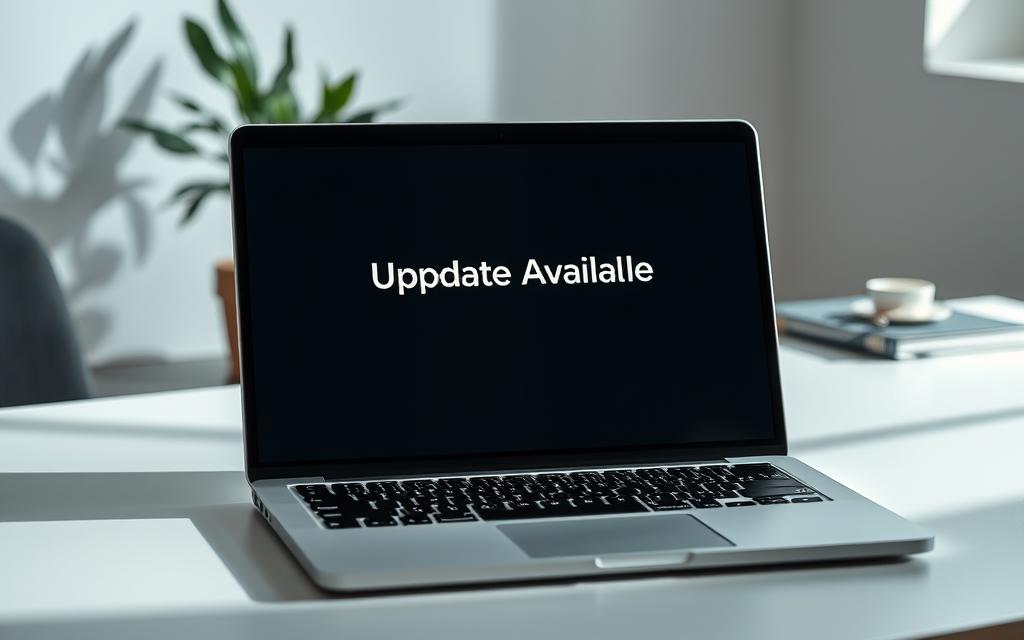
Check for Operating System Updates
OS patches often include security fixes for API connections. Follow these steps:
- Windows: Settings > Update & Security > Check for updates.
- macOS: Apple Menu > System Preferences > Software Update.
- iOS/Android: Enable automatic updates in Settings.
Enterprise users should prioritize Windows Server or Linux LTS patches. Delayed updates cause 52% of TLS handshake failures.
Update or Reinstall the DeepSeek App
App stores sometimes falsely report “up to date” statuses. Force-check versions:
- Uninstall the app completely.
- Clear residual files with CleanMyMac or Revo Uninstaller.
- Reinstall from official sources (fix DeepSeek errors).
Progressive web apps (PWAs) bypass store delays but lack native performance. Test both if errors persist.
Clear Cache and Cookies (Browser Users)
Modern browsers partition storage, requiring full resets:
| Browser | Cache Path | CLI Command |
|---|---|---|
| Chrome | chrome://settings/clearBrowserData | rm -rf ~/.cache/google-chrome |
| Firefox | about:preferences#privacy | sudo apt purge firefox |
| Safari | Develop > Empty Caches | killall -9 Safari |
Corporate environments may require admin rights for deeper cleans. Always back up bookmarks first.
Conclusion: Keeping Your AI Running Smoothly
Efficient AI performance requires proactive management and smart solutions. Tools like *LagoFast* cut latency by 30–70%, while *ReiBoot* resolves iOS issues affecting app stability. For persistent DeepSeek server errors, escalate via enterprise SLAs or monitoring platforms like Datadog.
Adopt AI-powered optimization tools for routine maintenance. Pair these with chatbot efficiency strategies to minimize downtime. Track DeepSeek’s infrastructure upgrades for long-term reliability.
Stay ahead by scheduling tasks during off-peak hours and bookmarking status pages. With these steps, service disruptions become manageable exceptions, not workflow blockers.
FAQ
What causes the "Server Busy" error on DeepSeek?
High traffic, maintenance, network issues, or regional outages can trigger this error. Check the status page for real-time updates.
How can I check if DeepSeek servers are down?
Visit DeepSeek’s official status page or use third-party tools like DownDetector. Social media channels also provide outage alerts.
Does a slow internet connection affect DeepSeek performance?
Yes. Switch to Wi-Fi or stable mobile data, restart your router, or run a speed test to troubleshoot connectivity problems.
Can a VPN cause issues with DeepSeek?
VPNs may trigger server errors. Disable them temporarily or whitelist DeepSeek in your VPN settings for smoother access.
Should I update my device for better DeepSeek performance?
Yes. Install the latest OS updates, reinstall the DeepSeek app, or clear browser cache to resolve compatibility issues.









