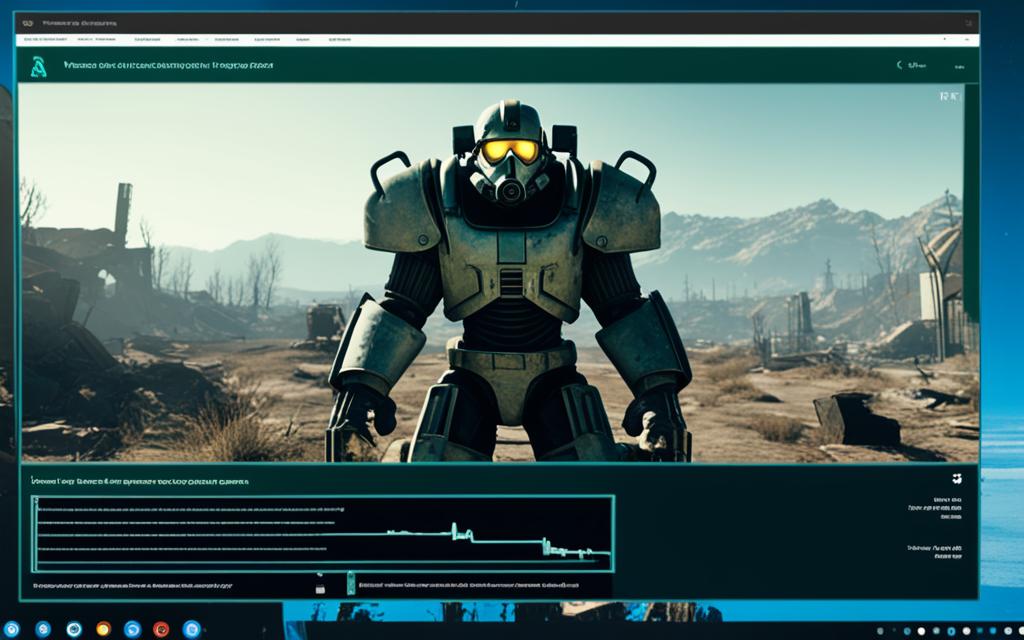Table of Contents
If you’re seeing fallout 3 crashes on a new game in Windows 11, you’re not the only one. This issue affects many players. But, there are steps you can take to solve it and enjoy the game again.
First, check your Windows Display Settings. Make sure Fallout3 and Fallout3SteamLancher run on High Performance. This can make the game more stable and cut down on crashes.
Next, set your Nvidia control panel to boost Fallout 3’s performance. Run Fallout3.exe as an admin and in XP Service Pack 3 compatibility mode. These tips have helped some gamers. Still, remember, what works can differ for each computer.
Addressing graphic card problems is also key in troubleshooting Fallout 3 crashes. Tweaking the Fallout.ini file might help. Use Notepad to open it. Then, find “bUseThreadedAI=0” and change it to “bUseThreadedAI=1”. Also, add “iNumHWThreads=2” for better effect.
Unfortunately, Fallout 3 doesn’t officially support some Intel graphic cards, which can cause crashes. Yet, a mod on Nexus is available. This mod tricks the game, solving the issue.
In conclusion, fixing Fallout 3 crashes involves a mix of steps. By changing settings, editing files, and using mods, you can enhance your gaming. As always, tweaks might vary for different PCs. Look to guides and forums for tips tailored to your system.
Resolving Graphics Card Issues and Modding Fallout 3
Sometimes, Fallout 3 on Windows 11 might crash because of graphics card problems. Players can fix this by editing the Fallout.ini file. Open it with Notepad.
Use Ctrl F to find”bUseThreadedAI=0“. Change it to “bUseThreadedAI=1“. Then, add a line with “iNumHWThreads=2“. This tweak may make the game run better and crash less.
But, Fallout 3 doesn’t officially support Intel graphics cards. This can cause crashes. Yet, there’s a mod on Nexus that makes the game think it has a dedicated graphics card.
Bethesda’s programming might be the root of these problems. Surprisingly, games like Oblivion, older than Fallout 3, work with Intel graphics just fine.
To make the game better, change the graphics settings and use mods. Here’s how to get around graphics card issues and mod Fallout 3:
- Open the Fallout.ini file with Notepad.
- Use the find function (Ctrl F) to search for “bUseThreadedAI=0“.
- Replace “bUseThreadedAI=0” with “bUseThreadedAI=1“.
- Add an extra line with “iNumHWThreads=2“.
- Save the changes to the Fallout.ini file.
- Install the mod from Nexus that tricks the game into recognizing a dedicated graphics card.
Remember, for Fallout 3 on Windows 11 with Intel graphics, you might need more fixes. But, with a helpful mod and changes to the Fallout.ini file, you can make the game smoother.
Conclusion
Troubleshooting Fallout 3 crashes on Windows 11 involves a mix of fixes. Players can tweak the display settings and set game executables to High Performance. This boosts game stability and makes playing better.
To dive deeper, editing the Fallout.ini file and using mods for graphics can help. But remember, different computers might need different tweaks. So, do some extra research online or in gaming forums for more tips. With the right changes, Fallout 3 on Windows 11 can be a fantastic experience.
FAQ
I recently installed Fallout 3 on Windows 11 and I’m experiencing crashes when starting a new game. What can I do to fix this?
If Fallout 3 crashes when starting a new game on Windows 11, you’re not alone. There are a few things you can try. First, tweak your Windows Display settings. Make sure Fallout3 and Fallout3SteamLauncher are marked for High Performance.
Other steps include telling your Nvidia control panel to favour Fallout 3, launching Fallout3.exe as an admin, and setting it to run in XP Service Pack 3 compatibility mode. Remember, the exact combo of fixes may differ for each computer.
I heard that crashes on a new game in Fallout 3 on Windows 11 may be caused by graphics card issues. How can I address this problem?
To fix graphic card-related crashes, edit the Fallout.ini file. Open it in Notepad and search for “bUseThreadedAI=0”. Grey this out and write “bUseThreadedAI=1” below it. Also, add a new line with “iNumHWThreads=2”. This tweak can enhance game performance and cut down on crashes.
Intel graphic cards may not work smoothly with Fallout 3. Yet, there is a mod on Nexus that helps the game accept Intel graphics. Remember, Bethesda’s coding might play a part in these issues. This is seen as other similar games by them work without a hitch on Intel cards.
What should I do if none of the above solutions work for me?
If all the solutions mentioned here fail or don’t apply to you, look up more help on forums and resources. Every system might need slightly different steps. Getting advice from experts can lead to custom fixes for your specific issue.
Source Links
- http://www.gog.com/forum/fallout_series/a_solution_to_fallout_3_not_working_on_windows_10_and_11
- https://www.reddit.com/r/Fallout/comments/s9jy2z/solution_for_fallout_3_launcher_crash_on_windows/
- https://www.reddit.com/r/gog/comments/sej9li/how_do_i_get_fallout_3_working_on_windows_11/