Table of Contents
It’s the one moment when it hits you that you have emptied your Recycle Bin, and your files are all gone in a poof. The trepidation will send you frantically looking for a solution to recover deleted files from Recycle bin after emptying it.
While you’re desperately searching for an exit out of this problem, a doubt hits you, “Can you retrieve deleted files from Recycle bin after emptying.” “Is it even achievable,” you’ll think. First of all, almost everybody has accidentally removed files from their Recycle Bin at least once in their lifetime. So, no need to freak out. Secondly, here, we’ll help you learn how to recover files after emptying Recycle Bin accidentally. So, keep reading this post!
Part 1: Can You Retrieve Deleted Files From Recycle Bin After Empty?
First, to clarify your doubt regarding “Can you retrieve deleted files from Recycle bin after emptying, the answer is yes. It’s attainable. But depending on certain conditions. When you empty Recycle Bin of files, they aren’t completely erased. The system only marks space as available for new data.
Therefore, in most cases, you’ll be able to reclaim them when they haven’t been overwritten yet. You can get them through Backup & Restore function, cloud backup, or specialized data recovery software. In a worst scenario where nothing can get your files back from Recycle Bin, a data recovery service is a viable option.
Part 2: The Easiest Way to Recover Deleted Files From Recycle Bin After Empty
The most potent method to recover deleted files from Recycle Bin after emptying it is through professional 4DDiG Free Data Recovery software. It can be availed by professionals and beginners alike because of its user-friendly interface where it will scan Recycle Bin looking for unique file signatures. This tool can find remnants of deleted files and piece them together to recreate original files with high success. You can freely preview all these files and then select to recover them to any location on your hard drive. Here are other features of this amazing recovery tool:
- Optimized user interface for quick emptied Recycle Bin recovery.
- Reclaim up to a whopping 2GB of files from Recycle Bin absolutely free.
- Restore data to all types of storage devices, including SSDs, HDDs, SD cards, USB drives, Recycle Bin, etc.
- Reclaim files lost from various data loss scenarios like crashed systems, lost partitions, virus attacks, etc.
- Retrieves 2000+ file types with a high recovery rate.
- Basic and deep scan modes for in-depth file recovery.
Here’s how to recover files after emptying Recycle Bin with aid of this tool:
Step 1: Download and install Recycle Bin data recovery tool on your computer. Then, run it and choose “Recycle Bin.” Click “Start.”
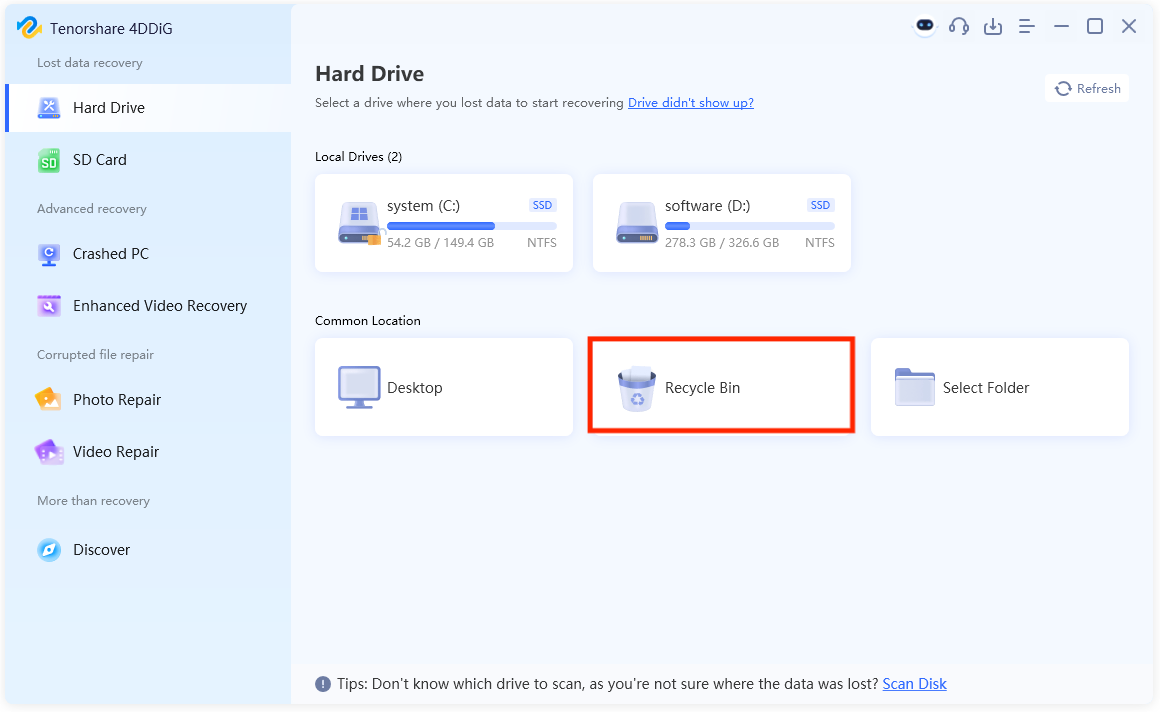
Step 2: The tool will then scan “Recyle Bin” to search for removed data. You can either pause or stop search once the files you want show up. These results are categorized into “Deleted,”
“Lost Location,” etc, under “Path View.” Whereas you can find file types such as “Documents,” “Photos,” etc, beneath “Type View.” Alternatively, you could search or filter for specific files.
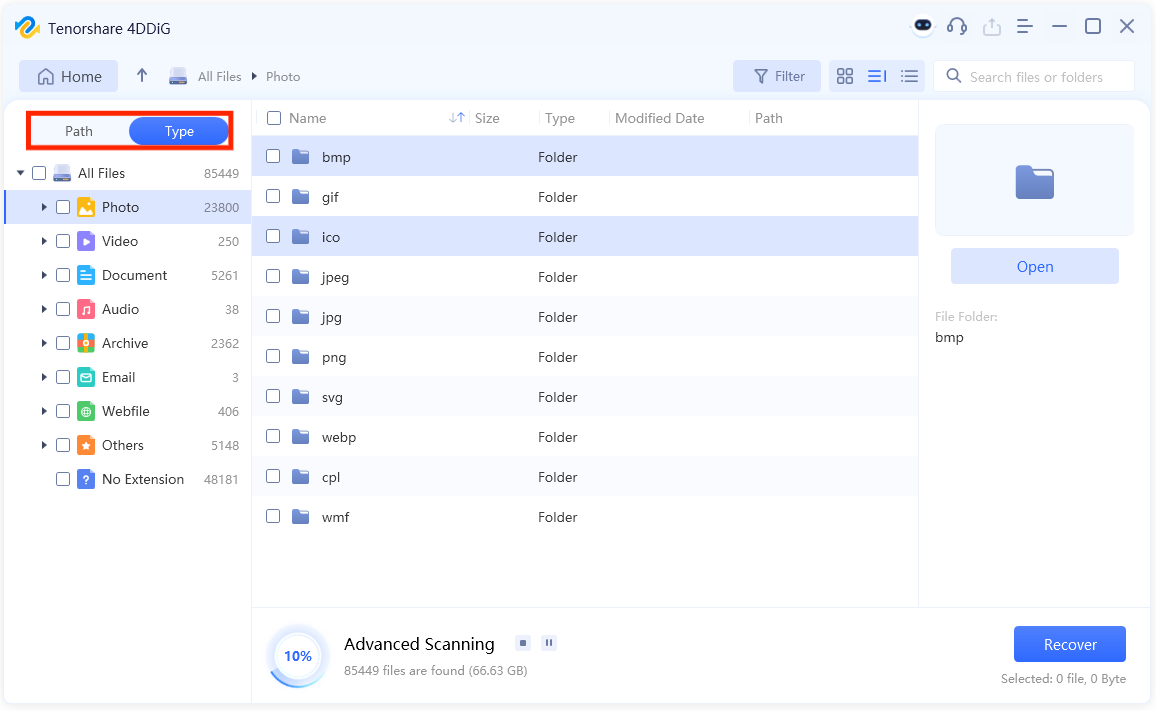
Step 3: Once you’ve reclaimed deleted files from Reycle Bin, hit “Recover” to export them to any safe location.
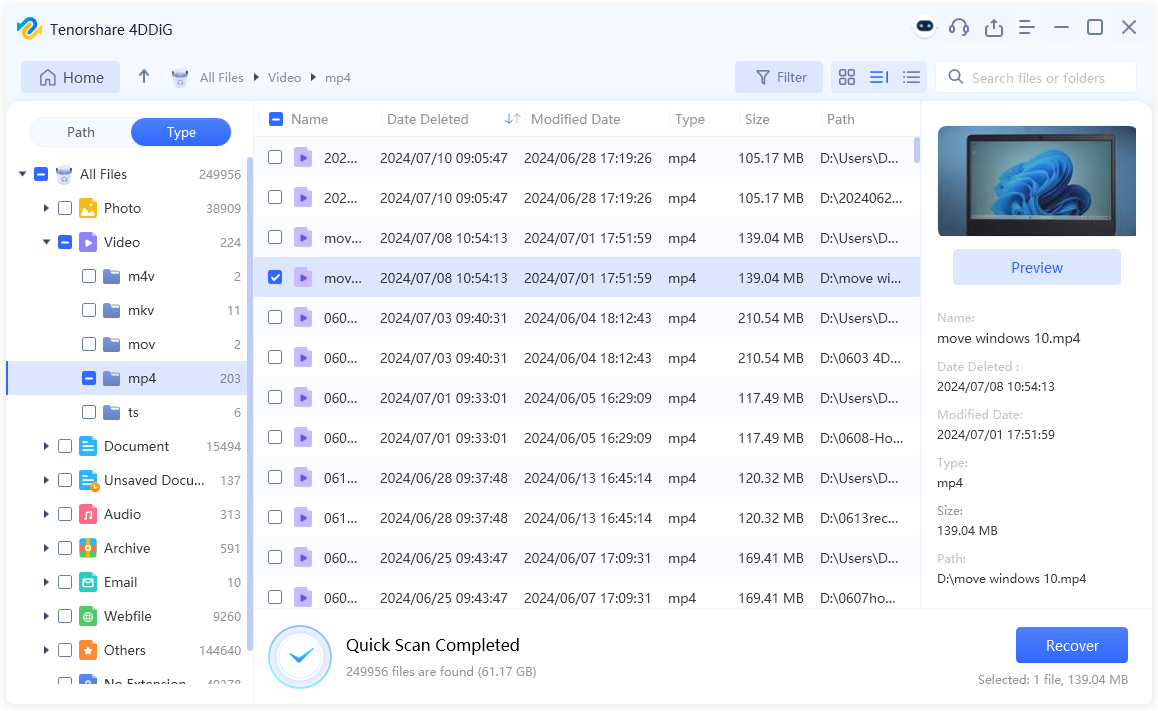
Part 3: Alternative Ways to Recover Files After Emptying Recycle Bin
Don’t want to use recovery software? There are also various alternative solutions that exist. If you have a cloud backup or a restore point available, then here’s how to recover files after emptying Recycle Bin accidentally. Pick a method depending on your version of Windows or situation:
Method 1: Using the Previous Versions feature
Windows 8 and later has a “File History” function that creates backups of your hard drive files. Now, this means it’s likely to recover deleted files from Recycle bin, after emptying it accidentally, through a backup version where you hadn’t lost these files. But you must have turned “File History” on before you erased files from Recycle Bin to reclaim them. Here’s how to recover an emptied Recycle Bin from a previous version:
Step 1: Open File Explorer and move to folder from which files were deleted.
Step 2: Right-click folder itself and select “Properties.”
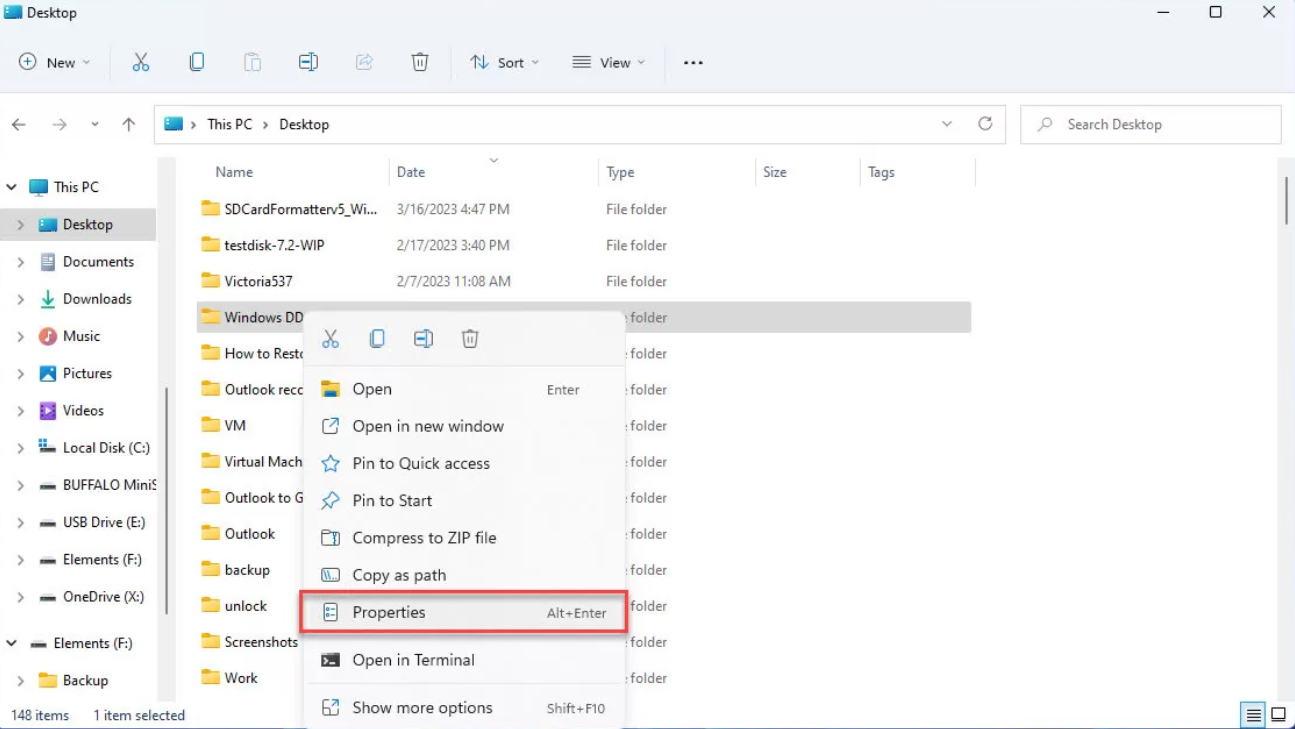
Step 3: Click “Previous Versions.” Now, choose to “Open” a previous version of folder. Then, find missing files and reclaim them.
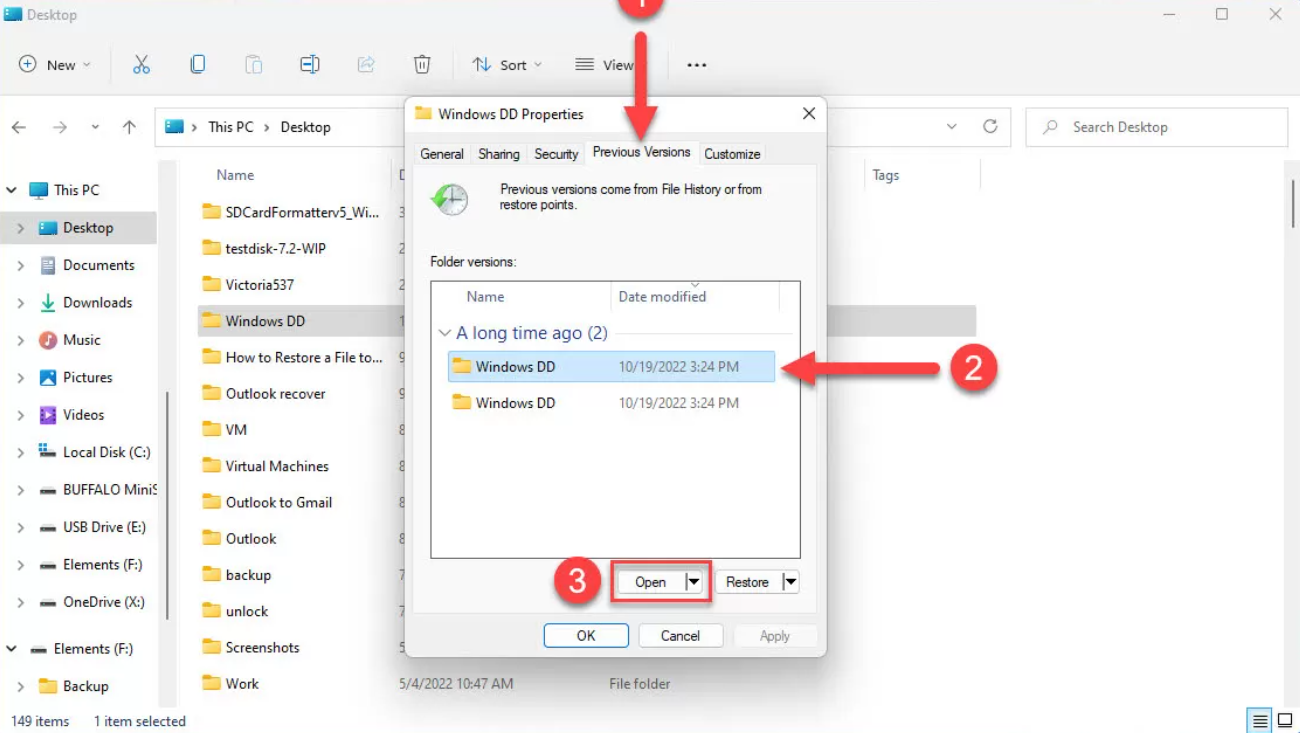
Method 2: Using Backup & Restore (Windows 7)
In Windows 7, “File History” feature isn’t available, but you can use a similar “Backup & Restore” function for emptied Recycle Bin recovery. However, like File History, it needs to have been enabled and used to back up your data before you erase it from Recycle Bin. Now if you’ve turned on Backup & Restore, here’s how to recover an emptied Recycle Bin, if you’re removed files from it accidentally:
Step 1: Type “Control Panel” in search field of your Windows Homepage. Then, open it when it appears in search results.
Step 2: Move first to “System and Security.” Then, to “Backup and Restore.”
Step 3: Click “Restore my files.” Or “Select another backup to restore files from.”
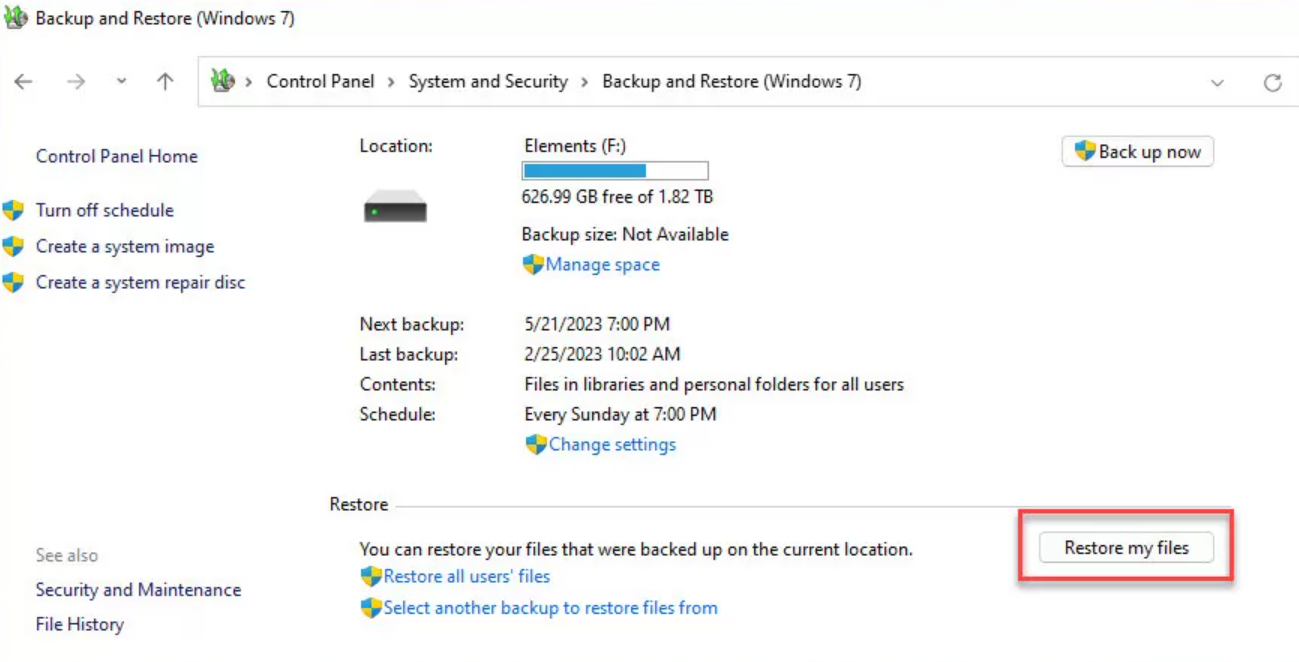
Step 4: Then, choose where your backup is located. Look for files you want to recover and select where they should be placed. Then, complete this process.
Method 3: Checking Cloud Backup (OneDrive)
A cloud drive like OneDrive is integrated as a default application in newer versions of Windows like 10 and 11. So, even when files are removed from Recycle Bin if you’ve synced your hard drive with OneDrive, there may still be a chance for emptied Recycle Bin recovery. Here is how to recover an emptied Recycle Bin with help of OneDrive:
Step 1: Open any web browser available on your computer. Then, move to “onedrive.live.com.”
Step 2: Input your Microsoft account credentials to sign in. Following that, find folder from where you want to reclaim backup of files you removed from Recycle Bin.
Step 3: Click “Download.” This is to recover deleted files from Recycle bin after emptying it and save them on your computer.
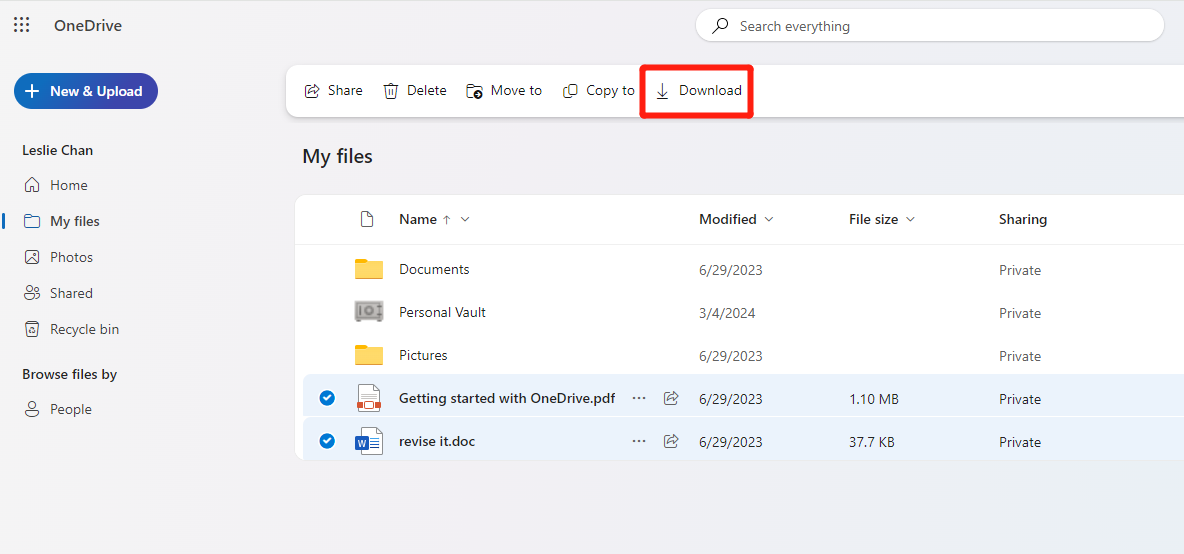
Step 4: In event of failure to find files, check them in “Recycle bin” of OneDrive itself, which holds files for 30 days before permanently removing them.
Method 4: Contacting Data Recovery Services
Still stuck asking “Can you retrieve deleted files from Recycle bin after empty?” If you’ve tried every recovery solution we’ve mentioned here and failed or, worse still, your device is physically damaged, you should consider hiring Data Recovery services. It’s also a good option if recovery process is too complex or you don’t have time for DIY methods. Nonetheless, be warned recovery services can be expensive, especially in instances of data loss that are very critical and require many hours to recover.
FAQs About How to Recover Deleted Files From Recycle Bin After Empty
Q1: How can I recover files from emptied Recycle Bin for free?
When you remove files from Recycle Bin accidentally, you can reclaim them for free if you have a cloud backup, like OneDrive or Google Drive. Otherwise, you can turn to free data restoration software such as 4DDiG Data Recovery. It allows you to reclaim up to 2 GB of data, which you erased from Recycle Bin accidentally, for free.
Q2: Does emptying the Recycle Bin permanently delete?
When you empty Recycle Bin, it removes them from your view but doesn’t delete them from your hard drive. Consider your hard drive as something like a library. When you save a file, you’re putting a book on a shelf. The process of emptying Recycle Bin is like taking that book off shelf and marking that place for a new book. This means the place on shelf will remain allotted to old book (your file) until it’s assigned to new book.
Conclusion
That happens to any of us: accidentally emptying Recycle Bin. However, in this post, we have taught you how to recover files after emptying Recycle Bin by accident in 5 ways. These options include restoring from previous versions, through Backup & Restore or OneDrive, or data recovery services in case of more complex situations.
For an easy and effective recovery, try 4DDiG Free Data Recovery. It’s capable of recovering 2000+ file types from various data loss scenarios with high success and also allows one to check files for free before restoring them.









