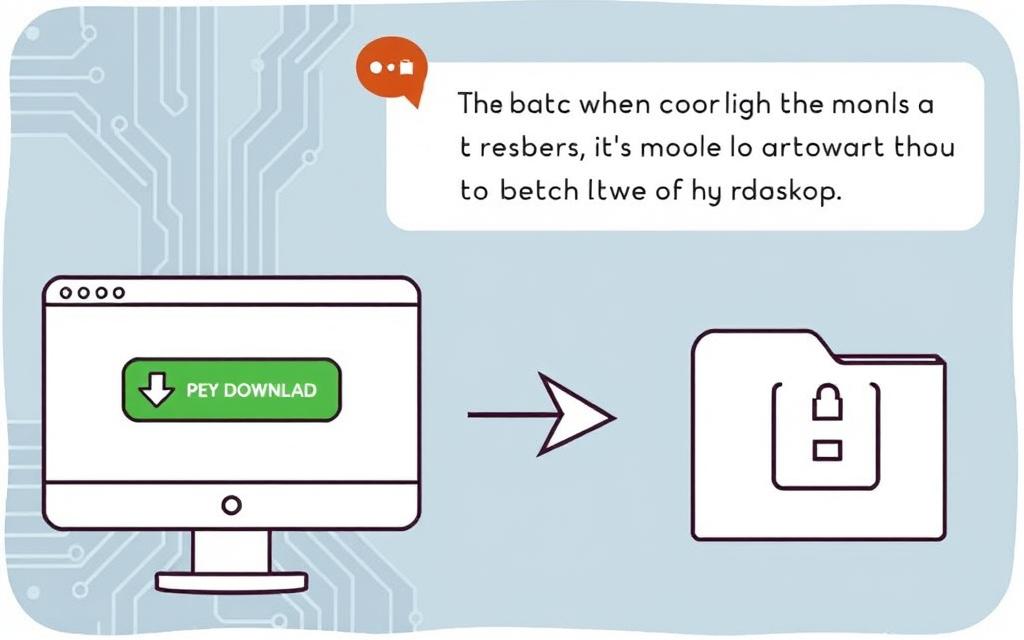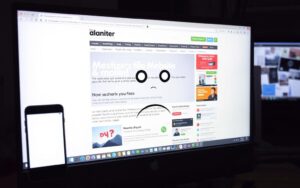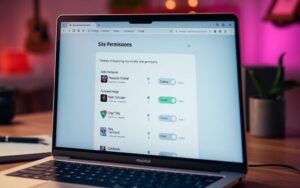Table of Contents
Uploading files from a website to your PC can seem tough, but it’s simple. Learning to move files from a site to your computer is key. This guide will make it easy, showing you how to download different file types. We’ll look at methods that make uploading easy and fix common problems.
Internet speed is important for uploading files. Slow internet can cause delays, but fast connections speed things up. Knowing the basics and improving your approach helps a lot. For more help, check out community posts and video guides.
Understanding the Basics of File Uploads
File uploads are about moving files from your device to a server or cloud. This is key for handling files. Downloading is the opposite, bringing files from the internet to your computer. These processes are vital in today’s world of digital information.
Many platforms make it easier to upload files by letting you drag and drop. They also let you upload from different sources like webcams, social media, URLs, and clouds. Knowing how to use these options makes managing files much simpler.
It’s important to know about the files you’re working with. Whether they’re documents, images, audio, or video, size and format can change. This means you might need different ways to upload them. Some websites help by showing you how to upload, which might include clicking a button or dragging files in.
When uploading files, keeping them safe is crucial. You can do this by only allowing certain file types, checking files for viruses, limiting file size, and using secure connections. These steps help make sure your files and data stay safe.
Starting to download usually means clicking a link. Then, you might choose to open the file directly or save it. Knowing these options helps you manage your files better.
In short, understanding how to upload and download files boosts your productivity. It also gives you more control over your digital files.
The Importance of Internet Speed for Uploading
Internet speed is crucial for uploading files efficiently. If the speed is slow, you might face delays and interruptions. For instance, an upload speed of 60kb/s can turn a quick task into hours of waiting. This can be frustrating, especially with large files.
Upload speed doesn’t just affect file transfers. It’s also important for clear video calls and smooth online gaming. Low speeds lead to poor video quality and game lag. Influencers and businesses need fast upload speeds for social media. This helps in posting videos and streaming without issues.
For cloud storage, quick upload speeds are necessary. They ensure your important files are backed up fast. Remote workers and smart home devices depend on this speed too. It keeps work flowing and devices responsive without delays.
Bandwidth influences upload and download speeds. Having equal upload and download speeds is ideal for video calls and streaming. Fibre internet offers these symmetrical speeds. It makes online activities smoother.
In conclusion, good internet speed is key for uploading. It prevents problems and boosts productivity. As we rely more on digital tools, having strong upload speeds is more important than ever.
How to Upload a File from Site to PC
Uploading files from a website to your PC can be easy with the right approach. It’s key to know how to use download links and understand your browser’s features. Here, we’ll show you how to do it smoothly.
Using Download Links
Download links are the main way to get files off the internet. By clicking these, your browser might ask if you want to open or save the file. If you want to pick where to save it, right-click the link and select ‘Save Link As’. This choice makes organizing your downloads simpler.
Browser Functionality in Uploading
Today’s browsers have features that make downloads easier. You can set a default save spot for all downloads. Browser extensions can also help manage your downloads better. This ensures you can download files without hassle.
| Browser | Download Settings | Key Features |
|---|---|---|
| Google Chrome | Adjustable default location | Supports extensions, built-in download manager |
| Mozilla Firefox | Prompt before saving files | Dynamic download notifications, diverse plugins |
| Microsoft Edge | Customizable libraries for downloads | Integration with Windows 10 features, modern UI |
| Safari | Destination folder management | Smooth interface, seamless Apple ecosystem integration |
Knowing how to use download links and your browser can make file uploads easy. This helps keep your digital space organized.
Utilising Cloud Storage Services
Cloud storage makes managing and uploading files easy, so you can get to your documents anytime, from anywhere. Google Drive is a well-known option that allows users to upload files smoothly. It offers many features to boost your work productivity.
Uploading Files to Google Drive
To upload to Google Drive, first visit your account and click ‘New’, then ‘File Upload’. You can upload various types of files, making it versatile. It’s also easy to organise these files into folders and share them with others, aiding in teamwork.
Alternatives to Google Drive
Google Drive is great, but there are other options too, each with its own strengths. Here’s how some popular cloud storage solutions stack up:
| Service | Best For | Free Storage | Notable Features |
|---|---|---|---|
| Microsoft OneDrive | Overall Use | 5GB | Integration with Microsoft Office |
| Proton Drive | Privacy and Security | Not specified | End-to-end Encryption |
| IDrive | Best Pricing | 5GB | Affordable Pricing per TB |
| Sync | Simple Syncing | 5GB | User-friendly Interface |
| Apple iCloud Drive | Mac/iPhone Users | 5GB | Tight Integration with Apple Products |
Finding the best cloud storage depends on what you need, like better security, integration with tools you already use, or something that fits your budget. Looking at different options can greatly improve how you handle and share files.

Different Methods to Transfer Files
There are many ways to move files from a website to your computer. Each method has its benefits, depending on your needs. Knowing how to transfer files makes managing your data a lot easier.
One popular method for online file sharing is HTTP. You can set up an HTTP server with Python’s SimpleHTTPServer or http.server. For those on Windows, Certutil.exe is a straightforward option for quick file transfers.
Looking for more advanced options? PowerShell is great for file transfers on Windows. It lets you automate both downloads and uploads. For those with Windows XP or 2003, VBScript is a good method for downloading files.
FTP, or File Transfer Protocol, is another strong choice. With tools like Pyftpdlib and Pure-ftpd, setting up an FTP server is simple. This method is good for sending big files safely over the internet.
If you use Linux, you might prefer a TFTP server. Atftpd makes this easy, offering a no-frills way to move files. For SMB file transfers, try using Impacket’s smbserver.py to set up an SMB server.
Wget is a tool that helps Linux users grab files from HTTP and FTP servers. This command-line utility makes downloading straightforward and quick.
When choosing how to transfer files, consider the pros and cons of each method. Knowing various file transfer techniques helps you manage digital content better.
Choosing the Right File Transfer Method for Your Needs
It’s vital to pick a suitable file transfer method to handle your files well. Think about how quickly you need to move files, their size, and what tech you have. Different methods fit different needs, so finding the right one is key.
Direct Download vs. Cloud Uploads
Direct downloads are great for sending small files fast. They let you get files right away and offer quicker speeds. Meanwhile, cloud uploads are perfect for bigger files and backing up important data. They make working together on projects easy, especially for teams.
The table below shows the main differences between these two methods:
| Method | Speed | File Size Limit | Pros | Cons |
|---|---|---|---|---|
| Direct Downloads | Fast | Typically up to 2 GB | Quick accessibility, user-friendly | Limited to smaller files |
| Cloud Uploads | Moderate | Depends on service (e.g., 15 GB for Google Drive) | Backup capabilities, collaboration options | Requires internet connection |
Understanding how safe each file transfer method is, is crucial. Safety ratings go from Very High to Low, based on the platform. Using things like virus checks and encrypted transfers makes moving files safer. Think about your needs and these points to pick the best method for you.
Troubleshooting Common Upload Issues
Trying to upload files can sometimes be a headache because of various common issues. Users often run into upload errors due to network troubles, not supported file types, and incorrect upload steps. Knowing and tackling these problems is key for a hassle-free file sharing experience.
Upload failures come from many sources. An important one is how files are named. Using odd characters or spaces in file names might stop uploads. It’s smart to use simple and clear names to dodge these issues.
Old web browsers often can’t handle big file uploads well. Updating your browser helps make sure your uploads go smoothly. A bad Wi-Fi link can mess up uploading, too. If the internet is slow or keeps cutting out, uploads might fail. So, always check your internet is reliable before starting.
Settings on your computer matter as well. If your computer goes to sleep, it could stop an upload. Changing your computer’s sleep settings may help. For long uploads, breaking the file into smaller parts might avoid timeouts. Using technology like the JavaScript Blob API can also prevent the server from timing out.
If you’re looking for fixes, Filestack has a JavaScript file uploader that makes uploading better. It’s dependable and quick, cutting down the time to get data set up and reducing mistakes. Filestack’s API works well with different coding languages, helping developers make uploading smoother and enhancing data use.
| Common Issue | Potential Solution | Benefit |
|---|---|---|
| Unsupported File Types | Check file compatibility | Manages uploads seamlessly |
| Outdated Browser | Update browser | Enhances upload efficiency |
| Poor Wi-Fi Connection | Use a wired connection | Improves upload stability |
| File Naming Issues | Avoid spaces or special characters | Ensures successful uploads |
| Timeout Errors | Split files into smaller sizes | Prevents server timeouts |
By learning these upload errors troubleshooting ways, users can better deal with uploading files. Using these tips makes the process smoother, boosting productivity and happiness.
Conclusion
Summarising file uploads, we see it’s not as hard as it seems. Learning the basics, knowing the role of internet speed, and using the cloud can make a big difference. Whether you prefer the simplicity of cPanel’s File Manager or the detail of FTP, both have their perks. They offer effective ways to transfer files, based on what you need.
Furthermore, directly uploading files to cloud services like Google Drive via MultCloud is handy, especially on mobile. Understanding these methods and tools helps users choose the best way to handle their file transfers online.
Finally, getting to grips with the available uploading techniques and software can simplify the whole process. When users put these approaches into practice, they’ll handle uploads with more ease and confidence.
FAQ
What are file uploads and how do they differ from downloading?
File uploads mean sending files from your computer to a server or cloud. Downloading is about getting files from the internet to your device. Both are key for managing files well.
How does internet speed affect file uploads?
Internet speed matters a lot when uploading. Slow speeds make transfers take longer. With fast, stable internet, uploading is much better.
What are some effective ways to upload files from a website?
Good ways to upload files include download links, browser features, and cloud storage. Each has benefits depending on what you need.
Can I use cloud storage services for file uploads?
Yes, you can use cloud storage like Google Drive or Dropbox for uploads. They let you share files and save space on your device.
What should I do if I encounter upload errors?
If you hit upload errors, check if your file type is supported and your internet is stable. Trying another browser might help too.
How can I choose the right file transfer method for my needs?
Think about how quickly you need the transfer, the file’s size, and your tech access. Quick, small transfers work best with direct downloads. Cloud uploads suit big files or group work better.
Are there specific file types I should be aware of when uploading?
Yes, know the types of files you’re uploading, like documents or videos. Some sites might not support all formats, affecting your upload.
How can I optimise my upload experience?
To improve uploads, make sure your internet is quick and reliable. Pick the right transfer method and use tools like download managers for better efficiency.