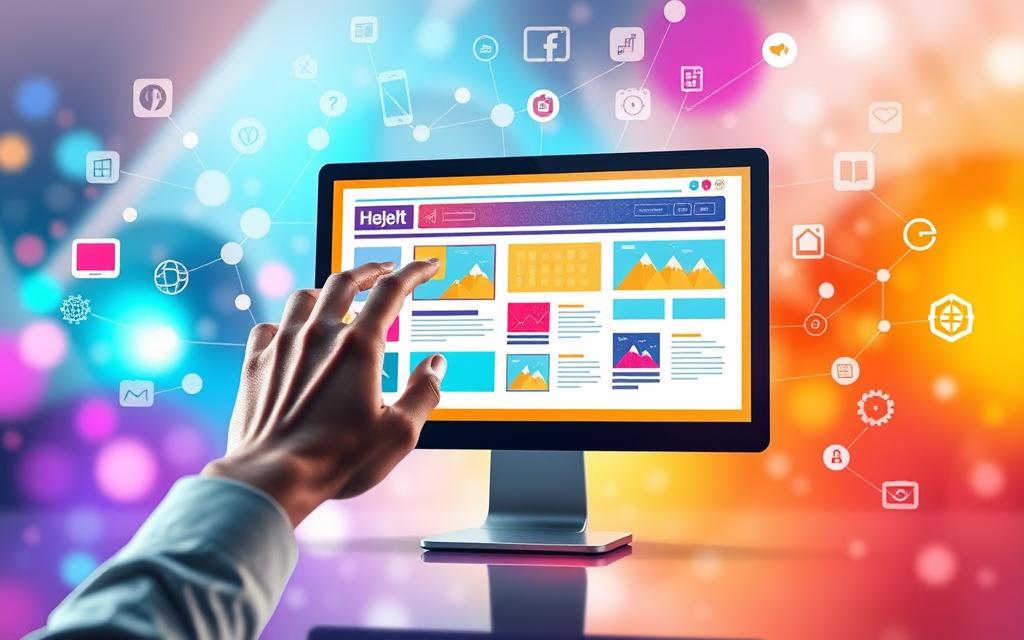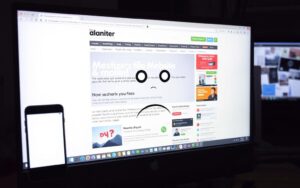Table of Contents
Nowadays, checking out mobile sites on a PC is vital, especially for web development testing. With more people using mobile internet, the need to view mobile sites on a PC has grown. Knowing how to do this helps both developers and users check how websites work and look on different devices.
This article will show you the tools and tricks to see mobile sites on your desktop. We’ll talk about how to make browsing good for everyone, no matter the device. For more tips on navigating mobile sites, have a look at testing mobile versions of websites.
Understanding the Need for Mobile Website Access on PC
The way we use the internet has changed because of mobile devices. More people now use smartphones and tablets for online tasks. This means developers must make sure their websites work well on PCs too. It’s vital to have good website testing that focuses on making sites mobile-friendly.
Growth of Mobile Internet Usage
Mobile internet use is soaring. Google even puts mobile sites first when it decides rankings. This makes it crucial for web creators to ensure their sites are easy to use on mobiles.
The Importance of Testing for Responsiveness
It’s key that sites work well on different devices. If testing for this isn’t done well, users can get frustrated. This can make them less interested and happy. A site that changes smoothly to fit any screen size gives a much better experience. Developers can use tools like Chrome DevTools to see how their sites look on mobiles.
Benefits for Web Developers and Users
Having a mobile-first approach is good for both developers and users. It makes building sites simpler for developers and helps them do better in searches. Users enjoy easier browsing and faster page loads. With more people going online using mobiles, having a site that works well on any device is key for success.
| Aspect | Mobile Website Access | Desktop Website Access |
|---|---|---|
| Device Adaptation | Highly adaptable with responsive design | Standard layout, may not accommodate mobile users |
| User Experience | Optimised for touch and small screens | Designed for larger screens and keyboard navigation |
| SEO Priority | High, encourages mobile-first indexing | Lower in priority compared to mobile |
How to Use Mobile Sites on PC: An Overview
Viewing mobile site versions on a PC can make your browsing experience better. It also gives you a feel for the site’s mobile look. Lots of ways can help you do this, especially using popular browsers. This article will talk about how to access mobile sites and why Chrome is great for testing.
Different Methods to Access Mobile Versions
There are a few ways you can look at mobile sites. Here are the options you have:
- Using the Inspect feature in the Chrome browser to simulate mobile devices.
- Employing browser extensions that make mobile view options available.
- Utilising online tools and emulators for mobile testing.
- Accessing real device clouds for testing on actual mobile hardware.
Advantages of Using Chrome for This Purpose
Chrome is a top choice because of its many helpful features. Here are some benefits:
- Predefined device options: Chrome’s DevTools let you easily switch between mobile device views. This is great for testing.
- User-friendly interface: It’s easy to navigate and use.
- Performance accuracy: Its simulations are very accurate, showing how sites will look on mobile.
- Regular updates: Chrome updates often, keeping up with new web standards.
Chrome is a favorite among developers for checking mobile websites. It ensures websites work well and look good on all devices.
Using Chrome DevTools for Mobile Site Navigation
Chrome DevTools is vital for developers focusing on mobile site navigation improvement. It allows the simulation of mobile environments on desktops. This makes testing site responsiveness and functionality across devices easier. Here’s a guide for accessing mobile views in Chrome, including some testing limitations of browser simulation.
Step-by-Step Guide to Access Mobile View
- Open Google Chrome and navigate to the website you’d like to test.
- Right-click on the page and select “Inspect” to open Chrome DevTools.
- Click on the device toggle toolbar icon (the smartphone and tablet icon) located at the top left of the DevTools panel.
- Select a device from the dropdown list to simulate the desired mobile environment.
- Refresh the page to see how the site behaves in mobile view.
Limitations of Device Simulation
Chrome DevTools is great for testing mobile site navigation quickly. However, it’s important to know its testing limitations. The browser simulation approximates the mobile experience but isn’t perfect. Touch interactions and some performance metrics might not be accurate. Differences in screen size, resolution, and device capabilities might impact feedback and usability tests.
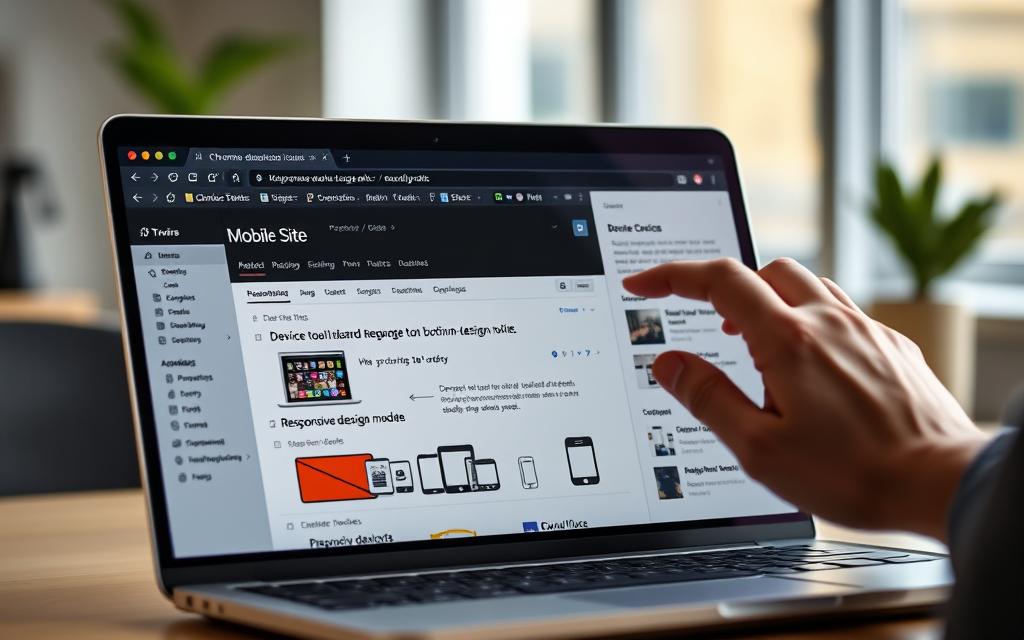
Exploring Alternative Methods for Mobile Site Testing
More people are using mobile devices to go online. This means we need better ways to check mobile sites. BrowserStack offers alternative testing options that are very useful. These options help us see how well mobile websites work on different devices better than desktop emulators.
Using BrowserStack Live for Enhanced Testing
BrowserStack Live is a key tool for testing on real devices. It gives you access to over 3000 devices and browsers, covering both new and old Android and Apple devices. It makes website testing easier by offering quick access to useful features like DevTools and network throttling.
Overview of Real Device Cloud Benefits
Real device clouds like BrowserStack have big advantages. Developers can:
- Test various operating systems and browser versions
- Emulate different network conditions to see real performance
- Ensure compatibility with many devices
Such detailed testing means businesses can effectively reach a growing number of smartphone users, expected to hit 7.5 billion by 2027.
Emulators vs. Real Devices: Why It Matters
Emulators, like Chrome’s mobile version, offer basic features but can’t match real devices. Real device testing lets you see how devices perform in terms of hardware, operating systems, and specific behaviours. While emulators manage some features, they fall short in showing how different hardware affects performance. Hence, using real devices for testing is crucial for a good user experience.
| Feature | Real Devices | Emulators |
|---|---|---|
| Performance Accuracy | High | Moderate |
| Hardware Simulation | Complete | Limited |
| Operating System Variation | All Versions Available | Current Versions Only |
| Device-Specific Issues | Identified | Often Missed |
Conclusion
In summary, the ability to test mobile websites on a PC is key for web developers and users. Mobile devices own 55% of the market, making mobile site understanding essential. Since more people use mobiles than desktops since 2016, making websites work well on different devices is vital.
The methods we’ve talked about, like Chrome DevTools and other testing ways, are great for testing how websites respond. If websites aren’t made for mobile, they could fall in search rankings. This leads to less visibility. Using these methods helps improve how users experience a site, which means they stay longer and interact more.
Having a website that works well on mobiles is now key to digital success. Developers should use these tips to make their websites better. By focusing on faster loading and easier access, companies can ensure users have a great time on their sites, no matter the device.
FAQ
Why is it important to access mobile websites from a PC?
Mobile internet use has grown a lot. Developers need to test if websites work well on different devices. This helps make sure users have a good experience.
What tools can I use to navigate mobile websites on my desktop?
There are many tools to view mobile sites on a desktop. Google Chrome’s DevTools, device simulators, and BrowserStack are some. They help test how sites look on various devices.
How do I enable mobile view in Chrome DevTools?
To use mobile view in Chrome DevTools, right-click on the webpage and choose ‘Inspect’ or press ‘F12’. Then click the device icon. After that, pick a device from the list.
What are the limitations of using Chrome DevTools for mobile testing?
Chrome DevTools is quick to show mobile sites. But, it only simulates, not replicates, real device conditions. So, results might not show true website performance.
How does BrowserStack improve mobile site testing compared to emulators?
BrowserStack tests on real devices in a cloud setup. It allows testing across different systems and real network conditions. It gives more accurate results than emulators.
Can I access mobile sites for free using these methods?
Google Chrome DevTools is free for navigating mobile sites. But using BrowserStack’s real device clouds may cost. Some services offer trials or have a free limited version for tests.
What should I focus on when testing mobile versions of websites?
Focus on responsive design, quick load times, and ease of use on various devices. Compatibility with different screen sizes is key to a better user experience.