Table of Contents
Safe Mode is a powerful troubleshooting feature for Windows systems. It helps diagnose issues like software conflicts or startup errors by loading only essential drivers. This guide covers methods for Windows 10, 8.1, and 7.
When activated, the computer runs with minimal settings, often displaying low-resolution graphics. Two variants exist: Standard Safe Mode and Safe Mode with Networking. The latter allows internet access for downloading fixes.
Accessing this mode requires administrator privileges in some cases. Common scenarios include removing stubborn malware or fixing driver-related crashes. The following steps ensure a smooth process for different Windows versions.
Whether resolving crashes or debugging software, this tool provides a streamlined approach. Let’s explore the simplest ways to activate it.
What Is Safe Mode and Why Use It?
Windows Safe Mode provides a bare-bones environment for troubleshooting. It loads only essential operating system components, disabling non-critical drivers and apps. This minimalist approach helps identify conflicts caused by third-party software or corrupted settings.
Two variants exist: Standard Safe Mode and Safe Mode with Networking. The latter enables internet access for downloading updates or antivirus definitions. Both versions use basic video drivers, defaulting to an 800×600 resolution. This temporary change may reposition desktop icons but reverts upon restarting normally.
| Feature | Standard Safe Mode | Safe Mode with Networking |
|---|---|---|
| Internet Access | Disabled | Enabled |
| Display Resolution | 800×600 (basic drivers) | |
| Use Case | Driver conflicts, crashes | Malware scans, online repairs |
Common scenarios for using this tool include:
- Removing persistent malware that hides during normal operation
- Rolling back faulty drivers causing system crashes
- Accessing System Restore when the Windows GUI fails
Safe Mode automatically logs sessions, aiding advanced diagnostics. By limiting background processes, it isolates software issues efficiently. Whether fixing startup errors or debugging crashes, this tool remains indispensable for IT professionals and home users alike.
How to Start PC in Safe Mode on Windows 10 and 8.1
Windows 10 and 8.1 provide straightforward ways to access troubleshooting modes. Depending on system stability, users can choose between the Settings menu or Advanced Startup.
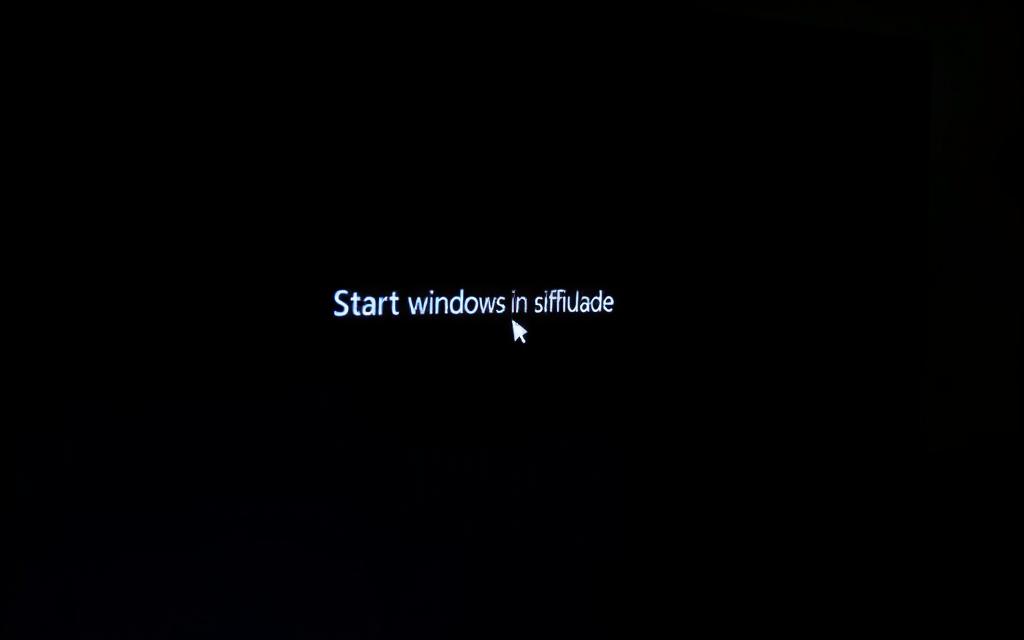
Method 1: Settings Menu Navigation
For functional systems, follow these steps:
- Press Windows+I to open Settings.
- Select Update & Security > Recovery.
- Click Restart now under Advanced Startup.
After restart, navigate to Troubleshoot > Advanced options > Startup Settings. Press F4-F6 to select a diagnostic mode.
Method 2: Advanced Startup for Unbootable Systems
If the OS fails to load:
- Power cycle the device 3 times during boot to trigger recovery.
- Insert Windows installation media and select Repair your computer.
- Access the Windows Recovery Environment for troubleshooting.
| Feature | Settings Menu | Advanced Startup |
|---|---|---|
| Requires OS Access | Yes | No |
| Speed | Faster (3-4 steps) | Slower (manual triggers) |
| Best For | Software conflicts | Hardware/critical failures |
Note: Some devices may need BIOS/UEFI adjustments for keyboard recognition. For detailed instructions, refer to Microsoft’s Windows Recovery guide.
How to Start PC in Safe Mode on Windows 7
Unlike newer versions, Windows 7 provides instant access to troubleshooting features during boot. The system prioritizes hardware initialization before loading the OS, creating a narrow window for intervention. This approach differs from Windows 10’s software-based recovery environment.
Mastering the F8 Access Method
Activating diagnostic mode requires precise timing after the BIOS screen disappears. Begin pressing the F8 key at 1-second intervals when manufacturer logos appear. Successful activation displays the Advanced Boot Options menu within 30 seconds.
Common challenges include:
- USB keyboard recognition failures (try PS/2 connections)
- Fast boot sequences on SSDs (cold restart recommended)
- Manufacturer-specific splash screens obscuring timing cues
| BIOS Brand | Visual Cue | Optimal F8 Timing |
|---|---|---|
| Dell | White progress bar | During second flash |
| HP | Blue rectangle | At 45% completion |
| Lenovo | Red ThinkPad logo | After third beep |
Navigate the options menu using arrow keys, selecting your preferred mode with press enter. Standard diagnostic mode disables network adapters, while Command Prompt versions allow manual driver loading. The system automatically logs all session activity for later review.
For systems with rapid startup sequences, hold Ctrl during power-on to force the menu. These instructions apply to both 32-bit and 64-bit Windows 7 editions. Persistent failures may indicate corrupted boot sectors requiring installation media repairs.
Conclusion
Safe Mode remains essential for diagnosing Windows issues across versions. While Windows 10/8.1 use recovery menus, Windows 7 relies on the F8 key during boot. Each method serves the same purpose—isolating problems within a minimal system environment.
Always use an administrator account for troubleshooting. Create restore points before making changes. For driver updates, choose the networking variant. Most settings revert automatically after restarting your computer.
Bookmark this guide for quick reference. For unresolved issues, contact support via email with detailed error logs. Mastering these techniques ensures smoother system maintenance.
FAQ
What is Safe Mode in Windows?
Safe Mode is a diagnostic startup option that loads only essential drivers and services. It helps troubleshoot issues like malware infections, driver conflicts, or software errors.
How do I access Safe Mode in Windows 10 and 8.1?
You can enter Safe Mode through the Settings menu or Advanced Startup. Navigate to Update & Security > Recovery > Advanced Startup, then select Restart Now and choose Troubleshoot > Advanced Options > Startup Settings.
Can I use the F8 key for Safe Mode in Windows 10?
No, Microsoft disabled the F8 method in Windows 10 by default. Instead, use the Shift + Restart method or configure Advanced Boot Options via Command Prompt.
How do I boot into Safe Mode on Windows 7?
Restart your PC and press the F8 key repeatedly before the Windows logo appears. Select Safe Mode from the Advanced Boot Options menu.
Does Safe Mode disable internet access?
By default, standard Safe Mode disables networking. For internet access, choose Safe Mode with Networking from the boot options.
Why won’t my PC boot into Safe Mode?
Corrupted system files, BIOS settings, or hardware issues may prevent Safe Mode. Try System Restore or repair tools like Startup Repair from a Windows installation USB.
Can I uninstall programs in Safe Mode?
Yes, but some uninstallers may not work. Use Control Panel or third-party tools like Revo Uninstaller for stubborn software.
How do I exit Safe Mode?
Simply restart your computer normally. If stuck in a loop, open System Configuration (msconfig) and uncheck Safe boot under the Boot tab.









