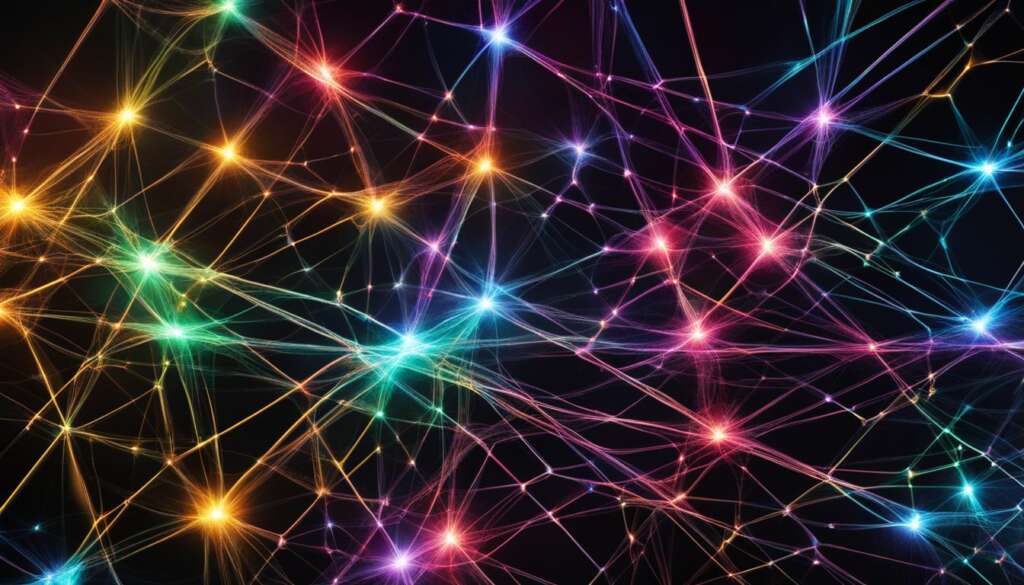Table of Contents
Are you a professional who spends long hours working on a computer? If so, it’s essential to prioritize your health and well-being by optimizing your computer setup. Ergonomic computing is the key to safeguarding your health, boosting efficiency, and preventing common issues such as neck and back pain, sore wrists and shoulders.
In this comprehensive guide, we will explore the key elements of an ergonomic computer setup and provide practical tips for creating an optimal workstation. From understanding office ergonomics to choosing the right chair, optimizing your desk setup, and setting up your monitor, we’ll cover everything you need to know for a comfortable and efficient working environment.
Creating an ergonomic computer setup is an investment in your long-term health and productivity. By following the guidelines and implementing ergonomic computing solutions, you can create a workspace that not only protects your physical well-being but also enhances your overall efficiency.
Stay tuned for the upcoming sections of this article, where we’ll dive deeper into office ergonomics, chair selection, desk setup, keyboard and mouse placement, monitor positioning, additional factors to consider, and creating an optimal work environment. Don’t miss out on this invaluable knowledge to create an ergonomic workstation that will transform your professional experience.
Understanding Office Ergonomics
Office ergonomics is a critical factor in creating a comfortable and healthy workspace. An ergonomic office setup involves the arrangement of furniture and equipment to reduce strain on the body and promote overall well-being. By understanding the principles of office ergonomics, professionals can create a workspace that supports good posture, protects joints, and minimizes the risk of musculoskeletal issues.
When it comes to office ergonomics, several key factors need to be considered. The height of your chair and desk, the placement of your keyboard and mouse, and the positioning of your monitor all play a significant role in maintaining proper ergonomics. By ensuring that these elements are set up correctly, you can help prevent discomfort, fatigue, and long-term injury.
One of the essential aspects of office ergonomics is chair height. A chair that is too low or too high can lead to poor posture and strain on the back and neck. Ideally, your feet should rest flat on the floor or a footrest, with your knees at a right angle or slightly lower than your hips. Adjusting the chair’s height allows you to achieve this optimal posture and provide adequate support to your lower back.
Another crucial element of an ergonomic office setup is the positioning of your keyboard and mouse. Placing them too far or too close can strain your wrists and arms. The keyboard should be directly in front of you, with your wrists straight and your elbows close to your body. The mouse should be within easy reach and placed at the same level as the keyboard. Keeping your wrists straight while typing or using the mouse can help prevent discomfort and repetitive strain injuries.
In addition to chair height and keyboard placement, the positioning of your monitor is equally important. The top of your monitor should be at or slightly below eye level, and the screen should be about an arm’s length away from you. This helps maintain proper neck and eye alignment, reducing strain and fatigue. If you use a laptop, consider using a laptop stand or external monitor to achieve the optimal height and position.
Understanding Office Ergonomics
“An ergonomic office setup involves the arrangement of furniture and equipment to reduce strain on the body and promote overall well-being.”
By taking the time to understand and implement office ergonomics, professionals can create a workspace that is not only comfortable but also supports their health and productivity. The right chair height, keyboard and mouse placement, and monitor positioning are key factors in an ergonomic office setup. By prioritizing office ergonomics, professionals can prevent physical discomfort and long-term health issues, allowing them to work efficiently and comfortably.
Choosing the Right Chair
When it comes to creating an ergonomic computer setup, selecting the right chair is of utmost importance. An ergonomic chair provides the necessary support for maintaining good posture and ensuring the well-being of your spine.
An ergonomic chair should have adjustable features, such as height, lumbar support, and armrests. Proper chair height is essential to promote comfort and prevent strain. Adjust the chair’s height so that your feet rest flat on the floor or a footrest, with your knees parallel to or slightly lower than your hips.
Lumbar support is crucial for maintaining the natural curve of your lower back. Look for a chair that provides adequate support to the curve of your lumbar spine. This helps alleviate pressure on the lower back and prevents discomfort or pain.
Key Features of an Ergonomic Chair:
- Adjustable height to maintain proper alignment
- Lumbar support to protect the natural curve of the spine
- Armrests positioned for relaxed shoulders and close proximity to the body
Additionally, the armrests of an ergonomic chair should be positioned to allow for relaxed shoulders and close proximity to the body. This helps prevent strain in the shoulders and upper back. Ensure that the armrests are at a height that allows your elbows to rest comfortably beside your body while using the keyboard and mouse.

| Feature | Importance |
|---|---|
| Adjustable Height | Allows for proper alignment and comfort |
| Lumbar Support | Protects the natural curve of the spine |
| Armrests | Positioned for relaxed shoulders and close proximity to the body |
Optimizing Your Desk Setup
Creating an ergonomic desk setup is crucial for maintaining comfort and preventing strain while working. Consider the following factors to optimize your desk setup:
Elevate Your Desk
The height of your desk plays a significant role in maintaining proper posture. Ensure that the desk height allows your elbows to be at a 90-degree angle and your wrists to be in a neutral position while typing. If necessary, use adjustable desk risers or stands to achieve the ideal height.
Improve Desk Posture
Sit with your back fully supported by an ergonomic chair, ensuring that your feet are flat on the ground or supported by a footrest. Maintain an upright posture with your shoulders relaxed and avoid slouching or leaning forward. Regularly adjust your sitting position to alleviate pressure on specific areas of your body.
Maximize Leg and Feet Space
Make sure you have enough leg and feet space under your desk for comfortable movement. Remove any clutter or unnecessary items from under the desk to allow ample room for your legs to move freely. This will help prevent discomfort and promote better circulation.
| Desk Height Tips | Desk Posture Tips | Leg and Feet Space Tips |
|---|---|---|
| – Adjust the desk height to achieve a 90-degree angle at your elbows. | – Sit with your back fully supported and avoid slouching. | – Clear clutter under the desk to maximize leg space. |
| – Use adjustable desk risers or stands if needed. | – Maintain an upright posture with relaxed shoulders. | – Ensure your feet are flat on the ground or use a footrest. |
| – Test different desk heights to find the most comfortable position. | – Regularly adjust your sitting position to alleviate pressure. | – Avoid storing unnecessary items under the desk. |
By optimizing your desk setup with the right height, posture, and leg space, you can create a more ergonomic and comfortable workstation. Remember to make regular adjustments and take breaks to stretch and move around, further promoting a healthy and productive work environment.
Keyboard and Mouse Placement
Proper keyboard and mouse placement is crucial for preventing wrist and hand discomfort. Position the keyboard directly in front of you so that your wrists and forearms are aligned and your shoulders are relaxed. The mouse or pointer should be within easy reach and placed on the same surface as the keyboard. While typing or using the mouse, keep your wrists straight, upper arms close to the body, and hands at or slightly below the level of the elbows. Adjust the sensitivity of the mouse or pointer to allow for a light touch.
When setting up your keyboard and mouse, consider using ergonomic options such as an ergonomic keyboard and mouse. These devices are designed with features that promote a natural hand and wrist position, reducing the risk of repetitive strain injuries. Ergonomic keyboards often have a split design, allowing your hands to rest in a more neutral position, while ergonomic mice are shaped to fit the contours of your hand, reducing strain on the wrist. Investing in ergonomic peripherals can provide long-term benefits for your comfort and well-being.

Quick Tips for Keyboard and Mouse Placement:
- Position the keyboard directly in front of you, with your wrists and forearms aligned.
- Place the mouse or pointer within easy reach, on the same surface as the keyboard.
- Keep your wrists straight, upper arms close to the body, and hands at or slightly below the level of the elbows.
- Adjust the sensitivity of the mouse or pointer to allow for a light touch.
- Consider using ergonomic options such as an ergonomic keyboard and mouse.
“Proper keyboard and mouse placement is essential for preventing discomfort and promoting a healthy posture while working.” – Ergonomic Computing Expert
Table: Pros and Cons of Ergonomic Keyboards and Mice
| Pros | Cons | |
|---|---|---|
| Ergonomic Keyboard |
|
|
| Ergonomic Mouse |
|
|
Setting Up Your Monitor
Proper monitor positioning is crucial for maintaining good posture and reducing strain on the neck and eyes. Placing your monitor at the correct eye level can minimize discomfort and help you work more efficiently.
To set up your monitor correctly, follow these guidelines:
- Position the monitor directly behind your keyboard, about an arm’s length away.
- Ensure that the top of the screen is at or slightly below eye level.
- The monitor should be placed no closer than 20 inches and no further than 40 inches from your face.
- If you wear bifocals, you may need to lower the monitor slightly for comfortable viewing.

By positioning your monitor correctly, you can reduce strain on your neck and eyes and maintain a healthy posture throughout your workday. Remember to take regular breaks and adjust the screen settings, such as brightness and contrast, to further optimize your viewing experience.
Considering Additional Factors
In addition to the main elements of an ergonomic setup, there are other factors to consider when optimizing your workstation for maximum comfort and efficiency. By addressing these additional considerations, you can further enhance your overall ergonomic computing experience.
Frequently Used Objects
Keep frequently used objects within easy reach to minimize the need for reaching and stretching. Having essential items close at hand not only saves time but also reduces the strain on your body. Whether it’s a notebook, pen, or reference materials, organizing your workspace in a way that allows for quick access to frequently used objects can improve your workflow and prevent unnecessary muscle strain.
Telephone Usage
If you spend a significant amount of time on the phone during your workday, it’s important to consider the impact it can have on your posture. Cradling the phone between your head and neck for extended periods can lead to muscle tension and discomfort. To mitigate this, consider using a headset or speakerphone when making or receiving calls. By adopting these alternatives, you can maintain a more neutral and relaxed posture, minimizing the risk of strain and pain in your neck and shoulders.
Incorporating these additional factors into your ergonomic setup will provide you with a well-rounded approach to optimizing your workstation. By keeping frequently used objects within reach and utilizing alternative methods for telephone usage, you can further reduce the strain on your body, enhancing your overall comfort and productivity.
Remember, ergonomic computing is a holistic practice that involves more than just adjusting furniture and equipment; it encompasses various aspects of your work environment and habits. By placing emphasis on these extra considerations, you can create an ergonomic workstation that truly supports your well-being and long-term health.
Creating an Optimal Work Environment
Creating an optimal work environment is crucial for professionals who want to maximize their productivity and well-being. Factors such as lighting, plants, temperature, and noise all play a significant role in shaping a comfortable and conducive workspace. By carefully considering and implementing these elements, you can create a work environment that promotes focus, reduces stress, and enhances overall satisfaction.
Lighting
Proper lighting is essential for maintaining visual comfort and preventing eye strain. Natural light is ideal, so whenever possible, position your desk near a window to allow for sufficient daylight. If natural light is limited or not available, invest in a desk lamp that simulates daylight. This type of lighting can improve mood, increase alertness, and enhance concentration. Avoid harsh or dim lighting, as it can cause fatigue and make it difficult to read or work effectively.
Plants
Introducing indoor plants to your workspace can have numerous benefits. Not only do plants add a touch of nature and aesthetic appeal, but they also help improve air quality by reducing toxins and increasing oxygen levels. Studies have shown that having plants in the office can increase productivity, creativity, and overall well-being. Some recommended plants for the office include peace lilies, snake plants, and pothos.
Temperature
Maintaining a comfortable temperature in your workspace is crucial for optimal focus and productivity. The ideal temperature range is between 71.6 to 75.2°F (22 to 24°C). Adjust the temperature accordingly, taking into consideration personal preferences and any specific guidelines provided by your workplace. It’s important to find a balance that keeps you comfortably warm but not overheated or too chilly.
Noise
Noise can be a significant distraction in the workplace, affecting concentration and productivity. To minimize noise disturbances, consider using noise-canceling headphones or playing ambient music or white noise in the background. These techniques can help mask disruptive sounds and create a more peaceful and focused environment. If possible, communicate with colleagues to establish quiet zones or designated areas for focused work.
Summary
Creating an optimal work environment involves paying attention to various factors that contribute to comfort and productivity. By ensuring proper lighting, incorporating indoor plants, maintaining a comfortable temperature, and managing noise levels, you can design a workspace that fosters focus, creativity, and well-being. Remember, small adjustments can make a big difference in creating an environment that supports your professional success and overall satisfaction.
Conclusion
Designing an ergonomic workstation is essential for professionals who spend significant time working on computers. By implementing the principles of office ergonomics, choosing ergonomic furniture, and creating an optimal work environment, professionals can enhance their comfort, productivity, and overall well-being. Prioritising ergonomic computing solutions is an investment in long-term health and efficient work practices. Follow the guidelines in this guide to create an ergonomic computer setup that safeguards your health and boosts your efficiency.
An ergonomic workstation is designed to support your body and promote a healthy posture while working. It incorporates adjustable features such as an ergonomic chair with proper lumbar support, a desk at the right height, and a monitor positioned at eye level. Additionally, considering factors such as lighting, temperature, and noise levels contribute to a holistic approach to ergonomic computing.
Remember that an ergonomic workstation is not a one-size-fits-all solution. It’s important to customize your setup based on your individual needs and preferences. Regularly reassess your workstation to ensure that it continues to provide optimal support. By prioritising the ergonomics of your computer setup, you can reduce the risk of common issues such as musculoskeletal disorders and increase your overall comfort and productivity.
FAQ
Why is ergonomic computing important?
Ergonomic computing is important because it helps safeguard your health, boost efficiency, and prevent common issues such as neck and back pain, sore wrists, and shoulders.
What factors contribute to the ergonomics of an office setup?
Factors such as chair height, desk posture, keyboard and mouse placement, and monitor positioning all contribute to the ergonomics of an office setup.
What should I look for in an ergonomic chair?
An ergonomic chair should have adjustable features, including height, lumbar support, and armrests. The chair’s height should be adjusted so that the feet rest flat on the floor or a footrest, with knees parallel to or slightly lower than the hips.
How should I arrange my desk for ergonomic computing?
Ensure that there is enough space under the desk for your legs and feet. Avoid storing items under the desk, as this can limit legroom and hinder proper sitting posture. If necessary, raise or lower the desk height to maintain a comfortable position.
What is the proper keyboard and mouse placement for ergonomic computing?
Position the keyboard directly in front of you so that your wrists and forearms are aligned and your shoulders are relaxed. The mouse or pointer should be within easy reach and placed on the same surface as the keyboard.
How should I position my computer monitor for ergonomic computing?
Place the monitor directly behind the keyboard, about an arm’s length away. The top of the screen should be at or slightly below eye level, with the monitor positioned no closer than 20 inches and no further than 40 inches from your face.
Are there any additional factors to consider for an ergonomic workstation?
Yes, keep frequently used objects within easy reach to minimize reaching and stretching. Use a headset or speakerphone if you spend a lot of time on the phone to avoid cradling the phone between your head and neck. Remember to take regular breaks, stretch, and walk around to reduce the strain of prolonged sitting.
How can I create an optimal work environment for ergonomic computing?
You can enhance your work environment by exposing yourself to natural light or using a desk lamp that simulates daylight. Indoor plants can reduce fatigue during attention-demanding work. Maintaining a comfortable temperature in the workspace, ideally between 71.6 to 75.2°F, and minimizing noise distractions can also contribute to an optimal work environment.
Source Links
- https://zapier.com/blog/how-to-set-up-your-desk/
- https://www.mayoclinic.org/healthy-lifestyle/adult-health/in-depth/office-ergonomics/art-20046169
- https://ergonomics.ucla.edu/office-ergonomics/4-steps-set-your-workstation