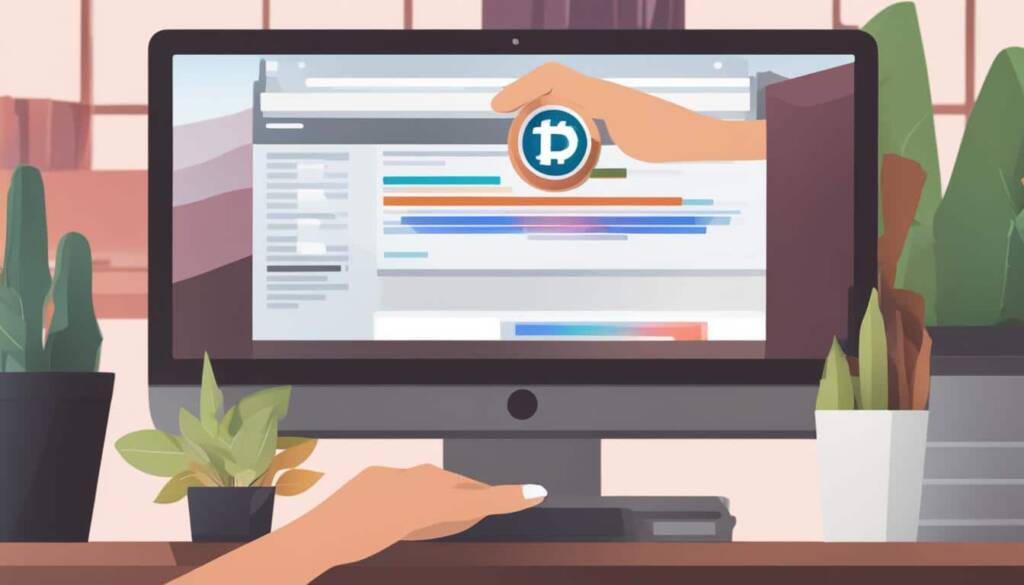Table of Contents
Clearing the cache is an essential step in optimizing the speed and performance of a WordPress website. It ensures that visitors are presented with the most up-to-date version of the site and minimizes the risk of technical issues. In this step-by-step guide, we will show you how to clear the cache in WordPress using different techniques and caching plugins.
Whether you are using WordPress.com or self-hosted WordPress, understanding the process of clearing the cache is crucial. By regularly performing this task, you can enhance your website’s loading times and overall user experience. Let’s explore the different methods for clearing the cache and optimizing your WordPress website performance.
Clearing Cache on WordPress.com
If you have a website hosted on WordPress.com with the Creator or Entrepreneur plan, you can clear the cache to improve website performance.
To clear the cache on WordPress.com, follow these steps:
- Visit your site’s dashboard.
- Navigate to Settings -> Hosting Configuration.
- Scroll down to the Cache section.
- Click on the “Clear cache” button.
This will initiate the cache clearing process, and you will receive a message indicating the successful clearing of the cache.
It is important to note that clearing the cache on WordPress.com may result in degraded performance temporarily as the cache rebuilds.
Clearing Cache with WordPress Caching Plugins
For self-hosted WordPress websites, caching plugins can be a valuable tool in improving website speed and performance. There are several popular caching plugins available, including WP Rocket, WP Super Cache, and W3 Total Cache, that offer easy options to clear the cache.
WP Rocket is a widely used caching plugin for WordPress. To clear the cache using WP Rocket, simply navigate to the plugin dashboard in the WordPress admin area and click on the “Clear Cache” button. This will clear the cache and ensure that the latest version of your website is served to visitors.
Another popular option is WP Super Cache. This caching plugin also provides a convenient way to clear the cache. You can access the cache clearing options from the plugin settings page in the WordPress admin area.
Similarly, W3 Total Cache is a powerful caching plugin that offers various caching options. To clear the cache with W3 Total Cache, go to the plugin settings page and locate the cache clearing options. From there, you can easily clear the cache and optimize your website’s performance.
These caching plugins help in improving website loading times by saving static versions of the website’s pages. By clearing the cache regularly, you can ensure that visitors always see the most up-to-date content on your website.
Benefits of using caching plugins:
- Improves website speed and performance
- Reduces server load and bandwidth usage
- Enhances user experience by delivering faster page load times
- Optimizes website for search engines, potentially boosting rankings
Overall, clearing the cache with WordPress caching plugins is an effective way to optimize your website’s performance and provide a better user experience for your visitors.
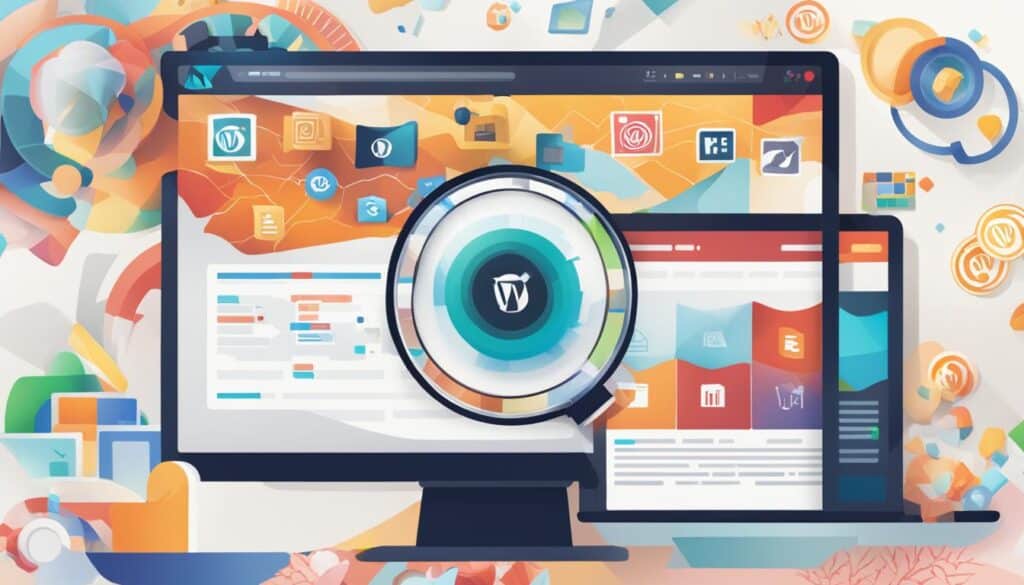
Remember to choose a caching plugin that suits your website’s specific needs and ensure that you regularly clear the cache to maintain optimal performance.
Clearing Cache with WordPress Hosting
Some WordPress hosting providers offer built-in caching options to enhance website performance. For example, WP Engine, Bluehost, and SiteGround have their own caching solutions. If you are using any of these hosting providers, you can clear the cache from the hosting account dashboard or the WordPress admin area.
In WP Engine, you need to go to the WP Engine menu in the WordPress admin bar, select the “Caching” option, and click on the “Clear all caches” button. Bluehost and SiteGround provide options to clear the cache from their respective caching settings pages in the WordPress admin area.
| WordPress Hosting Provider | Cache Clearing Method |
|---|---|
| WP Engine | Go to WP Engine menu → Caching → Clear all caches |
| Bluehost | Navigate to caching settings page → Clear cache |
| SiteGround | Access caching settings page → Clear cache |
Note: Clearing the cache with WordPress hosting may vary depending on the provider’s interface and options available.
Clearing the cache with WordPress hosting is a convenient way to optimize website performance and ensure visitors have the best user experience. By utilizing the caching options provided by hosting providers like WP Engine, Bluehost, and SiteGround, you can easily manage and clear the cache directly from your hosting account or WordPress admin area.
Conclusion
Effective cache management is crucial for optimizing the speed and performance of WordPress websites. By regularly clearing the cache, website owners can ensure that visitors always experience the latest version of the site and reduce the risk of technical issues. Whether you are using WordPress.com or self-hosted WordPress, there are various methods available to clear the cache and enhance website performance.
Clearing the cache can be achieved through caching plugins, such as WP Rocket, WP Super Cache, and W3 Total Cache, which offer user-friendly options to clear the cache easily. Hosting providers like WP Engine, Bluehost, and SiteGround also provide built-in caching solutions with cache clearing capabilities directly from their respective hosting account dashboards or the WordPress admin area.
It is important to note that while clearing the cache is essential, it should be done in moderation and only when necessary. The cache plays a significant role in speeding up website loading times by storing static versions of web pages. However, clearing the cache regularly ensures that any updates or changes made to the website are visible to visitors and maintains optimal performance.
By implementing proper cache management in WordPress and regularly clearing the cache, website owners can provide visitors with an improved user experience, faster page load times, and better overall website performance.
FAQ
How do I clear the cache in WordPress?
Clearing the cache in WordPress can be done using different methods depending on your setup. If you have a website hosted on WordPress.com with the Creator or Entrepreneur plan, you can clear the cache by visiting your site’s dashboard, navigating to Settings -> Hosting Configuration, scrolling down to the Cache section, and clicking on the “Clear cache” button. For self-hosted WordPress websites, popular caching plugins such as WP Rocket, WP Super Cache, and W3 Total Cache provide options to easily clear the cache. Additionally, some WordPress hosting providers, like WP Engine, Bluehost, and SiteGround, offer built-in caching options with the ability to clear the cache from the hosting account dashboard or the WordPress admin area.
Why is clearing the cache important for a WordPress website?
Clearing the cache is important for a WordPress website to improve speed and performance. It ensures that visitors see the latest version of your website and reduces the risk of technical issues. By clearing the cache, you can also optimize the loading times of your website pages, providing a better user experience for your visitors.
How often should I clear the cache in WordPress?
The frequency of clearing the cache in WordPress depends on your website’s update frequency. As a general guideline, it is recommended to clear the cache whenever you make significant updates to your website, such as publishing new content or modifying design elements. Additionally, if you notice any performance issues or discrepancies between the displayed content and your updates, clearing the cache can help resolve these issues.
Will clearing the cache affect the performance of my WordPress website?
Clearing the cache may temporarily affect the performance of your WordPress website. When the cache is cleared, the website needs to rebuild the cache, resulting in slightly slower loading times until the cache is fully rebuilt. However, this temporary slowdown is necessary to ensure that visitors see the latest version of your website. Once the cache is rebuilt, the performance will return to normal or may even improve due to the optimized cache.
Can I selectively clear the cache for specific pages in WordPress?
Yes, it is possible to selectively clear the cache for specific pages in WordPress, depending on the caching solution you are using. Some caching plugins, such as WP Rocket, offer options to clear the cache for specific pages or even exclude specific pages from being cached. This allows you to have more control over the caching process and ensure that certain pages are always served with the latest content.