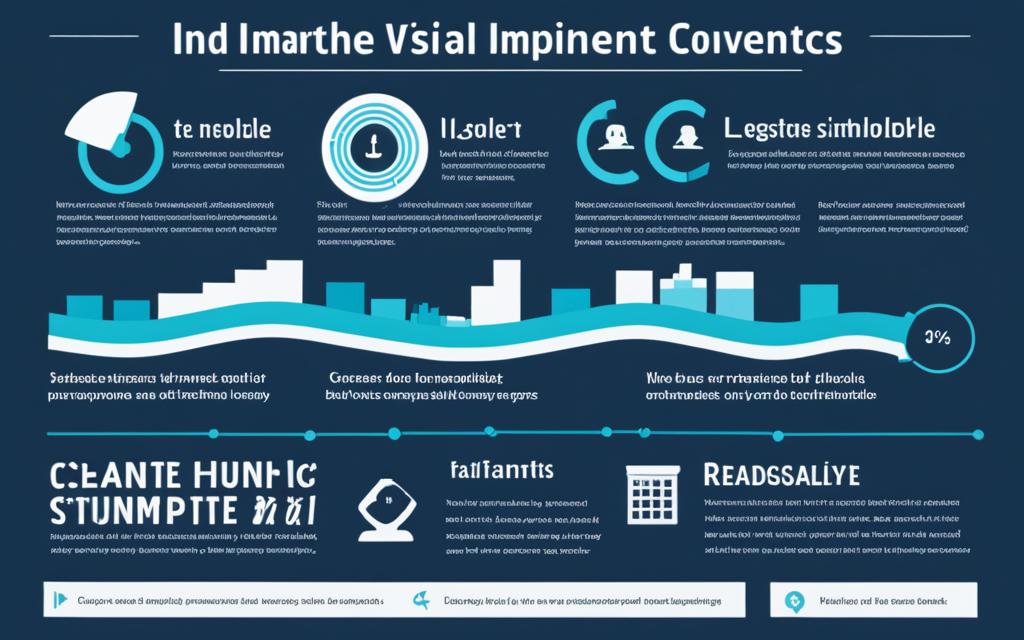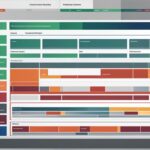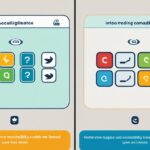Table of Contents
Infographics and data visualisations are powerful tools for presenting complex information in a concise and visually engaging manner. However, it is important to ensure that these visual assets are accessible to all users, including those with disabilities. Inclusivity in design is paramount, and this guide will provide you with proven techniques for creating accessible infographics and data visualisations that are inclusive and understandable for a wide audience.
By incorporating inclusive design principles, you can ensure that your infographics and data visualisations are accessible to users with varying abilities. In this guide, we will explore techniques such as starting with well-structured content, choosing the right type of data visualisation, enhancing accessibility with design techniques, utilising digital tools for accessibility, considering key accessibility factors, and ultimately creating visually appealing content that is inclusive and informative.
Throughout this guide, we will provide you with practical tips and best practices to create accessible infographics and data visualisations. By following these guidelines, you can ensure that your visual content is accessible and comprehensible to a wide range of users, regardless of their abilities. Let’s begin the journey to creating inclusive and impactful infographics and data visualisations.
Start with Well-Structured Content
Before diving into the design process, it is important to have clear, well-structured content. Make sure that the source data is logically organized and easy to understand in its raw form. This will lay a solid foundation for creating an accessible and comprehensible infographic or data visualization.
| Benefits of well-structured content | Actions |
|---|---|
| Improved understanding | Organize data into meaningful categories or sections. |
| Efficient design process | Ensure data is complete, accurate, and relevant. |
| Enhanced accessibility | Label data fields clearly and provide textual descriptions where necessary. |
| Effective storytelling | Create a logical flow that guides users through the information. |
Starting with well-structured content sets the stage for a successful infographic or data visualization. By organizing and presenting data in a clear and logical manner, you can ensure that your visualizations are easily understandable and accessible to a wide audience.
Choose the Right Type of Data Visualization
Different types of data visualizations are better suited for conveying different types of data. It is essential to choose the right type of visualization that accurately represents your data and effectively communicates the information you want to convey. Here are some common options:
Bar charts
A bar chart is a graphical representation of data using rectangular bars of varying lengths. It is commonly used to compare and present categorical data or data that can be displayed in separate categories.
Pie charts
A pie chart is a circular statistical graphic divided into slices to illustrate numerical proportions. It is ideal for showing the distribution and percentages of categorical data.
Line graphs
A line graph displays data points connected by lines. It is commonly used to show trends and changes over time, making it suitable for depicting continuous data.
Tables
Tables are structured grids that present data in rows and columns. They are useful for displaying precise numerical values and facilitating detailed comparisons.
By carefully selecting the appropriate type of visualization, you can effectively convey your data in a visually appealing and understandable way.
| Visual Type | Use Case |
|---|---|
| Bar charts | Comparing sales figures across different regions |
| Pie charts | Showing the market share of different products |
| Line graphs | Illustrating temperature variations throughout the year |
| Tables | Providing a detailed breakdown of survey responses |
Enhance Accessibility with Design Techniques
To ensure accessibility in infographics and data visualizations, incorporating design techniques is essential. By implementing the following strategies, you can enhance the accessibility of your visual content.
Use High-Contrast Colors
One crucial design element is utilizing high-contrast colors. This improves readability and ensures that the content is legible for all users. Avoid using low-contrast color combinations that may hinder visibility, particularly for individuals with visual impairments.
Provide Descriptive Alt Text
When including images and graphs in your infographics or data visualizations, it is important to provide descriptive alt text. Alt text acts as a text alternative, conveying the content’s meaning to users who may not be able to access the visual components. This is particularly beneficial for individuals with visual impairments who use screen readers.
Label Visual Elements Clearly
Effectively labeling visual elements such as axes, data points, and legends is essential for making your visualizations more understandable. Clear labels provide context and help users interpret the information presented. Ensure that the labels are concise, descriptive, and accurately represent the data being visualized.
Keyboard navigation is a vital accessibility feature that allows users to navigate through interactive elements using the Tab key. Implementing this functionality ensures that individuals who rely on assistive technologies or have mobility impairments can easily access and interact with your visualizations.
Use Semantic HTML and Offer Alternative Accessible Versions
Structuring your content with semantic HTML helps improve the accessibility of your infographics and data visualizations. Semantic markup ensures that screen readers and other assistive technologies can accurately interpret and convey the content to users. Additionally, providing alternative accessible versions, such as text-based summaries or downloadable accessible documents, caters to individuals who cannot fully access the visual content.
“Design is the intermediary between information and understanding.” – Hans Hoffmann
| Design Techniques | Benefits |
|---|---|
| High-contrast colors | Improves readability and accessibility for all users |
| Descriptive alt text | Makes visual content accessible to users with visual impairments |
| Clear labeling of visual elements | Enhances understanding and interpretation of visualizations |
| Implementation of keyboard navigation | Enables easy interaction for individuals with mobility impairments |
| Semantic HTML and alternative accessible versions | Ensures accurate interpretation and access for assistive technologies |
Utilize Digital Tools for Accessibility
When it comes to creating accessible infographics and data visualizations, digital tools can be invaluable. They provide features that support accessibility and enable the creation of visually appealing and inclusive content. Let’s explore some of these tools:
Microsoft Powerpoint
Microsoft Powerpoint is a popular presentation software that offers a wide range of accessibility features. It allows you to add alt text to images and graphs, ensuring that visually impaired users can understand the content. Powerpoint also provides templates and design elements that can enhance the accessibility of your visualizations.
Adobe Illustrator
Adobe Illustrator is a powerful vector graphics editor that allows for the creation of visually stunning infographics and data visualizations. With its accessibility features, you can add alt text to images and ensure that your designs are fully inclusive. Illustrator also offers advanced design tools and templates to help you bring your data to life.
Google Sheets
Google Sheets is a cloud-based spreadsheet program that offers accessibility features to create accessible data visualizations. It allows you to add alt text to charts and graphs and provides collaboration features, making it easy to work with others on your visualizations. You can also use formulas and functions to manipulate and analyze your data.
Visme
Visme is a visual content creation platform that provides accessibility features to help you create inclusive infographics and data visualizations. It offers templates, charts, and interactive elements that are customizable and accessible. With Visme, you can add alt text, ensure color contrast, and create interactive content that is keyboard navigable.
Tableau
Tableau is a data visualization tool that allows you to create interactive and accessible visualizations. It offers features such as alt text for images, data-driven insights, and interactive dashboards. With Tableau, you can create visually appealing and interactive visualizations that are accessible to all users.
Infogram
Infogram is an online tool that enables the creation of accessible and visually engaging infographics and data visualizations. It provides a user-friendly interface, various chart types, and customization options. Infogram also supports alt text for images and offers accessibility features that ensure your visualizations are inclusive.
Canva
Canva is a versatile design platform that offers accessibility features for creating inclusive visual content. It provides templates, graphics, and design elements that are customizable and accessible. Canva also supports alt text, allows for color contrast adjustments, and offers collaboration options, making it a great tool for creating accessible infographics and data visualizations.
Venngage
Venngage is a design tool that specializes in creating infographics and data visualizations. It offers accessible templates, charts, and design features that enable you to create visually appealing and inclusive content. Venngage also provides alt text options and supports keyboard navigation, ensuring that your visualizations are accessible to all users.
Piktochart
Piktochart is a user-friendly design tool that allows you to create accessible infographics and data visualizations. It offers templates, icons, and design elements that make it easy to create visually appealing graphics. With Piktochart, you can add alt text to images, create accessible charts, and ensure that your visualizations are inclusive.
Inkscape
Inkscape is a free and open-source vector graphics editor that supports accessibility features. It allows you to create accessible infographics and data visualizations by providing alt text options for images and graphs. Inkscape also offers a wide range of design tools and features that can enhance the visual appeal of your content.
By utilizing these digital tools, you can simplify the creation process and enhance the accessibility of your infographics and data visualizations. These tools enable you to incorporate accessibility features such as alt text, color contrast adjustments, and keyboard navigation, ensuring that your visual content is inclusive and accessible to all users.
Comparison of Digital Tools for Accessibility
| Tool | Accessibility Features |
|---|---|
| Microsoft Powerpoint | Alt text for images, design templates |
| Adobe Illustrator | Alt text for images, advanced design tools |
| Google Sheets | Alt text for charts, collaboration features |
| Visme | Alt text for images, color contrast, interactive content |
| Tableau | Alt text for images, interactive dashboards |
| Infogram | Alt text for images, customizable charts |
| Canva | Alt text for images, color contrast, collaboration |
| Venngage | Alt text for images, keyboard navigation |
| Piktochart | Alt text for images, accessible charts |
| Inkscape | Alt text for images, design tools |
Considerations for Accessible Data Visualizations
When creating data visualizations, it is crucial to prioritize accessibility to ensure that all users can engage with and understand the information. By implementing the following considerations, you can create visually appealing and inclusive data visualizations:
Text Alternatives
Provide text alternatives that convey the same information as the visual image in a non-visual way. This allows users who rely on screen readers or assistive technologies to access the content effectively. Alt text serves as a descriptive alternative and should provide a concise summary of the visual information being presented.
Color Usage
Use colors effectively to convey meaning within your data visualizations. However, avoid relying solely on color to communicate information, as this can exclude users with visual impairments or color vision deficiencies. Incorporate additional visual cues, such as icons or patterns, to ensure that all users can interpret the data accurately.
Color Contrast
Check color contrast ratios to ensure readability for users with color vision deficiencies. Low contrast between foreground and background colors can make it challenging for users to discern information. Aim for a contrast ratio of at least 4.5:1 for text and 3:1 for graphical elements, following the Web Content Accessibility Guidelines (WCAG) 2.1 standards.
Keyboard Accessibility
Ensure that interactive elements within your data visualizations are accessible via the keyboard. Users who rely on keyboard navigation should be able to navigate through and interact with the visualizations seamlessly. Implement appropriate focus states and use intuitive keyboard controls, such as tab and arrow keys, to enhance accessibility.
Supplemental Formats and Explanations
Cater to different learning styles and needs by providing supplemental formats or additional explanations. Some users may find it easier to comprehend the data when presented in alternative formats, such as tables or textual summaries. Consider offering options for downloading accessible versions of the visualizations to accommodate diverse user requirements.
By considering text alternatives, color usage, color contrast, keyboard accessibility, and supplemental formats, you can create data visualizations that are inclusive and accessible to a wide range of users.
| Considerations | Benefits |
|---|---|
| Text Alternatives | Ensures accessibility for users relying on screen readers or assistive technologies |
| Color Usage | Enhances visual communication, but should not be the sole means of conveying information |
| Color Contrast | Promotes readability for users with color vision deficiencies |
| Keyboard Accessibility | Facilitates navigation and interaction for users relying on keyboard input |
| Supplemental Formats and Explanations | Accommodates diverse learning styles and provides additional accessibility options |
Conclusion
Creating accessible infographics and data visualizations is crucial for ensuring inclusivity and clarity in presenting complex information. By following the techniques and best practices outlined in this guide, you can design visual content that is inclusive, informative, and understandable to all users, regardless of their abilities. Accessibility should be an integral part of the design process, making data-driven content truly inclusive and accessible to a wide audience.
Accessible infographics and data visualizations allow individuals with disabilities to access and understand information presented in a visually engaging manner. Implementing inclusive design techniques such as using high-contrast colors, providing alternative text, and labeling visual elements enhances the accessibility of these visual content. Additionally, using the right digital tools and considering factors like color usage and keyboard accessibility contribute to creating accessible infographics and data visualizations.
By prioritizing inclusive design and putting accessibility at the forefront of your infographic and data visualization creation process, you can ensure that your content is accessible to everyone. The power of visually appealing and accessible infographics and data visualizations lies in their ability to effectively communicate complex information in a way that is easy to understand and digest. Embracing inclusive design principles and techniques helps create a more inclusive digital landscape for all users.
FAQ
How important is accessibility in infographics and data visualizations?
Accessibility is crucial in infographics and data visualizations to ensure that all users, including those with disabilities, can access and understand the information presented.
What should I consider before starting the design process?
Before diving into the design process, it is important to have clear, well-structured content. Make sure that the source data is logically organized and easy to understand in its raw form.
What types of data visualizations are available?
Different types of data visualizations are available, such as bar charts, pie charts, line graphs, and tables. Choose the visualization that accurately represents your data and effectively communicates the information you want to convey.
How can I enhance accessibility in infographics and data visualizations?
To enhance accessibility, use high-contrast colors and text for improved readability. Provide descriptive alt text for images and graphs to convey meaning to users with visual impairments. Label visual elements clearly and implement keyboard navigation for ease of use. Use semantic HTML and offer alternative accessible versions for those who cannot access the visual content fully.
Are there any digital tools available for creating accessible infographics and data visualizations?
Yes, there are several digital tools that support accessibility features, such as Microsoft Powerpoint, Adobe Illustrator, Google Sheets, Visme, Tableau, Infogram, Canva, Venngage, Piktochart, and Inkscape. These tools allow you to add alt text, create accessible charts and graphs, and ensure keyboard navigation.
What considerations should I keep in mind when creating data visualizations?
When creating data visualizations, consider providing text alternatives, using colors effectively without relying on color alone, checking color contrast ratios, ensuring keyboard accessibility for interactive elements, and providing supplemental formats or explanations to cater to different learning styles and needs.
Why is accessibility important in creating infographics and data visualizations?
Creating accessible infographics and data visualizations is essential for ensuring inclusivity and clarity in presenting complex information. By following the techniques and best practices outlined in this guide, you can design visual content that is inclusive, informative, and understandable to all users, regardless of their abilities.