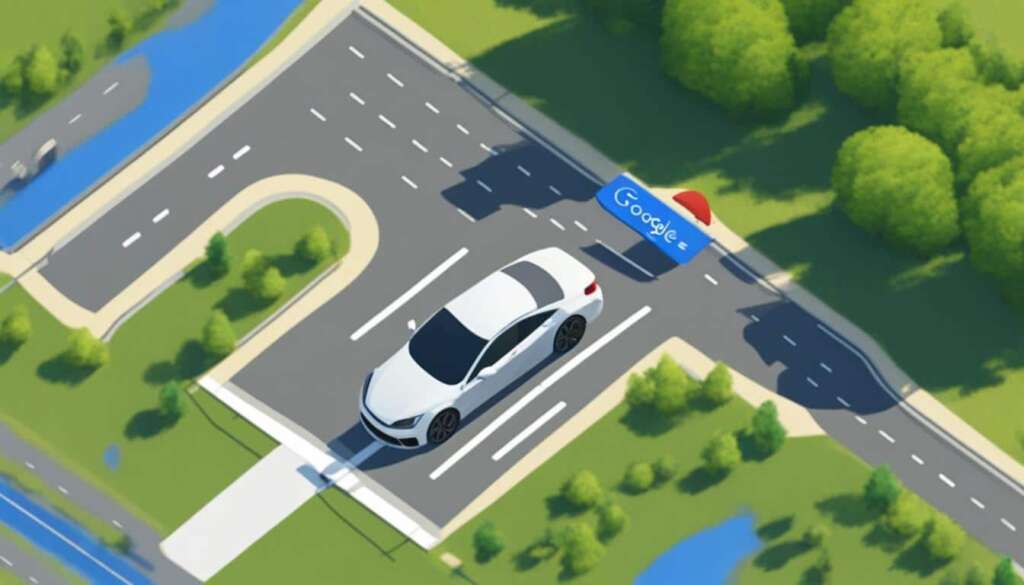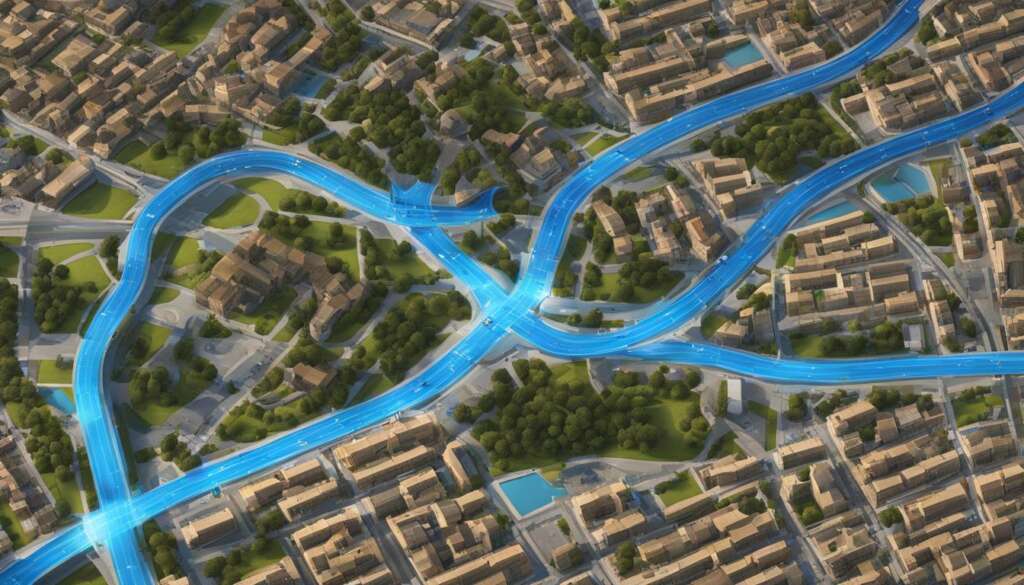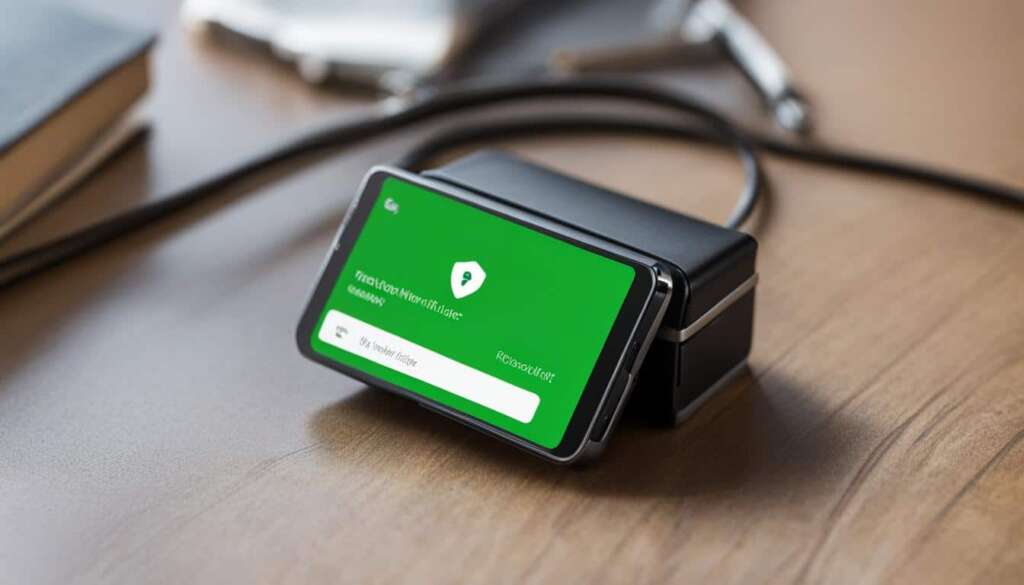Table of Contents
To easily navigate to places, use the Google Maps app on your phone or tablet. Google Maps provides turn-by-turn directions and real-time traffic information to find the best route to your destination. With voice navigation, you can receive traffic alerts, turn-by-turn instructions, lane guidance, and alternative routes. It’s important to note that navigation features may vary depending on the country, region, and language. Oversized or emergency vehicles may not be the intended users of navigation.
Key Takeaways
- Google Maps is a reliable app for driving directions and navigation.
- Real-time traffic information helps you find the best route to your destination.
- Voice navigation provides turn-by-turn instructions and traffic alerts.
- Navigation features may vary depending on your location.
- Oversized or emergency vehicles may have different navigation requirements.
To navigate efficiently using Google Maps, follow these simple steps:
- Enable GPS: Make sure your phone or tablet’s GPS is turned on to accurately determine your location.
- Grant Location Access: Allow Google Maps to access your current location for accurate navigation.
- Open Google Maps: Launch the Google Maps app on your device.
- Search or Tap on the Map: Enter the destination in the search bar or tap directly on the map to set your desired location.
- Tap Directions: After selecting your destination, tap the “Directions” button to proceed.
- Choose Mode of Transportation: Select your preferred mode of transportation, such as car, public transport, walking, or cycling.
- View Alternative Routes: If alternative routes are available, Google Maps will display them on the map, allowing you to compare and choose the most convenient option.
- Start Navigation: Tap the “Start” button to commence navigation and receive turn-by-turn directions.
- Stop Navigation: To end or cancel navigation, simply tap the “Close” button.
In addition to basic navigation, Google Maps provides a range of additional features to enhance your journey:
- Real-Time Location Sharing: Share your real-time location with friends or family for better coordination.
- Search Along the Route: Discover nearby places like restaurants, gas stations, and attractions along your route.
- Step-by-Step Directions: Receive detailed instructions for each step of your journey.
- Show Traffic on the Map: Stay informed about traffic conditions and avoid congested areas.
- Adjust Settings: Customize navigation settings according to your preferences.
| Features | Benefits |
|---|---|
| Real-Time Location Sharing | Easily coordinate meetups with friends or family members. |
| Search Along the Route | Find nearby amenities and attractions without deviating from your chosen path. |
| Step-by-Step Directions | Receive clear and concise instructions for each leg of your journey. |
| Show Traffic on the Map | Avoid traffic congestion and reach your destination faster. |
| Adjust Settings | Personalize navigation preferences to suit your needs. |
Adjusting Voice Directions
During navigation with Google Maps, voice directions provide helpful guidance along your route. You can customize the voice settings to suit your preferences and needs. Here’s how to adjust the voice directions on Google Maps:
- Step 1: Open the Google Maps app on your phone or tablet.
- Step 2: Tap on your profile picture or initial.
- Step 3: Go to Settings > Navigation settings > Voice level.
- Step 4: Choose between Louder, Normal, or Softer to adjust the volume level to your liking.
If you prefer to mute or unmute the voice directions, you can easily do so during navigation. While in the navigation mode, tap the Sound button to mute the voice, unmute it, or hear only alerts.
You also have the option to change the voice itself by accessing your phone or tablet’s text-to-speech settings. This allows you to select a voice that resonates with you and enhances your navigation experience.
Furthermore, Google Maps provides the flexibility to change the language for the voice directions. To do this, navigate to the Settings > Navigation settings > Voice selection. From there, you can choose the desired language for the voice directions.
By adjusting the voice directions to your preferences, you can have a more personalized and enjoyable navigation experience with Google Maps.
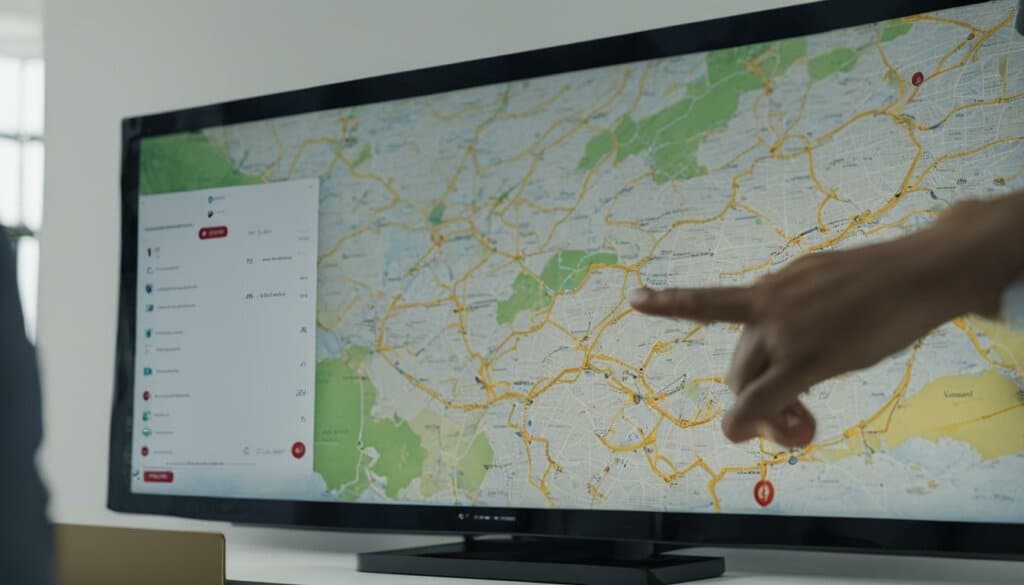
| Adjustment | Steps |
|---|---|
| Adjusting Volume |
|
| Muting or Unmuting |
|
| Changing Voice |
|
| Changing Language |
|
Google Maps offers several additional features for navigation. These features are designed to enhance your driving experience and provide you with helpful tools to navigate your journeys with ease. Whether you need to report traffic alerts, find places along your route, or conserve battery life, Google Maps has got you covered.
Reporting Traffic Alerts and Speed Cameras
If you encounter traffic delays, accidents, or speed cameras during your drive, you can report them directly on Google Maps. By reporting these incidents, you contribute to the accuracy and reliability of Maps for yourself and other users. Simply tap on the report button and provide the necessary information. Your contribution can help fellow drivers make informed decisions and choose alternative routes to save time.
Searching Along Your Route
When hunger strikes or you need to refuel, Google Maps allows you to search for restaurants, gas stations, and other points of interest along your route. Simply tap the search icon on the Maps home screen and enter your query. Maps will display the locations that match your search criteria, allowing you to make timely pit stops without deviating too far from your intended route.
Battery-Saving Tips
Using navigation apps can drain your device’s battery quickly, especially during long drives. To conserve battery life, Google Maps offers some helpful tips. Consider using a power adapter to keep your device charged while on the road. Additionally, turning off your screen when not needed can significantly reduce battery consumption. If you’re traveling through areas with poor cellular service, downloading offline maps beforehand can also help save battery power.
By leveraging these additional navigation features on Google Maps, you can make your driving experience more efficient, enjoyable, and hassle-free. Whether you need to report incidents, find nearby amenities, or conserve battery life, Google Maps provides the tools to enhance your journey.
Google Maps offers advanced navigation tools to enhance your experience. From Live View walking directions to fuel-efficient routes and multiple destinations, here’s how you can make the most of Google Maps for seamless and efficient navigation.
Live View walking directions
With Live View walking directions, Google Maps utilizes augmented reality technology to provide turn-by-turn instructions through your device’s camera view. Simply follow the on-screen arrows and directions to easily navigate on foot. This feature is particularly useful when exploring unfamiliar areas or locating specific points of interest.
Fuel-efficient routes
When driving, Google Maps can help you find the most fuel-efficient routes. By considering factors such as traffic conditions, road elevation, and other variables, the app suggests routes that can help you save on fuel consumption and reduce your carbon footprint.
Multiple destinations
Whether you’re planning a road trip or running errands, Google Maps allows you to add multiple destinations to your directions. Simply input your desired stops, and the app will calculate the most efficient route to reach all your destinations, optimizing your travel itinerary.
Saved places
Make use of Google Maps’ “Saved Places” feature to bookmark your favorite locations or places you plan to visit in the future. This ensures easy access to your preferred spots, eliminating the need to search for addresses or landmarks repeatedly.
Tweak arrival time
If you’re concerned about arriving too early or too late, Google Maps enables you to tweak your arrival time. By adjusting the departure time or preferred arrival time, the app calculates the optimal start time for your journey and provides real-time updates to help you stay on track.
Read reviews and view popular times
Prior to visiting a restaurant, store, or other establishments, Google Maps allows you to read reviews and view popular times. Get insights into other customers’ experiences, find hours with fewer crowds, and make more informed decisions about your destination choices.
Stay connected with family and friends by sharing your location or trip progress through Google Maps. Whether you want to let loved ones know you’re safe or provide real-time updates on your journey, this feature enhances communication and peace of mind.
Search along route
If you need to make a pit stop or find specific amenities along your route, Google Maps enables you to search for places such as gas stations, restaurants, or rest areas. This helps you avoid detours and ensures a seamless travel experience.
In conclusion, Google Maps offers a range of advanced navigation tools to make your journeys more efficient and enjoyable. From the convenience of Live View walking directions to the ability to tweak your arrival time and explore popular times, these features empower you to navigate with confidence and ease. Take advantage of Google Maps’ functionality to discover new places, save time, and optimize your travel experience.
Conclusion
Google Maps is a powerful tool that offers more than just driving directions. Its user-friendly interface and diverse range of features make it the ultimate solution for easy navigation and travel assistance. Whether you’re walking or driving, Google Maps provides accurate and efficient routes, allowing you to avoid traffic and reach your destination hassle-free. By exploring its various tools and features, you can uncover new places, rely on reviews and popular times for informed decision-making, and even share your location and trip progress with others.
With Google Maps, you can navigate your journeys with ease and confidence. The ability to search for places along your route ensures that you never miss out on exciting experiences or essential pitstops. Furthermore, it provides real-time traffic information and alternative routes, keeping you on track even in the face of unexpected obstacles. Its intuitive design and voice navigation feature make it the perfect companion for both experienced and novice travelers.
Whether you’re planning a road trip or exploring a new neighborhood, Google Maps offers unparalleled travel assistance. From finding fuel-efficient routes to adding multiple destinations in your directions, it caters to your specific needs. Additionally, with features like Live View walking directions and saved places, Google Maps enhances your explorations by providing valuable insights and personalized recommendations.
So, next time you embark on a journey, remember to rely on Google Maps for its exceptional features, easy navigation, and unparalleled travel assistance. With its comprehensive and reliable platform, your trips are guaranteed to be seamless from start to finish.
FAQ
How do I use Google Maps for driving directions?
To use Google Maps for driving directions, simply open the app on your phone or tablet, search for your desired destination, and tap on the Directions button. Choose your mode of transportation, and if alternative routes are available, they will be displayed on the map. Tap Start to begin navigation, and to stop or cancel navigation, tap Close.
How do I enable GPS and allow location access for Google Maps?
To enable GPS and allow location access for Google Maps, go to your phone or tablet’s settings and make sure that GPS is enabled. Then, open the Google Maps app and grant access to your current location when prompted.
How can I adjust the volume level and mute voice directions on Google Maps?
To adjust the volume level of voice directions on Google Maps, open the app and tap on your profile picture or initial. Go to Settings > Navigation settings > Voice level and choose between Louder, Normal, or Softer. You can mute, unmute, or hear only alerts by tapping the Sound button during navigation.
Can I change the voice and language for voice directions on Google Maps?
Yes, you can change the voice and language for voice directions on Google Maps. Access your phone or tablet’s text-to-speech settings to change the voice. To change the language for voice directions, go to Settings > Navigation settings > Voice selection.
Google Maps offers several additional navigation features. You can report traffic alerts, slowdowns, crashes, and speed cameras to help improve Maps. You can also search for places along your route, like restaurants or gas stations. Google Maps provides battery-saving tips when using navigation, such as using a power adapter and turning off your screen when not needed. You can also download offline maps for areas with poor cell service.
Google Maps offers advanced navigation tools to enhance your experience. Live View walking directions use augmented reality technology to provide turn-by-turn instructions through the camera view on your screen. You can find fuel-efficient routes when driving, add multiple destinations to your directions, save places you want to visit, tweak your arrival time to avoid being late, read reviews and view photos of destinations, check popular times to avoid crowds, share your location or trip progress with family and friends, and search for places along your route to avoid detours.