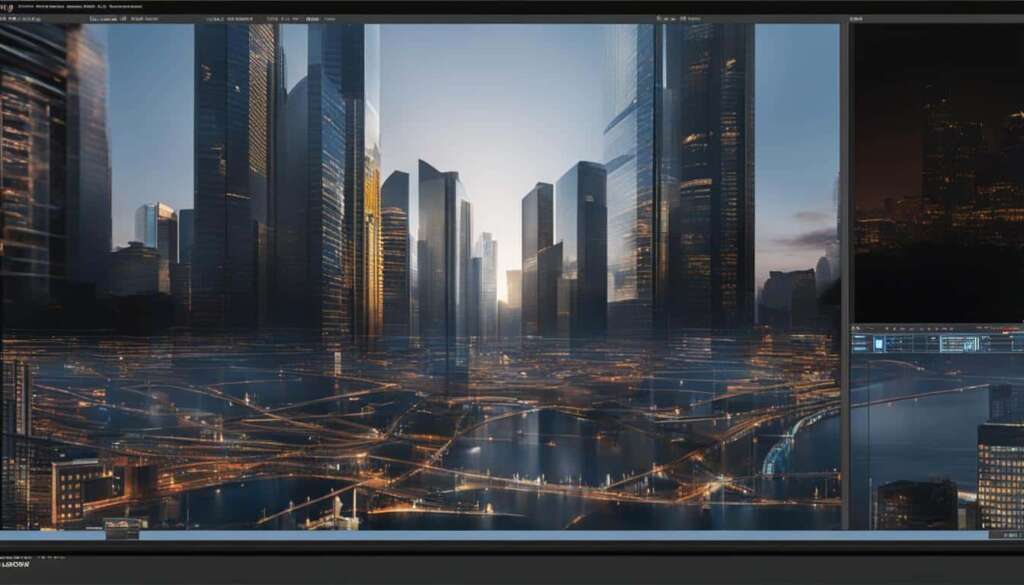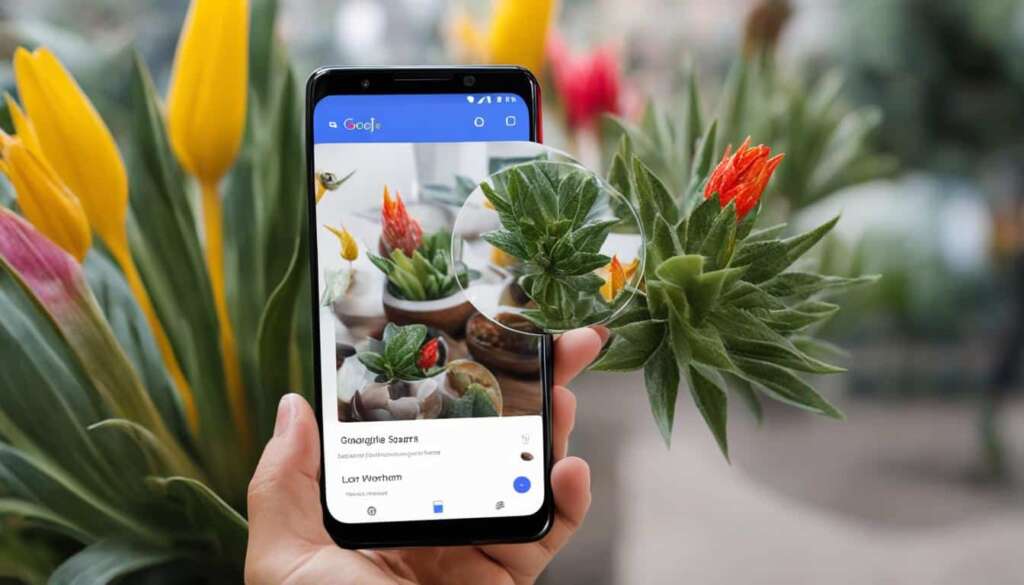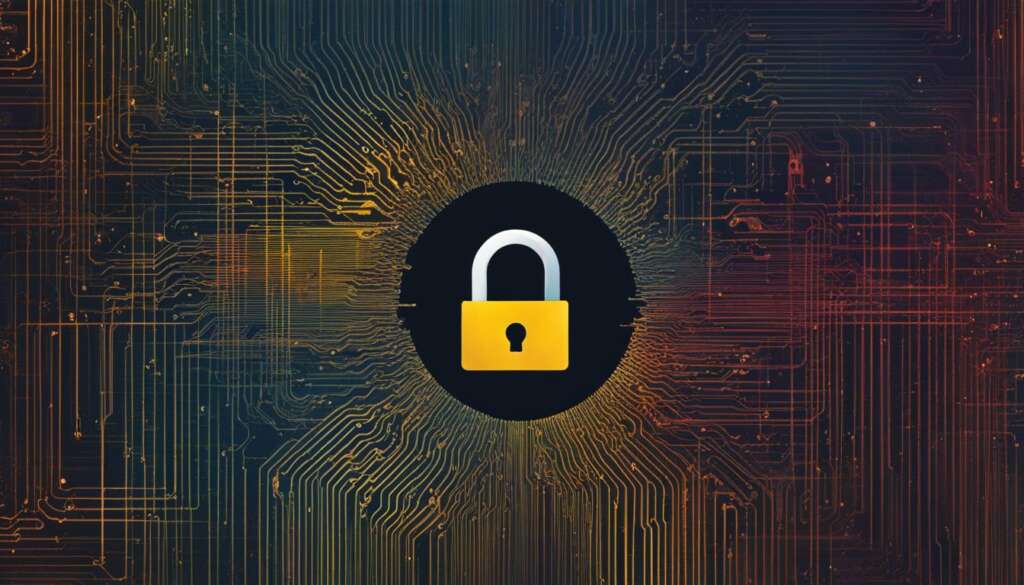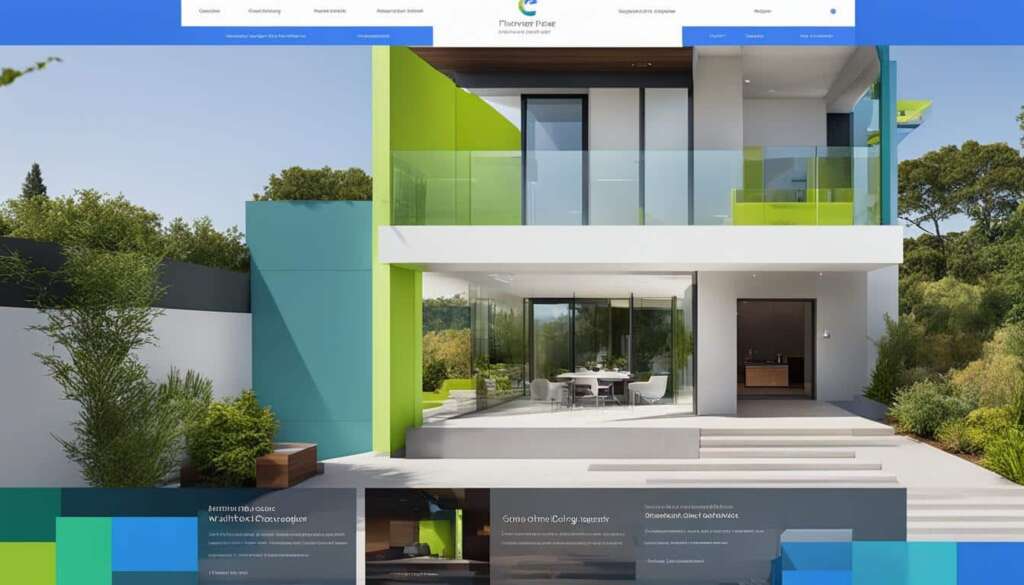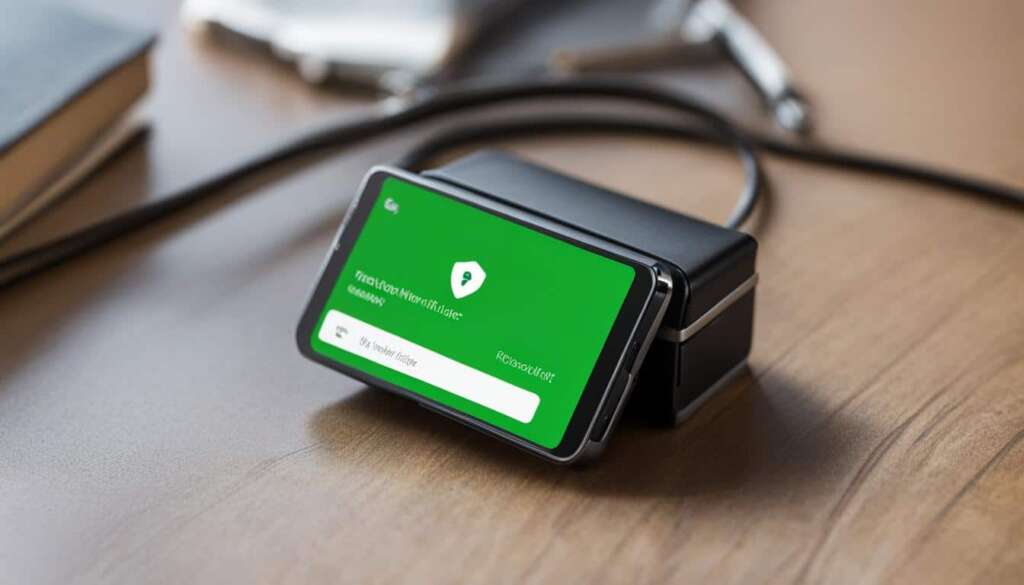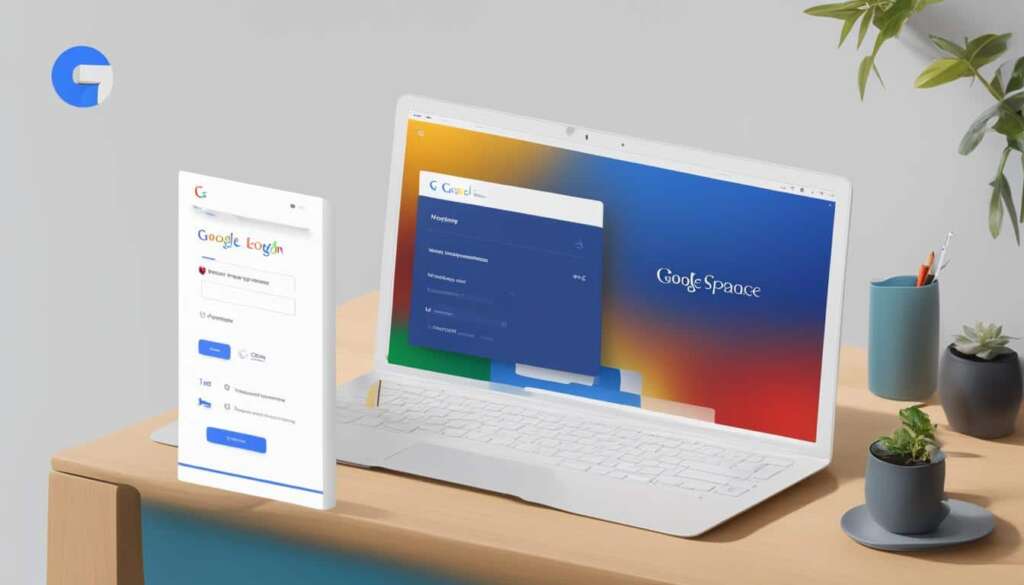Table of Contents
Reverse Google image search is a powerful tool that allows users to search images online by using an image rather than written keywords. This comprehensive guide will provide you with step-by-step instructions on how to perform a reverse image search and track images online, whether you’re using a smartphone or a computer.
With reverse image search, you can discover the original source of an image, find similar images, or even identify plagiarized information. It’s a handy tool for photographers, designers, researchers, and anyone who wants to gather more information about an image or track its online presence.
“Did you know that you can search with an image instead of text? Reverse Google image search allows you to track images online and gather valuable information about them.
Key Takeaways
- Reverse Google image search enables you to search online using an image instead of text.
- You can use reverse image search to find the original source of an image, discover similar images, or check for plagiarized information.
- Perform a reverse image search on your mobile device using the Google app or Google Chrome.
- To perform a reverse image search on your computer, use Google and search with an image from your files or a URL.
- Aside from Google, there are alternative platforms and apps like Bing and Reversee that offer reverse image search capabilities.
What is Reverse Image Search?
Reverse image search is a feature that allows users to search online using a photo instead of text. It provides a convenient way to find information, detect plagiarized content, and discover similar images and products. By utilizing Google Images, users can access a vast array of resources and visuals related to their search.
When conducting a reverse image search, users can upload an image or provide a URL to search for similar images or webpages. This process allows for quick and efficient retrieval of relevant information, making it an invaluable tool for various purposes such as:
- Checking for plagiarized information: Reverse image search can help users identify instances where an image has been used without proper attribution or permission.
- Finding personal information about a photo: By conducting a reverse image search, users can uncover details about the origins of an image, its subject, or any related information available online.
- Discovering similar images and products: Reverse image search enables users to find visually similar images, products, or even artwork. This feature can be particularly useful for photographers, designers, or anyone seeking inspiration.
By leveraging the power of reverse image search, users can delve deeper into the online world and uncover valuable insights. Whether it’s verifying the authenticity of an image, investigating the sources of information, or exploring related visuals, reverse image search offers a comprehensive solution.
Example:
“Reverse image search has become an indispensable tool in my research process. It has helped me identify instances of plagiarism and discover alternative images that perfectly convey my message. The ability to search with an image has revolutionized the way I navigate the online world.”
To give it a try, simply visit Google Images (https://images.google.com) and click on the camera icon. From there, you can either upload an image or provide a URL to initiate the reverse image search process. Explore the possibilities and unlock a whole new way of discovering information!
Reverse Image Search on Mobile Devices
Performing a reverse image search on a mobile device is quick and easy. With the Google app or Google Chrome, you can search for images using various methods. Let’s explore how you can conduct a reverse image search on your mobile device.
Using the Google App
- Step 1: Download the Google app from your device’s app store if you don’t already have it installed.
- Step 2: Open the Google app and tap on the search bar at the top of the screen.
- Step 3: Tap on the camera icon located on the right side of the search bar.
- Step 4: You have two options:
- Option 1: Select the “From photos” option to upload an image from your device’s gallery.
- Option 2: Choose the “Use camera” option to take a picture with your phone’s camera and search using that image.
Using the Google app provides you with a seamless experience and allows you to instantly search for images using the reverse image search feature.
Using Google Chrome
- Step 1: Open the Google Chrome browser on your mobile device.
- Step 2: Go to Google’s homepage or open a new tab.
- Step 3: Tap on the search bar.
- Step 4: Tap on the camera icon located on the right side of the search bar.
- Step 5: Similar to the Google app, you can choose between “From photos” or “Use camera” to search with an image from your files or take a new picture.
Google Chrome offers the same functionality as the Google app, providing you with a convenient way to perform a reverse image search on your mobile device.
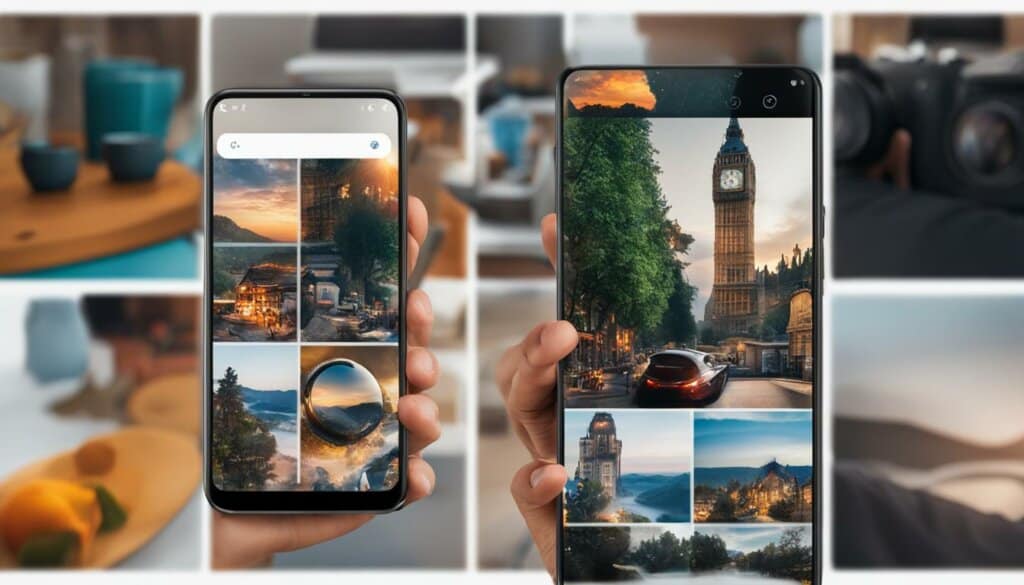
Benefits of Mobile Reverse Image Search
“Performing a reverse image search on your mobile device allows you to quickly discover the origin and related information of an image, making it an invaluable tool for users on the go.”
Whether you’re trying to identify an object, find the source of an image, or gather more information about a picture you came across, reverse image search on mobile devices provides you with a simple and efficient solution. By utilizing the Google app or Google Chrome, the power to explore the web using images is at your fingertips.
| Benefits of Reverse Image Search on Mobile Devices |
|---|
| Quick and convenient image search |
| Ability to search with images from files or camera |
| Instant access to image-related information |
| Helps identify objects or find image sources |
Reverse Image Search on a Computer
Performing a reverse image search on a computer is a straightforward process that can be done using Google. Whether you want to search with an image from your files or a URL, Google provides the tools you need to find related images or websites.
To search with an image from your files, follow these steps:
- Go to the Google homepage.
- Click on the “Images” link in the top right corner of the page.
- Click on the camera icon in the search bar to initiate a reverse image search.
- A dialog box will appear. Click on the “Upload an image” tab.
- Click on the “Choose File” button and select the image you want to search from your computer.
- Once the image is uploaded, Google will display the search results with related images and websites.
To search with a URL, follow these steps:
- Go to the Google homepage.
- Click on the “Images” link in the top right corner of the page.
- Click on the camera icon in the search bar to initiate a reverse image search.
- A dialog box will appear. Click on the “Paste image URL” tab.
- Paste the URL of the image you want to search into the search bar.
- Press “Enter” or click on the search button to perform the reverse image search.
Example Use Case:
Imagine you come across an image on your computer and want to know more about it. Simply upload the image to Google’s reverse image search tool, and within seconds, you’ll have access to related images, websites, and additional information. This can be incredibly useful for identifying unknown objects, verifying the authenticity of an image, or finding similar images for design inspiration.
Benefits of Reverse Image Search on a Computer:
- Quick and Easy: Reverse image search on a computer using Google is a fast and effortless process.
- Search with Image from Files: Users can upload images from their local files for search.
- Search with URL: Users can search for an image by pasting its URL into the search bar.
- Comprehensive Results: Reverse image search on a computer provides users with a range of related images and websites.
In conclusion, reverse image search on a computer through Google offers a convenient way to find related images or websites. Whether you choose to search with an image from your files or a URL, the process is simple, and the results are comprehensive.
| Method | Steps |
|---|---|
| Search with an Image from Files | Go to the Google homepage Click on “Images” Click on the camera icon Select “Upload an image” Choose the file Review the search results |
| Search with a URL | Go to the Google homepage Click on “Images” Click on the camera icon Select “Paste image URL” Paste the URL View the search results |
Other Ways to Reverse Image Search
While Google is the go-to platform for reverse image search, there are other alternatives available. One popular alternative is Bing, which also offers reverse image search capabilities. Users can simply upload an image or provide a URL to find similar images and related information.
Another option is to explore third-party apps specifically designed for reverse image search. Here are a few noteworthy apps:
- Reversee: A user-friendly app that allows you to perform reverse image searches effortlessly. It provides results from multiple search engines, including Google and Bing.
- CamFind: This app is not only capable of reverse image search but also includes additional features like QR code scanning and text recognition. It’s a versatile tool for various image search needs.
- Search By Image: As the name suggests, this app focuses solely on reverse image search and provides results from multiple search engines, making it a comprehensive and reliable tool.
By utilizing these reverse image search alternatives, users can expand their options and find the information they need from various sources.
For more information on reverse image search with Google, Bing, and third-party apps, refer to the detailed table below:
| Platform | Features |
|---|---|
| Wide range of search results, related images, and websites | |
| Bing | Similar image search, related images, and webpages |
| Reversee | Results from multiple search engines, user-friendly interface |
| CamFind | QR code scanning, text recognition, and reverse image search |
| Search By Image | Results from multiple search engines, dedicated to reverse image search |
Conclusion
Reverse Google image search is an invaluable tool that enables users to effortlessly track images online and gather relevant information about them. Whether you need to verify the authenticity of an image, find similar visuals, or explore related websites, reverse image search provides a comprehensive solution. By following the step-by-step instructions provided in this guide, users can easily perform reverse image searches on both mobile devices and computers, empowering them to make informed decisions and gain a deeper understanding of the images they encounter.
With the ability to check for plagiarism, identify the original source of an image, or even discover visually similar products or artworks, reverse image search offers an array of practical applications. By simply uploading an image or entering a URL, users gain access to a wealth of related and insightful content.
So, the next time you encounter an image that piques your interest or raises questions, don’t hesitate to perform a reverse image search. From unravelling the story behind a captivating photo to uncovering the truth about a suspicious image, reverse image search provides the convenience, accuracy, and reliability needed to explore the visual world with confidence.
FAQ
What is reverse Google image search?
Reverse Google image search is a powerful tool that allows users to search with an image instead of written keywords. It helps track images online and gather information about them.
Why would I use reverse image search?
Reverse image search can be used to check for plagiarized information, find personal information about a photo, or discover similar images and products. It provides a comprehensive solution for visual-based search queries.
How can I perform a reverse image search on my mobile device?
To perform a reverse image search on a mobile device, you need to download the Google app or use Google Chrome. You can search with an image from your files, take a picture with your phone’s camera, or search images from the search results.
How can I perform a reverse image search on my computer?
To perform a reverse image search on a computer, you can use Google. You can search with an image from your files by uploading it or search with a URL by pasting it into the search bar.
Are there alternatives to reverse image search on Google?
Yes, Bing is a search engine that offers reverse image search capabilities. Additionally, there are third-party apps such as Reversee, CamFind, and Search By Image that you can explore for your reverse image search needs.
How does reverse Google image search work?
Reverse Google image search works by analyzing the visual features of an image and comparing it to a vast database of indexed images. It then provides you with visually similar images as well as related websites and information.