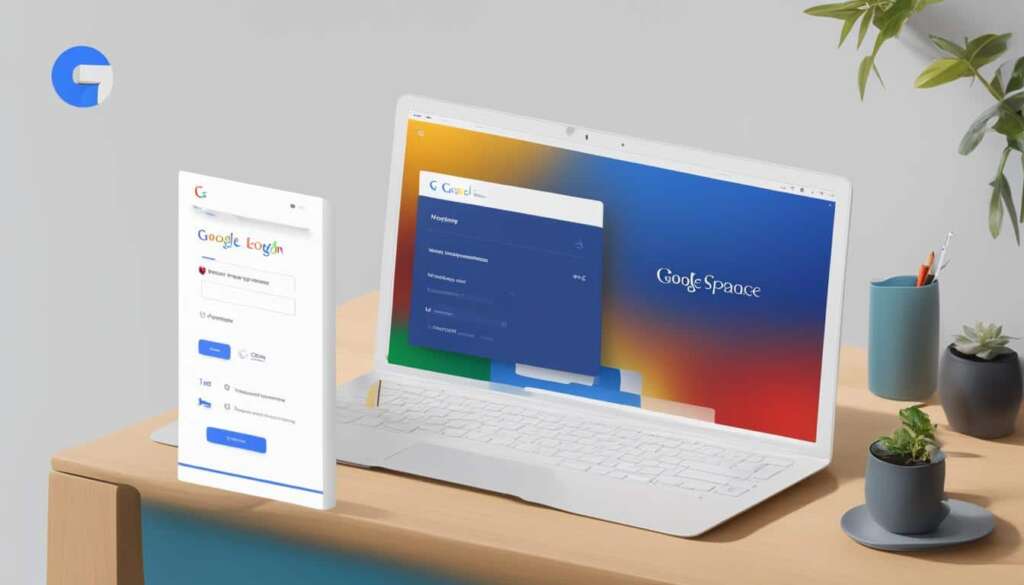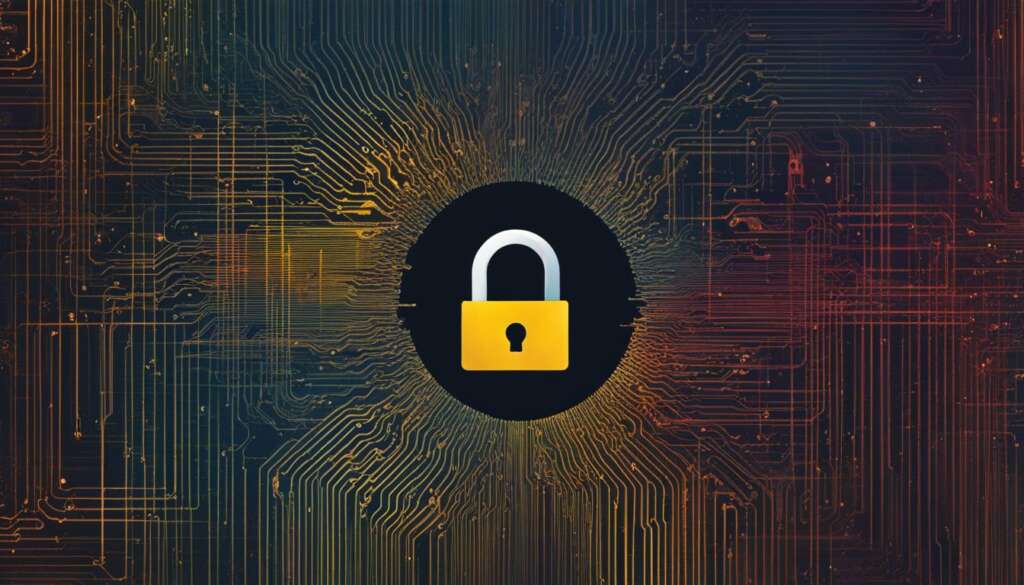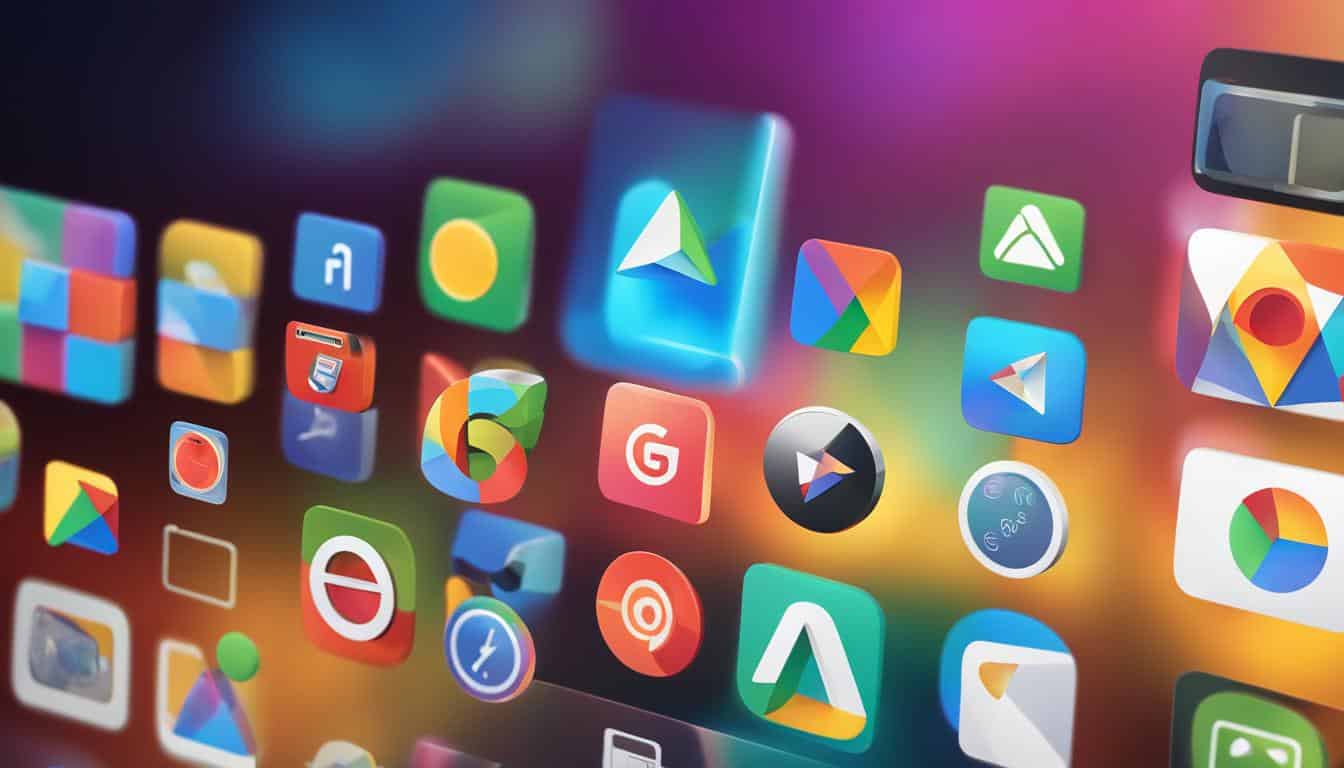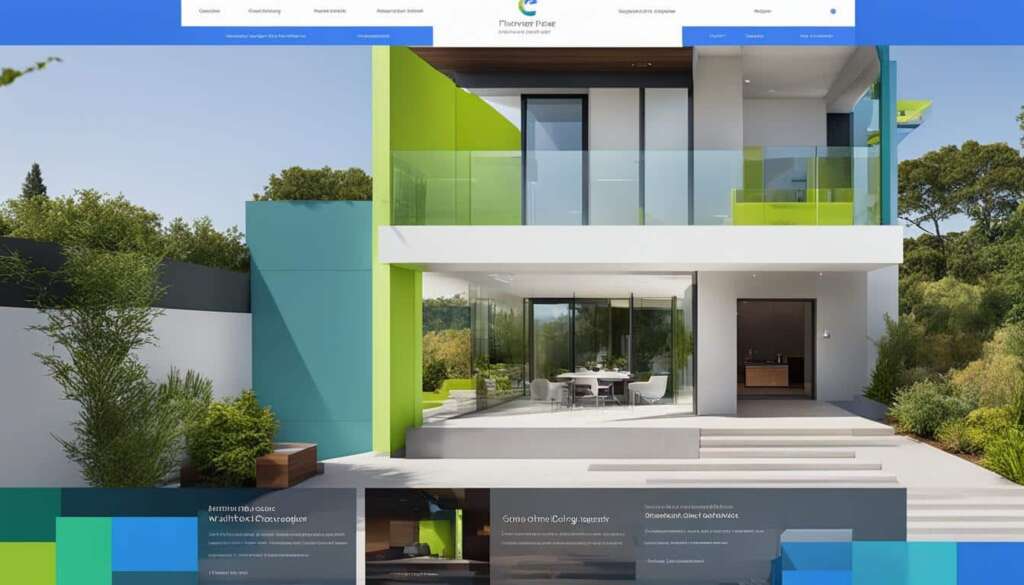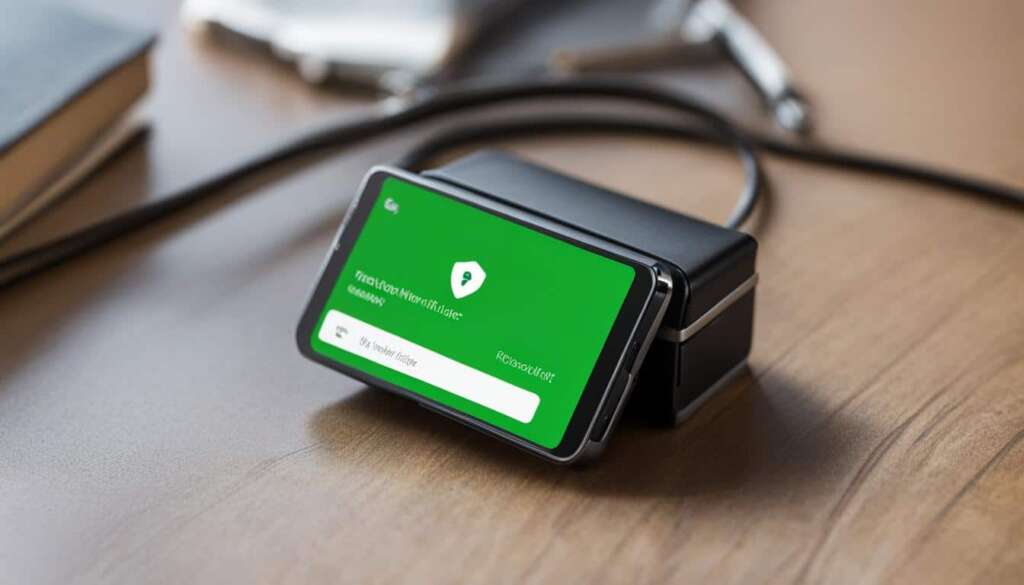Table of Contents
To efficiently navigate the Google Workspace login process and access your apps and services seamlessly, follow these tips and guidelines. Whether you’re a Google Workspace administrator or a user, this guide will help you understand how to sign in, manage your account settings, and troubleshoot any login issues that may arise.
Key Takeaways:
- Follow these tips to navigate the Google Workspace login process smoothly.
- Learn how to sign in, manage your account settings, and troubleshoot login issues.
- Efficiently manage users and accounts in Google Workspace as an administrator.
- Discover how to migrate data to Google Workspace for a seamless transition.
- Take advantage of essential Google Workspace features and productivity tips.
How to Sign In to Google Workspace and Manage Your Account
Signing in to Google Workspace is a straightforward process that allows you to access all the powerful tools and services offered. Whether you are an existing user or new to Google Workspace, it’s essential to understand how to sign in and manage your account efficiently.
If you already have a Google Account, signing in to your Google Workspace account is as simple as switching from one account to another. You can easily switch between accounts from the account menu located in the top-right corner of any Google page.
For administrators, managing settings, users, and billing is done through the Admin console. The Admin console provides a centralized hub where you can make changes, set up permissions and policies, and stay in control of your Google Workspace environment.
When it comes to signing in, it’s common to occasionally forget your username or password. Luckily, Google provides simple steps to recover your account details, ensuring that you can regain access to your Google Workspace account quickly.
Once you are signed in to Google Workspace, a world of productivity and collaboration opens up to you. From Gmail for email communication to Google Drive for file storage and sharing, the suite of Google Workspace applications empowers you to work efficiently and effectively with your team.
Switching Between Google Workspace and Personal Accounts
If you use both a Google Workspace account and a personal Google Account, it’s important to understand how to switch between them without confusion. The account menu mentioned earlier allows you to seamlessly move between your various Google accounts, ensuring you access the correct account for the task at hand.
| Account Switching Steps |
|---|
| 1. Click on your profile picture or initial in the top-right corner of any Google page. |
| 2. In the drop-down menu, click on the account you want to switch to. |
| 3. If prompted, enter the password for the account you selected. |
By following these simple steps, you can ensure a smooth transition between your Google Workspace and personal accounts, allowing you to access the right information and applications when you need them.
In the next section, we will explore how to manage users and accounts within Google Workspace, providing you with the necessary knowledge to effectively oversee your organization’s Google Workspace environment and optimize its usage.
Managing Users and Accounts in Google Workspace
As an administrator, you have the ability to manage users in Google Workspace and their accounts efficiently. This includes adding users, assigning administrator privileges, deleting users, and monitoring account activities. By effectively managing user accounts, you can ensure smooth collaboration and streamline communication within your organization.
Creating User Accounts
During the initial setup process, you can easily create user accounts for your team members. This allows them to access Google Workspace and utilize its powerful tools and services. By providing each team member with their own account, you enable them to effectively collaborate, share documents, and communicate seamlessly.
Adding Email Addresses and Aliases
Within Google Workspace, you can add email addresses and aliases for enhanced communication. This feature allows you to create custom email addresses for individual users or departments, making it easier for others to reach out to specific teams or individuals. By utilizing aliases, you can consolidate multiple email addresses and manage them efficiently from a single account.
Understanding Billing and User Management
It is important to understand how billing applies to added or deleted users in Google Workspace, depending on your chosen billing plan. Adding or removing users may affect your subscription and payment structure. By managing users effectively and keeping track of account changes, you can ensure accurate billing and avoid any unnecessary expenses.
Informing Your Team and Providing Instructions
When managing users and accounts in Google Workspace, it is crucial to inform your team about the switch to this powerful platform. Provide them with clear instructions on how to access their accounts, navigate through the various applications, and utilize the features that Google Workspace offers. Effective communication and support are key to ensuring a seamless transition for your team.
By efficiently managing users and accounts in Google Workspace, you can unleash the full potential of this collaborative platform. Empower your team members to work together seamlessly, communicate effectively, and increase productivity within your organization.
Migrating Data to Google Workspace
When migrating to Google Workspace from another application or service, it’s crucial to seamlessly transfer your existing data, such as emails, contacts, and calendars. Google offers a variety of migration options tailored to the size of your organization and the system you are transitioning from.
If you prefer to use specific Google Workspace services like Drive and Docs without migrating your entire email system, rest assured that there are options available to meet your needs.
Data Migration Process
1. Assess your data: Begin by understanding the scope and scale of your data migration. Identify the types of data you need to migrate, such as email messages, distribution lists, contacts, and calendars.
2. Choose a migration method: Google provides several migration methods, such as using the data migration service, third-party migration tools, or the Google Workspace Admin SDK. Consider the size of your organization and the complexity of your existing system when selecting the most suitable option.
3. Plan your migration: Create a migration plan that outlines the necessary steps, timelines, and resources for a successful data transfer. This includes configuring your Google Workspace settings, setting up user accounts, and defining the migration scope and schedule.
4. Test and validate: Before initiating the actual migration, test the process with a subset of data to ensure everything works as expected. Validate that all data is accurately transferred, and the new Google Workspace environment meets your requirements.
5. Execute the migration: Once you are confident in your migration plan, initiate the data transfer process. Monitor the migration progress closely and address any issues that arise promptly.
6. Communicate with users: Keep your users informed about the migration process, its impact on their data and workflow, and any necessary actions they need to take. Provide clear instructions and support to ensure a smooth transition.
Migrating without Switching Email
If you want to utilize specific Google Workspace services like Drive and Docs without migrating your email system, Google Workspace offers seamless integration. This allows you to leverage the full benefits of Google Workspace while maintaining your existing email setup.
By migrating your data to Google Workspace, you can unlock the collaborative power of Google’s productivity tools, improve team efficiency, and benefit from the robust features and security measures offered by Google Workspace.
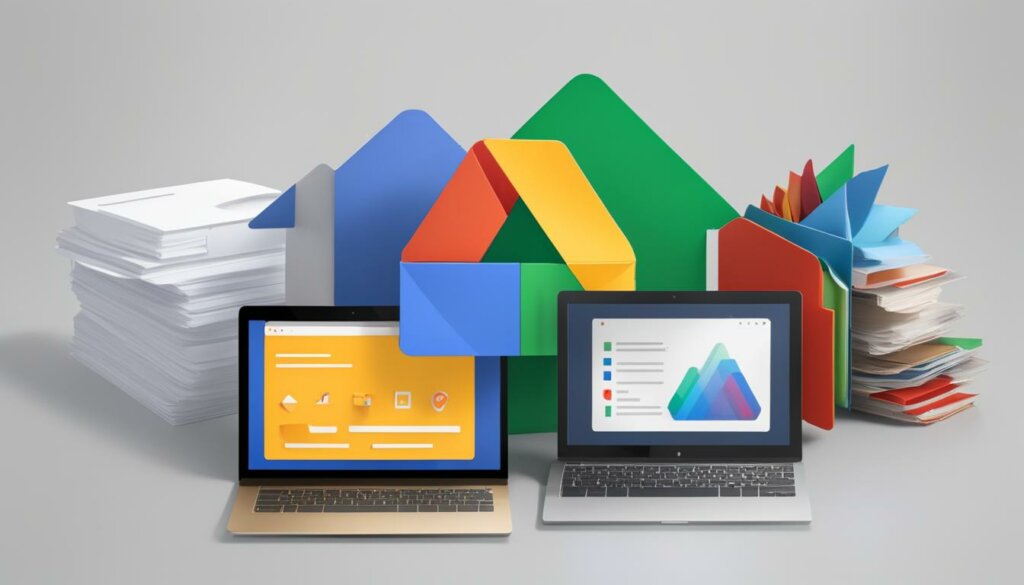
Essential Google Workspace Features and Productivity Tips
Google Workspace provides a wide range of features designed to enhance productivity in your workplace. Discover how to make the most of these tools and optimize your workflow with these helpful tips:
1. Sending Large Attachments with Ease
Don’t let file size limitations hinder your efficiency. Google Workspace allows you to send large attachments through Gmail by using Google Drive. Simply upload your file to Drive and share the link in your email. This way, you can easily collaborate on documents and maintain smooth communication without worrying about attachment restrictions.
2. Synchronize Calendars for Seamless Planning
Efficient planning and coordination are crucial for any team. Google Workspace enables you to synchronize calendars, making it easier to see everyone’s availability and schedule meetings or events accordingly. By accessing shared calendars, you can avoid conflicts and optimize your time management, ultimately boosting productivity.
3. Manage Drafts in Drive
Creating, editing, and organizing drafts is an essential part of any project. With Google Workspace, you can use Google Drive as a central hub for managing your drafts. Store all your work-in-progress documents in Drive, easily access them from any device, and collaborate seamlessly with your team. Never lose track of your drafts again!
4. Edit Microsoft Office Documents Without Installing Office
Collaborating with colleagues who use different office software? Google Workspace offers a convenient solution. You can edit Microsoft Office documents directly in Google Docs, Sheets, and Slides without the need to install Office on your computer. This feature streamlines collaboration, ensuring everyone can work together, regardless of their preferred productivity suite.
5. Streamline Collaboration with Google Tools
Harness the power of Gmail, Google Contacts, Google Meet, and other tools available in Google Workspace to improve team collaboration and streamline your workflow. Take advantage of features such as shared folders in Drive, document commenting, real-time collaboration, and video conferencing to enhance communication, boost productivity, and foster a collaborative work environment.
6. Gain Inspiration from Customer Examples
Looking for fresh ideas on how to maximize the potential of Google Workspace? Explore customer examples from various industries to get inspiration for implementing Google Workspace effectively in your organization. Discover how businesses like yours have leveraged the features to drive innovation, improve efficiency, and achieve their goals.
By leveraging these essential Google Workspace features and productivity tips, you can optimize your workflow, improve collaboration, and unlock the full potential of your team. Take advantage of the tools at your disposal and embark on a journey towards enhanced productivity and success.
Training and Resources for Google Workspace Users
Unlock the full potential of Google Workspace and empower your team with comprehensive training and user resources. Whether you’re new to Google Workspace or looking to enhance your knowledge, there are various training guides and tips available to get you started.
Learn the ins and outs of Google Workspace, including popular products like Gmail, Drive, Calendar, and more. Dive into the basics and explore advanced features to streamline your workflow and maximize productivity.
Looking for quick tips on specific features and workflows? Access our user resources for handy guides that provide step-by-step instructions. From setting up email filters to creating collaborative documents, these resources are designed to help you master Google Workspace with ease.
Real-world examples from our valued customers offer insights into how businesses leverage Google Workspace to optimize their operations. Discover how organizations across various industries utilize the platform’s powerful features to boost collaboration, communication, and efficiency.
Ready to take your Google Workspace skills to the next level? Visit the Google Workspace Learning Center for an extensive collection of training materials. From video tutorials to interactive courses, these resources provide in-depth knowledge and practical tips to help you become a Google Workspace expert.
FAQ
How do I sign in to Google Workspace?
To sign in to Google Workspace, simply enter your username and password on the login page. If you are already signed in to another Google Account, you can switch to your Google Workspace account.
Can administrators manage user accounts and settings?
Yes, administrators have the ability to manage user accounts, settings, and billing through the Admin console in Google Workspace.
What should I do if I forget my username or password?
If you forget your username or password, you can follow the steps to recover them. Google provides options for account recovery to help you regain access.
How can I add users and manage their accounts in Google Workspace?
As an administrator, you can add users, assign administrator privileges, and delete users in Google Workspace. During the setup process, you can create user accounts for your team members.
What happens to billing when users are added or deleted?
Billing in Google Workspace depends on your chosen billing plan. Adding or deleting users may affect your billing, so it’s important to understand how it applies to your organization.
Can I import or migrate existing data to Google Workspace?
Yes, Google provides various migration options for importing or migrating existing email, contacts, and calendars. This ensures a smooth transition from another application or service.
Can I use specific Google Workspace services without switching my email?
Yes, if you prefer to use specific Google Workspace services like Drive and Docs without switching your email, there are options available to suit your needs.
What productivity features does Google Workspace offer?
Google Workspace offers a range of features to enhance productivity, including the ability to send large attachments, synchronize calendars, manage drafts in Drive, and edit Microsoft Office documents without installing Office.
How can Google Workspace improve team collaboration?
Google Workspace provides tools like Gmail, Google Contacts, and Google Meet to improve team collaboration and streamline workflows within your organization.
Where can I find training and resources for Google Workspace?
To help you and your team work smarter with Google Workspace, there are training guides, tips, customer examples, and other resources available in the Google Workspace Learning Center.