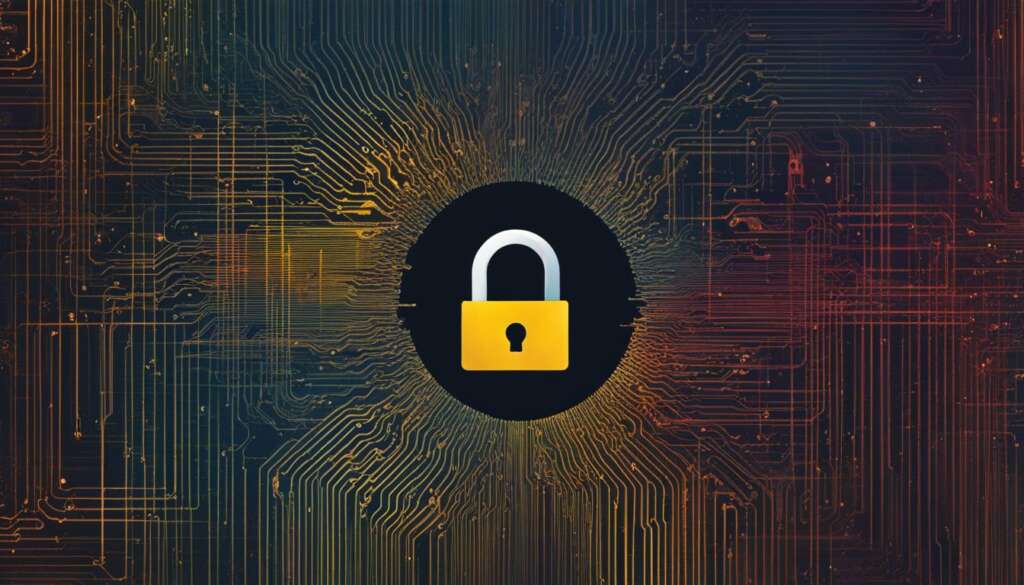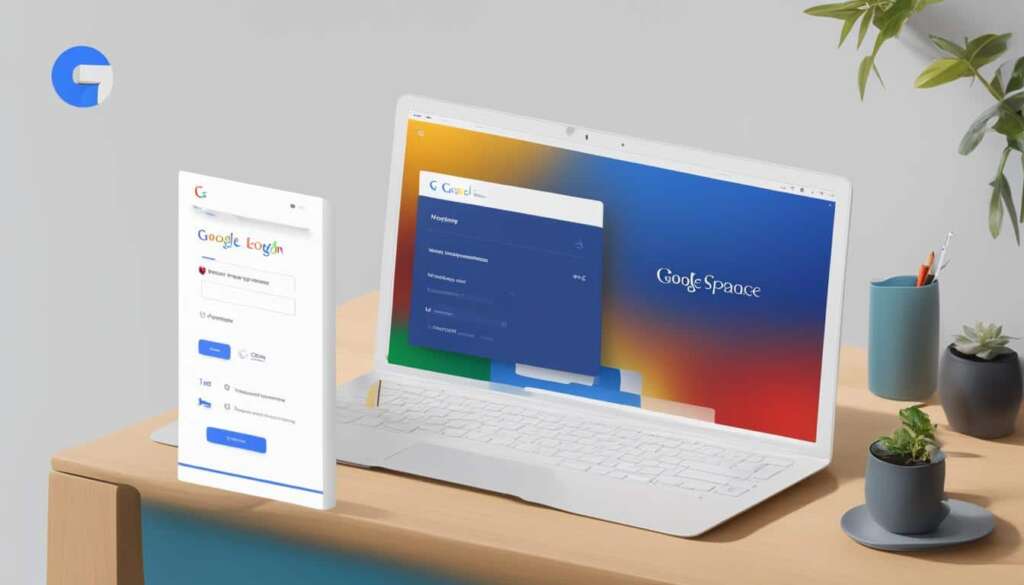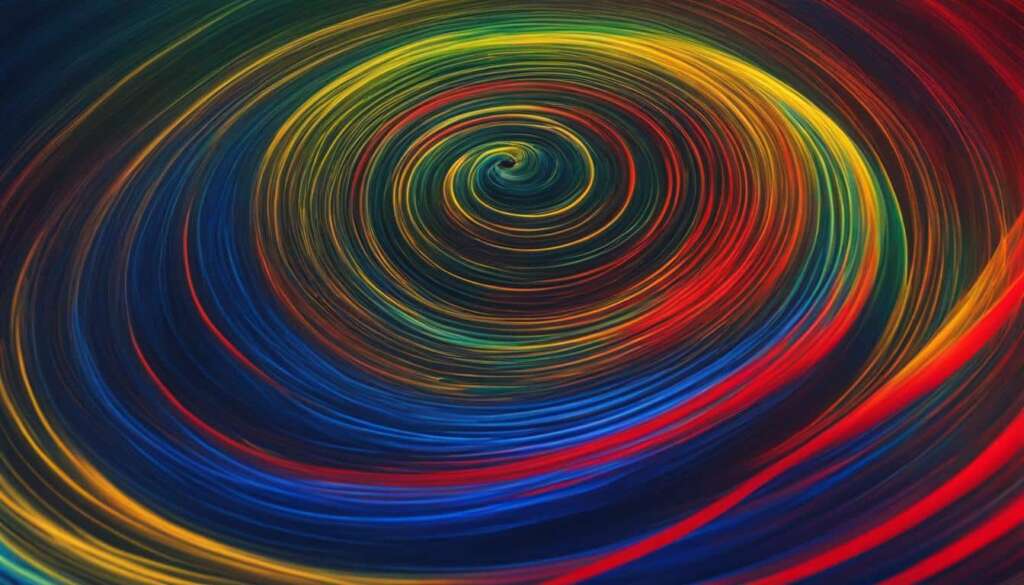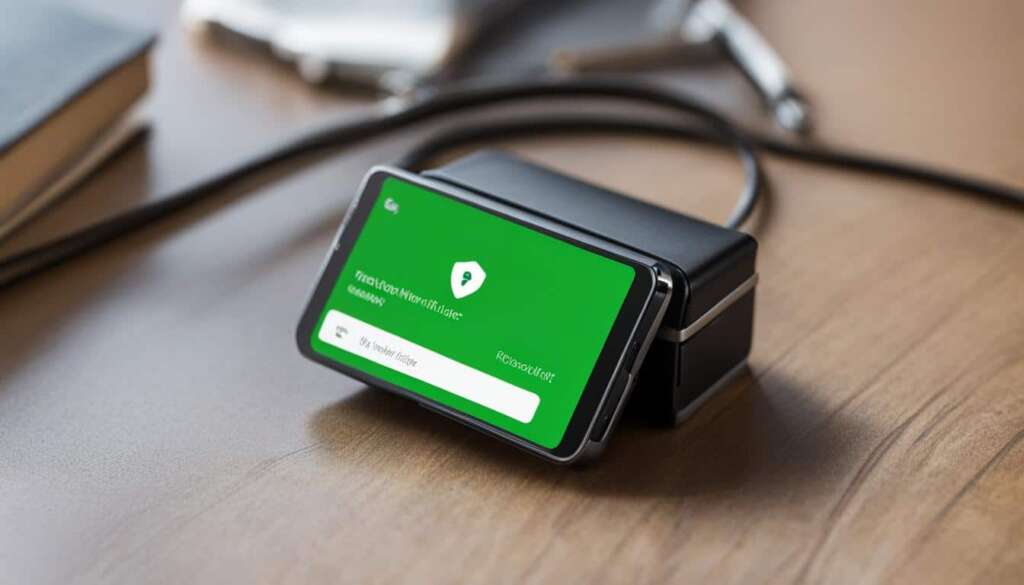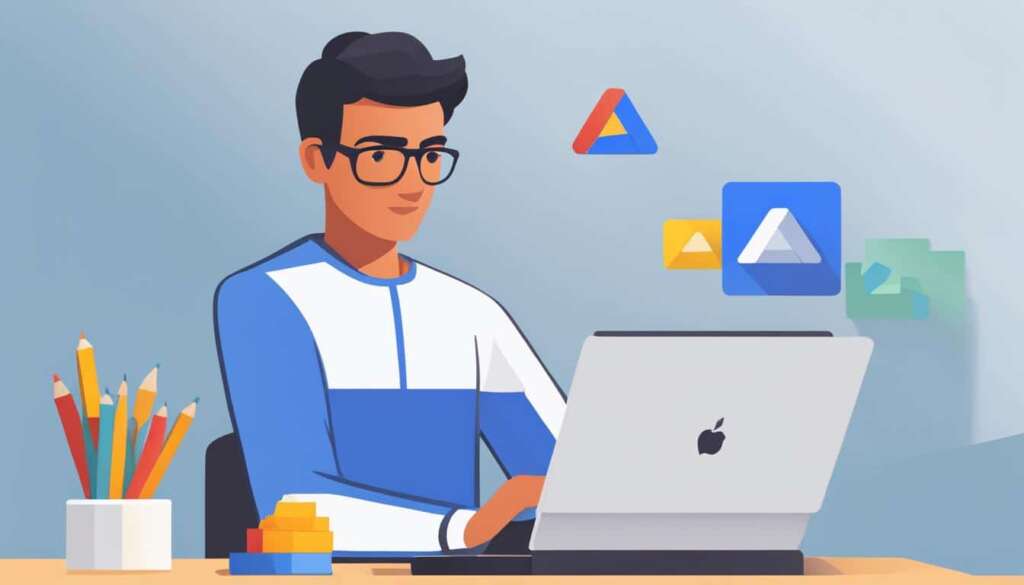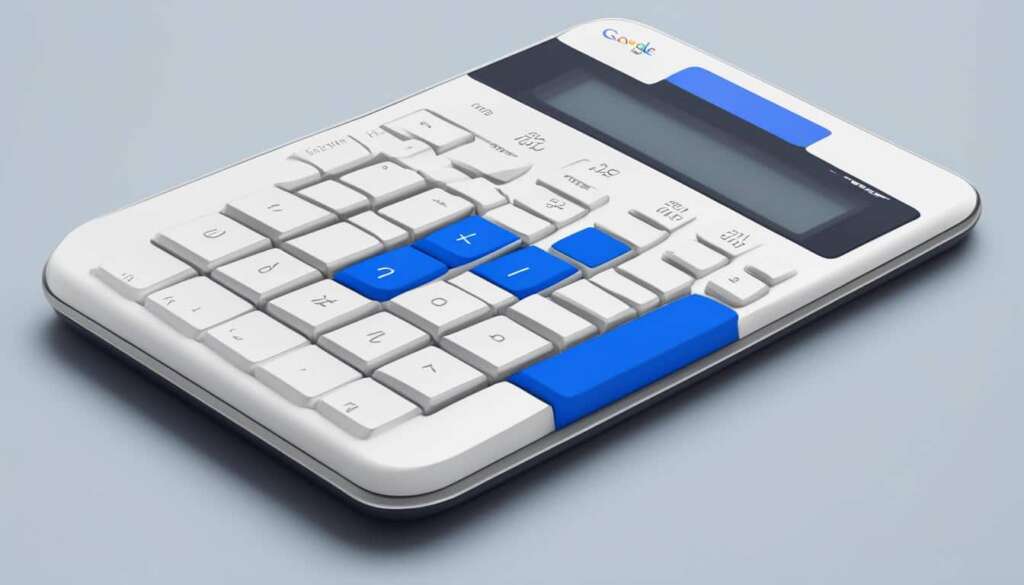Table of Contents
Welcome to our comprehensive guide on troubleshooting Google login issues. If you’ve ever encountered difficulties signing in to your Google Account, whether it’s due to errors, account suspensions, or issues with third-party accounts, we have the solutions you need. In this article, we’ll provide expert tips and effective solutions to help you resolve these problems.
Key Takeaways:
- Learn how to sign in to your Google Account.
- Troubleshoot common issues with account login.
- Understand and fix error codes related to Google login.
- Clear browser cache and reset settings to resolve login issues.
- Recover your Google Account if all else fails.
Sign in to Your Google Account
To use Sign in with Google, you must sign in to your Google Account. If you are having trouble signing in to your Google Account, you can follow the steps provided in this section to troubleshoot the login issues. This section also includes instructions on how to determine if your account is suspended or disabled.
-
Troubleshooting Google Account Sign-In Issues
If you’re having trouble signing in to your Google Account, follow these steps to resolve the issue:
- Check your internet connection: Ensure that you have a stable internet connection before attempting to sign in. If your connection is unstable, try restarting your router or connecting to a different network.
- Verify your username and password: Double-check that you are entering your username and password correctly. Pay attention to capitalization and any special characters. If you’ve forgotten your password, you can use the account recovery options provided by Google.
- Clear your browser cache: Cached data can sometimes interfere with the sign-in process. Clear your browser cache and try signing in again.
- Disable browser extensions: Certain browser extensions or add-ons can conflict with Google Account sign-in. Temporarily disable any extensions that may be causing the issue and try signing in again.
- Try using incognito mode: Open a new incognito or private browsing window and attempt to sign in to your Google Account. This will disable any extensions or cookies that could be causing the issue.
-
Identifying Suspended or Disabled Accounts
If you suspect that your Google Account has been suspended or disabled, follow these steps to verify its status:
- Visit the Google Account recovery page: Go to the Google Account recovery page and enter your email address or phone number associated with the account. Follow the instructions to confirm your identity and check if your account is suspended or disabled.
- Contact Google support: If you’re unable to determine the status of your account using the recovery page, reach out to Google support for further assistance. Provide them with any relevant details or error messages you’ve encountered during the sign-in process.
“The first step towards resolving Google login issues is to ensure that you’re signed in to your Google Account. If you’re encountering any difficulties during the sign-in process, this section provides step-by-step instructions to troubleshoot and resolve these issues. Additionally, you can determine if your account is suspended or disabled, leading to sign-in problems. Follow the provided guidelines to regain access to your Google Account efficiently and effectively.”
| Common Sign-In Issues | Possible Solutions |
|---|---|
| Forgot Password | Use the Google Account recovery options to reset your password. |
| Incorrect Username | Double-check that you are entering the correct username and try again. |
| Account Suspension | Visit the Google Account recovery page to verify the status of your account. |
| Account Disabled | Contact Google support for assistance in recovering your disabled account. |
| Browser Compatibility | Try signing in using a different browser or update your current browser. |
| Network Connection Issues | Ensure that you have a stable internet connection before attempting to sign in. |
Troubleshoot Account Login Issues
If you’re experiencing account login issues with Sign in with Google, don’t worry. This section is here to help you troubleshoot and resolve these problems effectively. Whether you’re encountering account suspensions or disabilities, account deletions, or issues with using Sign in with Google with an existing third-party account, we’ve got you covered.
Below, we provide step-by-step instructions on how to address these login issues and regain access to your Google Account. Follow these troubleshooting tips to overcome any obstacles you encounter during the login process.
Account Suspensions or Disabling
If your Google Account has been suspended or disabled, follow these steps to recover your account:
- Go to the Google Account recovery page.
- Enter your email address or phone number associated with the account.
- Follow the instructions to complete the account recovery process.
If you’re having trouble completing the account recovery process, contact Google support for further assistance.
Account Deletion
If you accidentally deleted your Google Account, you may still be able to recover it within a limited time frame. Here’s what you can do:
- Visit the Google Account recovery page.
- Enter the email address or phone number associated with the deleted account.
- Follow the instructions to restore your deleted account.
If the recovery process is unsuccessful, it may not be possible to recover your deleted account.
Using Sign in with Google with a Third-Party Account
If you’re encountering issues while using Sign in with Google with a third-party account, follow these troubleshooting steps:
- Ensure that you have linked your third-party account with your Google Account correctly.
- Check if the third-party service or app supports Sign in with Google. If not, you may need to use the regular login method.
- If the linked third-party account is not functioning properly, try relinking it or creating a new link with your Google Account.
Remember to securely store your login credentials and regularly update your passwords to protect your accounts from unauthorized access.
By following these troubleshooting methods, you can effectively address account login issues related to Sign in with Google. Whether it’s recovering a suspended or disabled account, restoring a deleted account, or resolving issues with third-party account integrations, these steps will help you regain access to your Google Account and ensure a smooth login experience.

Understand & Fix Error Codes
If you are experiencing login issues despite being signed in to your Google Account, you may encounter error codes. Error codes are specific combinations of numbers and letters that indicate the type of problem you are facing. Understanding these error codes can help you troubleshoot and fix the underlying issues.
Below is a list of common error codes that you might come across while signing in with your Google Account:
| Error Code | Error Message |
|---|---|
| ERR_SSL_PROTOCOL_ERROR | The connection between your computer and the server is not secure. |
| ERR_CONNECTION_REFUSED | The server is refusing to respond to your request. |
| ERR_NETWORK_CHANGED | Your network connection has changed. |
| ERR_CONNECTION_TIMED_OUT | The server is taking too long to respond. |
| ERR_CACHE_MISS | The webpage needs information that the cache doesn’t have. |
Each error code corresponds to a specific issue that needs to be addressed. By understanding the error codes and their meanings, you can take the necessary steps to fix the problem.
Fixing Error Codes
To fix error codes related to your Google Account or Sign in with Google, follow the steps below:
- Verify your internet connection. Make sure you have a stable and reliable network connection.
- Check your browser settings. Clear the cache and cookies, or try using a different browser.
- Update your browser to the latest version. Outdated browsers can cause compatibility issues.
- Disable browser extensions or add-ons that might interfere with the login process.
- Scan your computer for malware or viruses. Malicious software can disrupt your login process.
Note: If you are still experiencing issues after following these steps, it is recommended to seek further assistance from the Google support team.
By understanding the error codes and implementing the necessary fixes, you can overcome login issues related to your Google Account or Sign in with Google.
Example: Fixing ERR_CONNECTION_REFUSED Error
If you encounter the ERR_CONNECTION_REFUSED error while trying to sign in with your Google Account, it typically indicates a problem with the server refusing to respond to your request. To fix this error, you can try the following:
- Check your internet connection to ensure it is working properly.
- Restart your router or modem to refresh the network connection.
- Disable any VPN or proxy settings that might be interfering with the connection.
- Try accessing the Google login page from a different device or network to rule out any local issues.
If the issue persists, it is recommended to contact your internet service provider or consult the Google support team for further assistance.
Clear the Browser Cache & Reset Settings
Clearing the browser cache and resetting browser settings can often resolve login issues related to Google Accounts. Follow the step-by-step instructions below to clear the cache and reset settings in the Chrome browser, which is commonly used for Google login.
Clearing the Browser Cache
- Open the Chrome browser on your computer.
- Click on the three-dot menu icon in the top-right corner of the browser window.
- Select “Settings” from the dropdown menu.
- Scroll down to the “Privacy and security” section and click on “Clear browsing data.”
- Select the “Cached images and files” checkbox.
- Choose the time range for which you want to clear the cache. If you want to clear all the cached data, select “All time” from the dropdown menu.
- Click on the “Clear data” button to clear the browser cache.
Resetting Browser Settings
If clearing the cache didn’t resolve the login issues, you can try resetting the browser settings. Here’s how:
- Open the Chrome browser on your computer.
- Click on the three-dot menu icon in the top-right corner of the browser window.
- Select “Settings” from the dropdown menu.
- Scroll down to the “Reset and clean up” section and click on “Restore settings to their original defaults.”
- Click on the “Reset settings” button in the confirmation popup.
After resetting the browser settings, relaunch the Chrome browser and try signing in to your Google Account again.
If you’re still experiencing login issues, you can also try updating the Chrome browser to the latest version or reinstalling it entirely. These actions can help resolve any compatibility or configuration problems that may be interfering with your Google Account login.
| Pros of Clearing the Browser Cache & Resetting Settings | Cons of Clearing the Browser Cache & Resetting Settings |
|---|---|
| 1. Resolves login issues related to Google Accounts. | 1. May result in the loss of locally stored website data such as login credentials or preferences. |
| 2. Fixes compatibility or configuration problems that may interfere with Google Account login. | 2. Requires reconfiguration of browser settings and possibly reentering login credentials for other websites. |
| 3. Provides a clean slate for troubleshooting persistent login issues. | 3. Requires updating or reinstalling the Chrome browser, which can be time-consuming. |
By following these steps, you can effectively clear the browser cache and reset settings in the Chrome browser to resolve login issues related to your Google Account. Remember to consider the pros and cons before proceeding with these actions, and always ensure the security of your login credentials.
Recover Your Google Account
If all else fails and you are still unable to sign in to your Google Account, don’t panic. This section provides you with step-by-step instructions on how to recover your account and regain access to your valuable data.
Verify Your Account
If you’ve forgotten your password or someone has hijacked your account, the first step is to verify your identity. Google has several methods to help you do this, including:
- Answering security questions
- Providing a recovery email or phone number
- Verifying through a secondary email address
Follow the prompts provided by Google during the account recovery process. Make sure to provide accurate information to expedite the verification process.
Set a New Password
Once you have successfully verified your account, it’s time to set a new password. Choose a strong password that includes a combination of uppercase and lowercase letters, numbers, and special characters. Avoid using easily guessable information such as your name or birthdate.
Tip: To enhance security, consider using a password manager to generate and store unique passwords for all your online accounts.
Regain Access to Your Google Account
After setting a new password, you should be able to regain access to your Google Account. Sign in using your newly created password and double-check that all your account settings and information are intact.
Remember:
- Regularly update your password to maintain account security
- Enable two-factor authentication for an extra layer of protection
- Keep your recovery options up to date, including alternative email addresses and phone numbers
| Common Issues | Solutions |
|---|---|
| Forgot password | Follow the account recovery process as outlined above |
| Account hijacked | Secure your account by verifying your identity, setting a new password, and enabling two-factor authentication |
| Disabled account | Follow Google’s instructions for account restoration |
By following these steps, you can recover your Google Account and ensure the safety of your personal data and online presence. Remember to keep your account information secure and up to date to minimize the risk of future login issues.
Additional Troubleshooting Tips
In this section, we provide additional troubleshooting tips to help you resolve Google login issues. These tips will assist you in overcoming any obstacles you may encounter while accessing your Google Account.
1. Use a Trusted Device and Location
When signing in to your Google Account, make sure to use a trusted device and location. Avoid using public or shared devices, as they may compromise the security of your login credentials. By using a trusted device and location, you can minimize the risk of unauthorized access to your account.
2. Update Apps and Browsers
Ensure that you have the latest version of the Google apps and browsers installed on your device. Outdated versions can sometimes cause login issues. By updating your apps and browsers regularly, you can ensure compatibility with Google’s login systems and avoid potential glitches.
3. Switch to More Secure Services
If you frequently encounter login issues with Google, consider switching to more secure services such as two-factor authentication or using a password manager. These services add an extra layer of security to your account, making it more difficult for unauthorized individuals to gain access.
4. Seek Help from the Google Support Team
If you have tried all troubleshooting steps and are still unable to resolve the login issues, it is recommended to seek assistance from the Google support team. They have the expertise and resources to help you overcome any persistent problems and regain access to your Google Account.
Troubleshooting Tips
| Troubleshooting Tip | Description |
|---|---|
| Use a Trusted Device and Location | Ensure the security of your login credentials by using trusted devices and locations. |
| Update Apps and Browsers | Keep your Google apps and browsers up to date to avoid compatibility issues. |
| Switch to More Secure Services | Enhance the security of your Google Account by utilizing two-factor authentication or password managers. |
| Seek Help from Google Support | Contact the Google support team for expert assistance in resolving persistent login issues. |
By implementing these troubleshooting tips, you can effectively address Google login issues and enjoy seamless access to your Google Account.
Conclusion
In conclusion, this article has provided comprehensive tips and solutions for effectively troubleshooting Google login issues. By following the steps outlined in this article, you can overcome various login issues, ensure the security of your Google Account, and have a hassle-free login experience.
Remember to always stay up to date with the latest security measures and contact Google support if you need further assistance. With the knowledge gained from this article, you can confidently navigate through any Google login challenges that may arise.
Utilizing these effective troubleshooting techniques, you can resolve login issues, regain access to your Google Account, and safeguard your valuable data. Don’t let login problems hinder your productivity or compromise the security of your account. Take proactive steps to address these issues and maintain a seamless login process with Google.
FAQ
How do I sign in to my Google Account?
To sign in to your Google Account, go to the Google homepage and click on “Sign in” in the top right corner. Enter your email address and password, then click “Next” to complete the sign-in process.
What should I do if I am having trouble signing in to my Google Account?
If you are experiencing trouble signing in to your Google Account, you can follow these steps to troubleshoot the login issues:
– Double-check that you are entering the correct email address and password.
– Make sure that your device is connected to the internet.
– Clear your browser cache and cookies.
– Try signing in from a different browser or device.
– Reset your password if you have forgotten it.
If these steps do not resolve the issue, you can contact the Google support team for further assistance.
How can I troubleshoot account login issues with my Google Account?
If you are facing account login issues with your Google Account, you can follow these troubleshooting steps:
– Make sure that your account is not suspended or disabled. You can check the status of your account by visiting the Google Account Help Center.
– If your account is suspended or disabled, follow the instructions provided by Google to restore access to your account.
– Check if there are any issues with using Sign in with Google with an existing third-party account. Make sure that your third-party account is properly linked to your Google Account.
– If you are still unable to resolve the login issues, contact the Google support team for further assistance.
What should I do if I encounter error codes while trying to sign in with Google?
If you encounter error codes while trying to sign in with Google, you can follow these steps to understand and fix the issues:
– Refer to the list of common error codes provided in this article, along with their corresponding error messages.
– Use the error code and message to identify the specific issue you are facing.
– Follow the troubleshooting steps provided to fix the issue associated with the error code.
If the issue persists, you can seek further assistance from the Google support team.
How do I clear the browser cache and reset settings for Google login?
To clear the browser cache and reset settings for Google login, follow these instructions for the Chrome browser:
– Open Chrome and click on the three-dot menu in the top right corner.
– Select “Settings” from the drop-down menu.
– Scroll down and click on “Advanced”.
– Under the “Privacy and security” section, click on “Clear browsing data”.
– Select the time range and the types of data you want to clear. Make sure to select “Cached images and files”.
– Click on “Clear data” to clear the cache.
To reset browser settings, go to the “Settings” page again, scroll down, and click on “Restore settings to their original defaults” under the “Reset and clean up” section.
What can I do if I am still unable to sign in to my Google Account?
If you are still unable to sign in to your Google Account, you can follow these steps to recover your account:
– Go to the Google Account recovery page.
– Enter your email address and click on “Next”.
– Follow the instructions provided to verify your account. This may involve providing additional information or answering security questions.
– Set a new password for your account.
– Once your account is verified and a new password is set, you should be able to regain access to your Google Account.
If you encounter any issues during the recovery process, you can contact the Google support team for assistance.
What are some additional troubleshooting tips for Google login issues?
Here are some additional troubleshooting tips for resolving Google login issues:
– Use a trusted device and location to sign in to your Google Account.
– Make sure that your apps are up to date.
– Consider switching to more secure services, such as two-step verification.
– If all else fails, seek help from the Google support team by contacting them through their official support channels.