Table of Contents
In today’s digital age, it is essential to prioritize the security of your online accounts. One platform that takes online security seriously is Google, which offers a range of tools and features to help users protect their Google Accounts. In this article, we will explore the steps you can take to set up and manage your Google Account securely.
Recommended Actions for Account Security
To enhance the security of your Google Account, Google offers personalized security recommendations through their Security Checkup feature. These recommendations are designed to provide you with actionable steps to protect your account from unauthorized access and potential security threats.
Here are some of the recommended actions that you can take to strengthen the security of your Google Account:
- Add or update your account recovery options: It is essential to have reliable account recovery options such as your phone number and email address. These recovery options help you regain access to your account in case you forget your password or encounter any other issues.
- Enable 2-Step Verification: By enabling 2-Step Verification, you add an extra layer of security to your account. Even if your password is compromised, anyone trying to access your account will need to provide an additional verification step, such as a unique code sent to your phone or email.
- Manage third-party app access: Review the apps and services that have access to your Google Account and remove any that you no longer use or trust. This reduces the chances of unauthorized access to your sensitive data.
- Turn on screen locks: Protect your devices by enabling screen locks, such as PIN, pattern, or fingerprint authentication. This ensures that your personal information remains secure even if your device gets lost or stolen.
For individuals who are at a higher risk of targeted attacks, Google provides an Advanced Protection Program. This program offers enhanced security measures, including the use of security keys and other protective measures to safeguard your account.
By following these security recommendations and taking proactive steps to protect your Google Account, you can significantly reduce the risk of unauthorized access and enjoy a safer online experience.
Why Your Account Security Matters
“Taking the necessary steps to secure your Google Account plays a crucial role in protecting your personal information, sensitive data, and online privacy. By implementing recommended security measures, you can mitigate the risks of unauthorized access, identity theft, and other potential security threats.”
Ensuring the security of your Google Account not only protects your personal information but also safeguards your online presence. It is essential to prioritize account security to maintain control over your sensitive data and maintain online privacy.
Keeping Your Software Updated
Ensuring that your software is up-to-date is essential for maintaining the security of your Google Account. Google recommends regularly checking for software updates on your browser, operating system, and apps. By keeping them updated, you can protect your account from potential vulnerabilities that may be exploited by hackers. It is important to ensure that your browser, operating system, and apps are all running the latest versions available.
To assist you in updating your software, Google provides instructions on how to update Google Chrome and Android devices. However, if you are using a different browser or operating system, you can visit the support site specific to your device or software for detailed instructions.
Remember, keeping your software updated is a proactive measure you can take to bolster the security of your Google Account and mitigate potential risks.
Using Unique, Strong Passwords
When it comes to securing your online accounts, using unique and strong passwords is of utmost importance. Google strongly advises against using the same password for multiple sites, as this significantly increases the risk of your accounts being compromised. To ensure robust password protection, Google recommends using a password manager, such as the built-in option in Chrome or a trusted password manager provider. These tools can generate and manage strong, unique passwords for each of your accounts, eliminating the need for you to remember them all. With a password manager, you can enhance the security of your online presence while also reducing the risk of password-related vulnerabilities.
In addition to password generation and management, Google offers a handy Password Checkup tool. This tool allows you to check if any of the passwords saved in your Google Account may be exposed, weak, or reused for multiple accounts. By regularly utilizing the Password Checkup tool, you can promptly identify and update any compromised or vulnerable passwords, further safeguarding your accounts from potential threats.
Why Use Unique Passwords?
Using unique passwords for each of your online accounts is critical for maintaining robust security and protecting your personal information. When you reuse passwords, a security breach in one account exposes all the other accounts that share that password. By utilizing unique passwords, you create individual layers of protection for each account, limiting the potential damage in the event of a security breach.
Remember, your online security is only as strong as your weakest password.
| Benefits of Unique, Strong Passwords | Drawbacks of Reusing Passwords |
|---|---|
|
|
By using unique passwords and a reliable password manager, you are taking proactive measures to fortify your online security and protect your valuable information from unauthorized access. Remember, a strong password is an essential line of defense against cyber threats. Safeguard your accounts effectively with unique and robust passwords.
Removing Unnecessary Apps and Extensions
To protect your personal information, it’s important to remove unnecessary apps and browser extensions from your devices. The more apps you have installed, the more vulnerable your device can become. Google provides instructions on how to uninstall apps and extensions on Android devices, Chrome, and Chromebooks. They advise against installing unknown apps or apps from unknown sources. By only installing the apps and extensions you need, you can better protect your personal info from potential security risks.
Here are the steps to uninstall apps and extensions:
Uninstalling Apps on Android Devices:
- Open the Settings app on your device.
- Select “Apps & notifications” or “App Manager” depending on your device.
- Tap on the app you want to uninstall.
- Click on the “Uninstall” button.
- Confirm the uninstallation when prompted.
Uninstalling Apps on Chrome:
- Open Google Chrome on your computer.
- Click on the three-dot menu icon in the top-right corner.
- Select “More tools” and then “Extensions” from the dropdown menu.
- Find the extension you want to uninstall and click on the trash bin icon next to it.
- Confirm the uninstallation when prompted.
Uninstalling Apps on Chromebooks:
- Click on the status area in the bottom-right corner of your screen.
- Select “Settings” from the dropdown menu.
- Click on “Apps” under the “Device” section.
- Find the app you want to uninstall and click on the three-dot menu icon next to it.
- Select “Uninstall” from the dropdown menu.
- Confirm the uninstallation when prompted.
By following these instructions, you can easily uninstall unnecessary apps and extensions, reducing the risk of app vulnerability and enhancing your personal info protection.
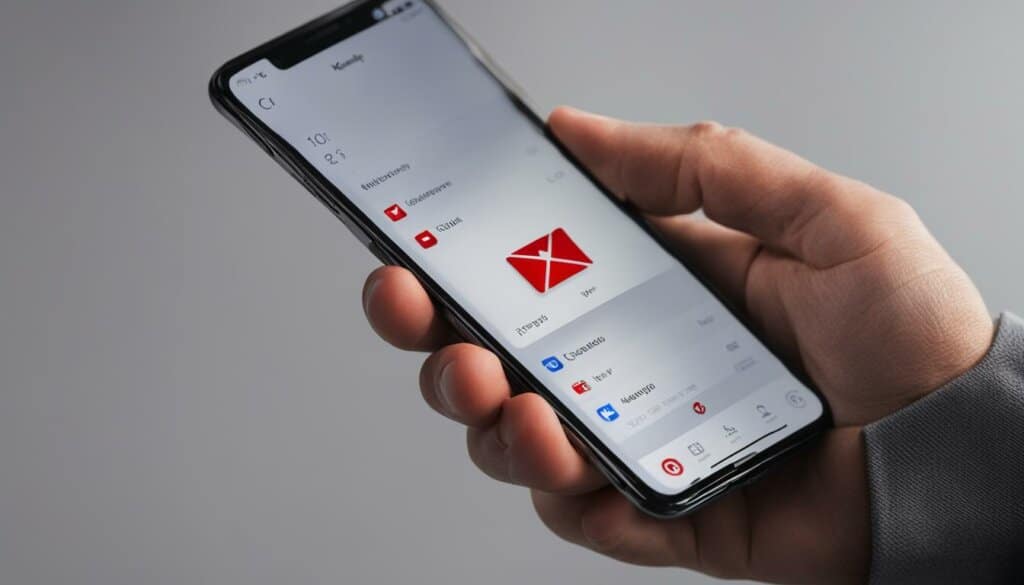
Protecting Against Suspicious Messages and Content
Hackers can use various means, such as emails, text messages, phone calls, and web pages, to deceive and gain access to your sensitive information. It’s essential to stay vigilant and protect yourself from suspicious requests and potential threats.
Phishing Attacks and Password Protection
One common method used by hackers is phishing, where they trick you into revealing your passwords or other personal information. Remember, Google will never ask for your password in an email, message, or phone call. Be cautious and avoid giving out passwords or financial details to suspicious sources.
It’s crucial to use strong and unique passwords for all your accounts, including your Google Account. Avoid using the same password across multiple sites, as this increases the risk of your accounts being compromised. Consider using a reputable password manager to generate and manage complex passwords securely.
Emphasizing Email and Web Page Safety
When it comes to email safety, Gmail automatically identifies suspicious emails, marking them as potential threats. However, you should also learn to identify signs of authenticity yourself. Be cautious of emails from unknown senders, especially those requesting sensitive information or containing suspicious links. Verify the legitimacy of emails before clicking on any links, and avoid downloading attachments from unfamiliar or untrustworthy sources.
Safeguarding yourself against suspicious web pages is equally important. Google Chrome and Search feature built-in security measures that warn users about suspicious content and unwanted software. Be cautious when browsing the web and avoid clicking on links or pop-ups from untrustworthy websites.
To summarize, protecting yourself from suspicious messages and content requires a combination of caution, password protection, and awareness of potential phishing attacks. By staying informed and implementing these security measures, you can enhance your online safety and protect your sensitive information.
Sign in with Google and Password Manager
When it comes to online account security, Google offers two powerful tools to ensure the safety of your information: Sign in with Google and Password Manager. These features provide a seamless and highly secure way to access various apps and websites while minimizing the risk of password theft.
Sign in with Google: Secure and Convenient
Sign in with Google eliminates the need to create multiple usernames and passwords for different platforms. Instead, you can use your Google Account credentials to log in to various apps and websites quickly and easily. By doing so, you avoid the risk of your passwords being stolen or compromised when using third-party services.
Password Manager: Enhancing Convenience and Security
Google’s Password Manager takes the hassle out of managing multiple passwords while providing an additional layer of security. It securely suggests, saves, and auto-fills strong, unique passwords for your online accounts. By using unique passwords for each account, you minimize the risk of a single data breach compromising multiple accounts.
Additionally, Google’s Password Manager offers a Password Checkup tool that regularly monitors your saved passwords for any compromises or vulnerabilities. This ensures that your account stays secure, and if any issues are detected, you will be prompted to update your password.
Using these features in combination not only enhances your online security but also provides a convenient way to manage your accounts without the hassle of remembering multiple passwords for each platform.
By leveraging the power of Google’s Sign in with Google and Password Manager, you can enjoy a safer online experience while streamlining your account management process. These tools give you peace of mind knowing that your sensitive information is protected and easily accessible whenever you need it.
Conclusion
Ensuring the security of your Google Account and managing it effectively are paramount for safeguarding your online presence. By implementing the recommended actions, such as keeping your software updated, utilizing unique and strong passwords, removing unnecessary apps and extensions, and staying vigilant against suspicious messages and content, you can fortify your account’s security. Google offers additional layers of protection and convenience through features like Sign in with Google and Password Manager.
By prioritizing the security of your Google Account, you can have peace of mind knowing that your personal information is well-protected. Account management plays a pivotal role in mitigating online security risks, so it’s crucial to follow Google’s best practices and regularly review the security level within your account. By remaining proactive and attentive to your account’s security, you can confidently navigate the digital landscape and enjoy a safe online experience.
Remember, securing your Google Account is a continuous process. By staying informed about the latest security measures and updating your account settings as recommended, you can stay one step ahead of potential threats. Google’s commitment to online security empowers users to take control of their digital lives and ensure the privacy and integrity of their personal information. With a secure Google Account and effective account management, you can confidently embrace the digital world while keeping your sensitive data safe from unauthorized access.
FAQ
How can I secure my Google Account?
To secure your Google Account, you should regularly do a Security Checkup, add or update account recovery options, and turn on 2-Step Verification. Additionally, you should remove risky access to your data and turn on screen locks.
What are the recommended actions for account security on Google?
The recommended actions for account security on Google include adding or updating account recovery options, turning on 2-Step Verification, removing risky access to your data, and turning on screen locks. You can find more personalized security recommendations through the Security Checkup.
Why is it important to keep software updated?
Keeping your software updated is important because it helps protect your account from potential vulnerabilities that hackers may exploit. This includes updating your browser, operating system, and apps to the latest versions available.
How can I create unique and strong passwords?
To create unique and strong passwords, Google advises against using the same password for multiple sites. You can use a password manager, such as the one built into Chrome or a trusted password manager provider, to generate and manage strong, unique passwords.
How can I remove unnecessary apps and extensions?
To remove unnecessary apps and extensions, you can follow the instructions provided by Google on how to uninstall them on Android devices, Chrome, and Chromebooks. By only installing the apps and extensions you need, you can better protect your personal information from potential security risks.
How can I protect myself against suspicious messages and content?
To protect yourself against suspicious messages and content, avoid giving out passwords and other personal or financial information to suspicious sources. Be cautious of clicking on links in suspicious emails, messages, web pages, or pop-ups from untrustworthy sources. Gmail, Google Chrome, and Search are designed to warn you about suspicious content and unwanted software.
How does Sign in with Google and Password Manager enhance account security?
Sign in with Google provides a safe and convenient way to sign in to various apps and websites, reducing the risk of your passwords being stolen. The Password Manager securely suggests, saves, and fills in passwords for online accounts, providing added convenience and security. Google also monitors for compromised passwords and offers a Password Checkup tool to strengthen the security of your Google Account.


