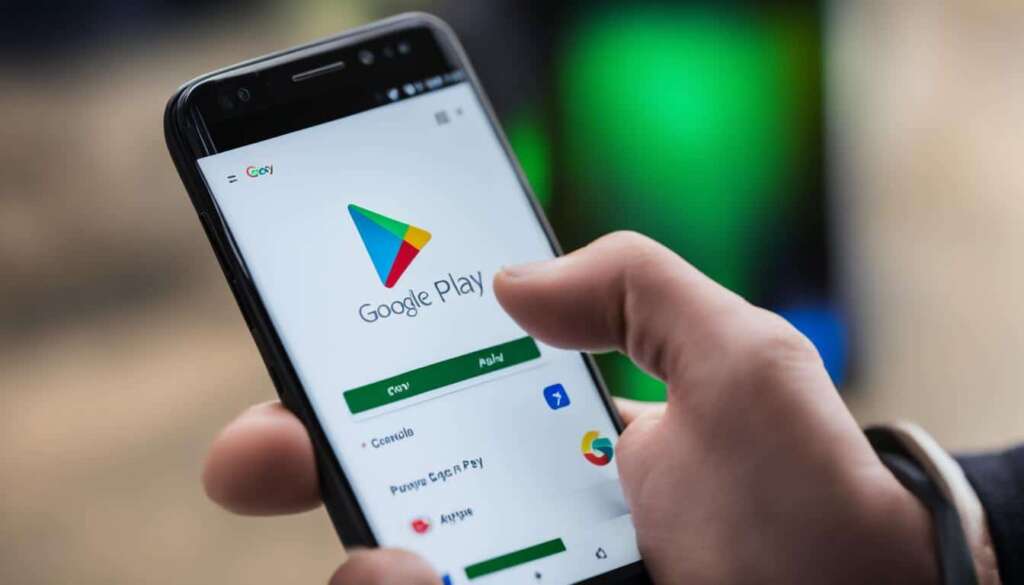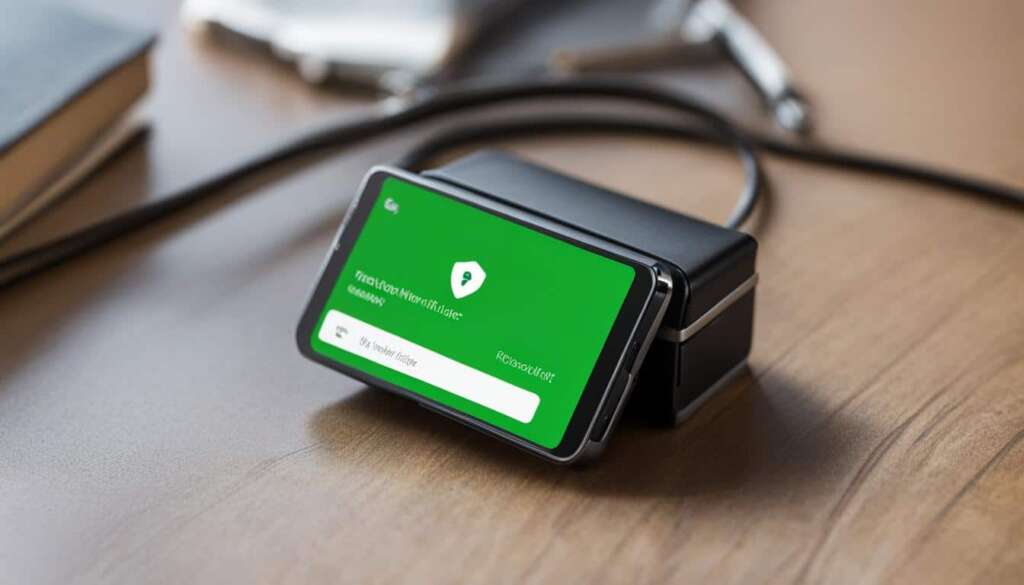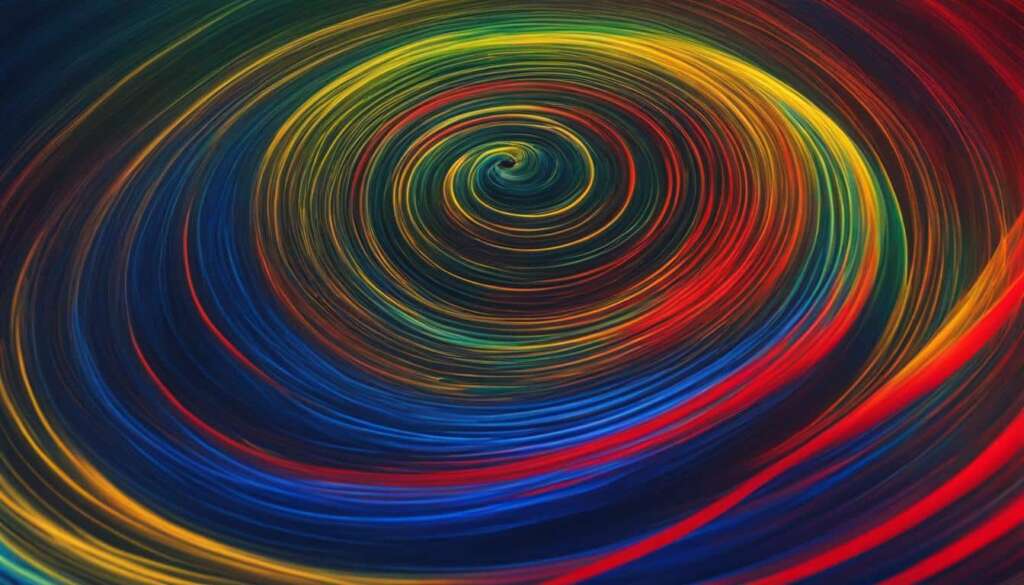Table of Contents
Discover a wealth of apps and digital content with the Google Play Store. As a UK user, you have access to a vast selection of games for Android devices and Chromebooks, movies and TV shows to rent or buy, and a wide array of books, news, and publication subscriptions to read or listen to. Setting up a payment method on Google Play is simple and allows you to enjoy a seamless purchasing experience.
With Google Play, you can explore and download various apps and digital content. Whether you’re looking for the latest games for your Android device or Chromebook, or want to indulge in movies and TV shows through the Google TV app, or even immerse yourself in a captivating book through the Google Play Books app, Google Play has it all. The possibilities are endless.
To fully utilize the features of Google Play, it’s essential to set up a payment method. By doing so, you can easily buy apps and make in-app purchases. Access thousands of books, movies, TV shows, and games at your fingertips. Here’s how you can set up your payment method:
- Open Google Play on your Android phone.
- Tap on “Payment methods.”
- Select “Add a payment method.”
- Choose the payment method you prefer to add.
- Follow the on-screen instructions to complete the setup process.
Key Takeaways:
- Google Play offers a wide range of digital content, including games, movies, TV shows, books, news, and publication subscriptions.
- Setting up a payment method is crucial for purchasing apps and making in-app purchases on Google Play.
- Explore and download various apps and digital content through the Google Play Store.
- Enjoy a seamless purchasing experience with Google Play’s user-friendly interface.
- Access a world of entertainment, information, and productivity right from your Android device or Chromebook.
What you can do with Google Play
In the Google Play Store, you can explore and download a wide range of apps and digital content. Whether you’re looking for the latest games, movies and TV shows, or books and news publications, Google Play has it all. Let’s take a closer look at what you can do with Google Play:
1. Apps for Android devices and Chromebooks
Google Play offers a vast collection of apps for Android devices and Chromebooks. Whether you need productivity tools, social media apps, or entertainment options, you’ll find them all in the app store. From popular social networking apps like Facebook and Instagram to educational apps like Duolingo and Khan Academy, Google Play provides a diverse range of apps to suit your needs.
2. Movies and TV shows on Google TV
With the Google TV app, you can rent or buy movies and TV shows to enjoy on your devices. From the latest blockbusters to timeless classics, Google Play has an extensive library of digital content for movie enthusiasts. Whether you’re in the mood for action-packed adventures, heartwarming romances, or gripping thrillers, you’ll find a wide variety of titles to choose from.
3. Books, news, and publication subscriptions
If you’re an avid reader, the Google Play Books app is perfect for you. You can browse through a vast collection of e-books, fiction and non-fiction titles, and even subscribe to your favorite newspapers and magazines. Whether you prefer novels, biographies, self-help books, or current affairs, Google Play has an extensive selection to cater to your reading preferences.
Additionally, Google Play offers news and publication subscriptions, keeping you up-to-date with the latest headlines and articles from reputable sources.
Take a look at the table below to see the different types of digital content you can access on Google Play:
| Type of Content | Examples |
|---|---|
| Apps | Social media apps, productivity tools, educational apps |
| Movies and TV shows | Action, romance, thriller, comedy, drama |
| Books | E-books, fiction, non-fiction, novels, biographies |
| News and publication subscriptions | Newspapers, magazines, current affairs |
As you can see, Google Play offers a diverse range of digital content for users to explore, download, and enjoy on their devices. Whether you’re looking for entertainment, knowledge, or staying informed, Google Play is the one-stop destination for all your digital content needs.
Setting up a payment method on Google Play
To buy apps or make in-app purchases on Google Play, you need to set up a payment method. By adding a payment method, you gain access to thousands of books, movies, TV shows, and games available for download.
To set up a payment method, follow these simple steps:
- Open Google Play on your Android phone.
- Go to the payment methods section.
- Tap on “Add a payment method”.
- Choose the payment method you prefer.
- Follow the on-screen instructions to complete the setup.
Once your payment method is set up, you’ll be ready to explore and enjoy the vast range of apps and digital content available on Google Play. Whether you’re looking to buy the latest games or make in-app purchases, having a payment method linked to your account ensures a seamless and convenient experience.
FAQ
How do I download apps and digital content from Google Play?
To download apps and digital content from Google Play, simply open the Google Play Store app on your Android device or Chromebook. Search for the app or content you want to download, then tap on it to access the details page. On the details page, you will find an option to download or purchase the app or content. Tap on the button to proceed with the download.
What can I do with Google Play?
With Google Play, you can access a wide range of digital content and functionality. You can download games for your Android devices and Chromebooks, rent or buy movies and TV shows through the Google TV app, and read or listen to books, news, and publication subscriptions via the Google Play Books app. Google Play offers a diverse selection of content to entertain and inform users.
How do I set up a payment method on Google Play?
To set up a payment method on Google Play, follow these steps:
1. Open the Google Play Store app on your Android phone.
2. Tap on the menu icon in the top left corner of the screen.
3. Select “Payment methods” from the menu.
4. Tap on “Add a payment method.”
5. Choose the payment method you want to add, such as a credit card, debit card, or PayPal.
6. Follow the on-screen instructions to complete the setup. Once your payment method is added, you can make purchases on Google Play, including buying apps and making in-app purchases.
Can I use Google Play on my Chromebook?
Yes, you can use Google Play on your Chromebook to download apps and digital content. By accessing the Google Play Store app on your Chromebook, you can explore and download various apps and content just like you would on an Android device. This allows you to enhance your Chromebook experience and access a wider range of functionalities.
Is Google Play available for iOS devices?
No, Google Play is not available for iOS devices such as iPhones and iPads. Google Play is the app store and digital content platform for Android devices and Chromebooks. iOS devices have their own app store called the App Store, which is managed by Apple. If you have an iOS device, you can download apps and digital content from the App Store instead.