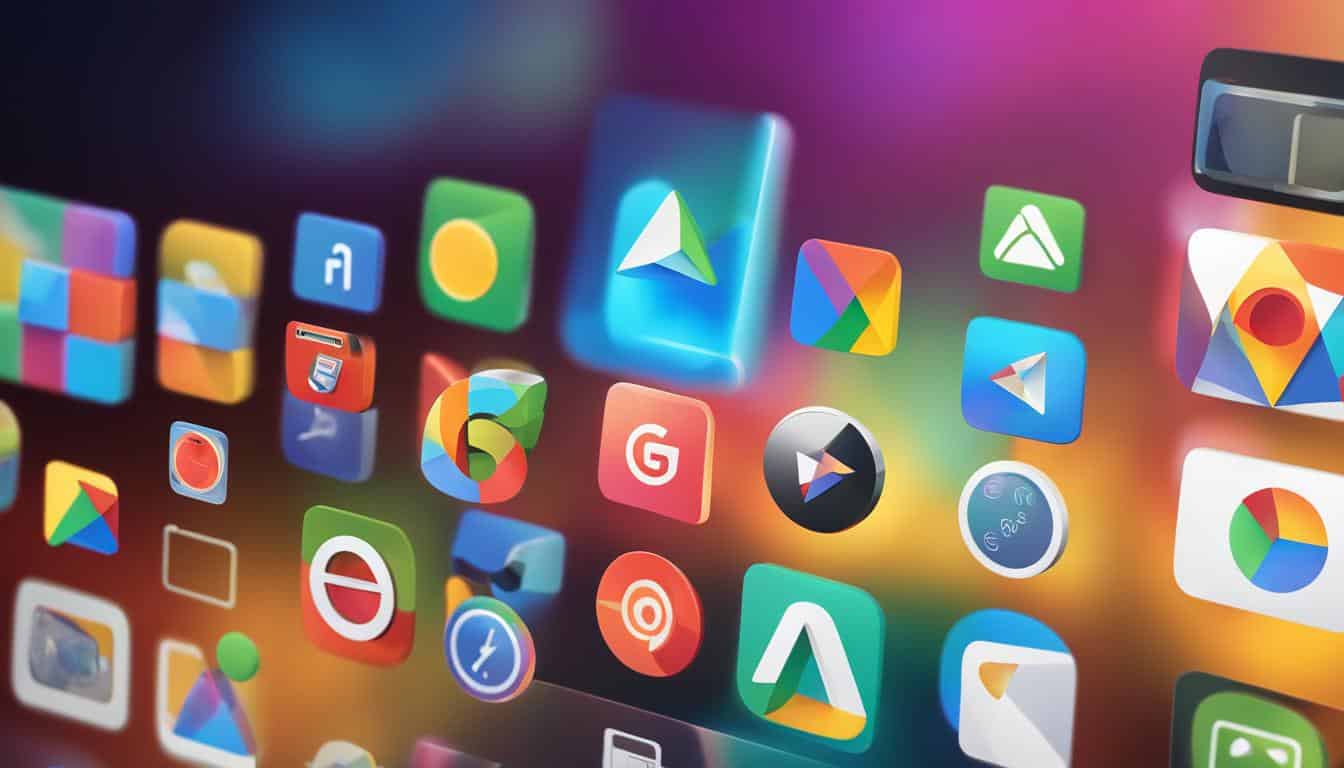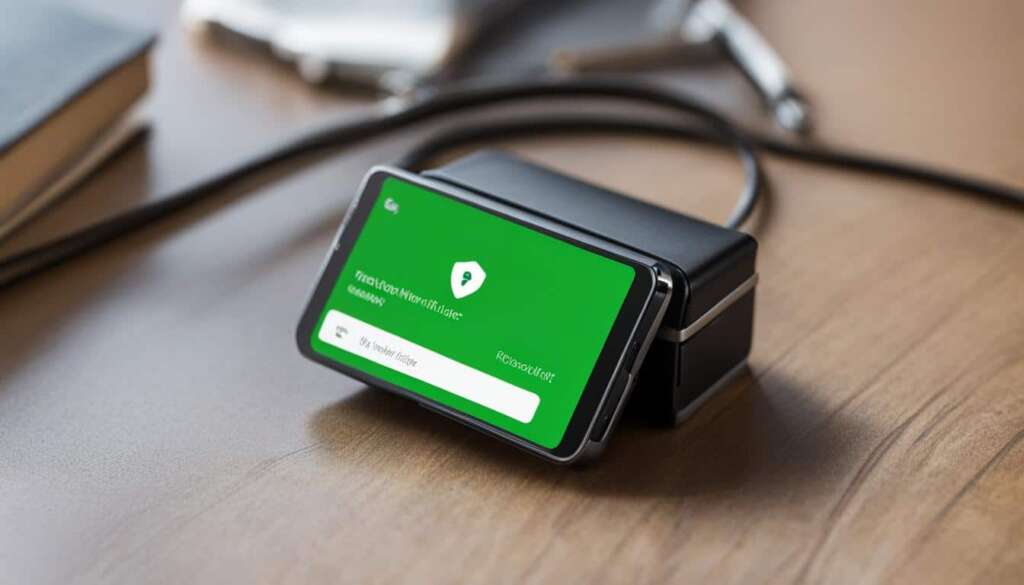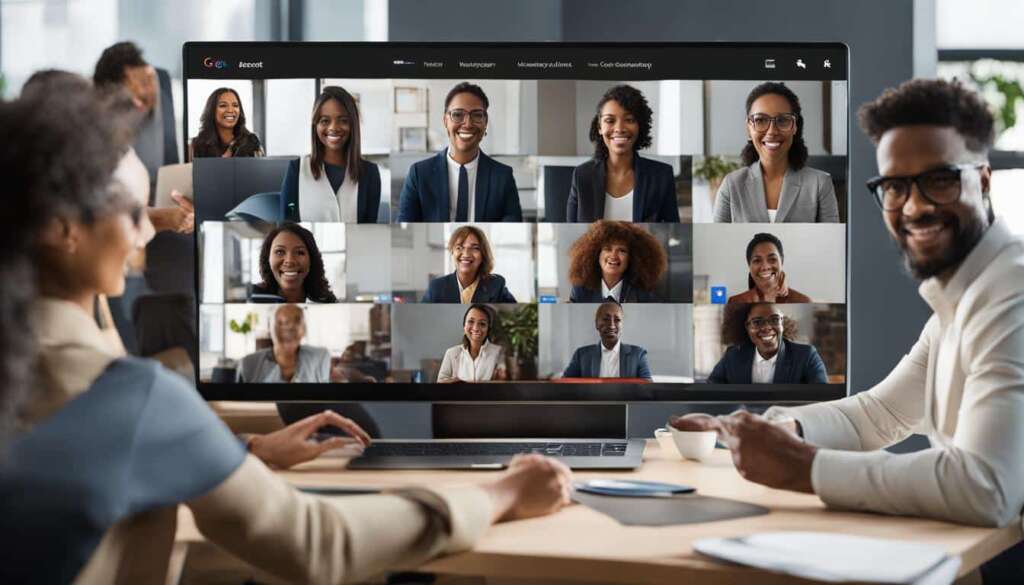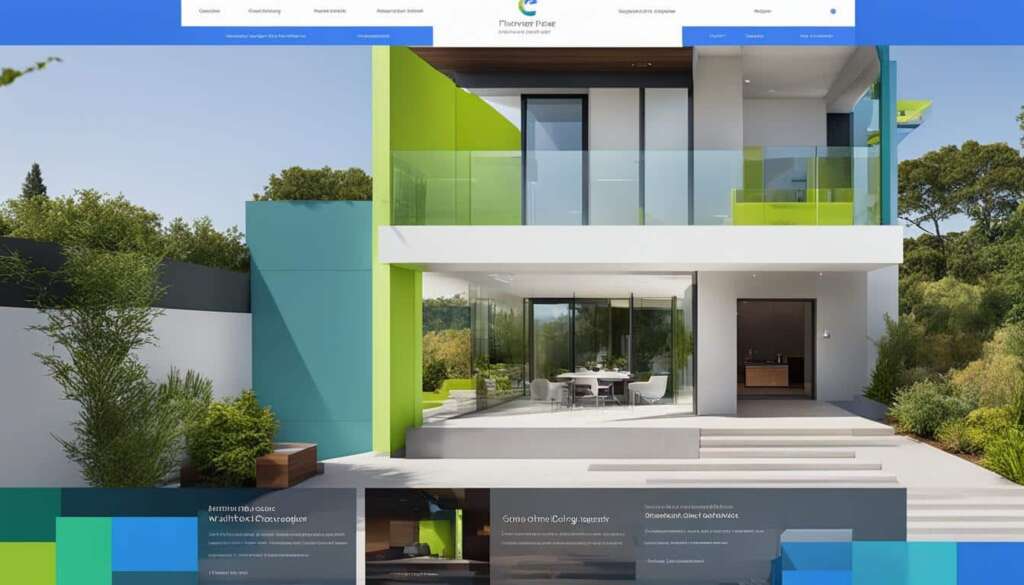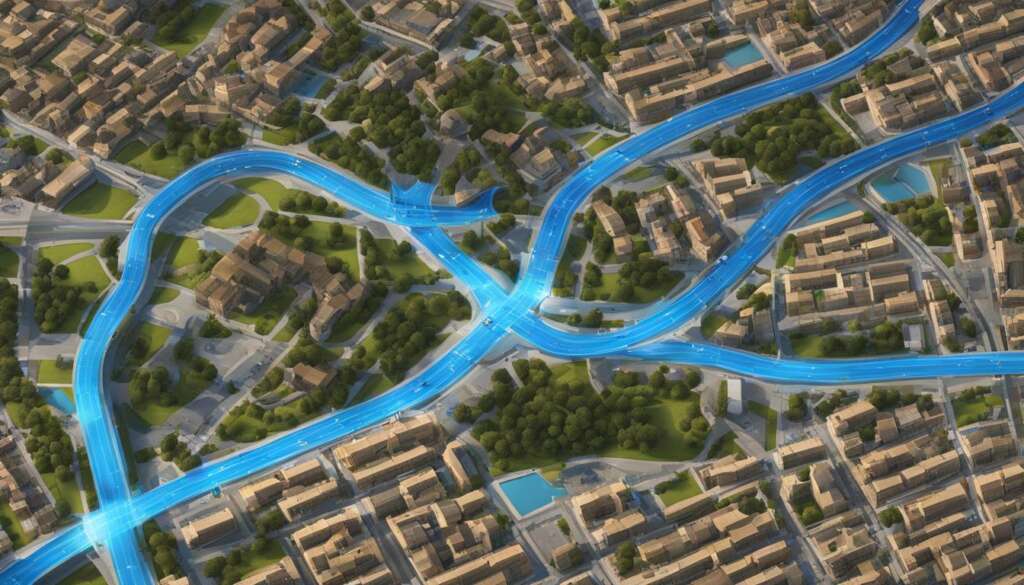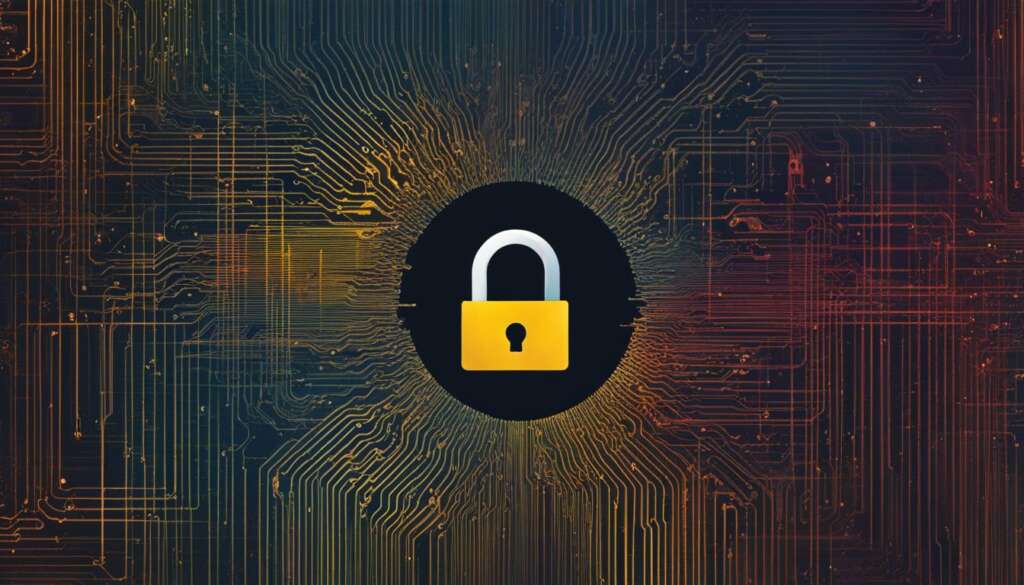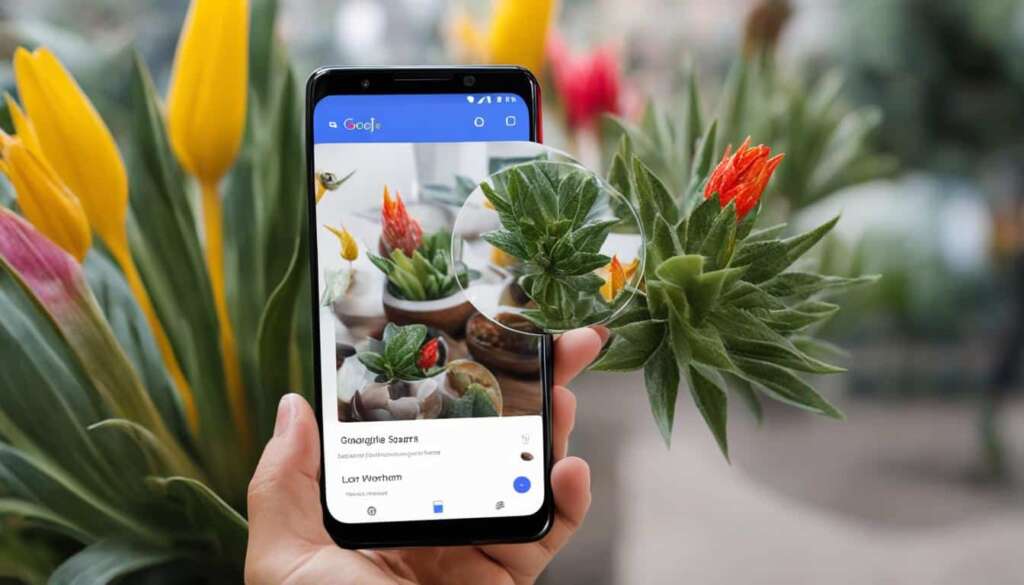Table of Contents
The Google Play Store is not just a simple app marketplace. It offers a range of lesser-known features and secrets that can enhance your Android experience. In this article, we will explore tips and tricks that will help you navigate the Play Store with ease. From getting refunds for paid apps to finding apps by developer and accessing early access and beta versions, there’s a lot to discover. We’ll also cover how to filter app reviews, install region-blocked apps using a VPN, disable auto-addition of new apps to your home screen, and reinstall owned apps in bulk. These tips will empower you to make the most out of the Google Play Store and enhance your Android journey.
Key Takeaways:
- Take advantage of the Google Play Store’s lesser-known features and secrets to enhance your Android experience.
- Request refunds for paid apps within 48 hours of purchase if you’re unsatisfied with your purchase.
- Use the “pub:[developer’s name]” modifier to filter search results and discover more apps from your favorite developers.
- Access early access and beta versions of apps to try out new features and provide feedback to developers.
- Filter app reviews to get a more accurate picture of an app’s performance on your specific device.
Getting Refunds and Testing Apps
If you’re dissatisfied with a paid app or game you’ve purchased from the Google Play Store, don’t fret. Google offers a straightforward refund process within a 48-hour window. Here’s how you can request a refund and test apps risk-free:
- Open the Google Play Store app on your Android device.
- Tap on the hamburger menu icon in the top-left corner to open the side menu.
- Select “Account” from the menu options.
- Scroll down and tap on “Order history.”
- Locate the app or game you wish to refund and tap on it.
- Tap on “Refund” and follow the on-screen instructions to complete the process.
It’s important to note that the refund process for other content like music, movies, and books may differ. Refunds for these items are at the discretion of the developer and may have longer refund windows.
“Getting a refund for a paid app is hassle-free and ensures that you can try out apps without worrying about wasting your money.”
Requesting a Refund Outside the 48-Hour Window
While the standard refund window for paid apps is 48 hours, there are cases where you might need a refund beyond that time frame. In such situations, you can reach out to the developer directly. Here’s how:
- Go to the app’s page on the Google Play Store.
- Scroll down and locate the developer’s contact information under the “Developer” section.
- Send a polite and concise email explaining the reason for your refund request.
- Wait for the developer’s response. They will guide you through the refund process if applicable.
Remember, not all developers provide refunds outside the 48-hour window, but it’s always worth reaching out to discuss your situation.
Now that you know how to get refunds for paid apps, you can confidently test out new apps and games without worrying about wasting your money. The refund process provides a safety net and ensures a risk-free app testing experience.
Avoiding App Testing Pitfalls
While the Google Play Store’s refund process allows you to try out apps and games, it’s essential to be mindful of a few considerations:
- Be cautious of the refund window. Remember to request a refund within 48 hours if you’re unsatisfied with a purchase.
- Avoid abusing the refund system. Google tracks refund requests, and excessive refunds may lead to restrictions.
- Read app reviews and do research before purchasing. This can help you make more informed choices and reduce the need for refunds.
By following these guidelines, you can make the most of the refund process and ensure a smooth app testing experience.
| App Refund Process | Benefits |
|---|---|
| Simple and fast | Get your money back if you’re unsatisfied |
| Contact developer for a refund outside the 48-hour window | Flexibility in refund requests |
| Refund process for other content may vary | Refunds at the developer’s discretion |
Exploring Apps by Developer
When searching for apps in the Google Play Store, you can use the “pub:[developer’s name]” modifier to filter the search results and only show apps from specific developers. This feature is useful if you have a favorite developer and want to discover more apps they have created. It’s also handy when you remember the developer’s name but forget the app’s title. By using this search filter, you can easily find and explore apps from your preferred developers.
For example, let’s say you are a fan of Google LLC and want to find all the apps they have developed. To do this, simply enter the search term pub:Google LLC in the search bar of the Google Play Store. The search results will then display a curated list of all the apps created by Google LLC, allowing you to explore their entire portfolio.
Whether you are looking for productivity tools, games, or utility apps, finding apps by developer is a convenient way to discover high-quality apps that align with your preferences. It gives you the opportunity to explore a developer’s style and offerings, ensuring a consistent experience across their apps.
Additionally, using the “pub:[developer’s name]” modifier can be particularly useful when you are trying to find apps by popular developers who have multiple apps in the Google Play Store. Instead of scrolling through countless search results, you can quickly filter and focus on the apps that matter to you.
By exploring apps by developer, you open up a world of possibilities to enhance your Android experience. Whether you’re a fan of a specific developer or simply want to discover new apps, this search filter can save you time and help you find the perfect apps for your needs.
Example Table:
| Developer | Number of Apps | Top App |
|---|---|---|
| Google LLC | 500+ | Google Chrome |
| 300+ | ||
| Microsoft Corporation | 200+ | Microsoft Outlook |
Accessing Early Access and Beta Apps
Are you eager to try out the latest apps before everyone else? The Google Play Store has a solution for you. It offers the option to access early access apps that are generating buzz but haven’t been released to the public yet. These apps can be found in the “For you” tab, under the “Apps in development” section. This exclusive access allows you to get a sneak peek into the exciting world of upcoming apps.
However, it’s important to note that early access apps may not be perfect. Since they are still in their development stage, they may have bugs and performance issues. But if you’re willing to accept these minor drawbacks, you’ll be among the first to experience cutting-edge features and innovative ideas.
Additionally, developers can provide separate beta versions of already-released apps. These beta apps often include added features and improvements, giving you a chance to enjoy a more enhanced app experience. However, similar to early access apps, beta apps may still have some bugs that are being ironed out. By participating in beta testing, you become an essential part of the app development process by providing valuable feedback to the developers.
So how can you join early access or beta programs for apps that interest you? It’s simple. Just visit the app’s store page and look for the “Join” button in the “Join the beta” section. By tapping on this button, you can become a beta tester and gain access to the latest updates, features, and improvements. Through your active participation, you are not only getting early access but also helping to shape the future of these apps.
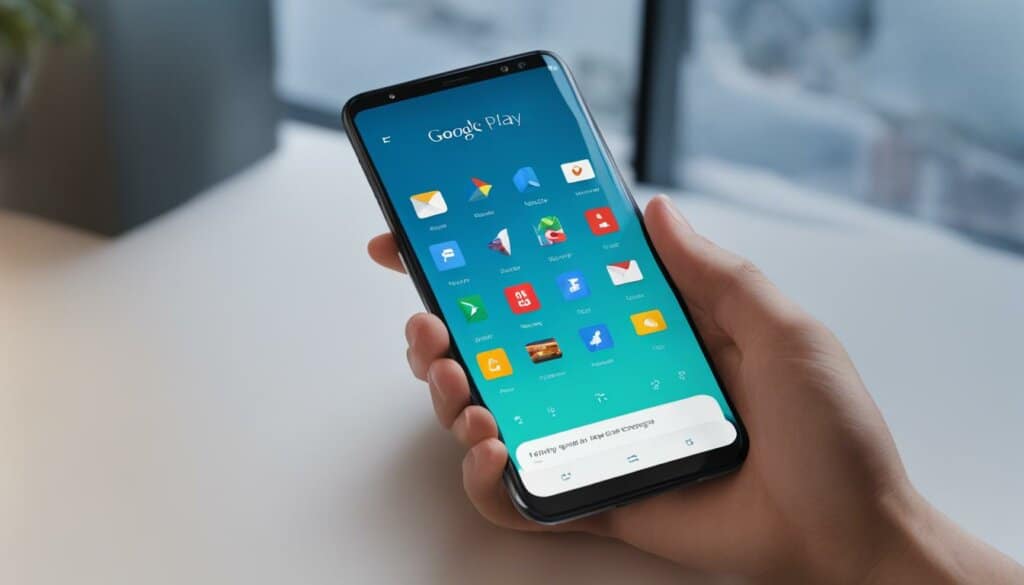
Advantages of Accessing Early Access and Beta Apps
- Experience cutting-edge features before they are officially released
- Get a preview of innovative ideas and upcoming trends
- Provide valuable feedback to developers and shape the future of apps
- Enjoy enhanced versions of already-released apps with added features
- Stay ahead of the curve and be in the know about the latest developments in app technology
By gaining early access to apps and joining beta programs, you have the opportunity to be at the forefront of app development. You can discover groundbreaking features, help shape the future of apps, and enjoy an enhanced user experience. Embrace the excitement of being among the first to try out the next big thing in the world of apps.
Filtering App Reviews for Relevance
App reviews can sometimes be misleading, with different users having different experiences. To get a more accurate picture of an app’s performance on your specific device, you can filter reviews and only see the ones that are relevant to you.
In the Google Play Store app, go to the app’s page, scroll down to the reviews section, and tap “See all reviews.” From there, you can use filters like “Most relevant” and “Latest version” to narrow down the reviews. Additionally, you can enable the “This device model” filter, although its usefulness may vary depending on the age of your device.
By filtering app reviews, you can focus on the feedback that matters most to you. Whether you’re looking for insights about specific features, compatibility with your device, or recent improvements, these filters allow you to tailor your review reading experience to your needs.
Conclusion
The Google Play Store offers much more than just a platform for downloading apps. It provides a plethora of features and settings that can greatly enhance your Android app management experience. By implementing the tips and tricks mentioned in this article, you can make the most out of the Play Store and optimize your app ecosystem.
One of the key takeaways is the ability to get refunds for paid apps within 48 hours of purchase, ensuring that you have the freedom to test out new apps risk-free. The option to explore apps by developer is also a valuable feature, allowing you to discover more apps from your favorite developers and find hidden gems.
Furthermore, accessing early access and beta versions of apps provides the opportunity to try out new features and provide feedback to developers, contributing to the improvement of the overall user experience. Lastly, filtering app reviews and utilizing tools like VPN to install region-blocked apps ensures that you make informed decisions while enjoying a personalized Android journey.
With these Google Play Store tips for Android app management, you can truly harness the power of the Play Store and elevate your app experience. So, make sure to implement these strategies and unlock the full potential of the Google Play Store!
FAQ
Can I get a refund for a paid app or game on the Google Play Store?
Yes, you can request a refund for paid apps and games within 48 hours of purchase. The refund process is simple and fast.
Can I contact the developer for a refund outside the 48-hour window?
Yes, you can contact the developer directly for a refund outside of the 48-hour window. Refunds for other content like music, movies, and books may have a longer refund window and are at the discretion of the developer.
How can I find apps by a specific developer on the Google Play Store?
You can use the “pub:[developer’s name]” modifier in the search bar to filter the search results and only show apps from specific developers.
How can I access early access and beta apps on the Google Play Store?
Early access apps can be found in the “For you” tab, under the “Apps in development” section. Beta apps can be accessed by joining the beta program for a specific app on its store page.
Can I filter app reviews on the Google Play Store?
Yes, you can filter app reviews to only see the ones that are relevant to you. In the app page, go to the reviews section, tap “See all reviews,” and use filters like “Most relevant” and “Latest version”.
What additional features and settings does the Google Play Store offer?
The Google Play Store offers various features and settings including app refund, app search filters, early access apps, beta apps, and app review filters.