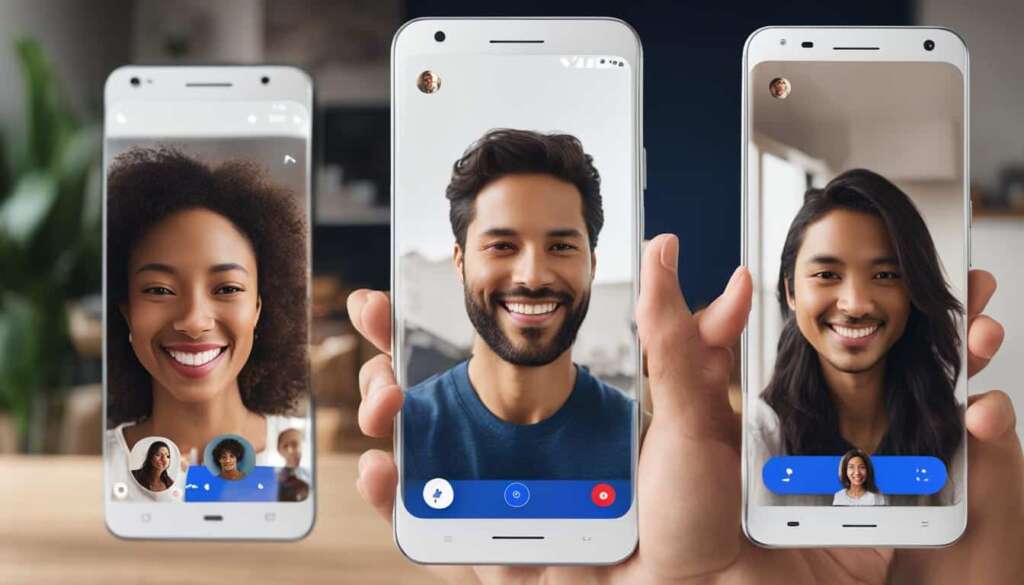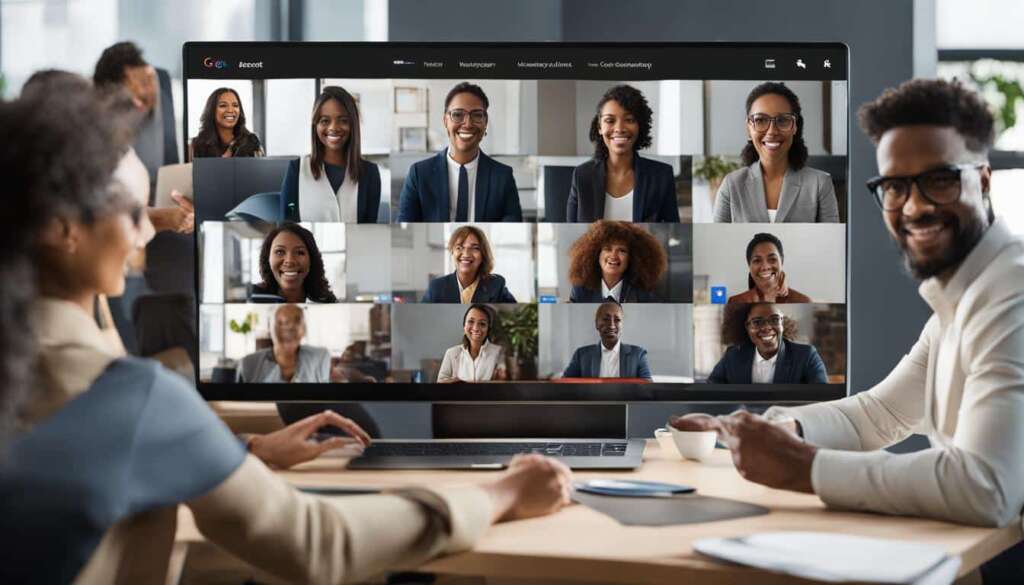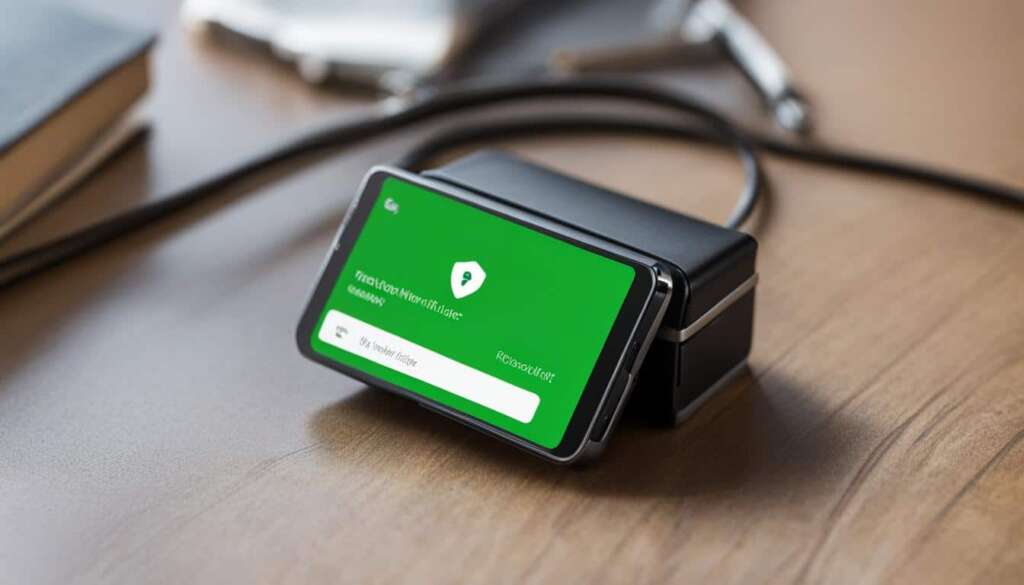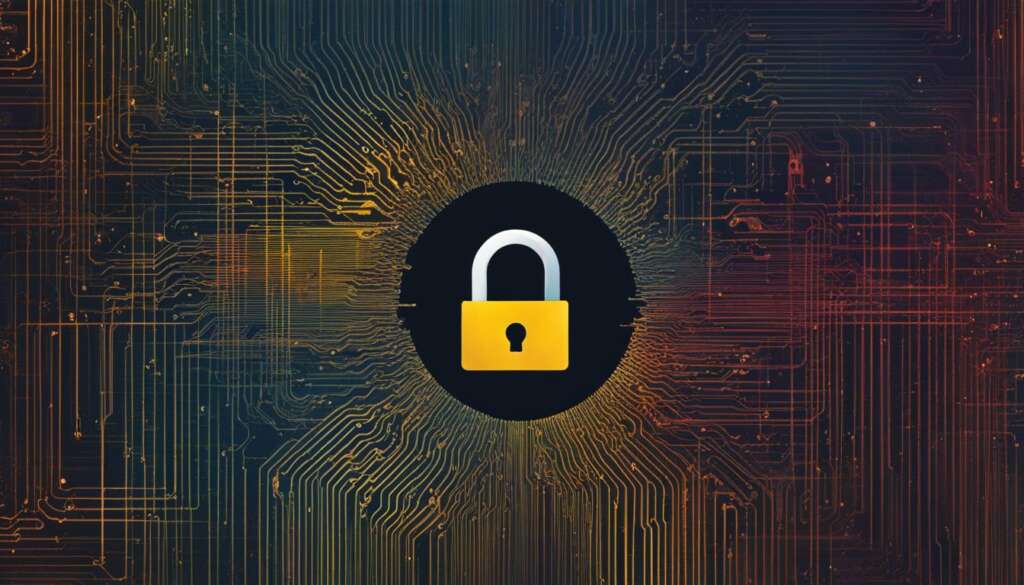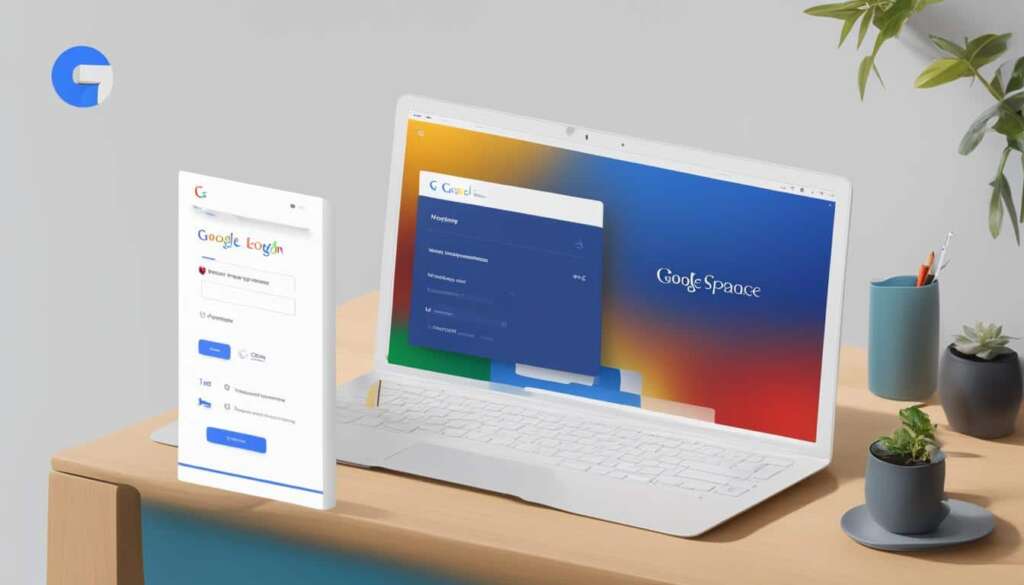Table of Contents
Google Duo is a seamless video calling application that connects you with friends and contacts with ease. Designed to keep you connected, Google Duo is tied to your phone number, making it convenient to chat with existing phone contacts. Whether you want to catch up with loved ones or hold virtual meetings, this guide will walk you through the process of installing the app, setting it up, making video calls, receiving calls, and utilizing various settings to enhance your video calling experience.
Available for iOS, Android, and web platforms, Google Duo ensures you stay connected with your loved ones no matter where you are or what device you’re using.
Key Takeaways:
- Google Duo is a user-friendly video calling app that allows you to connect effortlessly with friends and contacts.
- The app is tied to your phone number, making it easy to chat with existing phone contacts.
- Google Duo is available for iOS, Android, and web platforms, ensuring compatibility across devices.
- Features like end-to-end encryption, voice messages, and special effects enhance your video calling experience.
- With Google Duo, you can stay connected, maintain communication, and enjoy crystal-clear video chats.
How to Use Google Duo for Video Calls
Using Google Duo for video calls is a simple and convenient way to connect with your friends and contacts. Follow these step-by-step instructions to set up and start enjoying video calls on Google Duo:
1. Install the Google Duo App
To begin, install the Google Duo app from either the Google Play Store (for Android users) or the App Store (for iOS users). Once the installation is complete, open the app on your mobile device.
2. Grant Necessary Permissions
Upon opening the app, you will be prompted to grant permissions for microphone, camera, and contacts access. It is important to allow these permissions for a smooth video calling experience.
3. Verify Your Mobile Phone Number
Next, you will need to verify your mobile phone number. This step ensures that Google Duo can connect you with your existing contacts who also use the app for video calls.
4. Sync Your Contacts
After verifying your phone number, Google Duo will prompt you to sync your contacts. This allows Duo to display your existing contacts who are already using the app. By syncing your contacts, you can easily initiate video calls with them.
5. Invite Others to Join
If you have contacts who are not yet using Google Duo, you can invite them to join by sending them a text message with a link to install the app. This ensures that you can connect with all your friends and contacts using Google Duo for video calls.
6. Make a Video Call
Now that you have set up Google Duo and synced your contacts, you can start making video calls. Simply select a contact from your Duo contact list and choose whether you want to make a voice call, video call, or send a recorded video message.
During a video call, you can customize various settings to enhance your experience. You can control the video and audio on/off, switch between front and rear cameras, and even add special effects to make your video calls more fun and engaging.
With Google Duo, connecting with your loved ones through video calls has never been easier. Stay connected, no matter the distance, and enjoy high-quality video conversations with the people who matter most to you.
| Key Features of Google Duo | Benefits |
|---|---|
| Seamless installation from app stores | Quick and easy access to the app |
| Syncing of existing contacts | Easily connect with friends and family using Google Duo |
| Ability to invite others to join | Expand your network of contacts on Google Duo |
| Flexible calling options | Choose between voice, video, or recorded video messages |
| Customizable settings during video calls | Control video and audio settings, switch cameras, and add special effects |
“Google Duo simplifies the process of video calling, allowing users to effortlessly stay connected with their friends and contacts. With just a few steps, anyone can set up Google Duo and start making crystal-clear video calls.”
Now that you know how to set up and use Google Duo for video calls, you can make the most of this user-friendly app to connect with your loved ones whenever and wherever you want.
Additional Features and Tips for Google Duo
Google Duo offers a range of additional features and tips that can further enhance your video calling experience. From convenient Wi-Fi calls to exciting special effects, here are some ways to make the most of Google Duo:
Wi-Fi Calls and Cellular Network Calls
Google Duo supports both Wi-Fi calls and calls over cellular networks. The app intelligently switches between these options to provide the best connection quality. Whether you’re at home or on the go, you can enjoy seamless video calls with your loved ones.
Voicemail and Messages
Missed a call on Google Duo? No worries! The app allows you to leave a voicemail for your contacts, ensuring you can still connect and share important messages. Additionally, you can record short voice or video messages and send them to your contacts, even if they are unavailable to answer a call.
End-to-End Encryption
Your privacy and security are paramount when using Google Duo. All messages and calls on the platform are end-to-end encrypted, meaning that only you and the recipient can access the content. Enjoy your video chats with peace of mind, knowing that your conversations are secure.
Special Effects for Video Calls
Add some fun and excitement to your video calls with Google Duo’s special effects. The app offers a variety of options, including augmented reality effects and on-screen doodles. Get creative and make your video chats more engaging and entertaining.
Knock Knock Feature
The unique Knock Knock feature on Google Duo allows recipients to see a live video preview of the caller before answering the call. This feature provides a glimpse into what the caller wants to discuss, enhancing the communication experience and facilitating smoother conversations.
Group Calls
Looking to connect with multiple people at once? Google Duo supports group calls of up to 32 people worldwide. Whether it’s a virtual family gathering or a business conference, you can easily bring everyone together and stay connected.
Now that you know about these additional features and tips, make sure to explore them and elevate your Google Duo experience.
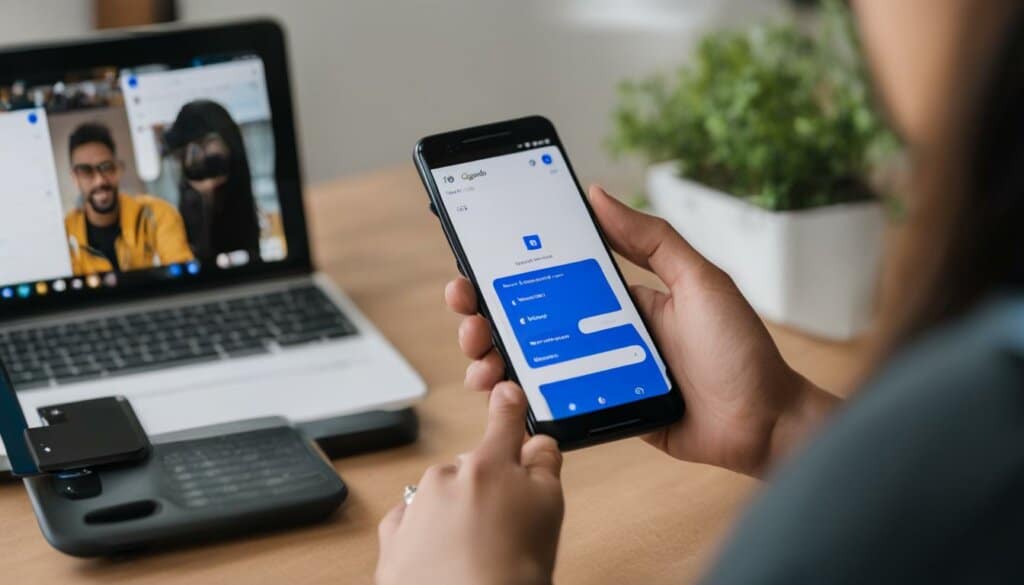
| Google Duo Features | Description |
|---|---|
| Wi-Fi Calls and Cellular Network Calls | Switches between Wi-Fi and cellular networks for optimal call quality. |
| Voicemail and Messages | Leave voicemails and send short voice or video messages. |
| End-to-End Encryption | All calls and messages are encrypted for enhanced security. |
| Special Effects for Video Calls | Add augmented reality effects and on-screen doodles to video calls. |
| Knock Knock Feature | Recipients can see a live video preview of the caller before answering. |
| Group Calls | Connect with up to 32 people in a single call. |
Conclusion
Google Duo is a user-friendly app that revolutionizes the way we stay connected through video calling. With its seamless interface and impressive features, Google Duo offers a reliable platform for effortless communication. Whether it’s catching up with loved ones or collaborating with colleagues, Google Duo’s crystal-clear video chats ensure a high-quality experience, bringing people closer than ever before.
In an era of remote work and physical distancing, Google Duo becomes an essential tool for maintaining personal and professional connections. Its simplicity and convenience make it accessible to users of all ages and tech-savviness. The app’s commitment to privacy and security, with end-to-end encryption, assures users that their conversations are well-protected.
With Google Duo, the boundaries of distance vanish, and it becomes easier than ever to communicate face-to-face, even when apart physically. Download Google Duo today and experience the joy of staying connected with your loved ones, conducting virtual meetings, and never missing a moment, all through the power of video calling.
FAQ
How do I install Google Duo?
To install Google Duo, go to the Google Play Store or the App Store on your device. Search for “Google Duo” and click on the install button. Once the installation is complete, you can open the app and proceed with the setup process.
How do I set up Google Duo?
After installing Google Duo, open the app and grant it access to your microphone, camera, and contacts. Verify your mobile phone number and sync your contacts. You can swipe down to see existing contacts on Duo and invite others to join by sending them a text message with a link to install the app.
How do I make a video call on Google Duo?
To make a video call on Google Duo, select a contact from your list. Choose between a voice call, video call, or sending a recorded video message. During a video call, you can control settings such as turning video or audio on/off, switching cameras, and adding special effects.
What additional features does Google Duo offer?
Google Duo offers several additional features. It supports both Wi-Fi calls and cellular network calls, automatically switching between them for the best connection quality. Users can leave voicemail for missed calls, record short voice or video messages, and make audio-only calls. All messages and calls on Duo are end-to-end encrypted for added security. The app also provides special effects for video calls, such as augmented reality effects and on-screen doodles. The unique Knock Knock feature allows recipients to see a live video preview of the caller before accepting the call. Duo supports group calls of up to 32 people worldwide.
How can Google Duo help me stay connected?
Google Duo is a user-friendly app that makes video calling effortless and seamless. With its simple interface and various features, users can easily connect with their friends and contacts for crystal-clear video chats. Whether it’s for personal or professional use, Google Duo provides a reliable platform for staying connected and maintaining communication, especially during times of remote work and physical distancing.