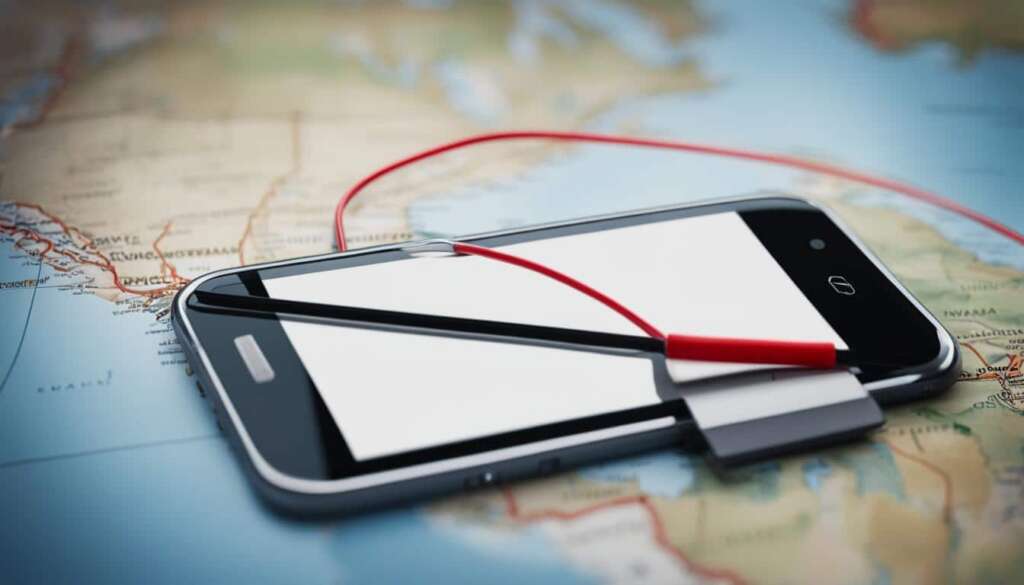Table of Contents
If you lose an Android phone or tablet, or Wear OS watch, you can use Find My Phone Google to find, lock, or erase it. To use this feature, make sure your device is signed in to a Google Account, has Location turned on, and has Find My Device turned on. Additionally, your device needs to have power and be connected to mobile data or WiFi. By enabling “Store recent location,” you can even find the most recent location of your device if it’s off or not connected to the internet. You can access this feature by visiting android.com/find on a browser or by using the Find My Device app on another Android device.
Key Takeaways:
- Find My Phone Google is a helpful tool for locating, securing, and erasing your Android devices.
- Ensure your device is signed in to a Google Account and has Location and Find My Device turned on.
- Connect your device to mobile data or WiFi for proper functionality.
- By enabling “Store recent location,” you can locate your device even if it’s offline.
- Visit android.com/find or use the Find My Device app on another Android device to access this feature.
How to Find Your Android Device
To find an Android device, ensure that it is signed in to a Google Account, has Location turned on, Find My Device turned on, and is visible on Google Play. If the device is off or not connected to mobile data or WiFi, you can still find its most recent location if you have enabled “Store recent location.”
You can find, lock, or erase your device remotely by visiting android.com/find on a browser and signing in to your Google Account. On the map, you’ll get information about the approximate location of your device. You can also play a sound to help find it, secure it by locking it with a PIN or password, or erase all data on the device. Alternatively, you can use the Find My Device app on another Android device to perform the same actions.
| Actions | Description |
|---|---|
| Find | Locate your device on a map and get its approximate location. |
| Lock | Secure your device by locking it with a PIN or password. |
| Erase | Erase all data on your device to ensure your personal information remains protected. |
How to Find Your Device with a Wear OS Watch
If you have a Wear OS smartwatch connected to your Android phone or tablet, you can use it to find your device. By following these instructions, you’ll be able to locate your phone or tablet quickly and easily.
- Ensure that your Wear OS watch is paired and connected to your Android device.
- On your Wear OS watch, swipe down from the top of the screen to access the quick settings menu.
- Tap on the “Find Phone” option. Your watch will then attempt to connect to your phone or tablet.
- If your device is within range, it will emit a sound or vibration to help you locate it.
- If your phone or tablet is not nearby, the watch will display the approximate distance and direction to your device.
By utilizing the features of your Wear OS watch, you can easily find your Android phone or tablet, even if it’s misplaced or forgotten. With just a few simple steps, you’ll be able to locate your device in no time.

Take advantage of your wearable technology and never worry about losing your Android device again.
How to Check If Find My Device Can Find Your Device
To be prepared in case you lose your phone or tablet, you can check if Find My Device can find it. Here are the steps to ensure Find My Device is ready to help you when you need it:
- Make sure your device is signed in to a Google Account.
- Ensure that the Location service on your device is turned on.
- Enable Find My Device on your device.
- Activate the “Store recent location” feature on your device to track its most recent location even if it’s off or not connected to the internet.
- Ensure that Google Play is installed on your device.
- Make sure your device is connected to mobile data or WiFi for Find My Device to work properly.
By following these steps and having the necessary settings in place, you can rest assured that Find My Device is ready to help you locate your lost or misplaced Android device.
If you need detailed instructions on checking and adjusting these settings, refer to the second source mentioned in this article.
Conclusion
Find My Phone Google is a valuable tool for locating, securing, and erasing your Android devices. By following the steps outlined in this article, you can easily find your lost or misplaced device, lock it for added security, or erase all data if necessary.
Whether you prefer to use a browser or the Find My Device app, this feature provides peace of mind by ensuring that your personal information remains protected. With Find My Phone Google, you can locate your device’s approximate location on a map, play a sound to help find it, and even remotely lock it with a PIN or password.
In the unfortunate event that you are unable to retrieve your device, you have the option to erase all data, preventing unauthorized access to your personal information. This added layer of security gives you the confidence that your device and data are safe even when it’s out of your hands.
Don’t let the fear of losing your Android device consume you. Take advantage of the Find My Phone Google feature and regain control over your devices. With just a few simple steps, you can ensure the safety of your personal information and enjoy peace of mind knowing that your Android devices are protected.
FAQ
How can I use Find My Phone Google to locate my Android device?
To locate your Android phone or tablet, or Wear OS watch, you can use Find My Phone Google. Make sure your device is signed in to a Google Account, has Location turned on, and has Find My Device turned on. Your device also needs to have power and be connected to mobile data or WiFi. By enabling “Store recent location,” you can even find the most recent location of your device if it’s off or not connected to the internet. You can access this feature by visiting android.com/find on a browser or by using the Find My Device app on another Android device.
How do I find an Android device using Find My Device?
To find an Android device, ensure that it is signed in to a Google Account, has Location turned on, Find My Device turned on, and is visible on Google Play. If the device is off or not connected to mobile data or WiFi, you can still find its most recent location if you have enabled “Store recent location.” To find, lock, or erase your device remotely, visit android.com/find on a browser and sign in to your Google Account. On the map, you’ll get information about the approximate location of your device. You can also play a sound to help find it, secure it by locking it with a PIN or password, or erase all data on the device. Alternatively, you can use the Find My Device app on another Android device to perform the same actions.
Can I use my Wear OS watch to find my Android device?
Yes, if you have a Wear OS smartwatch connected to your Android phone or tablet, you can use it to find your device. Simply follow the instructions to find your phone with your watch. This feature comes in handy if you misplace or forget where you left your Android device. By using your Wear OS watch, you can easily locate your phone or tablet.
How can I check if Find My Device can find my phone or tablet?
To be prepared in case you lose your phone or tablet, you can check if Find My Device can find it. Ensure that your device is signed in to a Google Account, has Location turned on, Find My Device turned on, and has “Store recent location” turned on. It should also have Google Play installed and be connected to mobile data or WiFi. You can check these settings by following the step-by-step instructions mentioned in the second source.